According to cyber threat analysts, Wordshipopa.club is a web site which uses social engineering to fool computer users into registering for spam push notifications from this or similar web sites that will in turn bombard users with unwanted advertisements usually related to adware software, adult web sites and other click fraud schemes. It shows the ‘Show notifications’ confirmation request that attempts to get the user to click the ‘Allow’ to subscribe to its notifications.
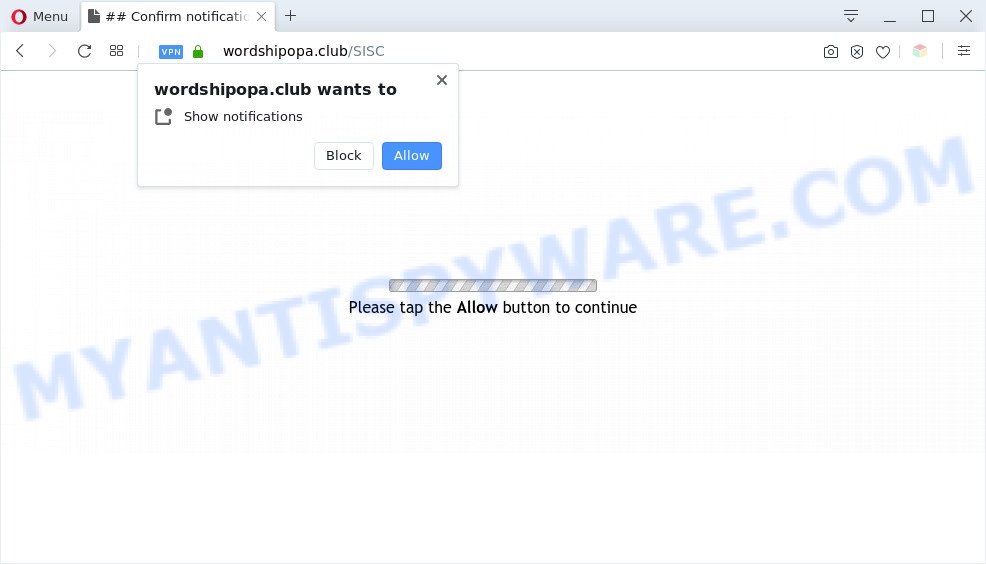
Once enabled, the Wordshipopa.club spam notifications will start popping up in the lower right corner of your desktop periodically and spam you with annoying adverts. The devs behind Wordshipopa.club use these push notifications to bypass popup blocker and therefore display a lot of unwanted ads. These advertisements are used to promote questionable web browser plugins, free gifts scams, adware bundles, and adult web pages.

In order to remove Wordshipopa.club browser notification spam open the web-browser’s settings and perform the Wordshipopa.club removal steps below. Once you remove notifications subscription, the Wordshipopa.club popups advertisements will no longer appear on your screen.
Threat Summary
| Name | Wordshipopa.club popup |
| Type | push notifications advertisements, popups, pop-up ads, popup virus |
| Distribution | social engineering attack, PUPs, adware softwares, shady pop-up advertisements |
| Symptoms |
|
| Removal | Wordshipopa.club removal guide |
Where the Wordshipopa.club pop ups comes from
Some research has shown that users can be redirected to Wordshipopa.club from malicious advertisements or by PUPs and adware. Adware can cause problems for your computer. Adware can show unwanted adverts on your internet browser so that your cannot block them, redirect your internet browser to shady web-pages, and it can cause undesired web sites to pop up on your web browser. Adware might end up on your system after you download and install free programs from a dubious web page.
Many of the free applications out there install unwanted web-browser toolbars, browser hijackers, adware and PUPs along with them without your knowledge. One has to be attentive while installing free software in order to avoid accidentally installing optional apps. It’s important that you pay attention to the EULA (End User License Agreements) and choose the Custom, Manual or Advanced setup type as it will typically disclose what bundled software will also be installed.
If you are unfortunate have adware or malware running on your computer, you can follow the step-by-step instructions here to get rid of Wordshipopa.club pop ups from your internet browser.
How to remove Wordshipopa.club pop ups from Chrome, Firefox, IE, Edge
According to cyber threat analysts, Wordshipopa.club pop up ads removal can be finished manually and/or automatically. These tools which are listed below will help you remove adware software, harmful internet browser extensions, malware and PUPs . However, if you are not willing to install other software to get rid of Wordshipopa.club advertisements, then use following guide to restore your PC settings to defaults.
To remove Wordshipopa.club pop ups, complete the following steps:
- How to remove Wordshipopa.club advertisements without any software
- Remove potentially unwanted software through the MS Windows Control Panel
- Remove Wordshipopa.club notifications from web-browsers
- Remove Wordshipopa.club pop-up ads from Mozilla Firefox
- Remove Wordshipopa.club pop up advertisements from Chrome
- Get rid of Wordshipopa.club advertisements from Internet Explorer
- Automatic Removal of Wordshipopa.club pop up ads
- How to stop Wordshipopa.club ads
- Finish words
How to remove Wordshipopa.club advertisements without any software
This part of the article is a step-by-step tutorial that will show you how to get rid of Wordshipopa.club pop ups manually. You just need to carefully complete each step. In this case, you do not need to download any additional tools.
Remove potentially unwanted software through the MS Windows Control Panel
Some PUPs, browser hijacking apps and adware may be removed by uninstalling the free applications they came with. If this way does not succeed, then looking them up in the list of installed software in Microsoft Windows Control Panel. Use the “Uninstall” command in order to delete them.
Make sure you have closed all web-browsers and other applications. Next, uninstall any unwanted and suspicious applications from your Control panel.
Windows 10, 8.1, 8
Now, click the Windows button, type “Control panel” in search and press Enter. Choose “Programs and Features”, then “Uninstall a program”.

Look around the entire list of applications installed on your PC. Most probably, one of them is the adware that causes multiple undesired popups. Choose the dubious program or the application that name is not familiar to you and delete it.
Windows Vista, 7
From the “Start” menu in MS Windows, choose “Control Panel”. Under the “Programs” icon, choose “Uninstall a program”.

Select the dubious or any unknown software, then press “Uninstall/Change” button to delete this undesired program from your PC system.
Windows XP
Click the “Start” button, select “Control Panel” option. Click on “Add/Remove Programs”.

Select an unwanted program, then click “Change/Remove” button. Follow the prompts.
Remove Wordshipopa.club notifications from web-browsers
If you’re getting spam notifications from the Wordshipopa.club or another unwanted web-page, you’ll have previously pressed the ‘Allow’ button. Below we will teach you how to turn them off.
Google Chrome:
- Click on ‘three dots menu’ button at the top-right corner of the screen.
- Select ‘Settings’, scroll down to the bottom and click ‘Advanced’.
- In the ‘Privacy and Security’ section, click on ‘Site settings’.
- Click on ‘Notifications’.
- Find the Wordshipopa.club site and click the three vertical dots button next to it, then click on ‘Remove’.

Android:
- Open Chrome.
- In the top right corner of the browser window, tap on Google Chrome’s main menu button, represented by three vertical dots.
- In the menu tap ‘Settings’, scroll down to ‘Advanced’.
- In the ‘Site Settings’, tap on ‘Notifications’, locate the Wordshipopa.club site and tap on it.
- Tap the ‘Clean & Reset’ button and confirm.

Mozilla Firefox:
- In the right upper corner of the screen, click on the three horizontal stripes to expand the Main menu.
- In the menu go to ‘Options’, in the menu on the left go to ‘Privacy & Security’.
- Scroll down to ‘Permissions’ section and click ‘Settings…’ button next to ‘Notifications’.
- Locate sites you down’t want to see notifications from (for example, Wordshipopa.club), click on drop-down menu next to each and select ‘Block’.
- Save changes.

Edge:
- In the top right hand corner, click the Edge menu button (three dots).
- Scroll down to ‘Settings’. In the menu on the left go to ‘Advanced’.
- Click ‘Manage permissions’ button, located beneath ‘Website permissions’.
- Click the switch below the Wordshipopa.club site so that it turns off.

Internet Explorer:
- In the top right corner of the screen, click on the menu button (gear icon).
- In the drop-down menu select ‘Internet Options’.
- Click on the ‘Privacy’ tab and select ‘Settings’ in the pop-up blockers section.
- Locate the Wordshipopa.club domain and click the ‘Remove’ button to remove the URL.

Safari:
- Click ‘Safari’ button on the left-upper corner of the browser and select ‘Preferences’.
- Open ‘Websites’ tab, then in the left menu click on ‘Notifications’.
- Locate the Wordshipopa.club site and select it, click the ‘Deny’ button.
Remove Wordshipopa.club pop-up ads from Mozilla Firefox
This step will help you get rid of Wordshipopa.club pop up advertisements, third-party toolbars, disable malicious extensions and revert back your default home page, newtab page and search provider settings.
First, start the Mozilla Firefox and click ![]() button. It will display the drop-down menu on the right-part of the web-browser. Further, press the Help button (
button. It will display the drop-down menu on the right-part of the web-browser. Further, press the Help button (![]() ) like the one below.
) like the one below.

In the Help menu, select the “Troubleshooting Information” option. Another way to open the “Troubleshooting Information” screen – type “about:support” in the internet browser adress bar and press Enter. It will open the “Troubleshooting Information” page similar to the one below. In the upper-right corner of this screen, press the “Refresh Firefox” button.

It will open the confirmation dialog box. Further, click the “Refresh Firefox” button. The Firefox will begin a procedure to fix your problems that caused by the Wordshipopa.club adware. When, it’s complete, click the “Finish” button.
Remove Wordshipopa.club pop up advertisements from Chrome
If you have adware, Wordshipopa.club advertisements problems or Chrome is running slow, then reset Chrome can help you. In this instructions we’ll show you the method to reset your Google Chrome settings and data to default values without reinstall.
First open the Google Chrome. Next, click the button in the form of three horizontal dots (![]() ).
).
It will display the Google Chrome menu. Select More Tools, then click Extensions. Carefully browse through the list of installed add-ons. If the list has the plugin signed with “Installed by enterprise policy” or “Installed by your administrator”, then complete the following instructions: Remove Chrome extensions installed by enterprise policy.
Open the Google Chrome menu once again. Further, click the option named “Settings”.

The internet browser will show the settings screen. Another solution to open the Chrome’s settings – type chrome://settings in the browser adress bar and press Enter
Scroll down to the bottom of the page and click the “Advanced” link. Now scroll down until the “Reset” section is visible, as displayed below and press the “Reset settings to their original defaults” button.

The Google Chrome will display the confirmation prompt as displayed on the image below.

You need to confirm your action, press the “Reset” button. The internet browser will run the process of cleaning. After it’s done, the browser’s settings including new tab, start page and search engine by default back to the values which have been when the Chrome was first installed on your system.
Get rid of Wordshipopa.club advertisements from Internet Explorer
By resetting Microsoft Internet Explorer web browser you restore your web browser settings to its default state. This is first when troubleshooting problems that might have been caused by adware which causes unwanted Wordshipopa.club popup advertisements.
First, launch the Internet Explorer, then click ‘gear’ icon ![]() . It will open the Tools drop-down menu on the right part of the web-browser, then click the “Internet Options” as displayed below.
. It will open the Tools drop-down menu on the right part of the web-browser, then click the “Internet Options” as displayed below.

In the “Internet Options” screen, select the “Advanced” tab, then click the “Reset” button. The Internet Explorer will open the “Reset Internet Explorer settings” prompt. Further, click the “Delete personal settings” check box to select it. Next, click the “Reset” button like the one below.

Once the procedure is done, press “Close” button. Close the Internet Explorer and restart your machine for the changes to take effect. This step will help you to restore your internet browser’s new tab, home page and search provider by default to default state.
Automatic Removal of Wordshipopa.club pop up ads
Adware and Wordshipopa.club popups can be deleted from the web browser and computer by running full system scan with an anti-malware tool. For example, you can run a full system scan with Zemana, MalwareBytes AntiMalware and Hitman Pro. It will help you remove components of adware from Windows registry and harmful files from system drives.
How to delete Wordshipopa.club pop-ups with Zemana Free
Zemana AntiMalware (ZAM) is a lightweight tool which created to run alongside your antivirus software, detecting and removing malware, adware and potentially unwanted programs that other programs miss. Zemana is easy to use, fast, does not use many resources and have great detection and removal rates.
First, click the link below, then press the ‘Download’ button in order to download the latest version of Zemana Anti-Malware (ZAM).
165086 downloads
Author: Zemana Ltd
Category: Security tools
Update: July 16, 2019
When the download is complete, close all windows on your system. Further, start the install file called Zemana.AntiMalware.Setup. If the “User Account Control” prompt pops up as shown on the screen below, click the “Yes” button.

It will display the “Setup wizard” which will allow you install Zemana on the computer. Follow the prompts and do not make any changes to default settings.

Once setup is complete successfully, Zemana will automatically launch and you can see its main window as displayed below.

Next, click the “Scan” button . Zemana Anti-Malware program will scan through the whole computer for the adware that causes undesired Wordshipopa.club pop-ups. This procedure can take quite a while, so please be patient. During the scan Zemana will scan for threats present on your computer.

Once finished, it will display the Scan Results. Review the scan results and then press “Next” button.

The Zemana Anti-Malware will delete adware that causes Wordshipopa.club popups and add items to the Quarantine. Once disinfection is complete, you can be prompted to restart your PC.
Use HitmanPro to remove Wordshipopa.club pop-ups
Hitman Pro is a free utility that can identify adware that causes intrusive Wordshipopa.club advertisements. It’s not always easy to locate all the junk software that your personal computer might have picked up on the World Wide Web. HitmanPro will search for the adware, browser hijackers and other malware you need to erase.

- Installing the HitmanPro is simple. First you’ll need to download HitmanPro by clicking on the following link. Save it directly to your Microsoft Windows Desktop.
- When downloading is finished, double click the HitmanPro icon. Once this utility is opened, press “Next” button to begin checking your PC system for the adware responsible for Wordshipopa.club popups. This procedure can take some time, so please be patient. While the HitmanPro program is scanning, you can see how many objects it has identified as threat.
- Once finished, you will be shown the list of all found threats on your PC. Make sure to check mark the items that are unsafe and then click “Next” button. Now press the “Activate free license” button to begin the free 30 days trial to remove all malicious software found.
Remove Wordshipopa.club advertisements with MalwareBytes AntiMalware (MBAM)
We suggest using the MalwareBytes that are completely clean your PC system of the adware. The free tool is an advanced malicious software removal program developed by (c) Malwarebytes lab. This application uses the world’s most popular anti-malware technology. It’s able to help you delete undesired Wordshipopa.club pop ups from your internet browsers, potentially unwanted apps, malware, hijackers, toolbars, ransomware and other security threats from your PC system for free.

- Installing the MalwareBytes AntiMalware is simple. First you’ll need to download MalwareBytes Anti-Malware on your Windows Desktop from the link below.
Malwarebytes Anti-malware
327305 downloads
Author: Malwarebytes
Category: Security tools
Update: April 15, 2020
- At the download page, click on the Download button. Your internet browser will open the “Save as” dialog box. Please save it onto your Windows desktop.
- After the download is finished, please close all software and open windows on your personal computer. Double-click on the icon that’s called mb3-setup.
- This will launch the “Setup wizard” of MalwareBytes AntiMalware onto your PC system. Follow the prompts and do not make any changes to default settings.
- When the Setup wizard has finished installing, the MalwareBytes Anti-Malware will launch and show the main window.
- Further, press the “Scan Now” button to locate adware related to the Wordshipopa.club popups. A scan can take anywhere from 10 to 30 minutes, depending on the number of files on your PC and the speed of your computer. While the MalwareBytes Anti-Malware program is scanning, you can see how many objects it has identified as threat.
- After MalwareBytes completes the scan, MalwareBytes AntiMalware will show a list of detected items.
- Review the report and then click the “Quarantine Selected” button. Once the clean-up is done, you may be prompted to reboot the machine.
- Close the Anti-Malware and continue with the next step.
Video instruction, which reveals in detail the steps above.
How to stop Wordshipopa.club ads
To put it simply, you need to use an adblocker tool (AdGuard, for example). It will block and protect you from all intrusive web pages such as Wordshipopa.club, advertisements and pop ups. To be able to do that, the adblocker program uses a list of filters. Each filter is a rule that describes a malicious web site, an advertising content, a banner and others. The ad blocking program automatically uses these filters, depending on the web-pages you are visiting.
AdGuard can be downloaded from the following link. Save it on your MS Windows desktop.
26910 downloads
Version: 6.4
Author: © Adguard
Category: Security tools
Update: November 15, 2018
After downloading it, double-click the downloaded file to start it. The “Setup Wizard” window will show up on the computer screen as shown below.

Follow the prompts. AdGuard will then be installed and an icon will be placed on your desktop. A window will show up asking you to confirm that you want to see a quick guidance like below.

Click “Skip” button to close the window and use the default settings, or click “Get Started” to see an quick guidance that will assist you get to know AdGuard better.
Each time, when you launch your system, AdGuard will start automatically and stop unwanted advertisements, block Wordshipopa.club, as well as other malicious or misleading web-sites. For an overview of all the features of the program, or to change its settings you can simply double-click on the AdGuard icon, that is located on your desktop.
Finish words
Now your computer should be clean of the adware that causes intrusive Wordshipopa.club popups. We suggest that you keep AdGuard (to help you stop unwanted popup ads and undesired malicious web pages) and Zemana Free (to periodically scan your system for new adwares and other malicious software). Probably you are running an older version of Java or Adobe Flash Player. This can be a security risk, so download and install the latest version right now.
If you are still having problems while trying to remove Wordshipopa.club pop-ups from the Internet Explorer, Mozilla Firefox, Edge and Chrome, then ask for help here here.


















