What is Windows Antivirus Update Available POP-UP?
Windows Antivirus Update Available pop-ups are a SCAM that uses social engineering methods to trick you and other unsuspecting users into downloading an unwanted software. This scam offers to install a McAfee Antivirus update to keep your computer protected from viruses and malware.
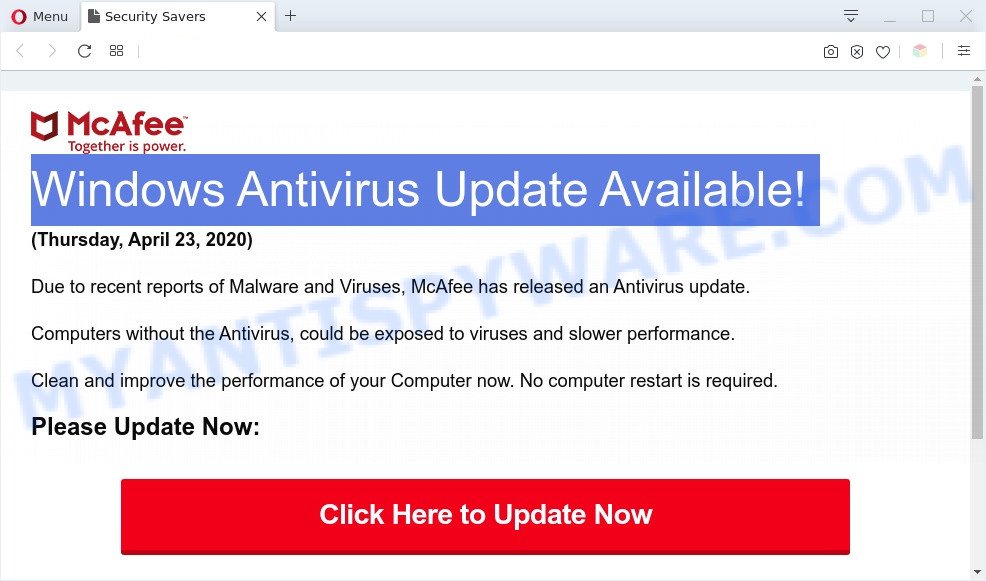
Windows Antivirus Update Available pop-ups are a SCAM
Downloading anything from such a website can cause viruses, malware, trojans, spyware – programs that collect information about the user, including address and credit card numbers – to be installed on the computer. These sites are not trustworthy; scammers use them to deceive visitors. Therefore, do not trust what these sites report, just try to close the browser window immediately.
The full text of the scam is:
Security Savers
Windows Antivirus Update Available!
Due to recent reports of Malware and Viruses, McAfee has released an Antivirus update.
Computers without the Antivirus, could be exposed to viruses and slower performance.
Clean and improve the performance of your Computer now. No computer restart is required.
Please Update Now:Click Here to Update Now
Experienced security researchers have determined that users are redirected to the Windows Antivirus Update Available SCAM by adware or from malicious advertisements. Adware is something which created in order to provide third-party advertisements to the user without asking his permission. Adware takes control of web-browsers and redirects them to unwanted webpages such as the Windows Antivirus Update Available SCAM every time you surf the Web. Adware can end up on your system in various methods. Most commonly is when you install free programs and forget to uncheck the box for the third-party applications installation.
The worst is, adware be able to gather and transmit confidential info without your knowledge. Adware has the ability to track information about web-pages visited, web-browser and system information, and your PC IP address.
Threat Summary
| Name | Windows Antivirus Update Available SCAM |
| Type | SCAM, fake warning, adware, PUP (potentially unwanted program), pop up ads, pop-up virus, popups |
| Symptoms |
|
| Removal | Windows Antivirus Update Available removal guide |
How does Adware get on your system
Adware spreads with a simple but quite effective way. It is integrated into the installer of various free applications. Thus on the process of installation, it will be added onto your PC system and/or browser. In order to avoid adware software, you just need to follow a few simple rules: carefully read the Terms of Use and the license, choose only a Manual, Custom or Advanced installation type, which enables you to make sure that the application you want to install, thereby protect your personal computer from adware software.
If you would like to clean your computer of adware software and thus delete Windows Antivirus Update Available popup and are unable to do so, you can use the tutorial below to detect and remove adware and any other malware for free.
How to remove Windows Antivirus Update Available scam (removal guidance)
We are presenting various solutions to get rid of Windows Antivirus Update Available pop-ups from the Google Chrome, IE, Mozilla Firefox and MS Edge using only internal Microsoft Windows functions. Most of adware and PUPs can be removed via these processes. If these steps does not help to get rid of Windows Antivirus Update Available popups, then it’s better to use a free malware removal utilities linked below.
To remove Windows Antivirus Update Available, execute the steps below:
- How to manually remove Windows Antivirus Update Available SCAM
- Automatic Removal of Windows Antivirus Update Available scam
- How to stop Windows Antivirus Update Available pop-ups
- Finish words
How to manually remove Windows Antivirus Update Available SCAM
The step-by-step tutorial will allow you manually delete Windows Antivirus Update Available pop ups from your computer. If you have little experience in using computers, we suggest that you use the free tools listed below.
Remove newly added potentially unwanted apps
The process of adware removal is generally the same across all versions of Windows OS from 10 to XP. To start with, it is necessary to check the list of installed software on your PC system and delete all unused, unknown and suspicious programs.
- If you are using Windows 8, 8.1 or 10 then press Windows button, next press Search. Type “Control panel”and press Enter.
- If you are using Windows XP, Vista, 7, then press “Start” button and click “Control Panel”.
- It will display the Windows Control Panel.
- Further, press “Uninstall a program” under Programs category.
- It will show a list of all apps installed on the computer.
- Scroll through the all list, and remove suspicious and unknown programs. To quickly find the latest installed apps, we recommend sort software by date.
See more details in the video instructions below.
Delete Windows Antivirus Update Available popup scam from IE
The Internet Explorer reset is great if your web-browser is hijacked or you have unwanted add-ons or toolbars on your internet browser, that installed by an malware.
First, run the Internet Explorer, press ![]() ) button. Next, click “Internet Options” like below.
) button. Next, click “Internet Options” like below.

In the “Internet Options” screen select the Advanced tab. Next, click Reset button. The Microsoft Internet Explorer will show the Reset Internet Explorer settings dialog box. Select the “Delete personal settings” check box and click Reset button.

You will now need to restart your PC system for the changes to take effect. It will remove adware that causes the Windows Antivirus Update Available popups, disable malicious and ad-supported browser’s extensions and restore the Microsoft Internet Explorer’s settings such as search provider by default, new tab and startpage to default state.
Remove Windows Antivirus Update Available from Mozilla Firefox by resetting web-browser settings
Resetting Firefox browser will reset all the settings to their default values and will remove Windows Antivirus Update Available pop-up scam, malicious add-ons and extensions. Essential information such as bookmarks, browsing history, passwords, cookies, auto-fill data and personal dictionaries will not be removed.
First, run the Mozilla Firefox. Next, click the button in the form of three horizontal stripes (![]() ). It will open the drop-down menu. Next, click the Help button (
). It will open the drop-down menu. Next, click the Help button (![]() ).
).

In the Help menu click the “Troubleshooting Information”. In the upper-right corner of the “Troubleshooting Information” page click on “Refresh Firefox” button as displayed in the following example.

Confirm your action, click the “Refresh Firefox”.
Remove Windows Antivirus Update Available scam from Google Chrome
In this step we are going to show you how to reset Google Chrome settings. potentially unwanted programs like the adware can make changes to your internet browser settings, add toolbars and unwanted add-ons. By resetting Chrome settings you will delete Windows Antivirus Update Available scam and reset unwanted changes caused by adware. It’ll keep your personal information such as browsing history, bookmarks, passwords and web form auto-fill data.

- First, launch the Chrome and click the Menu icon (icon in the form of three dots).
- It will display the Google Chrome main menu. Select More Tools, then click Extensions.
- You will see the list of installed extensions. If the list has the plugin labeled with “Installed by enterprise policy” or “Installed by your administrator”, then complete the following guidance: Remove Chrome extensions installed by enterprise policy.
- Now open the Chrome menu once again, click the “Settings” menu.
- Next, click “Advanced” link, which located at the bottom of the Settings page.
- On the bottom of the “Advanced settings” page, press the “Reset settings to their original defaults” button.
- The Google Chrome will display the reset settings prompt as shown on the image above.
- Confirm the web browser’s reset by clicking on the “Reset” button.
- To learn more, read the blog post How to reset Chrome settings to default.
Automatic Removal of Windows Antivirus Update Available scam
Spyware, adware, potentially unwanted programs and browser hijackers can be difficult to get rid of manually. Do not try to remove this applications without the help of malware removal tools. In order to fully delete adware from your computer, run professionally made tools, such as Zemana Anti-Malware (ZAM), MalwareBytes Anti-Malware and Hitman Pro.
Delete Windows Antivirus Update Available pop ups with Zemana Anti-Malware (ZAM)
Download Zemana Anti-Malware (ZAM) to delete Windows Antivirus Update Available pop-up automatically from all of your internet browsers. This is a freeware utility specially made for malware removal. This utility can remove adware, browser hijacker infection from Mozilla Firefox, Google Chrome, MS Edge and Microsoft Internet Explorer and Windows registry automatically.

- Visit the following page to download the latest version of Zemana Anti Malware (ZAM) for Windows. Save it directly to your MS Windows Desktop.
Zemana AntiMalware
165082 downloads
Author: Zemana Ltd
Category: Security tools
Update: July 16, 2019
- Once the downloading process is complete, close all programs and windows on your personal computer. Open a folder in which you saved it. Double-click on the icon that’s named Zemana.AntiMalware.Setup.
- Further, press Next button and follow the prompts.
- Once install is done, click the “Scan” button for checking your PC system for the adware related to the Windows Antivirus Update Available pop up scam. A scan can take anywhere from 10 to 30 minutes, depending on the number of files on your system and the speed of your system. When a threat is found, the number of the security threats will change accordingly. Wait until the the checking is finished.
- As the scanning ends, it will display the Scan Results. When you’re ready, click “Next”. When disinfection is done, you can be prompted to restart your computer.
Remove Windows Antivirus Update Available pop up scam and harmful extensions with HitmanPro
HitmanPro is one of the most effective utilities for deleting adware software, PUPs and other malicious software. It can locate hidden adware software in your PC system and remove all malicious folders and files related to adware. Hitman Pro will help you to delete Windows Antivirus Update Available pop up scam from your system and Mozilla Firefox, Chrome, IE and MS Edge. We strongly advise you to download this utility as the creators are working hard to make it better.
Hitman Pro can be downloaded from the following link. Save it on your Microsoft Windows desktop or in any other place.
When the downloading process is complete, open the folder in which you saved it and double-click the HitmanPro icon. It will run the HitmanPro tool. If the User Account Control prompt will ask you want to open the application, press Yes button to continue.

Next, click “Next” . HitmanPro utility will begin scanning the whole machine to find out adware that causes multiple undesired popups. This task may take quite a while, so please be patient.

Once the scanning is complete, HitmanPro will display a list of all threats detected by the scan as shown in the figure below.

Review the report and then click “Next” button. It will show a prompt, click the “Activate free license” button. The HitmanPro will delete adware that causes Windows Antivirus Update Available popup in your internet browser and move items to the program’s quarantine. When the cleaning procedure is finished, the utility may ask you to restart your PC.
Use MalwareBytes to delete Windows Antivirus Update Available pop ups
Trying to get rid of Windows Antivirus Update Available popup can become a battle of wills between the adware infection and you. MalwareBytes Free can be a powerful ally, deleting most of today’s adware, malicious software and potentially unwanted applications with ease. Here’s how to use MalwareBytes Free will help you win.

Click the link below to download MalwareBytes Anti-Malware (MBAM). Save it on your MS Windows desktop or in any other place.
327301 downloads
Author: Malwarebytes
Category: Security tools
Update: April 15, 2020
After downloading is done, run it and follow the prompts. Once installed, the MalwareBytes will try to update itself and when this process is complete, press the “Scan Now” button to perform a system scan with this tool for the adware that cause pop-up scam. When a threat is detected, the number of the security threats will change accordingly. Review the scan results and then press “Quarantine Selected” button.
The MalwareBytes Free is a free program that you can use to remove all detected folders, files, services, registry entries and so on. To learn more about this malicious software removal tool, we recommend you to read and follow the steps or the video guide below.
How to stop Windows Antivirus Update Available pop-ups
In order to increase your security and protect your PC system against new undesired ads and malicious webpages, you need to run ad blocking program that stops an access to malicious ads and web pages. Moreover, the application can stop the open of intrusive advertising, which also leads to faster loading of webpages and reduce the consumption of web traffic.
- First, please go to the following link, then click the ‘Download’ button in order to download the latest version of AdGuard.
Adguard download
26908 downloads
Version: 6.4
Author: © Adguard
Category: Security tools
Update: November 15, 2018
- When the download is complete, run the downloaded file. You will see the “Setup Wizard” program window. Follow the prompts.
- After the install is complete, click “Skip” to close the installation program and use the default settings, or press “Get Started” to see an quick tutorial which will help you get to know AdGuard better.
- In most cases, the default settings are enough and you don’t need to change anything. Each time, when you run your PC system, AdGuard will run automatically and stop unwanted ads, block Windows Antivirus Update Available scam, as well as other harmful or misleading websites. For an overview of all the features of the program, or to change its settings you can simply double-click on the icon called AdGuard, that may be found on your desktop.
Finish words
Once you have done the few simple steps outlined above, your PC system should be clean from adware that causes the Windows Antivirus Update Available popups and other malware. The MS Edge, Chrome, Firefox and Internet Explorer will no longer redirect you to various malicious web-sites similar to the Windows Antivirus Update Available scam. Unfortunately, if the guide does not help you, then you have caught a new adware, and then the best way – ask for help here.


















