Easy Email Plus is a potentially unwanted program (PUP) belonging to the browser hijackers family. It can take over the web-browser and force you to use easyemailplus.com as your search provider by default, new tab URL and homepage. When the browser hijacker in your PC, it can collect sensitive information such as search queries as well as browsing history. Use the guidance listed below to know how to remove Easy Email Plus and other unwanted applications.
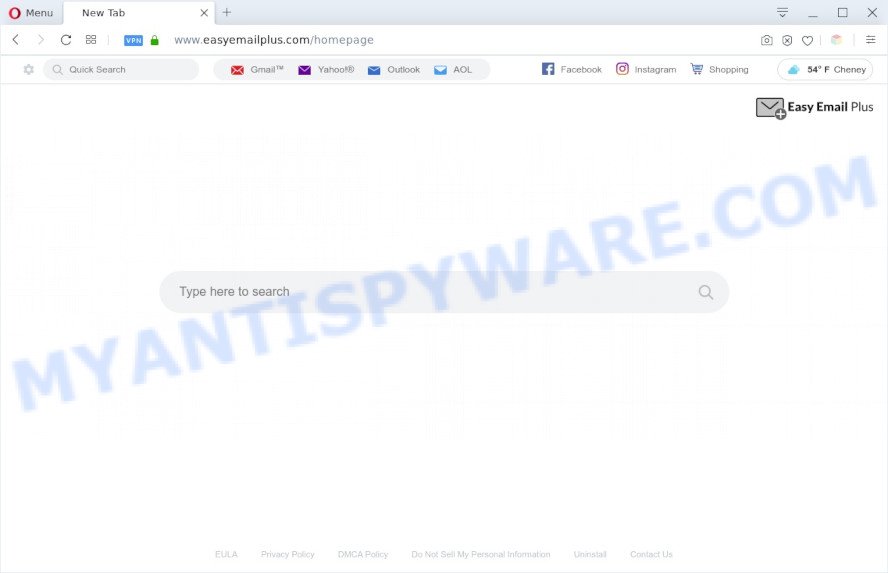
Easy Email Plus is a potentially unwanted program
Most often, browser hijackers and PUPs promote fake search engines by setting their address as the default search provider. In this case, Easy Email Plus installs easyemailplus.com as a search engine. This means that users whose browser is infected with the browser hijacker are forced to visit easyemailplus.com each time they search in the Web, open a new window or tab. And since Easy Email Plus is not a real search provider and does not have the ability to find the information users need, this webpage reroutes the user’s web-browser to the Yahoo search engine.

Unwanted search ads
It is not a good idea to have an unwanted program such as Easy Email Plus on your PC. The reason for this is simple, it doing things you do not know about. The browser hijacker has the ability to gather a wide variety of privacy info which can be later sold to third parties. You do not know if your home address, account names and passwords are safe. And of course you completely do not know what will happen when you click on any ads on the Easy Email Plus web site.
Threat Summary
| Name | Easy Email Plus |
| Related domain | easyemailplus.com |
| Type | browser hijacker, startpage hijacker, PUP, search engine hijacker, redirect virus |
| Affected Browser Settings | new tab URL, startpage, search engine |
| Symptoms |
|
| Removal | Easy Email Plus removal guide |
How can a browser hijacker get on your machine
The browser hijacker is usually is bundled with freeware and install themselves, with or without your knowledge, on your PC. This happens especially when you are installing a free programs. The program installer tricks you into accepting the installation of third party apps, that you don’t really want. Moreover, some paid programs may also install bundled apps which you don’t want! Therefore, always download free software and paid applications from reputable download web sites. Use ONLY custom or manual installation type and never blindly click Next button.
Thus, the Easy Email Plus does not really have beneficial features. So, we advise you get rid of Easy Email Plus search from the Firefox, MS Edge, Chrome and Internet Explorer web browsers ASAP. This will also prevent the hijacker from tracking your online activities. A full Easy Email Plus removal can be easily carried out using manual or automatic way listed below.
How to remove Easy Email Plus from Google Chrome, Firefox, IE, Edge
If you have undesired start page or search engine, consistent pop ups or advertisements, slow computer, freezing computer problems, you are in need of browser hijacker infection removal assistance. The steps below will guide you forward to get Easy Email Plus home page removed and will assist you get your computer operating at peak capacity again.
To remove Easy Email Plus, use the steps below:
- Remove Easy Email Plus search without any utilities
- Automatic Removal of Easy Email Plus
- Block easyemailplus.com and other unwanted web sites
- Finish words
Remove Easy Email Plus search without any utilities
Most common hijackers may be deleted without any antivirus apps. The manual hijacker infection removal is steps that will teach you how to get rid of Easy Email Plus startpage. If you do not want to get rid of Easy Email Plus in the manually due to the fact that you are an unskilled computer user, then you can use free removal utilities listed below.
Delete potentially unwanted applications using MS Windows Control Panel
Some of potentially unwanted software, adware software and browser hijacker infection can be removed using the Add/Remove programs tool which can be found in the Microsoft Windows Control Panel. So, if you’re using any version of MS Windows and you have noticed an unwanted program, then first try to delete it through Add/Remove programs.
- If you are using Windows 8, 8.1 or 10 then press Windows button, next click Search. Type “Control panel”and press Enter.
- If you are using Windows XP, Vista, 7, then click “Start” button and click “Control Panel”.
- It will open the Windows Control Panel.
- Further, press “Uninstall a program” under Programs category.
- It will show a list of all programs installed on the PC.
- Scroll through the all list, and delete questionable and unknown applications. To quickly find the latest installed apps, we recommend sort apps by date.
See more details in the video guide below.
Remove Easy Email Plus homepage from browsers
This step will show you how to remove malicious extensions. This can get rid of Easy Email Plus and fix some browsing issues, especially after hijacker infection infection.
You can also try to remove Easy Email Plus by reset Chrome settings. |
If you are still experiencing problems with Easy Email Plus removal, you need to reset Mozilla Firefox browser. |
Another way to remove Easy Email Plus from IE is reset Internet Explorer settings. |
|
Automatic Removal of Easy Email Plus
Spyware, adware, potentially unwanted programs and hijackers can be difficult to remove manually. Do not try to remove this apps without the aid of malware removal utilities. In order to fully get rid of Easy Email Plus from your machine, use professionally designed tools such as Zemana Anti Malware, MalwareBytes and HitmanPro.
Run Zemana Free to get rid of Easy Email Plus hijacker
Zemana Free is a malicious software removal tool made for Microsoft Windows. This tool will help you remove Easy Email Plus hijacker, various types of malicious software (including adware and potentially unwanted software) from your PC system. It has simple and user friendly interface. While the Zemana does its job, your computer will run smoothly.

- Installing the Zemana Free is simple. First you’ll need to download Zemana Anti Malware by clicking on the link below.
Zemana AntiMalware
165538 downloads
Author: Zemana Ltd
Category: Security tools
Update: July 16, 2019
- At the download page, click on the Download button. Your internet browser will show the “Save as” dialog box. Please save it onto your Windows desktop.
- When the downloading process is finished, please close all programs and open windows on your computer. Next, run a file named Zemana.AntiMalware.Setup.
- This will launch the “Setup wizard” of Zemana onto your machine. Follow the prompts and don’t make any changes to default settings.
- When the Setup wizard has finished installing, the Zemana Free will run and open the main window.
- Further, click the “Scan” button to scan for hijacker that redirects your internet browser to the unwanted easyemailplus.com webpage. A system scan can take anywhere from 5 to 30 minutes, depending on your machine. When a malware, adware or PUPs are detected, the number of the security threats will change accordingly.
- Once the scan get finished, a list of all items detected is produced.
- Review the scan results and then click the “Next” button. The utility will remove Easy Email Plus and move the selected threats to the Quarantine. Once disinfection is finished, you may be prompted to restart the PC system.
- Close the Zemana and continue with the next step.
Get rid of Easy Email Plus from web-browsers with Hitman Pro
HitmanPro cleans your PC system from adware software, potentially unwanted programs, unwanted toolbars, web-browser extensions and other unwanted applications such as hijacker which cause easyemailplus.com to appear. The free removal tool will help you enjoy your PC system to its fullest. HitmanPro uses advanced behavioral detection technologies to find if there are undesired applications in your system. You can review the scan results, and select the items you want to delete.
First, visit the following page, then press the ‘Download’ button in order to download the latest version of HitmanPro.
Download and run Hitman Pro on your PC system. Once started, press “Next” button to perform a system scan for the browser hijacker responsible for changing your web browser settings to easyemailplus.com. A scan can take anywhere from 10 to 30 minutes, depending on the number of files on your computer and the speed of your computer.

After finished, you can check all items detected on your computer.

In order to remove all threats, simply click Next button.
It will show a prompt, press the “Activate free license” button to begin the free 30 days trial to remove all malicious software found.
Run MalwareBytes Anti Malware (MBAM) to delete Easy Email Plus search
We suggest using the MalwareBytes Free. You can download and install MalwareBytes to locate and delete Easy Email Plus from your PC system. When installed and updated, this free malware remover automatically searches for and deletes all threats present on the machine.
MalwareBytes can be downloaded from the following link. Save it on your Microsoft Windows desktop.
327768 downloads
Author: Malwarebytes
Category: Security tools
Update: April 15, 2020
When the downloading process is finished, close all programs and windows on your computer. Double-click the setup file named mb3-setup. If the “User Account Control” prompt pops up as shown in the figure below, click the “Yes” button.

It will open the “Setup wizard” that will help you install MalwareBytes Free on your computer. Follow the prompts and don’t make any changes to default settings.

Once installation is done successfully, click Finish button. MalwareBytes will automatically start and you can see its main screen as shown in the following example.

Now click the “Scan Now” button to begin checking your PC system for the hijacker that cause a redirect to easyemailplus.com. While the utility is checking, you can see how many objects and files has already scanned.

After MalwareBytes has completed scanning, MalwareBytes will open a scan report. When you’re ready, press “Quarantine Selected” button. The MalwareBytes Anti Malware will remove PUPs and move the selected items to the Quarantine. After finished, you may be prompted to reboot the PC.

We recommend you look at the following video, which completely explains the procedure of using the MalwareBytes Anti-Malware to delete adware, hijacker infection and other malware.
Block easyemailplus.com and other unwanted web sites
The AdGuard is a very good ad-blocking program for the IE, MS Edge, Mozilla Firefox and Google Chrome, with active user support. It does a great job by removing certain types of annoying advertisements, popunders, pop-ups, annoying newtab pages, and even full page ads and web-site overlay layers. Of course, the AdGuard can block the easyemailplus.com automatically or by using a custom filter rule.
Visit the following page to download AdGuard. Save it directly to your Microsoft Windows Desktop.
27048 downloads
Version: 6.4
Author: © Adguard
Category: Security tools
Update: November 15, 2018
Once downloading is complete, double-click the downloaded file to start it. The “Setup Wizard” window will show up on the computer screen as displayed below.

Follow the prompts. AdGuard will then be installed and an icon will be placed on your desktop. A window will show up asking you to confirm that you want to see a quick tutorial as displayed below.

Click “Skip” button to close the window and use the default settings, or click “Get Started” to see an quick guide which will assist you get to know AdGuard better.
Each time, when you run your PC, AdGuard will run automatically and stop unwanted ads, block easyemailplus.com, as well as other harmful or misleading web pages. For an overview of all the features of the application, or to change its settings you can simply double-click on the AdGuard icon, which can be found on your desktop.
Finish words
Now your personal computer should be clean of the browser hijacker related to the easyemailplus.com redirect. We suggest that you keep AdGuard (to help you stop unwanted popup ads and intrusive malicious web-sites) and Zemana Free (to periodically scan your system for new malware, browser hijacker infections and adware). Make sure that you have all the Critical Updates recommended for MS Windows OS. Without regular updates you WILL NOT be protected when new hijackers, harmful programs and adware are released.
If you are still having problems while trying to remove Easy Email Plus from your web browser, then ask for help here.





















Thank you for clear and accomplish-able directions. 🙂