Gillynn.com is a web-site that belongs to the category of Ad-rotators. It is designed to fill the internet browser with constant stream of advertisements, or reroute the Google Chrome, Mozilla Firefox, Internet Explorer or Edge web-browser to not expected and intrusive advertising web-pages. If your internet browser browser automatically opens the Gillynn.com website then it is possible that your PC is affected by a PUP (potentially unwanted program) or Adware.
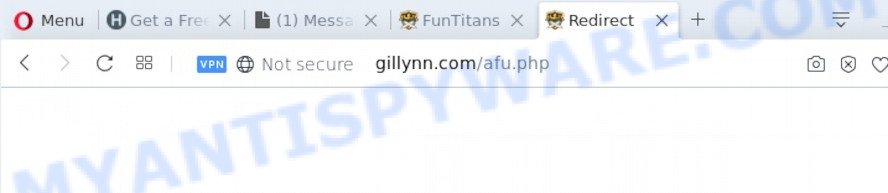
Gillynn.com is an ad-rotator
What does Adware mean? Adware is a type of malware. It is designed to bombard you with endless ads and pop-up windows that could potentially be dangerous for your computer. If you get adware on your computer, it can change internet browser settings and install harmful browser addons.
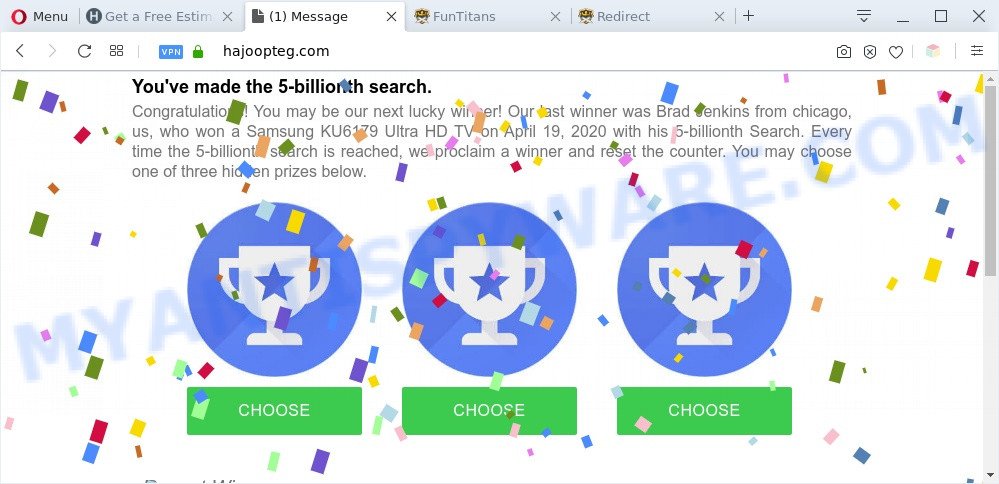
Gillynn.com redirects to not expected, unwanted and suspicious websites
The worst is, adware software can be used to collect lots of marketing-type data about you (your ip address, what is a web site you are viewing now, what you are looking for on the Net, which links you are clicking), which can later transfer to third parties.
Threat Summary
| Name | Gillynn.com |
| Type | adware software, potentially unwanted application (PUA), pop-ups, pop-up virus, pop up advertisements |
| Symptoms |
|
| Removal | Gillynn.com removal guide |
How does Adware get on your PC
Adware may be spread through the use of trojan horses and other forms of malicious software, but most commonly, adware spreads bundled with some free programs. Many developers of free software include optional software in their installation package. Sometimes it’s possible to avoid the installation of any adware software: carefully read the Terms of Use and the Software license, select only Manual, Custom or Advanced installation option, uncheck all checkboxes before clicking Install or Next button while installing new free software.
So, if you happen to encounter intrusive Gillynn.com redirect, then be quick and take effort to remove adware software responsible for Gillynn.com pop-ups immediately. Follow the guidance below to delete Gillynn.com pop-up ads. Let us know how you managed by sending us your comments please.
How to remove Gillynn.com pop ups from Chrome, Firefox, IE, Edge
Even if you’ve the up-to-date classic antivirus installed, and you have checked your system for malware and removed anything found, you need to do the guidance below. The Gillynn.com redirect removal is not simple as installing another antivirus. Classic antivirus applications are not made to run together and will conflict with each other, or possibly crash Microsoft Windows. Instead we recommend complete the manual steps below after that use Zemana, MalwareBytes AntiMalware (MBAM) or HitmanPro, which are free programs dedicated to search for and remove adware that causes Gillynn.com popup advertisements in your web-browser. Use these utilities to ensure the adware is removed.
To remove Gillynn.com, execute the following steps:
- Manual Gillynn.com advertisements removal
- Automatic Removal of Gillynn.com pop-up advertisements
- How to block Gillynn.com
- To sum up
Manual Gillynn.com advertisements removal
The step-by-step guide made by our team will help you manually remove Gillynn.com pop-ups from a web-browser. If you are not good at computers, we recommend that you use the free tools listed below.
Delete unwanted or recently installed applications
We recommend that you start the system cleaning procedure by checking the list of installed software and uninstall all unknown or dubious apps. This is a very important step, as mentioned above, very often the malicious apps such as adware and browser hijacker infections may be bundled with free software. Delete the unwanted apps can remove the annoying advertisements or web browser redirect.
Windows 8, 8.1, 10
First, click the Windows button
Windows XP, Vista, 7
First, click “Start” and select “Control Panel”.
It will show the Windows Control Panel as displayed on the screen below.

Next, click “Uninstall a program” ![]()
It will show a list of all programs installed on your PC system. Scroll through the all list, and delete any suspicious and unknown software. To quickly find the latest installed programs, we recommend sort applications by date in the Control panel.
Remove Gillynn.com pop-up advertisements from IE
The Internet Explorer reset is great if your internet browser is hijacked or you have unwanted add-ons or toolbars on your web browser, that installed by an malicious software.
First, start the IE. Next, click the button in the form of gear (![]() ). It will display the Tools drop-down menu, click the “Internet Options” as shown in the figure below.
). It will display the Tools drop-down menu, click the “Internet Options” as shown in the figure below.

In the “Internet Options” window click on the Advanced tab, then click the Reset button. The IE will display the “Reset Internet Explorer settings” window as displayed in the figure below. Select the “Delete personal settings” check box, then click “Reset” button.

You will now need to reboot your personal computer for the changes to take effect.
Remove Gillynn.com pop-ups from Mozilla Firefox
Resetting your Mozilla Firefox is basic troubleshooting step for any issues with your web browser application, including the redirect to Gillynn.com web site. However, your saved passwords and bookmarks will not be changed, deleted or cleared.
Press the Menu button (looks like three horizontal lines), and click the blue Help icon located at the bottom of the drop down menu as shown on the image below.

A small menu will appear, click the “Troubleshooting Information”. On this page, press “Refresh Firefox” button as displayed on the image below.

Follow the onscreen procedure to revert back your Mozilla Firefox internet browser settings to their original settings.
Remove Gillynn.com pop up advertisements from Chrome
Use the Reset browser tool of the Google Chrome to reset all its settings like new tab page, startpage and default search engine to original defaults. This is a very useful tool to use, in the case of internet browser redirects to undesired ad webpages like Gillynn.com.
First run the Google Chrome. Next, click the button in the form of three horizontal dots (![]() ).
).
It will display the Chrome menu. Select More Tools, then press Extensions. Carefully browse through the list of installed add-ons. If the list has the extension signed with “Installed by enterprise policy” or “Installed by your administrator”, then complete the following instructions: Remove Google Chrome extensions installed by enterprise policy.
Open the Google Chrome menu once again. Further, press the option called “Settings”.

The browser will show the settings screen. Another solution to show the Google Chrome’s settings – type chrome://settings in the web browser adress bar and press Enter
Scroll down to the bottom of the page and click the “Advanced” link. Now scroll down until the “Reset” section is visible, as shown on the image below and press the “Reset settings to their original defaults” button.

The Chrome will show the confirmation prompt as on the image below.

You need to confirm your action, press the “Reset” button. The internet browser will start the task of cleaning. Once it is finished, the browser’s settings including search provider by default, startpage and newtab page back to the values that have been when the Chrome was first installed on your computer.
Automatic Removal of Gillynn.com pop-up advertisements
We’ve compiled some of the best adware removing utilities that have the ability to locate and remove Gillynn.com ads , undesired browser extensions and PUPs.
Run Zemana Free to remove Gillynn.com popups
Zemana Free is a complete package of anti-malware utilities. Despite so many features, it does not reduce the performance of your computer. Zemana Anti Malware can delete almost all the types of adware including Gillynn.com pop-ups, browser hijackers, potentially unwanted software and harmful web-browser add-ons. Zemana Anti Malware (ZAM) has real-time protection that can defeat most malicious software. You can use Zemana Free with any other antivirus software without any conflicts.
First, click the following link, then click the ‘Download’ button in order to download the latest version of Zemana Free.
165074 downloads
Author: Zemana Ltd
Category: Security tools
Update: July 16, 2019
Once the downloading process is complete, run it and follow the prompts. Once installed, the Zemana will try to update itself and when this task is finished, click the “Scan” button . Zemana Free application will scan through the whole PC system for the adware that causes Gillynn.com pop up ads.

A system scan can take anywhere from 5 to 30 minutes, depending on your personal computer. While the Zemana Free tool is checking, you can see number of objects it has identified as being affected by malware. Make sure all items have ‘checkmark’ and press “Next” button.

The Zemana Anti Malware (ZAM) will get rid of adware related to the Gillynn.com redirect.
Delete Gillynn.com popup ads and malicious extensions with Hitman Pro
HitmanPro is a portable program that requires no hard install to identify and remove adware related to the Gillynn.com pop-up advertisements. The program itself is small in size (only a few Mb). Hitman Pro does not need any drivers and special dlls. It’s probably easier to use than any alternative malware removal tools you’ve ever tried. HitmanPro works on 64 and 32-bit versions of Windows 10, 8, 7 and XP. It proves that removal utility can be just as useful as the widely known antivirus programs.
Please go to the link below to download Hitman Pro. Save it to your Desktop.
When downloading is done, open the file location. You will see an icon like below.

Double click the Hitman Pro desktop icon. After the utility is launched, you will see a screen as on the image below.

Further, click “Next” button . Hitman Pro tool will begin scanning the whole personal computer to find out adware software that causes Gillynn.com redirect. Depending on your PC system, the scan can take anywhere from a few minutes to close to an hour. After the system scan is complete, it will open the Scan Results as shown on the image below.

Once you have selected what you wish to delete from your PC system press “Next” button. It will display a dialog box, press the “Activate free license” button.
Get rid of Gillynn.com ads with MalwareBytes Anti Malware (MBAM)
If you are having problems with Gillynn.com popup ads removal, then check out MalwareBytes. This is a utility that can help clean up your PC and improve your speeds for free. Find out more below.

MalwareBytes AntiMalware (MBAM) can be downloaded from the following link. Save it on your Desktop.
327297 downloads
Author: Malwarebytes
Category: Security tools
Update: April 15, 2020
When downloading is done, run it and follow the prompts. Once installed, the MalwareBytes will try to update itself and when this procedure is finished, press the “Scan Now” button for scanning your PC system for the adware software related to the Gillynn.com pop-up advertisements. A scan can take anywhere from 10 to 30 minutes, depending on the count of files on your system and the speed of your PC. When a malicious software, adware or PUPs are detected, the count of the security threats will change accordingly. When you’re ready, press “Quarantine Selected” button.
The MalwareBytes Anti-Malware (MBAM) is a free application that you can use to remove all detected folders, files, services, registry entries and so on. To learn more about this malware removal tool, we suggest you to read and follow the steps or the video guide below.
How to block Gillynn.com
To put it simply, you need to use an ad blocker tool (AdGuard, for example). It will block and protect you from all annoying web pages such as Gillynn.com, advertisements and pop-ups. To be able to do that, the ad blocking program uses a list of filters. Each filter is a rule that describes a malicious webpage, an advertising content, a banner and others. The ad blocker program automatically uses these filters, depending on the webpages you’re visiting.
- First, visit the following page, then click the ‘Download’ button in order to download the latest version of AdGuard.
Adguard download
26905 downloads
Version: 6.4
Author: © Adguard
Category: Security tools
Update: November 15, 2018
- When the downloading process is complete, start the downloaded file. You will see the “Setup Wizard” program window. Follow the prompts.
- After the installation is done, press “Skip” to close the installation application and use the default settings, or click “Get Started” to see an quick tutorial that will help you get to know AdGuard better.
- In most cases, the default settings are enough and you don’t need to change anything. Each time, when you run your PC system, AdGuard will start automatically and stop unwanted advertisements, block Gillynn.com, as well as other malicious or misleading web sites. For an overview of all the features of the program, or to change its settings you can simply double-click on the icon called AdGuard, that can be found on your desktop.
To sum up
Once you’ve complete the step-by-step instructions shown above, your PC should be free from adware responsible for Gillynn.com popup ads and other malicious software. The Chrome, MS Edge, Firefox and IE will no longer reroute you to various intrusive websites such as Gillynn.com. Unfortunately, if the instructions does not help you, then you have caught a new adware, and then the best way – ask for help here.



















