According to IT security professionals, Rsecompa.info is a web site which deceives computer users into registering for its browser notification spam that go directly to the desktop or the web-browser. When you visit the Rsecompa.info web site that wants to send you push notifications, you will be greeted with a prompt that asks whether you want to agree to them or not. Your options will be ‘Block’ and ‘Allow’.
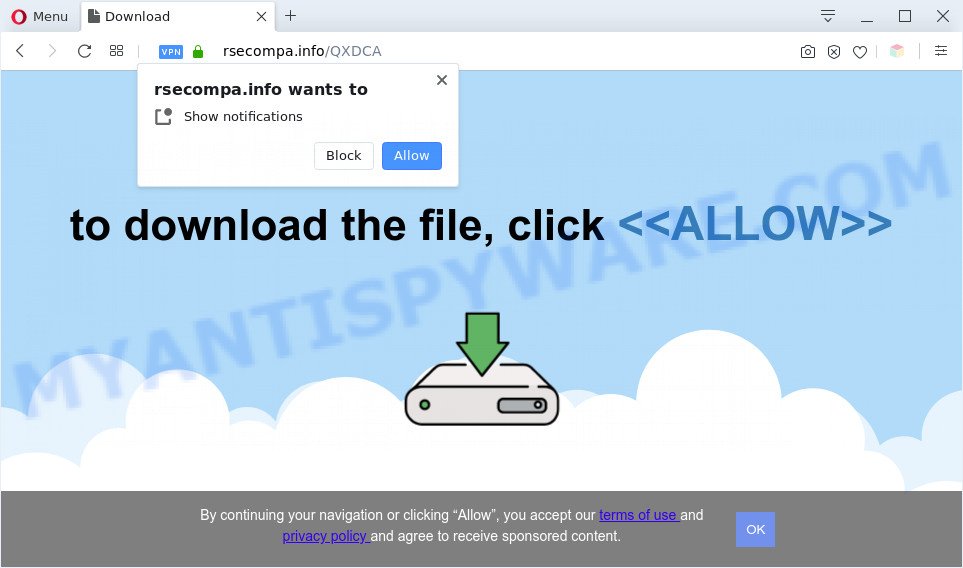
Once you click on the ‘Allow’, then your web-browser will be configured to display unwanted advertisements on your desktop, even when the web browser is closed. Push notifications are originally developed to alert the user of newly published content. Cybercriminals abuse ‘push notifications’ to avoid antivirus software and ad blocker software by presenting unwanted advertisements. These ads are displayed in the lower right corner of the screen urges users to play online games, visit questionable web sites, install internet browser addons & so on.

The best method to unsubscribe from Rsecompa.info push notifications open your web browser’s settings and complete the Rsecompa.info removal guidance below. Once you remove notifications subscription, the Rsecompa.info pop ups ads will no longer display on the screen.
Threat Summary
| Name | Rsecompa.info popup |
| Type | push notifications ads, popups, pop-up ads, pop-up virus |
| Distribution | misleading pop-up advertisements, social engineering attack, PUPs, adwares |
| Symptoms |
|
| Removal | Rsecompa.info removal guide |
How did you get infected with Rsecompa.info pop ups
Security professionals have determined that users are redirected to Rsecompa.info by adware or from shady advertisements. Adware software can make big problem to your computer. Adware also known as ‘ad-supported’ software is harmful program that displays a huge number of advertisements in form of pop-ups, coupons, promos or even fake alerts on the system. Adware can seriously affect your privacy, your computer’s performance and security. Adware software can be installed onto your PC without a full disclosure.
Adware may be spread with the help of trojan horses and other forms of malicious software, but most commonly, adware is bundled with some freeware. Many developers of free applications include bundled applications in their installer. Sometimes it is possible to avoid the setup of any adware software: carefully read the Terms of Use and the Software license, choose only Manual, Custom or Advanced installation type, disable all checkboxes before clicking Install or Next button while installing new free applications.
You should delete adware as soon as possible. Here, in this blog post below, you can found the helpful tutorial on How to delete adware and Rsecompa.info ads from your personal computer for free.
How to remove Rsecompa.info popups from Chrome, Firefox, IE, Edge
To delete Rsecompa.info redirect from your PC system, you must delete all suspicious applications and every component that could be related to the adware. Besides, to fix your internet browser new tab page, search provider and startpage, you should reset the hijacked web browsers. As soon as you’re done with Rsecompa.info ads removal procedure, we suggest you scan your machine with malware removal utilities listed below. It will complete the removal process on your PC system.
To remove Rsecompa.info pop ups, execute the steps below:
- Manual Rsecompa.info pop up advertisements removal
- Automatic Removal of Rsecompa.info redirect
- Use AdBlocker to stop Rsecompa.info popup ads and stay safe online
- To sum up
Manual Rsecompa.info pop up advertisements removal
This part of the blog post is a step-by-step instructions that will show you how to get rid of Rsecompa.info redirect manually. You just need to follow every step. In this case, you do not need to download any additional tools.
Uninstall newly added potentially unwanted programs
One of the first things to attempt for removal of adware software is to check your computer installed applications screen and look for unwanted and dubious software. If there are any software you do not recognize or are no longer using, you should uninstall them. If that doesn’t work, then you may need to use adware removal utility like Zemana Anti-Malware.
Windows 8, 8.1, 10
First, click Windows button

When the ‘Control Panel’ opens, click the ‘Uninstall a program’ link under Programs category as on the image below.

You will see the ‘Uninstall a program’ panel as shown in the following example.

Very carefully look around the entire list of apps installed on your computer. Most likely, one of them is the adware software that causes Rsecompa.info pop up ads in your web browser. If you have many apps installed, you can help simplify the search of harmful software by sort the list by date of installation. Once you’ve found a suspicious, unwanted or unused program, right click to it, after that click ‘Uninstall’.
Windows XP, Vista, 7
First, press ‘Start’ button and select ‘Control Panel’ at right panel as displayed on the screen below.

After the Windows ‘Control Panel’ opens, you need to press ‘Uninstall a program’ under ‘Programs’ as shown in the figure below.

You will see a list of apps installed on your machine. We recommend to sort the list by date of installation to quickly find the applications that were installed last. Most likely, it is the adware which causes unwanted Rsecompa.info pop ups. If you are in doubt, you can always check the program by doing a search for her name in Google, Yahoo or Bing. After the program which you need to delete is found, simply click on its name, and then press ‘Uninstall’ similar to the one below.

Remove Rsecompa.info notifications from web browsers
Your internet browser likely now allows the Rsecompa.info webpage to send you spam notifications, but you do not want the intrusive advertisements from this webpage and we understand that. We’ve put together this guidance on how you can remove Rsecompa.info ads from Android, MS Edge, Chrome, Mozilla Firefox, IE and Safari.
|
|
|
|
|
|
Remove Rsecompa.info pop up ads from Google Chrome
Reset Google Chrome settings is a simple method to delete Rsecompa.info ads, harmful and ‘ad-supported’ plugins, web-browser’s new tab page, home page and default search engine which have been modified by adware.

- First, start the Google Chrome and click the Menu icon (icon in the form of three dots).
- It will display the Google Chrome main menu. Select More Tools, then click Extensions.
- You’ll see the list of installed plugins. If the list has the plugin labeled with “Installed by enterprise policy” or “Installed by your administrator”, then complete the following instructions: Remove Chrome extensions installed by enterprise policy.
- Now open the Google Chrome menu once again, click the “Settings” menu.
- Next, press “Advanced” link, which located at the bottom of the Settings page.
- On the bottom of the “Advanced settings” page, click the “Reset settings to their original defaults” button.
- The Chrome will display the reset settings prompt as shown on the image above.
- Confirm the browser’s reset by clicking on the “Reset” button.
- To learn more, read the article How to reset Chrome settings to default.
Delete Rsecompa.info pop up advertisements from Mozilla Firefox
If the Mozilla Firefox settings like new tab, default search engine and startpage have been replaced by the adware, then resetting it to the default state can help. However, your themes, bookmarks, history, passwords, and web form auto-fill information will not be deleted.
First, run the Firefox. Next, click the button in the form of three horizontal stripes (![]() ). It will show the drop-down menu. Next, press the Help button (
). It will show the drop-down menu. Next, press the Help button (![]() ).
).

In the Help menu press the “Troubleshooting Information”. In the upper-right corner of the “Troubleshooting Information” page click on “Refresh Firefox” button like the one below.

Confirm your action, press the “Refresh Firefox”.
Get rid of Rsecompa.info pop-up advertisements from Internet Explorer
In order to restore all internet browser default search provider, new tab page and home page you need to reset the Microsoft Internet Explorer to the state, that was when the Microsoft Windows was installed on your PC system.
First, launch the Internet Explorer, then press ‘gear’ icon ![]() . It will show the Tools drop-down menu on the right part of the internet browser, then click the “Internet Options” such as the one below.
. It will show the Tools drop-down menu on the right part of the internet browser, then click the “Internet Options” such as the one below.

In the “Internet Options” screen, select the “Advanced” tab, then press the “Reset” button. The Internet Explorer will show the “Reset Internet Explorer settings” prompt. Further, click the “Delete personal settings” check box to select it. Next, press the “Reset” button as on the image below.

Once the procedure is done, press “Close” button. Close the IE and reboot your machine for the changes to take effect. This step will help you to restore your internet browser’s start page, newtab and default search engine to default state.
Automatic Removal of Rsecompa.info redirect
Spyware, adware, potentially unwanted applications and browser hijacker infections can be difficult to get rid of manually. Do not try to get rid of this apps without the help of malicious software removal utilities. In order to completely remove adware software from your machine, run professionally created tools, such as Zemana Free, MalwareBytes AntiMalware and Hitman Pro.
Run Zemana Free to remove Rsecompa.info popups
Thinking about remove Rsecompa.info pop-up advertisements from your web-browser? Then pay attention to Zemana Anti-Malware. This is a well-known tool, originally created just to search for and get rid of malware, adware and PUPs. But by now it has seriously changed and can not only rid you of malicious software, but also protect your machine from malware and adware, as well as identify and delete common viruses and trojans.
- Visit the page linked below to download the latest version of Zemana AntiMalware (ZAM) for MS Windows. Save it to your Desktop so that you can access the file easily.
Zemana AntiMalware
165094 downloads
Author: Zemana Ltd
Category: Security tools
Update: July 16, 2019
- Once you have downloaded the installation file, make sure to double click on the Zemana.AntiMalware.Setup. This would start the Zemana Anti-Malware installation on your PC.
- Select setup language and click ‘OK’ button.
- On the next screen ‘Setup Wizard’ simply click the ‘Next’ button and follow the prompts.

- Finally, once the installation is finished, Zemana Anti Malware will run automatically. Else, if doesn’t then double-click on the Zemana AntiMalware (ZAM) icon on your desktop.
- Now that you have successfully install Zemana Free, let’s see How to use Zemana AntiMalware (ZAM) to remove Rsecompa.info pop-up advertisements from your computer.
- After you have started the Zemana Anti-Malware, you will see a window as displayed in the figure below, just click ‘Scan’ button to perform a system scan for the adware.

- Now pay attention to the screen while Zemana scans your system.

- After Zemana Anti-Malware completes the scan, you can check all items found on your computer. Once you have selected what you wish to remove from your computer click ‘Next’ button.

- Zemana may require a restart PC system in order to complete the Rsecompa.info pop ups removal procedure.
- If you want to permanently remove adware from your PC, then click ‘Quarantine’ icon, select all malware, adware, potentially unwanted software and other threats and press Delete.
- Restart your personal computer to complete the adware removal procedure.
Remove Rsecompa.info pop ups and malicious extensions with Hitman Pro
HitmanPro is a malware removal utility that is developed to detect and terminate hijacker infections, PUPs, adware and questionable processes from the affected computer. It’s a portable program which can be run instantly from USB flash drive. Hitman Pro have an advanced computer monitoring utility which uses a whitelist database to isolate dubious tasks and programs.
Visit the following page to download the latest version of HitmanPro for Microsoft Windows. Save it on your Microsoft Windows desktop or in any other place.
Download and use Hitman Pro on your computer. Once started, click “Next” button to perform a system scan with this tool for the adware that causes Rsecompa.info pop ups in your web browser. A system scan may take anywhere from 5 to 30 minutes, depending on your system. While the utility is scanning, you can see how many objects and files has already scanned..

Once that process is done, you can check all threats found on your machine.

Review the report and then click Next button.
It will show a prompt, press the “Activate free license” button to start the free 30 days trial to remove all malware found.
Delete Rsecompa.info popups with MalwareBytes
If you’re having issues with Rsecompa.info pop ups removal, then check out MalwareBytes Anti-Malware. This is a utility that can help clean up your PC system and improve your speeds for free. Find out more below.

- Installing the MalwareBytes AntiMalware is simple. First you will need to download MalwareBytes Anti Malware (MBAM) from the following link.
Malwarebytes Anti-malware
327319 downloads
Author: Malwarebytes
Category: Security tools
Update: April 15, 2020
- At the download page, click on the Download button. Your browser will open the “Save as” dialog box. Please save it onto your Windows desktop.
- Once the downloading process is done, please close all applications and open windows on your machine. Double-click on the icon that’s called mb3-setup.
- This will run the “Setup wizard” of MalwareBytes Anti-Malware (MBAM) onto your machine. Follow the prompts and do not make any changes to default settings.
- When the Setup wizard has finished installing, the MalwareBytes will run and display the main window.
- Further, press the “Scan Now” button to perform a system scan with this tool for the adware that causes Rsecompa.info pop-up advertisements in your web browser. A system scan may take anywhere from 5 to 30 minutes, depending on your system. While the MalwareBytes AntiMalware program is scanning, you can see how many objects it has identified as threat.
- When the scan is complete, MalwareBytes will display a scan report.
- Review the results once the utility has done the system scan. If you think an entry should not be quarantined, then uncheck it. Otherwise, simply press the “Quarantine Selected” button. When the task is done, you may be prompted to restart the computer.
- Close the Anti Malware and continue with the next step.
Video instruction, which reveals in detail the steps above.
Use AdBlocker to stop Rsecompa.info popup ads and stay safe online
It’s also critical to protect your web browsers from harmful websites and ads by using an ad blocker program such as AdGuard. Security experts says that it’ll greatly reduce the risk of malicious software, and potentially save lots of money. Additionally, the AdGuard can also protect your privacy by blocking almost all trackers.
Click the link below to download AdGuard. Save it on your Windows desktop.
26913 downloads
Version: 6.4
Author: © Adguard
Category: Security tools
Update: November 15, 2018
After downloading it, launch the downloaded file. You will see the “Setup Wizard” screen similar to the one below.

Follow the prompts. When the installation is done, you will see a window as displayed below.

You can press “Skip” to close the setup program and use the default settings, or click “Get Started” button to see an quick tutorial which will allow you get to know AdGuard better.
In most cases, the default settings are enough and you do not need to change anything. Each time, when you start your computer, AdGuard will run automatically and stop undesired ads, block Rsecompa.info, as well as other harmful or misleading web-sites. For an overview of all the features of the program, or to change its settings you can simply double-click on the AdGuard icon, that can be found on your desktop.
To sum up
Now your PC should be free of the adware which causes Rsecompa.info pop ups. We suggest that you keep AdGuard (to help you block unwanted advertisements and annoying malicious websites) and Zemana Anti-Malware (to periodically scan your PC for new adwares and other malicious software). Probably you are running an older version of Java or Adobe Flash Player. This can be a security risk, so download and install the latest version right now.
If you are still having problems while trying to delete Rsecompa.info popup advertisements from the Internet Explorer, Mozilla Firefox, Microsoft Edge and Chrome, then ask for help here here.























