Ppl-news2.club pop-ups are a social engineering attack that is used to force people into allowing its spam notifications to deliver unwanted advertisements to the desktop. This website will display the ‘Confirm notifications’ confirmation request states that clicking ‘Allow’ button will let you enable Flash Player, access the content of the web-page, connect to the Internet, watch a video, download a file, and so on.
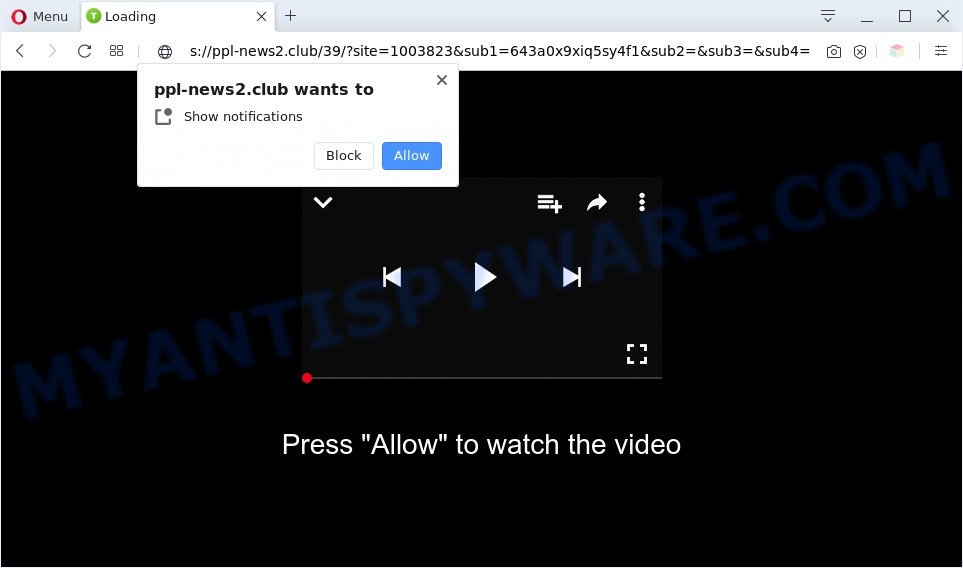
If you press the ‘Allow’ button, then your browser will be configured to show pop up ads in the right bottom corner of Windows or Mac. The devs behind Ppl-news2.club use these push notifications to bypass pop-up blocker and therefore show lots of unwanted advertisements. These ads are used to promote suspicious web browser addons, prize & lottery scams, adware bundles, and adult web-pages.

To end this intrusive behavior and get rid of Ppl-news2.club spam notifications, you need to modify browser settings that got modified by adware software. For that, follow the Ppl-news2.club removal tutorial below. Once you delete Ppl-news2.club subscription, the browser notification spam will no longer appear on your screen.
Threat Summary
| Name | Ppl-news2.club popup |
| Type | browser notification spam ads, pop ups, pop-up ads, pop up virus |
| Distribution | potentially unwanted software, dubious pop-up ads, social engineering attack, adware softwares |
| Symptoms |
|
| Removal | Ppl-news2.club removal guide |
How does your PC system get infected with Ppl-news2.club popups
These Ppl-news2.club popups are caused by suspicious advertisements on the websites you visit or adware. Adware is something which developed in order to display third-party ads to the user without asking his permission. Adware takes control of internet browsers and redirects them to undesired webpages like the Ppl-news2.club every time you surf the Web. Adware software can end up on your machine in various ways. In many cases is when you download free software and forget to uncheck the box for the optional programs installation.
Many of the free software out there install unwanted internet browser toolbars, hijackers, adware and potentially unwanted apps along with them without your knowledge. One has to be attentive while installing free software in order to avoid accidentally installing optional applications. It’s important that you pay attention to the EULA (End User License Agreements) and select the Custom, Manual or Advanced installation mode as it will typically disclose what third-party applications will also be installed.
So, if you happen to encounter unwanted Ppl-news2.club popups, then be quick and take effort to delete adware responsible for Ppl-news2.club advertisements as quickly as possible. Follow the guide below to delete Ppl-news2.club pop-up advertisements. Let us know how you managed by sending us your comments please.
How to remove Ppl-news2.club pop up advertisements (removal tutorial)
In the step-by-step instructions below, we’ll try to cover the MS Edge, Firefox, Chrome and Internet Explorer and provide general advice to remove Ppl-news2.club ads. You may find some minor differences in your Windows install. No matter, you should be okay if you follow the steps outlined below: delete all suspicious and unknown apps, reset internet browsers settings, fix web-browsers shortcuts, remove malicious scheduled tasks, use free malware removal tools. Read this manual carefully, bookmark it or open this page on your smartphone, because you may need to shut down your internet browser or reboot your computer.
To remove Ppl-news2.club pop ups, execute the steps below:
- How to manually remove Ppl-news2.club
- Automatic Removal of Ppl-news2.club pop-up advertisements
- Block Ppl-news2.club and other annoying webpages
- Finish words
How to manually remove Ppl-news2.club
The most common adware can be removed manually, without the use of antivirus software or other removal utilities. The manual steps below will show you how to remove Ppl-news2.club pop up advertisements step by step. Although each of the steps is very easy and does not require special knowledge, but you doubt that you can finish them, then use the free tools, a list of which is given below.
Uninstall potentially unwanted apps using MS Windows Control Panel
First of all, check the list of installed applications on your personal computer and delete all unknown and recently added programs. If you see an unknown program with incorrect spelling or varying capital letters, it have most likely been installed by malicious software and you should clean it off first with malicious software removal utility like Zemana Anti Malware.
Windows 8, 8.1, 10
First, click the Windows button
Windows XP, Vista, 7
First, click “Start” and select “Control Panel”.
It will show the Windows Control Panel as displayed on the screen below.

Next, click “Uninstall a program” ![]()
It will show a list of all apps installed on your PC system. Scroll through the all list, and uninstall any questionable and unknown programs. To quickly find the latest installed software, we recommend sort applications by date in the Control panel.
Remove Ppl-news2.club notifications from internet browsers
If you’ve allowed the Ppl-news2.club site to send spam notifications to your browser, then we’ll need to delete these permissions. Depending on web browser, you can perform the steps below to get rid of the Ppl-news2.club permissions to send push notifications.
|
|
|
|
|
|
Delete Ppl-news2.club redirect from Firefox
Resetting your Mozilla Firefox is first troubleshooting step for any issues with your browser application, including the redirect to Ppl-news2.club web site. It will save your personal information like saved passwords, bookmarks, auto-fill data and open tabs.
First, run the Mozilla Firefox and click ![]() button. It will show the drop-down menu on the right-part of the browser. Further, click the Help button (
button. It will show the drop-down menu on the right-part of the browser. Further, click the Help button (![]() ) as on the image below.
) as on the image below.

In the Help menu, select the “Troubleshooting Information” option. Another way to open the “Troubleshooting Information” screen – type “about:support” in the internet browser adress bar and press Enter. It will show the “Troubleshooting Information” page as on the image below. In the upper-right corner of this screen, click the “Refresh Firefox” button.

It will show the confirmation dialog box. Further, click the “Refresh Firefox” button. The Firefox will start a procedure to fix your problems that caused by the Ppl-news2.club adware software. When, it is complete, click the “Finish” button.
Get rid of Ppl-news2.club pop ups from Internet Explorer
The IE reset is great if your browser is hijacked or you have unwanted add-ons or toolbars on your internet browser, which installed by an malicious software.
First, launch the Microsoft Internet Explorer, then click ‘gear’ icon ![]() . It will show the Tools drop-down menu on the right part of the web-browser, then press the “Internet Options” as shown below.
. It will show the Tools drop-down menu on the right part of the web-browser, then press the “Internet Options” as shown below.

In the “Internet Options” screen, select the “Advanced” tab, then click the “Reset” button. The IE will open the “Reset Internet Explorer settings” prompt. Further, click the “Delete personal settings” check box to select it. Next, click the “Reset” button as on the image below.

When the task is done, press “Close” button. Close the Microsoft Internet Explorer and restart your PC system for the changes to take effect. This step will help you to restore your browser’s start page, search engine by default and newtab to default state.
Remove Ppl-news2.club redirect from Google Chrome
In this step we are going to show you how to reset Chrome settings. PUPs such as the adware software can make changes to your internet browser settings, add toolbars and undesired extensions. By resetting Google Chrome settings you will get rid of Ppl-news2.club pop-up advertisements and reset unwanted changes caused by adware software. However, your saved passwords and bookmarks will not be changed, deleted or cleared.
First start the Chrome. Next, click the button in the form of three horizontal dots (![]() ).
).
It will open the Google Chrome menu. Select More Tools, then press Extensions. Carefully browse through the list of installed add-ons. If the list has the add-on signed with “Installed by enterprise policy” or “Installed by your administrator”, then complete the following instructions: Remove Chrome extensions installed by enterprise policy.
Open the Google Chrome menu once again. Further, click the option named “Settings”.

The browser will open the settings screen. Another solution to show the Chrome’s settings – type chrome://settings in the web browser adress bar and press Enter
Scroll down to the bottom of the page and click the “Advanced” link. Now scroll down until the “Reset” section is visible, as on the image below and click the “Reset settings to their original defaults” button.

The Google Chrome will open the confirmation dialog box like the one below.

You need to confirm your action, click the “Reset” button. The internet browser will run the task of cleaning. After it’s complete, the web-browser’s settings including start page, newtab and search provider back to the values which have been when the Chrome was first installed on your personal computer.
Automatic Removal of Ppl-news2.club pop-up advertisements
If you are not expert at computer technology, then we recommend to run free removal tools listed below to remove Ppl-news2.club advertisements for good. The automatic method is highly recommended. It has less steps and easier to implement than the manual solution. Moreover, it lower risk of system damage. So, the automatic Ppl-news2.club removal is a better option.
How to delete Ppl-news2.club advertisements with Zemana Free
Zemana Free is a free utility that performs a scan of your personal computer and displays if there are existing adware software, browser hijackers, viruses, worms, spyware, trojans and other malware residing on your machine. If malicious software is detected, Zemana can automatically remove it. Zemana doesn’t conflict with other antimalware and antivirus software installed on your PC.

- Zemana Anti Malware can be downloaded from the following link. Save it to your Desktop so that you can access the file easily.
Zemana AntiMalware
164113 downloads
Author: Zemana Ltd
Category: Security tools
Update: July 16, 2019
- At the download page, click on the Download button. Your internet browser will display the “Save as” dialog box. Please save it onto your Windows desktop.
- Once the download is complete, please close all programs and open windows on your computer. Next, start a file called Zemana.AntiMalware.Setup.
- This will launch the “Setup wizard” of Zemana Free onto your PC system. Follow the prompts and don’t make any changes to default settings.
- When the Setup wizard has finished installing, the Zemana AntiMalware (ZAM) will launch and open the main window.
- Further, press the “Scan” button . Zemana AntiMalware (ZAM) utility will begin scanning the whole computer to find out adware that causes multiple undesired pop-ups. This process may take quite a while, so please be patient. While the Zemana Free tool is checking, you can see how many objects it has identified as being infected by malicious software.
- When the scan is finished, a list of all items found is prepared.
- When you are ready, click the “Next” button. The utility will remove adware software responsible for Ppl-news2.club pop up advertisements and add items to the Quarantine. Once the clean up is done, you may be prompted to restart the PC.
- Close the Zemana AntiMalware and continue with the next step.
Remove Ppl-news2.club redirect from web browsers with Hitman Pro
HitmanPro is a free removal utility. It removes potentially unwanted apps, adware, browser hijackers and undesired web-browser plugins. It’ll identify and remove adware software responsible for Ppl-news2.club redirect. Hitman Pro uses very small computer resources and is a portable program. Moreover, Hitman Pro does add another layer of malware protection.
Click the link below to download Hitman Pro. Save it on your Desktop.
Download and use Hitman Pro on your PC system. Once started, press “Next” button . Hitman Pro tool will start scanning the whole PC to find out adware that causes Ppl-news2.club redirect. A scan can take anywhere from 10 to 30 minutes, depending on the number of files on your personal computer and the speed of your machine. While the tool is scanning, you can see how many objects and files has already scanned..

After HitmanPro has completed scanning your system, Hitman Pro will show a list of found items.

Next, you need to click Next button.
It will open a dialog box, press the “Activate free license” button to begin the free 30 days trial to get rid of all malware found.
Use MalwareBytes AntiMalware (MBAM) to remove Ppl-news2.club ads
We recommend using the MalwareBytes. You can download and install MalwareBytes AntiMalware to find adware and thereby get rid of Ppl-news2.club pop ups from your web browsers. When installed and updated, this free malicious software remover automatically scans for and deletes all threats present on the PC system.
First, visit the following page, then press the ‘Download’ button in order to download the latest version of MalwareBytes Anti-Malware (MBAM).
326464 downloads
Author: Malwarebytes
Category: Security tools
Update: April 15, 2020
After the downloading process is done, close all apps and windows on your machine. Open a directory in which you saved it. Double-click on the icon that’s named mb3-setup as on the image below.
![]()
When the install starts, you will see the “Setup wizard” which will help you setup Malwarebytes on your personal computer.

Once installation is done, you’ll see window as shown in the figure below.

Now press the “Scan Now” button for scanning your machine for the adware responsible for Ppl-news2.club pop ups. Depending on your PC, the scan can take anywhere from a few minutes to close to an hour. During the scan MalwareBytes Anti-Malware will locate threats exist on your computer.

After finished, a list of all threats detected is produced. Review the results once the utility has done the system scan. If you think an entry should not be quarantined, then uncheck it. Otherwise, simply click “Quarantine Selected” button.

The Malwarebytes will now start to remove adware software that causes Ppl-news2.club pop-up ads. After the cleaning procedure is complete, you may be prompted to reboot your PC system.

The following video explains few simple steps on how to remove browser hijacker, adware and other malicious software with MalwareBytes.
Block Ppl-news2.club and other annoying webpages
If you surf the Internet, you can’t avoid malvertising. But you can protect your web browser against it. Download and use an ad-blocker application. AdGuard is an ad blocker which can filter out a large number of of the malicious advertising, stoping dynamic scripts from loading harmful content.
- First, please go to the following link, then click the ‘Download’ button in order to download the latest version of AdGuard.
Adguard download
26659 downloads
Version: 6.4
Author: © Adguard
Category: Security tools
Update: November 15, 2018
- When the download is complete, launch the downloaded file. You will see the “Setup Wizard” program window. Follow the prompts.
- Once the installation is finished, click “Skip” to close the setup program and use the default settings, or press “Get Started” to see an quick tutorial which will help you get to know AdGuard better.
- In most cases, the default settings are enough and you don’t need to change anything. Each time, when you start your computer, AdGuard will launch automatically and stop unwanted advertisements, block Ppl-news2.club, as well as other malicious or misleading web-pages. For an overview of all the features of the program, or to change its settings you can simply double-click on the icon named AdGuard, that can be found on your desktop.
Finish words
Now your machine should be clean of the adware software which causes Ppl-news2.club pop-up advertisements. We suggest that you keep Zemana AntiMalware (to periodically scan your PC system for new adware softwares and other malware) and AdGuard (to help you block intrusive popup advertisements and malicious websites). Moreover, to prevent any adware software, please stay clear of unknown and third party apps, make sure that your antivirus application, turn on the option to scan for PUPs.
If you need more help with Ppl-news2.club redirect related issues, go to here.




















