Q. I keep getting unwanted pop ups in my browser and sent to the Install.logic-search.com web page I have never heard of. What is this, my machine is hijacked with malware? If anyone has any tips would be great!
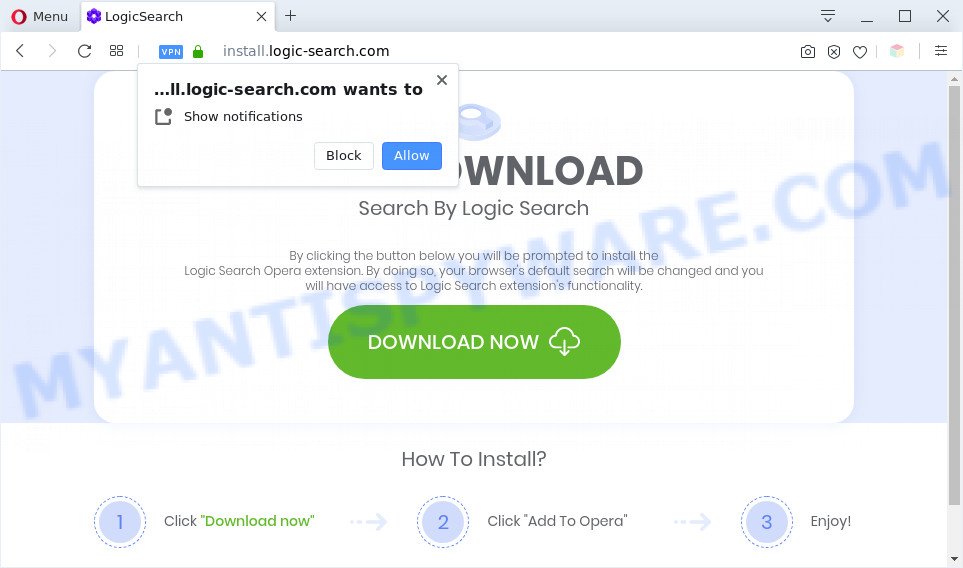
A. If you see various pop-ups that appear on your internet browser and sends you to websites you did not intend to visit then it may be because of the programs which you have recently installed that contains adware (also known as ‘adware software’). What is Adware ‘virus’? Adware software serves unwanted advertisements on your computer. Some of these ads are scams or fake advertisements created to trick you. Even the harmless ads can become really irritating. Adware can be installed unintentionally and without you knowing about it, when you open email attachments, install freeware.

Unwanted ads
Does adware software steal your confidential data? Adware may monetize its functionality by gathering user data from your surfing sessions. This privacy info, afterwards, can be easily used for marketing purposes. This puts your user data at a security risk.
Threat Summary
| Name | Install.logic-search.com |
| Type | adware, PUP (potentially unwanted program), popups, pop up ads, popup virus |
| Symptoms |
|
| Removal | Install.logic-search.com removal guide |
How does Adware get on your computer
Adware usually gets onto system by being attached to freeware and install themselves, with or without your knowledge, on your computer. This happens especially when you’re installing a free software. The application installer tricks you into accepting the installation of additional programs, which you do not really want. Moreover, some paid programs can also install bundled programs which you do not want! Therefore, always download free software and paid applications from reputable download web-pages. Use ONLY custom or manual installation type and never blindly press Next button.
If the Microsoft Edge, Firefox, Internet Explorer and Chrome have been infected with the adware software, you must have done any of the steps below. Once you’ve removed Install.logic-search.com pop-up advertisements from your system by following our suggestions below, make sure not to commit the same mistakes again in the future.
How to remove Install.logic-search.com advertisements from Chrome, Firefox, IE, Edge
There are several steps to uninstalling the adware software responsible for Install.logic-search.com pop ups, because it installs itself so deeply into MS Windows. You need to uninstall all suspicious and unknown software, then get rid of malicious extensions from the Chrome, MS Edge, Mozilla Firefox and Internet Explorer and other web browsers you’ve installed. Finally, you need to reset your browser settings to remove any changes the adware has made, and then scan your machine with Zemana, MalwareBytes Free or HitmanPro to ensure the adware is fully removed. It will take a while.
To remove Install.logic-search.com, follow the steps below:
- How to remove Install.logic-search.com pop up ads without any software
- Automatic Removal of Install.logic-search.com advertisements
- Use AdBlocker to block Install.logic-search.com and stay safe online
- Finish words
How to remove Install.logic-search.com pop up ads without any software
The step-by-step instructions made by our team will allow you manually remove Install.logic-search.com advertisements from the system. If you are not good at computers, we recommend that you use the free utilities listed below.
Uninstalling the Install.logic-search.com, check the list of installed applications first
First method for manual adware removal is to go into the Windows “Control Panel”, then “Uninstall a program” console. Take a look at the list of software on your machine and see if there are any dubious and unknown programs. If you see any, you need to remove them. Of course, before doing so, you can do an World Wide Web search to find details on the program. If it is a potentially unwanted application, adware or malicious software, you will likely find information that says so.
Press Windows button ![]() , then click Search
, then click Search ![]() . Type “Control panel”and press Enter. If you using Windows XP or Windows 7, then click “Start” and select “Control Panel”. It will open the Windows Control Panel as displayed in the following example.
. Type “Control panel”and press Enter. If you using Windows XP or Windows 7, then click “Start” and select “Control Panel”. It will open the Windows Control Panel as displayed in the following example.

Further, click “Uninstall a program” ![]()
It will display a list of all software installed on your system. Scroll through the all list, and delete any dubious and unknown apps.
Remove Install.logic-search.com redirect from Internet Explorer
In order to restore all internet browser default search provider, start page and new tab you need to reset the Internet Explorer to the state, which was when the MS Windows was installed on your computer.
First, run the Internet Explorer. Next, press the button in the form of gear (![]() ). It will open the Tools drop-down menu, click the “Internet Options” as shown in the figure below.
). It will open the Tools drop-down menu, click the “Internet Options” as shown in the figure below.

In the “Internet Options” window click on the Advanced tab, then click the Reset button. The Microsoft Internet Explorer will open the “Reset Internet Explorer settings” window as displayed in the following example. Select the “Delete personal settings” check box, then click “Reset” button.

You will now need to reboot your computer for the changes to take effect.
Get rid of Install.logic-search.com from Firefox by resetting browser settings
If the Firefox web-browser program is hijacked, then resetting its settings can help. The Reset feature is available on all modern version of Mozilla Firefox. A reset can fix many issues by restoring Firefox settings like default search engine, new tab page and homepage to their original settings. However, your saved passwords and bookmarks will not be changed, deleted or cleared.
Run the Mozilla Firefox and click the menu button (it looks like three stacked lines) at the top right of the web browser screen. Next, click the question-mark icon at the bottom of the drop-down menu. It will display the slide-out menu.

Select the “Troubleshooting information”. If you are unable to access the Help menu, then type “about:support” in your address bar and press Enter. It bring up the “Troubleshooting Information” page as shown in the figure below.

Click the “Refresh Firefox” button at the top right of the Troubleshooting Information page. Select “Refresh Firefox” in the confirmation dialog box. The Firefox will start a task to fix your problems that caused by the Install.logic-search.com adware software. After, it is complete, click the “Finish” button.
Remove Install.logic-search.com redirect from Google Chrome
In this step we are going to show you how to reset Chrome settings. potentially unwanted apps such as the adware software can make changes to your web browser settings, add toolbars and unwanted extensions. By resetting Chrome settings you will delete Install.logic-search.com ads and reset unwanted changes caused by adware software. However, your themes, bookmarks, history, passwords, and web form auto-fill information will not be deleted.
First launch the Chrome. Next, press the button in the form of three horizontal dots (![]() ).
).
It will open the Google Chrome menu. Select More Tools, then click Extensions. Carefully browse through the list of installed extensions. If the list has the add-on signed with “Installed by enterprise policy” or “Installed by your administrator”, then complete the following instructions: Remove Google Chrome extensions installed by enterprise policy.
Open the Chrome menu once again. Further, click the option named “Settings”.

The web browser will show the settings screen. Another way to show the Google Chrome’s settings – type chrome://settings in the web browser adress bar and press Enter
Scroll down to the bottom of the page and click the “Advanced” link. Now scroll down until the “Reset” section is visible, like below and click the “Reset settings to their original defaults” button.

The Chrome will display the confirmation prompt such as the one below.

You need to confirm your action, press the “Reset” button. The web-browser will start the process of cleaning. Once it is complete, the internet browser’s settings including default search provider, homepage and newtab page back to the values that have been when the Chrome was first installed on your machine.
Automatic Removal of Install.logic-search.com advertisements
Manual removal instructions does not always help to fully delete the adware software, as it’s not easy to identify and remove components of adware software and all malicious files from hard disk. Therefore, it’s recommended that you use malware removal utility to completely remove Install.logic-search.com off your internet browser. Several free malware removal tools are currently available that can be used against the adware. The optimum method would be to run Zemana Free, MalwareBytes Free and HitmanPro.
Use Zemana Anti Malware (ZAM) to remove Install.logic-search.com redirect
Zemana Anti-Malware is a malicious software scanner that is very useful for detecting and removing adware software that causes annoying Install.logic-search.com advertisements. The steps below will explain how to download, install, and use Zemana AntiMalware (ZAM) to scan and remove malware, spyware, adware, potentially unwanted programs, browser hijackers from your PC system for free.
- Installing the Zemana is simple. First you’ll need to download Zemana AntiMalware (ZAM) from the link below. Save it directly to your Windows Desktop.
Zemana AntiMalware
165094 downloads
Author: Zemana Ltd
Category: Security tools
Update: July 16, 2019
- Once you have downloaded the installation file, make sure to double click on the Zemana.AntiMalware.Setup. This would start the Zemana Anti-Malware (ZAM) installation on your machine.
- Select installation language and press ‘OK’ button.
- On the next screen ‘Setup Wizard’ simply click the ‘Next’ button and follow the prompts.

- Finally, once the installation is complete, Zemana AntiMalware will run automatically. Else, if doesn’t then double-click on the Zemana Anti Malware (ZAM) icon on your desktop.
- Now that you have successfully install Zemana, let’s see How to use Zemana to delete Install.logic-search.com advertisements from your computer.
- After you have started the Zemana Anti Malware, you will see a window as displayed in the figure below, just press ‘Scan’ button to perform a system scan with this tool for the adware.

- Now pay attention to the screen while Zemana Anti-Malware scans your computer.

- Once the scan is done, Zemana will display a list of found threats. Once you’ve selected what you want to delete from your computer click ‘Next’ button.

- Zemana may require a restart PC in order to complete the Install.logic-search.com advertisements removal procedure.
- If you want to permanently remove adware from your PC, then click ‘Quarantine’ icon, select all malicious software, adware, PUPs and other threats and click Delete.
- Restart your machine to complete the adware removal process.
Remove Install.logic-search.com pop-up advertisements from web browsers with HitmanPro
Hitman Pro is a free removal utility that can be downloaded and use to delete adware software that causes Install.logic-search.com popup advertisements in your web browser, browser hijackers, malware, PUPs, toolbars and other threats from your PC system. You may run this tool to detect threats even if you have an antivirus or any other security program.

- Visit the following page to download Hitman Pro. Save it on your Desktop.
- Once the download is done, start the HitmanPro, double-click the HitmanPro.exe file.
- If the “User Account Control” prompts, press Yes to continue.
- In the HitmanPro window, press the “Next” to start scanning your PC for the adware software that causes Install.logic-search.com pop up advertisements in your web browser. A scan may take anywhere from 10 to 30 minutes, depending on the number of files on your personal computer and the speed of your PC. During the scan Hitman Pro will scan for threats exist on your machine.
- As the scanning ends, Hitman Pro will open a list of detected threats. Review the report and then click “Next”. Now, click the “Activate free license” button to begin the free 30 days trial to delete all malicious software found.
Remove Install.logic-search.com popups with MalwareBytes Free
You can remove Install.logic-search.com pop-up advertisements automatically through the use of MalwareBytes Free. We suggest this free malicious software removal utility because it can easily get rid of browser hijackers, adware, PUPs and toolbars with all their components such as files, folders and registry entries.
Visit the page linked below to download MalwareBytes Anti Malware (MBAM). Save it to your Desktop.
327319 downloads
Author: Malwarebytes
Category: Security tools
Update: April 15, 2020
When the downloading process is finished, close all software and windows on your PC system. Open a directory in which you saved it. Double-click on the icon that’s called mb3-setup as shown on the image below.
![]()
When the setup starts, you’ll see the “Setup wizard” that will help you install Malwarebytes on your system.

Once installation is finished, you’ll see window as shown below.

Now click the “Scan Now” button . MalwareBytes Free program will scan through the whole PC for the adware related to the Install.logic-search.com pop ups. This process may take quite a while, so please be patient. During the scan MalwareBytes Free will find threats present on your PC system.

After MalwareBytes Anti Malware (MBAM) completes the scan, MalwareBytes AntiMalware (MBAM) will open a list of found items. Make sure to check mark the items that are unsafe and then press “Quarantine Selected” button.

The Malwarebytes will now get rid of adware that causes Install.logic-search.com advertisements and add items to the Quarantine. After the procedure is complete, you may be prompted to restart your machine.

The following video explains steps on how to delete hijacker, adware software and other malicious software with MalwareBytes Anti-Malware (MBAM).
Use AdBlocker to block Install.logic-search.com and stay safe online
We recommend to install an adblocker program that can stop Install.logic-search.com and other undesired web pages. The adblocker utility like AdGuard is a program that basically removes advertising from the Net and blocks access to malicious websites. Moreover, security experts says that using ad-blocking apps is necessary to stay safe when surfing the Web.
Click the link below to download the latest version of AdGuard for Windows. Save it to your Desktop.
26913 downloads
Version: 6.4
Author: © Adguard
Category: Security tools
Update: November 15, 2018
After the download is complete, double-click the downloaded file to start it. The “Setup Wizard” window will show up on the computer screen as shown on the image below.

Follow the prompts. AdGuard will then be installed and an icon will be placed on your desktop. A window will show up asking you to confirm that you want to see a quick tutorial as shown in the following example.

Press “Skip” button to close the window and use the default settings, or click “Get Started” to see an quick guide which will allow you get to know AdGuard better.
Each time, when you start your computer, AdGuard will start automatically and stop unwanted ads, block Install.logic-search.com, as well as other malicious or misleading web-pages. For an overview of all the features of the program, or to change its settings you can simply double-click on the AdGuard icon, that is located on your desktop.
Finish words
Now your system should be clean of the adware software responsible for Install.logic-search.com advertisements. We suggest that you keep AdGuard (to help you block unwanted advertisements and intrusive harmful web sites) and Zemana Anti Malware (ZAM) (to periodically scan your system for new adwares and other malware). Probably you are running an older version of Java or Adobe Flash Player. This can be a security risk, so download and install the latest version right now.
If you are still having problems while trying to delete Install.logic-search.com pop up ads from the MS Edge, Mozilla Firefox, Google Chrome and IE, then ask for help here here.























