If you encounter constant redirects to the Search.hemailaccesshere.net website, other unreliable or questionable sites on the Firefox, Internet Explorer, Microsoft Edge and Chrome then may be possible that you’re a victim of a PUP belonging to the category of Adware (also known as ‘adware software’).
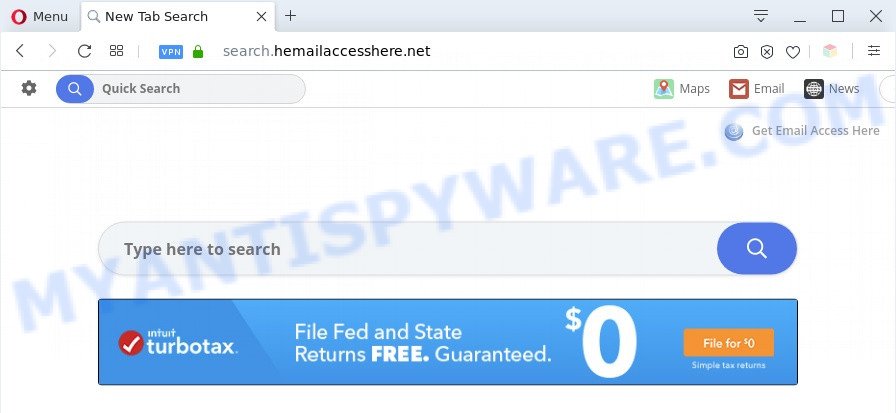
Search.hemailaccesshere.net is a sign of PUP infection
What does Adware mean? Adware can cause issues for your PC. Adware can display intrusive adverts on your internet browser so that your cannot block them, redirect your web-browser to shady web-pages, and it can cause unwanted web-pages to pop up on your browser. Adware software might end up on your machine after you download and install free programs from a suspicious web page.

Unwanted search ads
Another reason why you need to remove adware software is its online data-tracking activity. Adware is often harmless, but sometimes the adware software you inadvertently download can also be spyware. Spyware can sometimes seek out your privacy data stored on the PC, gather this information and use it to steal your identity.
Threat Summary
| Name | Search.hemailaccesshere.net |
| Type | adware software, potentially unwanted application (PUA), pop-ups, pop-up ads, pop up virus |
| Symptoms |
|
| Removal | Search.hemailaccesshere.net removal guide |
How does Adware get on your personal computer
The most popular way to get adware is free programs installer. Most commonly, a user have a chance to disable all included ‘offers’, but some setup files are developed to confuse the average users, in order to trick them into installing PUPs and adware. Anyway, easier to prevent adware rather than clean up your PC system after one. So, keep your web browser updated (turn on automatic updates), run good antivirus apps, double check free applications before you run it (do a google search, scan a downloaded file with VirusTotal), avoid suspicious and unknown web-sites.
Thus, the adware is quite dangerous. So, we suggest you get rid of it from your personal computer as soon as possible. Follow the tutorial presented below to remove Search.hemailaccesshere.net redirect from the Edge, Microsoft Internet Explorer, Chrome and Firefox.
How to remove Search.hemailaccesshere.net redirect (removal tutorial)
There are a simple manual instructions below that will assist you to get rid of Search.hemailaccesshere.net redirect from your Windows PC. The most effective solution to delete this adware is to follow the manual removal instructions and then run Zemana Anti Malware, MalwareBytes Free or HitmanPro automatic tools (all are free). The manual way will help to weaken this adware and these malicious software removal utilities will completely remove Search.hemailaccesshere.net redirect and revert back the Chrome, MS Edge, Microsoft Internet Explorer and Firefox settings to default.
To remove Search.hemailaccesshere.net, perform the following steps:
- How to delete Search.hemailaccesshere.net redirect without any software
- Automatic Removal of Search.hemailaccesshere.net redirect
- Stop Search.hemailaccesshere.net redirect
- To sum up
How to delete Search.hemailaccesshere.net redirect without any software
This part of the blog post is a step-by-step tutorial that will show you how to remove Search.hemailaccesshere.net redirect manually. You just need to follow every step. In this case, you do not need to download any additional utilities.
Delete PUPs through the Microsoft Windows Control Panel
The best way to start the system cleanup is to delete unknown and questionable applications. Using the MS Windows Control Panel you can do this quickly and easily. This step, in spite of its simplicity, should not be ignored, because the removing of unneeded applications can clean up the Chrome, Microsoft Internet Explorer, MS Edge and Firefox from web site, hijackers and so on.
Windows 10, 8.1, 8
Click the Microsoft Windows logo, and then press Search ![]() . Type ‘Control panel’and press Enter as shown below.
. Type ‘Control panel’and press Enter as shown below.

When the ‘Control Panel’ opens, click the ‘Uninstall a program’ link under Programs category as on the image below.

Windows 7, Vista, XP
Open Start menu and choose the ‘Control Panel’ at right like below.

Then go to ‘Add/Remove Programs’ or ‘Uninstall a program’ (MS Windows 7 or Vista) like below.

Carefully browse through the list of installed programs and delete all questionable and unknown programs. We advise to click ‘Installed programs’ and even sorts all installed software by date. When you’ve found anything dubious that may be the adware software which causes Search.hemailaccesshere.net redirect or other potentially unwanted application (PUA), then select this program and click ‘Uninstall’ in the upper part of the window. If the dubious program blocked from removal, then run Revo Uninstaller Freeware to completely get rid of it from your personal computer.
Remove Search.hemailaccesshere.net redirect from Google Chrome
Reset Google Chrome settings can allow you solve some problems caused by adware software and remove Search.hemailaccesshere.net redirect from web browser. This will also disable malicious add-ons as well as clear cookies and site data. However, your saved passwords and bookmarks will not be changed, deleted or cleared.

- First start the Google Chrome and press Menu button (small button in the form of three dots).
- It will show the Chrome main menu. Select More Tools, then click Extensions.
- You will see the list of installed extensions. If the list has the extension labeled with “Installed by enterprise policy” or “Installed by your administrator”, then complete the following steps: Remove Chrome extensions installed by enterprise policy.
- Now open the Google Chrome menu once again, press the “Settings” menu.
- You will see the Google Chrome’s settings page. Scroll down and press “Advanced” link.
- Scroll down again and click the “Reset” button.
- The Google Chrome will open the reset profile settings page as on the image above.
- Next press the “Reset” button.
- Once this task is finished, your browser’s newtab page, default search provider and startpage will be restored to their original defaults.
- To learn more, read the post How to reset Chrome settings to default.
Delete Search.hemailaccesshere.net redirect from Internet Explorer
By resetting Internet Explorer web-browser you restore your internet browser settings to its default state. This is good initial when troubleshooting problems that might have been caused by adware software which reroutes your internet browser to the undesired Search.hemailaccesshere.net web-page.
First, run the Internet Explorer, click ![]() ) button. Next, click “Internet Options” as displayed on the screen below.
) button. Next, click “Internet Options” as displayed on the screen below.

In the “Internet Options” screen select the Advanced tab. Next, click Reset button. The Internet Explorer will show the Reset Internet Explorer settings dialog box. Select the “Delete personal settings” check box and click Reset button.

You will now need to restart your machine for the changes to take effect. It will get rid of adware that causes Search.hemailaccesshere.net redirect in your internet browser, disable malicious and ad-supported web browser’s extensions and restore the Internet Explorer’s settings like newtab, startpage and search engine to default state.
Remove Search.hemailaccesshere.net from Firefox by resetting browser settings
Resetting your Mozilla Firefox is good initial troubleshooting step for any issues with your internet browser application, including the redirect to Search.hemailaccesshere.net web page. Essential information such as bookmarks, browsing history, passwords, cookies, auto-fill data and personal dictionaries will not be removed.
Click the Menu button (looks like three horizontal lines), and press the blue Help icon located at the bottom of the drop down menu as shown on the image below.

A small menu will appear, click the “Troubleshooting Information”. On this page, press “Refresh Firefox” button as displayed in the figure below.

Follow the onscreen procedure to return your Mozilla Firefox internet browser settings to their original state.
Automatic Removal of Search.hemailaccesshere.net redirect
Adware software and Search.hemailaccesshere.net redirect can be uninstalled from the web browser and system by running full system scan with an antimalware utility. For example, you can run a full system scan with Zemana Anti-Malware (ZAM), MalwareBytes and Hitman Pro. It’ll help you delete components of adware from Windows registry and malicious files from system drives.
Remove Search.hemailaccesshere.net redirect with Zemana Free
Zemana is a free application for Windows OS to search for and remove adware software that reroutes your web browser to the Search.hemailaccesshere.net website, and other undesired applications like potentially unwanted programs, malicious web browser extensions, browser toolbars.

- Visit the following page to download the latest version of Zemana for Microsoft Windows. Save it on your Microsoft Windows desktop.
Zemana AntiMalware
165519 downloads
Author: Zemana Ltd
Category: Security tools
Update: July 16, 2019
- Once the downloading process is complete, close all applications and windows on your personal computer. Open a folder in which you saved it. Double-click on the icon that’s named Zemana.AntiMalware.Setup.
- Further, click Next button and follow the prompts.
- Once installation is complete, click the “Scan” button . Zemana Anti-Malware utility will start scanning the whole computer to find out adware software that causes Search.hemailaccesshere.net redirect in your internet browser. Depending on your personal computer, the scan may take anywhere from a few minutes to close to an hour. While the tool is scanning, you can see how many objects and files has already scanned.
- After Zemana Free has completed scanning your system, Zemana AntiMalware will show a list of found items. All found threats will be marked. You can delete them all by simply click “Next”. When the process is finished, you can be prompted to reboot your machine.
Get rid of Search.hemailaccesshere.net redirect and malicious extensions with Hitman Pro
HitmanPro is a free program that designed to remove malicious software, PUPs, browser hijacker infections and adware from your machine running Windows 10, 8, 7, XP (32-bit and 64-bit). It will help to identify and get rid of adware that reroutes your web browser to the annoying Search.hemailaccesshere.net website, including its files, folders and registry keys.

- First, click the link below, then click the ‘Download’ button in order to download the latest version of HitmanPro.
- When the downloading process is done, run the Hitman Pro, double-click the HitmanPro.exe file.
- If the “User Account Control” prompts, click Yes to continue.
- In the Hitman Pro window, click the “Next” . Hitman Pro application will scan through the whole PC system for the adware that causes Search.hemailaccesshere.net redirect in your browser. A scan can take anywhere from 10 to 30 minutes, depending on the number of files on your PC and the speed of your machine.
- Once the scanning is complete, HitmanPro will open a list of found items. You may remove items (move to Quarantine) by simply click “Next”. Now, click the “Activate free license” button to begin the free 30 days trial to delete all malware found.
How to delete Search.hemailaccesshere.net with MalwareBytes Anti Malware (MBAM)
If you’re having problems with Search.hemailaccesshere.net redirect removal, then check out MalwareBytes. This is a utility that can help clean up your computer and improve your speeds for free. Find out more below.

- Installing the MalwareBytes Anti-Malware is simple. First you will need to download MalwareBytes Free on your Windows Desktop from the following link.
Malwarebytes Anti-malware
327739 downloads
Author: Malwarebytes
Category: Security tools
Update: April 15, 2020
- At the download page, click on the Download button. Your internet browser will show the “Save as” dialog box. Please save it onto your Windows desktop.
- When the downloading process is complete, please close all programs and open windows on your personal computer. Double-click on the icon that’s named mb3-setup.
- This will run the “Setup wizard” of MalwareBytes Anti Malware (MBAM) onto your computer. Follow the prompts and don’t make any changes to default settings.
- When the Setup wizard has finished installing, the MalwareBytes Anti Malware will launch and open the main window.
- Further, click the “Scan Now” button to search for adware software which causes Search.hemailaccesshere.net redirect. This procedure can take some time, so please be patient. When a malicious software, adware or PUPs are found, the number of the security threats will change accordingly.
- When that process is finished, you will be displayed the list of all detected items on your PC.
- Review the results once the utility has done the system scan. If you think an entry should not be quarantined, then uncheck it. Otherwise, simply press the “Quarantine Selected” button. Once disinfection is complete, you may be prompted to reboot the PC.
- Close the Anti-Malware and continue with the next step.
Video instruction, which reveals in detail the steps above.
Stop Search.hemailaccesshere.net redirect
If you browse the Internet, you can’t avoid malvertising. But you can protect your browser against it. Download and use an ad blocking application. AdGuard is an ad-blocker which can filter out a large amount of of the malicious advertising, stoping dynamic scripts from loading malicious content.
- AdGuard can be downloaded from the following link. Save it to your Desktop so that you can access the file easily.
Adguard download
27040 downloads
Version: 6.4
Author: © Adguard
Category: Security tools
Update: November 15, 2018
- When the download is done, launch the downloaded file. You will see the “Setup Wizard” program window. Follow the prompts.
- Once the installation is finished, click “Skip” to close the setup application and use the default settings, or click “Get Started” to see an quick tutorial that will allow you get to know AdGuard better.
- In most cases, the default settings are enough and you don’t need to change anything. Each time, when you launch your system, AdGuard will start automatically and stop unwanted advertisements, block Search.hemailaccesshere.net, as well as other harmful or misleading web-pages. For an overview of all the features of the program, or to change its settings you can simply double-click on the icon named AdGuard, that can be found on your desktop.
To sum up
Now your computer should be free of the adware responsible for Search.hemailaccesshere.net redirect. We suggest that you keep AdGuard (to help you stop unwanted webpage and intrusive harmful webpages) and Zemana Anti-Malware (to periodically scan your computer for new malware, browser hijackers and adware software). Make sure that you have all the Critical Updates recommended for Windows OS. Without regular updates you WILL NOT be protected when new hijackers, harmful software and adware are released.
If you are still having problems while trying to remove Search.hemailaccesshere.net redirect from your web-browser, then ask for help here.




















