Dictacolon.info pop-up is a browser-based scam which uses the browser notification feature to mislead unsuspecting users into allowing its spam notifications. It will show the ‘Show notifications’ prompt that attempts to get you to click the ‘Allow’ button to subscribe to its notifications.
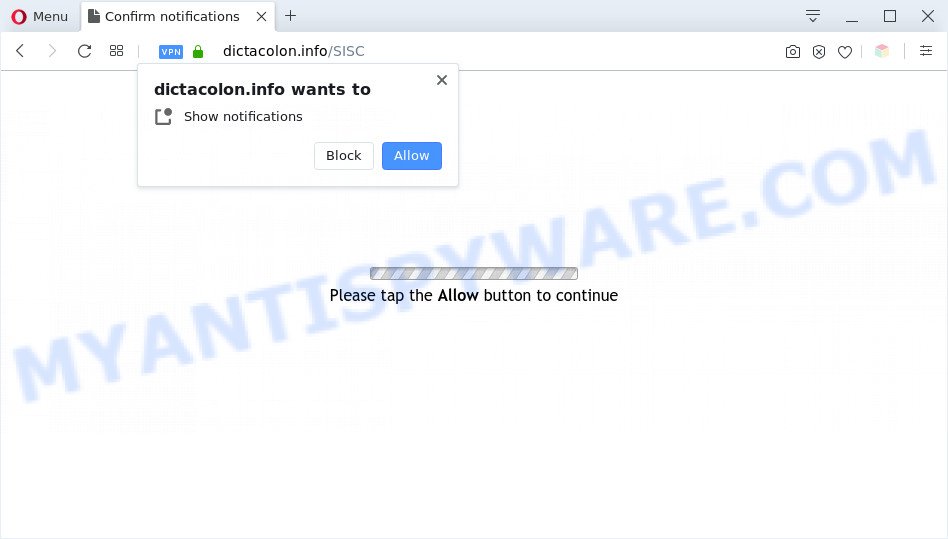
Once click on the ‘Allow’, the Dictacolon.info web site gets your permission to send push notifications in form of pop-up adverts in the lower right corner of the desktop. The spam notifications will promote ‘free’ online games, prize & lottery scams, suspicious web-browser extensions, adult web pages, and adware bundles as shown in the following example.

The best way to remove Dictacolon.info browser notification spam open the web browser’s settings and follow the Dictacolon.info removal instructions below. Once you delete Dictacolon.info subscription, the push notifications will no longer appear on your desktop.
Threat Summary
| Name | Dictacolon.info popup |
| Type | spam notifications ads, pop-up virus, pop-up advertisements, popups |
| Distribution | social engineering attack, adwares, dubious popup ads, PUPs |
| Symptoms |
|
| Removal | Dictacolon.info removal guide |
How did you get infected with Dictacolon.info pop ups
Some research has shown that users can be redirected to Dictacolon.info from shady advertisements or by PUPs and adware software. Adware is a part of malicious programs. It does not delete files or infect them, but can show undesired advertisements, change internet browser settings, download and install harmful browser addons. All the time, while adware is running, your web-browser will be fill with intrusive ads. Most probably, adware has been installed on your PC system without your’s permission and you don’t even know how and where adware software has got into your PC
The most popular method to get adware is free software setup file. Most commonly, a user have a chance to disable all optional browser extensions, but some installers are created to confuse the average users, in order to trick them into installing potentially unwanted apps and adware software. Anyway, easier to prevent adware rather than clean up your computer after one. So, keep your browser updated (turn on automatic updates), run good antivirus apps, double check free applications before you launch it (do a google search, scan a downloaded file with VirusTotal), avoid suspicious and unknown web-sites.
As evident, the adware software is quite dangerous. So, we suggest you remove it from your PC system ASAP. Follow the tutorial presented below to delete Dictacolon.info popup advertisements from the Firefox, Google Chrome, MS Edge and Internet Explorer.
How to remove Dictacolon.info pop-ups (removal instructions)
As with uninstalling adware, malware or PUPs, there are few steps you can do. We recommend trying them all. If you do only one part of the instructions, then it should be use malicious software removal tool, because it should get rid of adware and stop any further infection. But to completely delete Dictacolon.info advertisements you’ll have to at least reset your browser settings such as new tab page, startpage and search engine to default state, disinfect PC’s browsers shortcuts, remove all unwanted and suspicious software, and get rid of adware software with malware removal utilities. Some of the steps below will require you to close this website. So, please read the steps carefully, after that bookmark it or open it on your smartphone for later reference.
To remove Dictacolon.info pop ups, complete the steps below:
- Manual Dictacolon.info pop ups removal
- Automatic Removal of Dictacolon.info pop-up advertisements
- How to block Dictacolon.info
- Finish words
Manual Dictacolon.info pop ups removal
In most cases, it’s possible to manually remove Dictacolon.info pop up ads. This method does not involve the use of any tricks or removal utilities. You just need to restore the normal settings of the computer and web browser. This can be done by following a few simple steps below. If you want to quickly remove Dictacolon.info pop-ups, as well as perform a full scan of your computer, we recommend that you use adware removal utilities, which are listed below.
Uninstall newly installed adware
First method for manual adware software removal is to go into the Microsoft Windows “Control Panel”, then “Uninstall a program” console. Take a look at the list of programs on your computer and see if there are any suspicious and unknown programs. If you see any, you need to delete them. Of course, before doing so, you can do an Net search to find details on the program. If it is a potentially unwanted application, adware or malware, you will likely find information that says so.
Make sure you have closed all web-browsers and other applications. Next, remove any undesired and suspicious applications from your Control panel.
Windows 10, 8.1, 8
Now, click the Windows button, type “Control panel” in search and press Enter. Choose “Programs and Features”, then “Uninstall a program”.

Look around the entire list of applications installed on your PC. Most likely, one of them is the adware software which causes undesired Dictacolon.info pop ups. Select the suspicious program or the program that name is not familiar to you and delete it.
Windows Vista, 7
From the “Start” menu in Microsoft Windows, choose “Control Panel”. Under the “Programs” icon, select “Uninstall a program”.

Select the questionable or any unknown applications, then click “Uninstall/Change” button to delete this undesired program from your computer.
Windows XP
Click the “Start” button, select “Control Panel” option. Click on “Add/Remove Programs”.

Choose an undesired program, then click “Change/Remove” button. Follow the prompts.
Remove Dictacolon.info notifications from web browsers
If you’ve clicked the “Allow” button in the Dictacolon.info pop up and gave a notification permission, you should remove this notification permission first from your web-browser settings. To delete the Dictacolon.info permission to send spam notifications to your computer, use the following steps. These steps are for Microsoft Windows, Mac OS and Android.
|
|
|
|
|
|
Remove Dictacolon.info ads from Google Chrome
If you are getting Dictacolon.info ads, then you can try to get rid of it by resetting Chrome to its original settings. It will also clear cookies, content and site data, temporary and cached data. It will save your personal information such as saved passwords, bookmarks, auto-fill data and open tabs.
First launch the Chrome. Next, click the button in the form of three horizontal dots (![]() ).
).
It will show the Google Chrome menu. Select More Tools, then click Extensions. Carefully browse through the list of installed add-ons. If the list has the extension signed with “Installed by enterprise policy” or “Installed by your administrator”, then complete the following guide: Remove Chrome extensions installed by enterprise policy.
Open the Chrome menu once again. Further, click the option named “Settings”.

The browser will open the settings screen. Another method to show the Google Chrome’s settings – type chrome://settings in the browser adress bar and press Enter
Scroll down to the bottom of the page and click the “Advanced” link. Now scroll down until the “Reset” section is visible, like below and click the “Reset settings to their original defaults” button.

The Chrome will open the confirmation prompt as shown below.

You need to confirm your action, click the “Reset” button. The web-browser will run the process of cleaning. After it is done, the internet browser’s settings including new tab page, search provider and startpage back to the values which have been when the Chrome was first installed on your computer.
Remove Dictacolon.info pop-up ads from Microsoft Internet Explorer
If you find that IE browser settings such as startpage, default search provider and newtab had been modified by adware that causes Dictacolon.info pop ups in your web-browser, then you may restore your settings, via the reset internet browser procedure.
First, open the Microsoft Internet Explorer. Next, press the button in the form of gear (![]() ). It will display the Tools drop-down menu, click the “Internet Options” as displayed below.
). It will display the Tools drop-down menu, click the “Internet Options” as displayed below.

In the “Internet Options” window click on the Advanced tab, then click the Reset button. The IE will show the “Reset Internet Explorer settings” window as displayed on the screen below. Select the “Delete personal settings” check box, then click “Reset” button.

You will now need to reboot your system for the changes to take effect.
Delete Dictacolon.info pop-ups from Firefox
This step will help you delete Dictacolon.info pop-up ads, third-party toolbars, disable harmful addons and return your default home page, newtab page and search engine settings.
First, open the Mozilla Firefox and click ![]() button. It will display the drop-down menu on the right-part of the web-browser. Further, click the Help button (
button. It will display the drop-down menu on the right-part of the web-browser. Further, click the Help button (![]() ) as shown on the screen below.
) as shown on the screen below.

In the Help menu, select the “Troubleshooting Information” option. Another way to open the “Troubleshooting Information” screen – type “about:support” in the web browser adress bar and press Enter. It will open the “Troubleshooting Information” page as shown below. In the upper-right corner of this screen, click the “Refresh Firefox” button.

It will show the confirmation prompt. Further, click the “Refresh Firefox” button. The Mozilla Firefox will start a process to fix your problems that caused by the Dictacolon.info adware. When, it’s done, click the “Finish” button.
Automatic Removal of Dictacolon.info pop-up advertisements
If you’re an unskilled computer user, then we recommend to use free removal tools listed below to delete Dictacolon.info pop up ads for good. The automatic method is highly recommended. It has less steps and easier to implement than the manual way. Moreover, it lower risk of system damage. So, the automatic Dictacolon.info removal is a better option.
Remove Dictacolon.info ads with Zemana
Zemana is an amazing utility to remove Dictacolon.info pop-ups from the IE, Microsoft Edge, Google Chrome and Firefox. It also removes malicious software and adware from your PC system. It improves your system’s performance by removing potentially unwanted software.
Download Zemana Free on your system from the link below.
165500 downloads
Author: Zemana Ltd
Category: Security tools
Update: July 16, 2019
Once the download is done, close all windows on your machine. Further, launch the set up file named Zemana.AntiMalware.Setup. If the “User Account Control” prompt pops up like below, click the “Yes” button.

It will display the “Setup wizard” which will assist you install Zemana on the PC system. Follow the prompts and do not make any changes to default settings.

Once install is complete successfully, Zemana Anti-Malware (ZAM) will automatically launch and you can see its main window as displayed on the screen below.

Next, press the “Scan” button for checking your computer for the adware software that causes Dictacolon.info popup advertisements. A system scan can take anywhere from 5 to 30 minutes, depending on your personal computer. While the Zemana AntiMalware (ZAM) application is scanning, you can see number of objects it has identified as threat.

After the system scan is done, Zemana AntiMalware will display a list of all threats detected by the scan. Make sure all threats have ‘checkmark’ and press “Next” button.

The Zemana Anti Malware will remove adware software which cause unwanted Dictacolon.info pop up advertisements. After the task is finished, you can be prompted to reboot your PC.
Use HitmanPro to delete Dictacolon.info popups
The Hitman Pro utility is free (30 day trial) and easy to use. It may check and remove malicious software, potentially unwanted software and adware in Mozilla Firefox, Internet Explorer, Chrome and Edge internet browsers and thereby delete all intrusive Dictacolon.info pop up ads. Hitman Pro is powerful enough to find and remove harmful registry entries and files that are hidden on the personal computer.
Please go to the following link to download HitmanPro. Save it to your Desktop so that you can access the file easily.
After the downloading process is complete, open the directory in which you saved it. You will see an icon like below.

Double click the Hitman Pro desktop icon. Once the utility is launched, you will see a screen as shown in the figure below.

Further, click “Next” button to find adware software that cause pop-ups. As the scanning ends, you’ll be displayed the list of all detected threats on your computer as displayed on the screen below.

When you are ready, click “Next” button. It will show a dialog box, press the “Activate free license” button.
Use MalwareBytes to remove Dictacolon.info pop-up advertisements
You can remove Dictacolon.info pop-ups automatically with a help of MalwareBytes. We suggest this free malicious software removal tool because it can easily get rid of hijackers, adware software, potentially unwanted software and toolbars with all their components such as files, folders and registry entries.

- Installing the MalwareBytes Anti Malware is simple. First you’ll need to download MalwareBytes Free on your machine by clicking on the following link.
Malwarebytes Anti-malware
327719 downloads
Author: Malwarebytes
Category: Security tools
Update: April 15, 2020
- When the download is finished, close all apps and windows on your computer. Open a file location. Double-click on the icon that’s named mb3-setup.
- Further, click Next button and follow the prompts.
- Once setup is done, click the “Scan Now” button to begin scanning your PC system for the adware that causes annoying Dictacolon.info pop-ups. While the tool is scanning, you can see how many objects and files has already scanned.
- When the scan is complete, MalwareBytes AntiMalware will display a scan report. Review the scan results and then click “Quarantine Selected”. After disinfection is complete, you may be prompted to reboot your system.
The following video offers a step-by-step tutorial on how to delete browser hijackers, adware software and other malware with MalwareBytes.
How to block Dictacolon.info
To put it simply, you need to use an ad blocker tool (AdGuard, for example). It will stop and protect you from all undesired web-pages like Dictacolon.info, advertisements and pop ups. To be able to do that, the ad-blocking program uses a list of filters. Each filter is a rule that describes a malicious web-page, an advertising content, a banner and others. The ad-blocker application automatically uses these filters, depending on the webpages you’re visiting.
First, visit the page linked below, then press the ‘Download’ button in order to download the latest version of AdGuard.
27036 downloads
Version: 6.4
Author: © Adguard
Category: Security tools
Update: November 15, 2018
After downloading it, start the downloaded file. You will see the “Setup Wizard” screen as shown in the following example.

Follow the prompts. After the installation is complete, you will see a window as displayed in the following example.

You can click “Skip” to close the installation program and use the default settings, or click “Get Started” button to see an quick tutorial which will help you get to know AdGuard better.
In most cases, the default settings are enough and you do not need to change anything. Each time, when you run your personal computer, AdGuard will launch automatically and stop unwanted advertisements, block Dictacolon.info, as well as other malicious or misleading web-sites. For an overview of all the features of the program, or to change its settings you can simply double-click on the AdGuard icon, which can be found on your desktop.
Finish words
After completing the step-by-step guide shown above, your PC should be clean from adware software that causes multiple undesired pop ups and other malware. The Google Chrome, Mozilla Firefox, Microsoft Edge and Internet Explorer will no longer reroute you to various annoying web-sites such as Dictacolon.info. Unfortunately, if the step-by-step guidance does not help you, then you have caught a new adware, and then the best way – ask for help here.


















