Ustriptomorbie.site popup is a browser-based scam that deceives you to accept spam notifications via the web-browser. It claims that the user must subscribe to notifications in order to watch a video, connect to the Internet, download a file, enable Flash Player, access the content of the web-page, and so on.
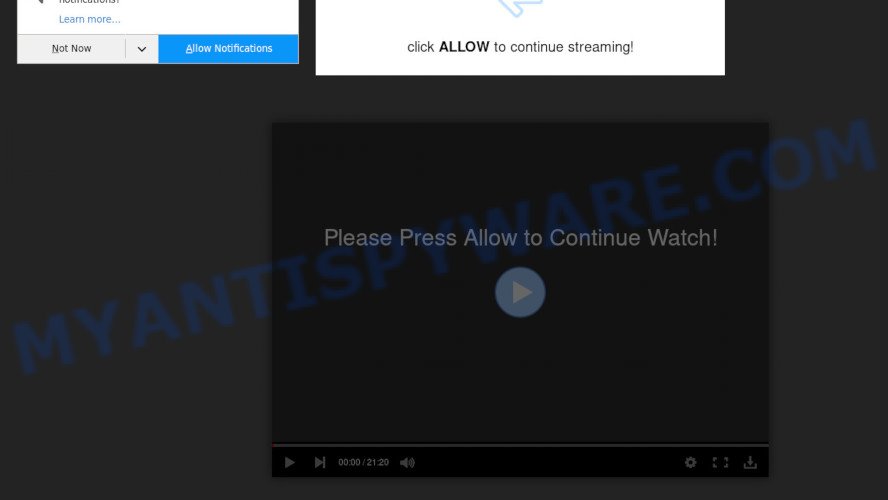
If you press the ‘Allow’ button, then you will start seeing unwanted adverts in form of pop ups on the screen. The push notifications will promote ‘free’ online games, fake prizes scams, dubious internet browser extensions, adult websites, and fake downloads as on the image below.

The best method to unsubscribe from Ustriptomorbie.site spam notifications open your internet browser’s settings and perform the Ustriptomorbie.site removal tutorial below. Once you remove notifications subscription, the Ustriptomorbie.site pop-ups advertisements will no longer display on your browser.
Threat Summary
| Name | Ustriptomorbie.site popup |
| Type | spam notifications ads, popups, pop-up virus, pop up advertisements |
| Distribution | potentially unwanted applications, adware softwares, dubious pop-up ads, social engineering attack |
| Symptoms |
|
| Removal | Ustriptomorbie.site removal guide |
How does your PC get infected with Ustriptomorbie.site pop ups
These Ustriptomorbie.site pop ups are caused by shady ads on the webpages you visit or adware. Adware is form of malicious software which shows undesired advertisements on a personal computer, redirects search results to advertising webpages and gathers confidential information for marketing purposes. Adware software can display banner ads, full-screen advertisements, popups, videos, or other varieties of online advertising. Adware can attack your PC system’s web browsers such as the Microsoft Edge, Internet Explorer, Mozilla Firefox and Google Chrome. Maybe you approve the idea that the ads or pop ups is just a small problem. But these undesired advertisements eat personal computer resources and slow down your personal computer performance
Probably adware software get installed onto your computer when you have installed certain freeware such as E-Mail checker, PDF creator, video codec, etc. Because, most commonly, adware may be bundled within the install packages from Softonic, Cnet, Soft32, Brothersoft or other similar webpages which hosts free software. So, you should start any files downloaded from the Internet with great caution! Always carefully read the ‘User agreement’, ‘Software license’ and ‘Terms of use’. In the process of installing a new application, you need to select the ‘Manual’, ‘Advanced’ or ‘Custom’ install method to control what components and optional software to be installed, otherwise you run the risk of infecting your system with adware or potentially unwanted application (PUA)
Don’t panic because we have got the solution. Here’s a guidance on how to remove undesired Ustriptomorbie.site pop ups from the IE, Chrome, Mozilla Firefox and MS Edge and other web-browsers.
How to remove Ustriptomorbie.site pop-up advertisements from Chrome, Firefox, IE, Edge
In order to get rid of Ustriptomorbie.site advertisements from the Mozilla Firefox, IE, Chrome and Edge, you need to reset the internet browser settings. Additionally, you should look up for other dubious entries, such as files, programs, internet browser extensions and shortcuts. However, if you want to get rid of Ustriptomorbie.site ads easily, you should run reputable anti-malware tool and let it do the job for you.
To remove Ustriptomorbie.site pop ups, execute the steps below:
- How to get rid of Ustriptomorbie.site pop up ads without any software
- Uninstall adware through the Windows Control Panel
- Remove Ustriptomorbie.site notifications from web-browsers
- Remove Ustriptomorbie.site pop up ads from Google Chrome
- Remove Ustriptomorbie.site pop ups from Microsoft Internet Explorer
- Get rid of Ustriptomorbie.site pop up advertisements from Mozilla Firefox
- Automatic Removal of Ustriptomorbie.site ads
- Use AdBlocker to block Ustriptomorbie.site and stay safe online
- To sum up
How to get rid of Ustriptomorbie.site pop up ads without any software
First of all, try to remove Ustriptomorbie.site pop up ads manually; to do this, follow the steps below. Of course, manual removal of adware requires more time and may not be suitable for those who are poorly versed in computer settings. In this case, we suggest that you scroll down to the section that describes how to remove Ustriptomorbie.site popup advertisements using free utilities.
Uninstall adware through the Windows Control Panel
Some programs are free only because their installer contains an adware. This unwanted programs generates profit for the authors when it is installed. More often this adware can be uninstalled by simply uninstalling it from the ‘Uninstall a Program’ that is located in Windows control panel.
- If you are using Windows 8, 8.1 or 10 then click Windows button, next click Search. Type “Control panel”and press Enter.
- If you are using Windows XP, Vista, 7, then click “Start” button and press “Control Panel”.
- It will open the Windows Control Panel.
- Further, press “Uninstall a program” under Programs category.
- It will display a list of all apps installed on the computer.
- Scroll through the all list, and uninstall suspicious and unknown apps. To quickly find the latest installed applications, we recommend sort applications by date.
See more details in the video guide below.
Remove Ustriptomorbie.site notifications from web-browsers
if you became a victim of cyber criminals and clicked on the “Allow” button, then your internet browser was configured to show annoying advertisements. To remove the advertisements, you need to delete the notification permission that you gave the Ustriptomorbie.site webpage to send push notifications.
|
|
|
|
|
|
Remove Ustriptomorbie.site pop up ads from Google Chrome
If you have adware problem or the Chrome is running slow, then reset Google Chrome settings can help you. In the steps below we’ll show you a way to reset your Chrome settings to default values without reinstall. This will also help to delete Ustriptomorbie.site pop ups from your browser.

- First, launch the Chrome and click the Menu icon (icon in the form of three dots).
- It will show the Chrome main menu. Select More Tools, then press Extensions.
- You’ll see the list of installed add-ons. If the list has the extension labeled with “Installed by enterprise policy” or “Installed by your administrator”, then complete the following steps: Remove Chrome extensions installed by enterprise policy.
- Now open the Google Chrome menu once again, click the “Settings” menu.
- Next, click “Advanced” link, which located at the bottom of the Settings page.
- On the bottom of the “Advanced settings” page, click the “Reset settings to their original defaults” button.
- The Chrome will display the reset settings dialog box as shown on the screen above.
- Confirm the web browser’s reset by clicking on the “Reset” button.
- To learn more, read the blog post How to reset Google Chrome settings to default.
Remove Ustriptomorbie.site pop ups from Microsoft Internet Explorer
The IE reset is great if your internet browser is hijacked or you have unwanted add-ons or toolbars on your internet browser, that installed by an malware.
First, launch the Internet Explorer, click ![]() ) button. Next, click “Internet Options” as shown in the figure below.
) button. Next, click “Internet Options” as shown in the figure below.

In the “Internet Options” screen select the Advanced tab. Next, click Reset button. The IE will open the Reset Internet Explorer settings prompt. Select the “Delete personal settings” check box and click Reset button.

You will now need to restart your computer for the changes to take effect. It will get rid of adware software that causes multiple undesired popups, disable malicious and ad-supported internet browser’s extensions and restore the IE’s settings such as newtab page, search engine and start page to default state.
Get rid of Ustriptomorbie.site pop up advertisements from Mozilla Firefox
Resetting Firefox web browser will reset all the settings to their original settings and will remove Ustriptomorbie.site popups, malicious add-ons and extensions. However, your saved passwords and bookmarks will not be changed, deleted or cleared.
Start the Firefox and click the menu button (it looks like three stacked lines) at the top right of the web browser screen. Next, press the question-mark icon at the bottom of the drop-down menu. It will show the slide-out menu.

Select the “Troubleshooting information”. If you are unable to access the Help menu, then type “about:support” in your address bar and press Enter. It bring up the “Troubleshooting Information” page as displayed below.

Click the “Refresh Firefox” button at the top right of the Troubleshooting Information page. Select “Refresh Firefox” in the confirmation prompt. The Firefox will begin a process to fix your problems that caused by the Ustriptomorbie.site adware software. After, it’s complete, press the “Finish” button.
Automatic Removal of Ustriptomorbie.site ads
There are not many good free antimalware applications with high detection ratio. The effectiveness of malware removal tools depends on various factors, mostly on how often their virus/malware signatures DB are updated in order to effectively detect modern malware, adware, hijacker infections and other potentially unwanted software. We advise to run several programs, not just one. These applications which listed below will help you remove all components of the adware software from your disk and Windows registry and thereby remove Ustriptomorbie.site ads.
Use Zemana Anti Malware (ZAM) to get rid of Ustriptomorbie.site ads
Zemana is a complete package of antimalware tools. Despite so many features, it does not reduce the performance of your PC. Zemana can get rid of almost all the types of adware including Ustriptomorbie.site pop ups, browser hijacker infections, potentially unwanted programs and malicious web-browser addons. Zemana Anti-Malware (ZAM) has real-time protection that can defeat most malicious software. You can run Zemana with any other antivirus without any conflicts.
Click the link below to download the latest version of Zemana Free for Microsoft Windows. Save it on your Windows desktop or in any other place.
165523 downloads
Author: Zemana Ltd
Category: Security tools
Update: July 16, 2019
When downloading is done, close all windows on your personal computer. Further, run the setup file named Zemana.AntiMalware.Setup. If the “User Account Control” prompt pops up like the one below, click the “Yes” button.

It will display the “Setup wizard” that will help you install Zemana Free on the machine. Follow the prompts and do not make any changes to default settings.

Once installation is complete successfully, Zemana AntiMalware (ZAM) will automatically start and you may see its main window as displayed in the following example.

Next, click the “Scan” button to perform a system scan with this tool for the adware responsible for Ustriptomorbie.site pop up advertisements. A scan can take anywhere from 10 to 30 minutes, depending on the count of files on your PC system and the speed of your computer.

When Zemana Anti-Malware (ZAM) completes the scan, Zemana AntiMalware (ZAM) will prepare a list of unwanted applications and adware. When you’re ready, click “Next” button.

The Zemana will remove adware responsible for Ustriptomorbie.site pop-up ads. Once finished, you can be prompted to reboot your PC system.
Use Hitman Pro to get rid of Ustriptomorbie.site pop up advertisements
HitmanPro will help get rid of adware responsible for Ustriptomorbie.site ads that slow down your machine. The hijackers, adware and other PUPs slow your web browser down and try to trick you into clicking on misleading ads and links. HitmanPro removes the adware and lets you enjoy your machine without Ustriptomorbie.site advertisements.

- Visit the page linked below to download Hitman Pro. Save it on your Desktop.
- Once the downloading process is finished, run the HitmanPro, double-click the HitmanPro.exe file.
- If the “User Account Control” prompts, click Yes to continue.
- In the HitmanPro window, click the “Next” for scanning your computer for the adware that causes Ustriptomorbie.site popups. Depending on your computer, the scan can take anywhere from a few minutes to close to an hour.
- When finished, a list of all threats found is prepared. Review the report and then press “Next”. Now, press the “Activate free license” button to start the free 30 days trial to remove all malware found.
Run MalwareBytes Anti Malware (MBAM) to remove Ustriptomorbie.site advertisements
If you are still having problems with the Ustriptomorbie.site pop-up advertisements — or just wish to check your PC occasionally for adware and other malicious software — download MalwareBytes Anti-Malware (MBAM). It’s free for home use, and scans for and removes various undesired apps that attacks your computer or degrades system performance. MalwareBytes Anti Malware can remove adware, potentially unwanted programs as well as malware, including ransomware and trojans.
Installing the MalwareBytes Anti-Malware is simple. First you’ll need to download MalwareBytes Free on your computer by clicking on the following link.
327743 downloads
Author: Malwarebytes
Category: Security tools
Update: April 15, 2020
When the downloading process is complete, close all programs and windows on your computer. Double-click the setup file named mb3-setup. If the “User Account Control” prompt pops up as shown on the screen below, click the “Yes” button.

It will open the “Setup wizard” which will help you install MalwareBytes Free on your computer. Follow the prompts and do not make any changes to default settings.

Once installation is complete successfully, click Finish button. MalwareBytes will automatically start and you can see its main screen as shown on the screen below.

Now click the “Scan Now” button to begin checking your system for the adware software that causes multiple unwanted popups. A scan can take anywhere from 10 to 30 minutes, depending on the number of files on your PC and the speed of your machine. When a threat is found, the number of the security threats will change accordingly. Wait until the the checking is done.

Once MalwareBytes has finished scanning, MalwareBytes Anti-Malware (MBAM) will open a list of all threats found by the scan. Make sure to check mark the items which are unsafe and then click “Quarantine Selected” button. The MalwareBytes Anti-Malware will get rid of adware responsible for Ustriptomorbie.site popups. After that process is done, you may be prompted to restart the computer.

We advise you look at the following video, which completely explains the process of using the MalwareBytes to delete adware software, browser hijacker and other malicious software.
Use AdBlocker to block Ustriptomorbie.site and stay safe online
It is also critical to protect your browsers from malicious web-pages and ads by using an ad-blocker application like AdGuard. Security experts says that it’ll greatly reduce the risk of malicious software, and potentially save lots of money. Additionally, the AdGuard can also protect your privacy by blocking almost all trackers.
- AdGuard can be downloaded from the following link. Save it directly to your Microsoft Windows Desktop.
Adguard download
27041 downloads
Version: 6.4
Author: © Adguard
Category: Security tools
Update: November 15, 2018
- After downloading it, run the downloaded file. You will see the “Setup Wizard” program window. Follow the prompts.
- After the installation is finished, click “Skip” to close the installation application and use the default settings, or click “Get Started” to see an quick tutorial which will assist you get to know AdGuard better.
- In most cases, the default settings are enough and you don’t need to change anything. Each time, when you launch your personal computer, AdGuard will run automatically and stop undesired ads, block Ustriptomorbie.site, as well as other harmful or misleading webpages. For an overview of all the features of the application, or to change its settings you can simply double-click on the icon named AdGuard, which is located on your desktop.
To sum up
Now your machine should be free of the adware that causes multiple unwanted pop-ups. We suggest that you keep AdGuard (to help you stop unwanted pop up advertisements and unwanted harmful web-sites) and Zemana (to periodically scan your computer for new malicious software, browser hijackers and adware). Make sure that you have all the Critical Updates recommended for MS Windows operating system. Without regular updates you WILL NOT be protected when new browser hijackers, malicious software and adware software are released.
If you are still having problems while trying to delete Ustriptomorbie.site ads from your browser, then ask for help here.




















