If your web-browser is redirected to a previously unseen web-page named Search.freehowto1tab.com then it means that a PUP (potentially unwanted program) belonging to the Adware category was installed on your PC.
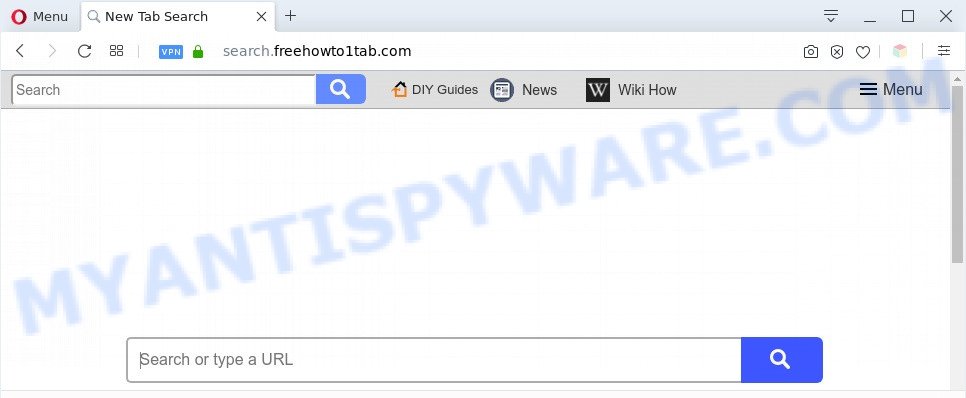
Adware can cause issues for your system. Adware software can display unwanted ads on your computer screen so that your cannot block them, reroute your browser to shady web sites, and it can cause undesired web sites to pop up on your browser. Adware might end up on your machine after you download and install free programs from a questionable web site.

Unwanted search ads
The worst is, adware may monetize its functionality by collecting personal info from your surfing sessions. This sensitive info, afterwards, can be easily sold to third parties. This puts your user data at a security risk.
Threat Summary
| Name | Search.freehowto1tab.com |
| Type | adware, potentially unwanted application (PUA), pop-ups, pop up ads, pop up virus |
| Symptoms |
|
| Removal | Search.freehowto1tab.com removal guide |
How does Adware get on your computer
Most commonly, the freeware setup file includes third-party applications such as this adware. So, be very careful when you agree to install anything. The best way – is to select a Custom, Advanced or Manual installation method. Here uncheck all bundled apps in which you are unsure or that causes even a slightest suspicion. The main thing you should remember, you do not need to install any bundled applications which you don’t trust!
The guidance below explaining steps to remove Search.freehowto1tab.com redirect problem. Feel free to use it for removal of the adware that may attack Internet Explorer, Mozilla Firefox, Microsoft Edge and Google Chrome and other popular browsers. The few simple steps will help you get rid of adware and thus clean your web browser from all unwanted ads.
How to remove Search.freehowto1tab.com redirect (removal guidance)
We can help you get rid of Search.freehowto1tab.com from your internet browsers, without the need to take your system to a professional. Simply follow the removal instructions below if you currently have the intrusive adware on your personal computer and want to delete it. If you have any difficulty while trying to remove the adware software that causes Search.freehowto1tab.com redirect in your web browser, feel free to ask for our help in the comment section below. Read it once, after doing so, please bookmark this page (or open it on your smartphone) as you may need to close your web-browser or reboot your machine.
To remove Search.freehowto1tab.com, complete the following steps:
- How to remove Search.freehowto1tab.com redirect without any software
- Automatic Removal of Search.freehowto1tab.com redirect
- Block Search.freehowto1tab.com and other undesired web pages
- Finish words
How to remove Search.freehowto1tab.com redirect without any software
This part of the article is a step-by-step guidance that will show you how to remove Search.freehowto1tab.com redirect manually. You just need to carefully complete each step. In this case, you do not need to install any additional tools.
Delete newly installed potentially unwanted applications
You can manually remove most nonaggressive adware software by removing the program that it came with or removing the adware software itself using ‘Add/Remove programs’ or ‘Uninstall a program’ option in Microsoft Windows Control Panel.
Windows 10, 8.1, 8
Click the Microsoft Windows logo, and then click Search ![]() . Type ‘Control panel’and press Enter like below.
. Type ‘Control panel’and press Enter like below.

After the ‘Control Panel’ opens, click the ‘Uninstall a program’ link under Programs category as on the image below.

Windows 7, Vista, XP
Open Start menu and choose the ‘Control Panel’ at right as displayed on the image below.

Then go to ‘Add/Remove Programs’ or ‘Uninstall a program’ (MS Windows 7 or Vista) like the one below.

Carefully browse through the list of installed programs and remove all questionable and unknown apps. We recommend to click ‘Installed programs’ and even sorts all installed programs by date. Once you have found anything suspicious that may be the adware that causes Search.freehowto1tab.com redirect or other potentially unwanted application (PUA), then choose this application and click ‘Uninstall’ in the upper part of the window. If the questionable application blocked from removal, then run Revo Uninstaller Freeware to completely get rid of it from your PC.
Remove Search.freehowto1tab.com redirect from Microsoft Internet Explorer
In order to restore all browser startpage, search engine by default and newtab page you need to reset the Microsoft Internet Explorer to the state, that was when the MS Windows was installed on your PC system.
First, start the IE, then click ‘gear’ icon ![]() . It will open the Tools drop-down menu on the right part of the browser, then click the “Internet Options” like below.
. It will open the Tools drop-down menu on the right part of the browser, then click the “Internet Options” like below.

In the “Internet Options” screen, select the “Advanced” tab, then click the “Reset” button. The Microsoft Internet Explorer will show the “Reset Internet Explorer settings” dialog box. Further, press the “Delete personal settings” check box to select it. Next, press the “Reset” button as on the image below.

When the task is finished, click “Close” button. Close the Internet Explorer and restart your computer for the changes to take effect. This step will help you to restore your browser’s homepage, default search provider and newtab to default state.
Remove Search.freehowto1tab.com redirect from Chrome
Reset Google Chrome will help you to delete Search.freehowto1tab.com redirect from your browser as well as to recover web browser settings hijacked by adware software. All unwanted, malicious and adware addons will also be uninstalled from the web browser. However, your saved passwords and bookmarks will not be changed, deleted or cleared.
Open the Google Chrome menu by clicking on the button in the form of three horizontal dotes (![]() ). It will show the drop-down menu. Choose More Tools, then click Extensions.
). It will show the drop-down menu. Choose More Tools, then click Extensions.
Carefully browse through the list of installed addons. If the list has the addon labeled with “Installed by enterprise policy” or “Installed by your administrator”, then complete the following guide: Remove Google Chrome extensions installed by enterprise policy otherwise, just go to the step below.
Open the Chrome main menu again, click to “Settings” option.

Scroll down to the bottom of the page and click on the “Advanced” link. Now scroll down until the Reset settings section is visible, as displayed on the image below and click the “Reset settings to their original defaults” button.

Confirm your action, press the “Reset” button.
Get rid of Search.freehowto1tab.com redirect from Mozilla Firefox
If the Mozilla Firefox web browser program is hijacked, then resetting its settings can help. The Reset feature is available on all modern version of Mozilla Firefox. A reset can fix many issues by restoring Mozilla Firefox settings like new tab, homepage and search engine to their default values. However, your saved bookmarks and passwords will not be lost. This will not affect your history, passwords, bookmarks, and other saved data.
First, launch the Mozilla Firefox. Next, click the button in the form of three horizontal stripes (![]() ). It will show the drop-down menu. Next, click the Help button (
). It will show the drop-down menu. Next, click the Help button (![]() ).
).

In the Help menu press the “Troubleshooting Information”. In the upper-right corner of the “Troubleshooting Information” page click on “Refresh Firefox” button as shown in the figure below.

Confirm your action, click the “Refresh Firefox”.
Automatic Removal of Search.freehowto1tab.com redirect
If the Search.freehowto1tab.com redirect are still there, the situation is more serious. But don’t worry. There are several utilities that are designed to find and remove adware software from your internet browser and personal computer. If you’re searching for a free solution to adware removal, then Zemana Anti-Malware (ZAM) is a good option. Also you can get HitmanPro and MalwareBytes Anti Malware. Both programs also available for free unlimited scanning and for removal of detected malicious software, adware software and potentially unwanted applications.
How to remove Search.freehowto1tab.com redirect with Zemana AntiMalware
Zemana Anti Malware (ZAM) is a free tool that performs a scan of your machine and displays if there are existing adware, browser hijackers, viruses, worms, spyware, trojans and other malicious software residing on your system. If malicious software is found, Zemana Anti-Malware can automatically remove it. Zemana doesn’t conflict with other anti-malware and antivirus apps installed on your system.

- Click the link below to download Zemana Anti-Malware. Save it on your Windows desktop or in any other place.
Zemana AntiMalware
165533 downloads
Author: Zemana Ltd
Category: Security tools
Update: July 16, 2019
- At the download page, click on the Download button. Your browser will display the “Save as” prompt. Please save it onto your Windows desktop.
- When downloading is finished, please close all software and open windows on your system. Next, launch a file called Zemana.AntiMalware.Setup.
- This will start the “Setup wizard” of Zemana onto your system. Follow the prompts and do not make any changes to default settings.
- When the Setup wizard has finished installing, the Zemana Free will launch and show the main window.
- Further, click the “Scan” button to perform a system scan for the adware software related to Search.freehowto1tab.com redirect. A scan can take anywhere from 10 to 30 minutes, depending on the count of files on your system and the speed of your computer. While the utility is checking, you can see count of objects and files has already scanned.
- When Zemana Anti Malware is finished scanning your personal computer, a list of all threats detected is created.
- Make sure all items have ‘checkmark’ and click the “Next” button. The tool will delete adware software that causes Search.freehowto1tab.com redirect and move threats to the program’s quarantine. Once finished, you may be prompted to restart the personal computer.
- Close the Zemana AntiMalware and continue with the next step.
Get rid of Search.freehowto1tab.com redirect from web-browsers with HitmanPro
Hitman Pro is one of the most useful utilities for uninstalling adware, PUPs and other malicious software. It can search for hidden adware software in your computer and delete all harmful folders and files related to adware. Hitman Pro will help you to delete Search.freehowto1tab.com redirect from your personal computer and Chrome, Mozilla Firefox, IE and Microsoft Edge. We strongly recommend you to download this tool as the makers are working hard to make it better.
Click the link below to download Hitman Pro. Save it on your Desktop.
When the downloading process is complete, open the file location. You will see an icon like below.

Double click the Hitman Pro desktop icon. When the utility is started, you will see a screen as on the image below.

Further, click “Next” button . Hitman Pro tool will start scanning the whole computer to find out adware software that causes Search.freehowto1tab.com redirect. A scan may take anywhere from 10 to 30 minutes, depending on the number of files on your system and the speed of your PC. When the checking is done, HitmanPro will open a screen that contains a list of malware that has been found as shown in the following example.

In order to delete all threats, simply click “Next” button. It will open a prompt, click the “Activate free license” button.
Delete Search.freehowto1tab.com redirect with MalwareBytes
Remove Search.freehowto1tab.com redirect manually is difficult and often the adware software is not fully removed. Therefore, we advise you to run the MalwareBytes Anti-Malware that are completely clean your PC. Moreover, this free program will allow you to get rid of malware, potentially unwanted applications, toolbars and browser hijackers that your computer can be infected too.
Click the following link to download MalwareBytes Free. Save it directly to your Microsoft Windows Desktop.
327751 downloads
Author: Malwarebytes
Category: Security tools
Update: April 15, 2020
After the download is done, close all software and windows on your machine. Double-click the install file named mb3-setup. If the “User Account Control” prompt pops up as displayed on the screen below, click the “Yes” button.

It will open the “Setup wizard” which will help you install MalwareBytes on your personal computer. Follow the prompts and do not make any changes to default settings.

Once installation is complete successfully, click Finish button. MalwareBytes AntiMalware (MBAM) will automatically start and you can see its main screen as displayed on the image below.

Now click the “Scan Now” button . MalwareBytes Free program will scan through the whole system for the adware software that causes Search.freehowto1tab.com redirect. This task may take quite a while, so please be patient. While the MalwareBytes utility is checking, you may see count of objects it has identified as being affected by malicious software.

Once MalwareBytes has completed scanning your personal computer, MalwareBytes will display a scan report. When you’re ready, click “Quarantine Selected” button. The MalwareBytes Anti Malware will remove adware which causes Search.freehowto1tab.com redirect and move threats to the program’s quarantine. After the cleaning procedure is complete, you may be prompted to restart the system.

We recommend you look at the following video, which completely explains the procedure of using the MalwareBytes to remove adware, browser hijacker and other malware.
Block Search.freehowto1tab.com and other undesired web pages
It is important to run ad blocker applications such as AdGuard to protect your personal computer from malicious websites. Most security experts says that it’s okay to stop ads. You should do so just to stay safe! And, of course, the AdGuard can to stop Search.freehowto1tab.com and other unwanted websites.
Download AdGuard by clicking on the following link.
27044 downloads
Version: 6.4
Author: © Adguard
Category: Security tools
Update: November 15, 2018
After downloading it, start the downloaded file. You will see the “Setup Wizard” screen like below.

Follow the prompts. When the setup is complete, you will see a window as shown in the figure below.

You can click “Skip” to close the installation program and use the default settings, or press “Get Started” button to see an quick tutorial which will help you get to know AdGuard better.
In most cases, the default settings are enough and you don’t need to change anything. Each time, when you start your machine, AdGuard will run automatically and stop unwanted advertisements, block Search.freehowto1tab.com, as well as other malicious or misleading websites. For an overview of all the features of the program, or to change its settings you can simply double-click on the AdGuard icon, which is located on your desktop.
Finish words
Now your computer should be free of the adware responsible for Search.freehowto1tab.com redirect. We suggest that you keep Zemana Free (to periodically scan your system for new adwares and other malware) and AdGuard (to help you stop intrusive web-page and malicious web sites). Moreover, to prevent any adware, please stay clear of unknown and third party programs, make sure that your antivirus program, turn on the option to detect potentially unwanted applications.
If you need more help with Search.freehowto1tab.com redirect related issues, go to here.




















