Rewhichesa.info is a dubious web-page which uses social engineering to lure unsuspecting users to accept push notifications via the web-browser. This web-site asks you to click on the ‘Allow’ button to watch a video, connect to the Internet, download a file, enable Flash Player, access the content of the web-site, and so on.
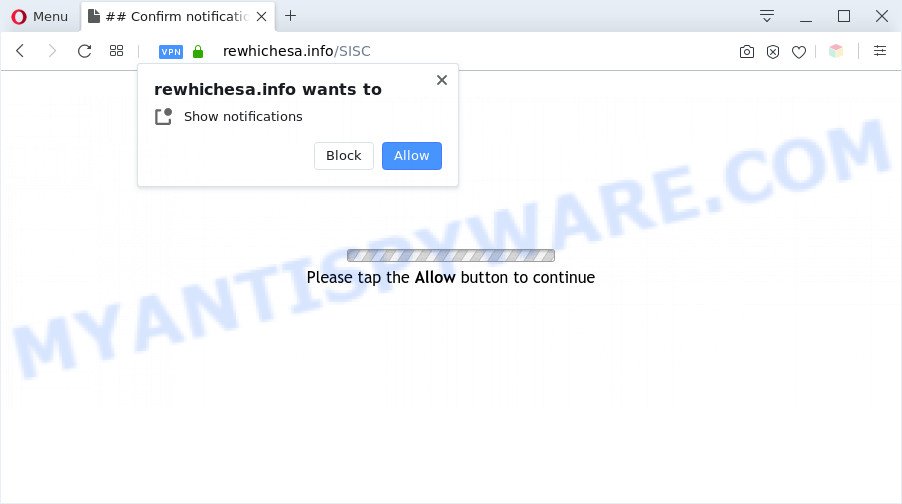
If click on the ‘Allow’ button, the Rewhichesa.info web site gets your permission to send push notifications in form of pop-up advertisements in the lower right corner of the screen. The devs behind Rewhichesa.info use these push notifications to bypass protection against pop-ups in the web-browser and therefore display a large amount of unwanted adverts. These advertisements are used to promote questionable web browser extensions, fake prizes scams, fake software, and adult websites.

To end this intrusive behavior and remove Rewhichesa.info browser notification spam, you need to modify browser settings that got modified by adware software. For that, perform the Rewhichesa.info removal tutorial below. Once you delete Rewhichesa.info subscription, the browser notification spam will no longer show on your browser.
Threat Summary
| Name | Rewhichesa.info popup |
| Type | push notifications ads, pop-up advertisements, pop ups, pop up virus |
| Distribution | shady popup ads, adwares, social engineering attack, potentially unwanted software |
| Symptoms |
|
| Removal | Rewhichesa.info removal guide |
How did you get infected with Rewhichesa.info popups
Cyber security professionals have determined that users are rerouted to Rewhichesa.info by adware or from dubious ads. Adware installed without the user’s conscious permission is a form of malware. Once adware get installed in your PC then it start displaying unwanted advertisements and pop-ups. In some cases, adware can promote p*rn websites and adult products.
Most of unwanted advertisements and pop-ups come from internet browser toolbars and/or addons, BHOs (browser helper objects) and optional programs. In most cases, these items claim itself as programs which improve your experience on the World Wide Web by providing a fast and interactive home page or a search engine that does not track you. Remember, how to avoid the unwanted applications. Be cautious, run only reputable software which download from reputable sources. NEVER install any unknown and questionable software.
The guide below explaining steps to get rid of Rewhichesa.info pop ups problem. Feel free to use it for removal of the adware that may attack Internet Explorer, MS Edge, Firefox and Google Chrome and other popular web-browsers. The step-by-step tutorial will help you remove adware software and thereby clean your internet browser from all annoying advertisements.
How to remove Rewhichesa.info popups (removal guide)
If you have constant pop-ups or undesired advertisements, slow system, crashing system problems, you are in need of adware removal assistance. The step-by-step guidance below will guide you forward to get Rewhichesa.info ads removed and will assist you get your personal computer operating at peak capacity again.
To remove Rewhichesa.info pop ups, complete the following steps:
- How to manually remove Rewhichesa.info
- Automatic Removal of Rewhichesa.info pop-up ads
- Run AdBlocker to block Rewhichesa.info and stay safe online
- To sum up
How to manually remove Rewhichesa.info
This part of the article is a step-by-step guidance that will show you how to delete Rewhichesa.info advertisements manually. You just need to follow every step. In this case, you do not need to download any additional tools.
Remove dubious software using MS Windows Control Panel
Some programs are free only because their installation package contains an adware. This unwanted software generates revenue for the developers when it is installed. More often this adware can be deleted by simply uninstalling it from the ‘Uninstall a Program’ that is located in MS Windows control panel.
- If you are using Windows 8, 8.1 or 10 then press Windows button, next click Search. Type “Control panel”and press Enter.
- If you are using Windows XP, Vista, 7, then click “Start” button and click “Control Panel”.
- It will open the Windows Control Panel.
- Further, click “Uninstall a program” under Programs category.
- It will show a list of all programs installed on the computer.
- Scroll through the all list, and delete suspicious and unknown apps. To quickly find the latest installed programs, we recommend sort applications by date.
See more details in the video guide below.
Remove Rewhichesa.info notifications from browsers
if you became a victim of cyber criminals and clicked on the “Allow” button, then your browser was configured to display intrusive advertisements. To remove the advertisements, you need to remove the notification permission that you gave the Rewhichesa.info web site to send spam notifications.
Google Chrome:
- Just copy and paste the following text into the address bar of Chrome.
- chrome://settings/content/notifications
- Press Enter.
- Remove the Rewhichesa.info site and other rogue notifications by clicking three vertical dots button next to each and selecting ‘Remove’.

Android:
- Open Google Chrome.
- In the top right hand corner, find and tap the Chrome menu (three dots).
- In the menu tap ‘Settings’, scroll down to ‘Advanced’.
- In the ‘Site Settings’, tap on ‘Notifications’, locate the Rewhichesa.info URL and tap on it.
- Tap the ‘Clean & Reset’ button and confirm.

Mozilla Firefox:
- In the top-right corner, click the Firefox menu (three bars).
- In the drop-down menu select ‘Options’. In the left side select ‘Privacy & Security’.
- Scroll down to the ‘Permissions’ section and click the ‘Settings’ button next to ‘Notifications’.
- Find Rewhichesa.info URL, other rogue notifications, click the drop-down menu and choose ‘Block’.
- Click ‘Save Changes’ button.

Edge:
- Click the More button (three dots) in the right upper corner of the Edge.
- Scroll down, locate and click ‘Settings’. In the left side select ‘Advanced’.
- Click ‘Manage permissions’ button below ‘Website permissions’.
- Disable the on switch for the Rewhichesa.info domain.

Internet Explorer:
- Click ‘Tools’ button in the top-right corner.
- When the drop-down menu appears, click on ‘Internet Options’.
- Select the ‘Privacy’ tab and click ‘Settings under ‘Pop-up Blocker’ section.
- Select the Rewhichesa.info and other questionable sites below and remove them one by one by clicking the ‘Remove’ button.

Safari:
- On the top menu select ‘Safari’, then ‘Preferences’.
- Select the ‘Websites’ tab and then select ‘Notifications’ section on the left panel.
- Find the Rewhichesa.info domain and select it, click the ‘Deny’ button.
Remove Rewhichesa.info from Firefox by resetting web browser settings
If Mozilla Firefox settings are hijacked by the adware, your internet browser displays undesired popup ads, then ‘Reset Firefox’ could solve these problems. Essential information like bookmarks, browsing history, passwords, cookies, auto-fill data and personal dictionaries will not be removed.
First, open the Mozilla Firefox. Next, click the button in the form of three horizontal stripes (![]() ). It will display the drop-down menu. Next, click the Help button (
). It will display the drop-down menu. Next, click the Help button (![]() ).
).

In the Help menu click the “Troubleshooting Information”. In the upper-right corner of the “Troubleshooting Information” page click on “Refresh Firefox” button as on the image below.

Confirm your action, click the “Refresh Firefox”.
Remove Rewhichesa.info pop-ups from Chrome
Reset Chrome will assist you to delete Rewhichesa.info ads from your browser as well as to restore web browser settings infected by adware. All undesired, malicious and ‘ad-supported’ addons will also be deleted from the internet browser. However, your themes, bookmarks, history, passwords, and web form auto-fill information will not be deleted.
Open the Chrome menu by clicking on the button in the form of three horizontal dotes (![]() ). It will open the drop-down menu. Select More Tools, then click Extensions.
). It will open the drop-down menu. Select More Tools, then click Extensions.
Carefully browse through the list of installed plugins. If the list has the extension labeled with “Installed by enterprise policy” or “Installed by your administrator”, then complete the following instructions: Remove Chrome extensions installed by enterprise policy otherwise, just go to the step below.
Open the Google Chrome main menu again, click to “Settings” option.

Scroll down to the bottom of the page and click on the “Advanced” link. Now scroll down until the Reset settings section is visible, like below and click the “Reset settings to their original defaults” button.

Confirm your action, click the “Reset” button.
Delete Rewhichesa.info popup advertisements from Microsoft Internet Explorer
By resetting Microsoft Internet Explorer web browser you restore your web browser settings to its default state. This is good initial when troubleshooting problems that might have been caused by adware that causes Rewhichesa.info pop up advertisements.
First, run the Microsoft Internet Explorer, click ![]() ) button. Next, press “Internet Options” as displayed on the screen below.
) button. Next, press “Internet Options” as displayed on the screen below.

In the “Internet Options” screen select the Advanced tab. Next, click Reset button. The IE will show the Reset Internet Explorer settings dialog box. Select the “Delete personal settings” check box and press Reset button.

You will now need to restart your PC system for the changes to take effect. It will remove adware software related to the Rewhichesa.info ads, disable malicious and ad-supported browser’s extensions and restore the IE’s settings such as search engine, home page and newtab to default state.
Automatic Removal of Rewhichesa.info pop-up ads
Using a malicious software removal utility to look for and remove adware hiding on your personal computer is probably the simplest way to delete the Rewhichesa.info pop ups. We suggests the Zemana Anti Malware program for MS Windows PC systems. HitmanPro and MalwareBytes Anti-Malware (MBAM) are other anti-malware utilities for Microsoft Windows that offers a free malware removal.
Run Zemana to remove Rewhichesa.info popup advertisements
Does Zemana Free delete adware that causes undesired Rewhichesa.info popups? The adware software is often downloaded with malware that can cause you to install an application such as browser hijackers you don’t want. Therefore, recommend using the Zemana Free. It is a tool designed to scan and remove adware software and other malicious software from your PC for free.
Download Zemana AntiMalware on your PC by clicking on the link below.
165041 downloads
Author: Zemana Ltd
Category: Security tools
Update: July 16, 2019
When downloading is finished, close all programs and windows on your personal computer. Open a directory in which you saved it. Double-click on the icon that’s named Zemana.AntiMalware.Setup like the one below.
![]()
When the installation starts, you will see the “Setup wizard” which will allow you install Zemana AntiMalware (ZAM) on your PC.

Once install is finished, you will see window as displayed in the figure below.

Now click the “Scan” button to perform a system scan for the adware which cause intrusive Rewhichesa.info pop ups. Depending on your computer, the scan can take anywhere from a few minutes to close to an hour. When a malware, adware or potentially unwanted software are found, the count of the security threats will change accordingly. Wait until the the scanning is complete.

As the scanning ends, Zemana Anti Malware will open a list of all items detected by the scan. Make sure to check mark the threats that are unsafe and then press “Next” button.

The Zemana will remove adware responsible for Rewhichesa.info ads and add threats to the Quarantine.
Delete Rewhichesa.info pop-ups from browsers with Hitman Pro
All-in-all, Hitman Pro is a fantastic tool to clean your PC system from any undesired programs like adware that causes Rewhichesa.info advertisements. The Hitman Pro is portable program that meaning, you do not need to install it to use it. Hitman Pro is compatible with all versions of Windows operating system from Windows XP to Windows 10. Both 64-bit and 32-bit systems are supported.
Installing the HitmanPro is simple. First you will need to download HitmanPro on your PC system from the following link.
When downloading is complete, open the folder in which you saved it. You will see an icon like below.

Double click the HitmanPro desktop icon. After the utility is launched, you will see a screen like below.

Further, press “Next” button for checking your computer for the adware software that causes Rewhichesa.info pop-up advertisements in your internet browser. A system scan can take anywhere from 5 to 30 minutes, depending on your computer. After the scan is finished, the results are displayed in the scan report as displayed in the figure below.

You may remove threats (move to Quarantine) by simply press “Next” button. It will show a prompt, press the “Activate free license” button.
Use MalwareBytes Free to get rid of Rewhichesa.info pop up ads
You can get rid of Rewhichesa.info pop-up ads automatically with a help of MalwareBytes. We advise this free malware removal utility because it can easily remove browser hijackers, adware, PUPs and toolbars with all their components such as files, folders and registry entries.
Please go to the link below to download the latest version of MalwareBytes Anti-Malware (MBAM) for MS Windows. Save it to your Desktop.
327268 downloads
Author: Malwarebytes
Category: Security tools
Update: April 15, 2020
When the downloading process is done, close all software and windows on your computer. Open a directory in which you saved it. Double-click on the icon that’s named mb3-setup as displayed on the image below.
![]()
When the installation starts, you’ll see the “Setup wizard” which will help you install Malwarebytes on your system.

Once setup is done, you’ll see window similar to the one below.

Now click the “Scan Now” button . MalwareBytes application will scan through the whole system for the adware that causes undesired Rewhichesa.info pop-up advertisements. A scan can take anywhere from 10 to 30 minutes, depending on the number of files on your computer and the speed of your computer. While the MalwareBytes program is scanning, you can see how many objects it has identified as threat.

After that process is complete, MalwareBytes Anti Malware (MBAM) will show a list of all items detected by the scan. When you’re ready, press “Quarantine Selected” button.

The Malwarebytes will now remove adware software which cause pop ups. Once that process is finished, you may be prompted to reboot your computer.

The following video explains few simple steps on how to remove browser hijacker, adware software and other malware with MalwareBytes Anti-Malware (MBAM).
Run AdBlocker to block Rewhichesa.info and stay safe online
One of the worst things is the fact that you cannot stop all those annoying webpages like Rewhichesa.info using only built-in MS Windows capabilities. However, there is a application out that you can use to block undesired internet browser redirections, ads and pop-ups in any modern browsers including Microsoft Edge, Internet Explorer, Firefox and Google Chrome. It’s named Adguard and it works very well.
- Download AdGuard on your Microsoft Windows Desktop by clicking on the following link.
Adguard download
26901 downloads
Version: 6.4
Author: © Adguard
Category: Security tools
Update: November 15, 2018
- When downloading is finished, launch the downloaded file. You will see the “Setup Wizard” program window. Follow the prompts.
- Once the setup is finished, press “Skip” to close the installation program and use the default settings, or click “Get Started” to see an quick tutorial which will assist you get to know AdGuard better.
- In most cases, the default settings are enough and you don’t need to change anything. Each time, when you launch your PC system, AdGuard will start automatically and stop undesired advertisements, block Rewhichesa.info, as well as other harmful or misleading web sites. For an overview of all the features of the program, or to change its settings you can simply double-click on the icon called AdGuard, that is located on your desktop.
To sum up
Once you’ve done the step-by-step guidance shown above, your PC should be clean from this adware and other malware. The Mozilla Firefox, Edge, Chrome and IE will no longer open annoying Rewhichesa.info web-page when you surf the World Wide Web. Unfortunately, if the step-by-step guide does not help you, then you have caught a new adware, and then the best way – ask for help.
Please create a new question by using the “Ask Question” button in the Questions and Answers. Try to give us some details about your problems, so we can try to help you more accurately. Wait for one of our trained “Security Team” or Site Administrator to provide you with knowledgeable assistance tailored to your problem with the undesired Rewhichesa.info pop-ups.




















