Are you facing a problem with your web-browsers that constantly redirects to a questionable website called Search.freedrivermapstab.com? Then, there are chances that are your system is affected by an unwanted software from the adware (also known as ‘adware software’) family.
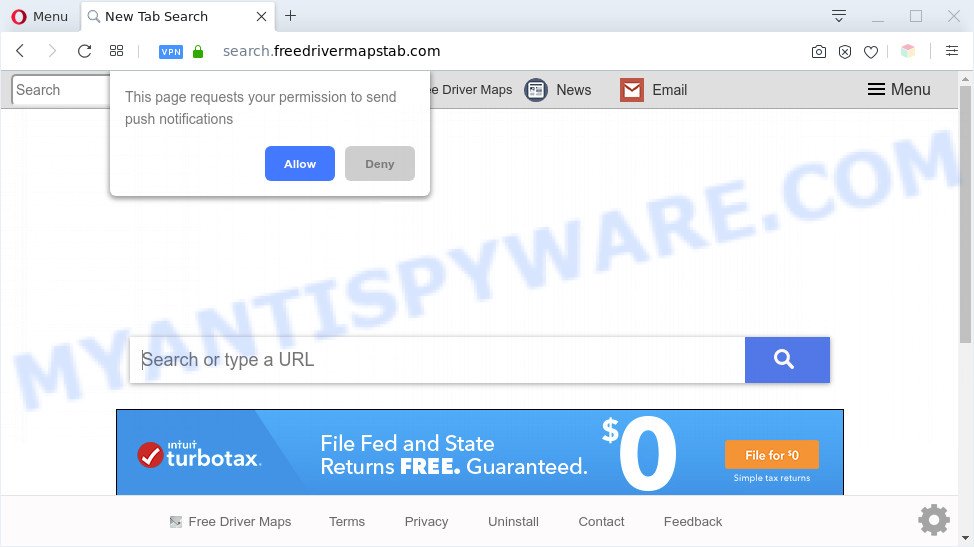
What is Adware? Adware software is considered by many to be synonymous with ‘malware’. It’s a malicious application that serves unwanted advertisements to computer users. Some examples include popup ads, push notifications or unclosable windows. Adware can be installed onto your PC system via infected web-pages, when you open email attachments, anytime you download and install free software.

Unwanted search ads
Does adware software steal your personal information? Adware can collect privacy information, including:
- IP addresses;
- URLs visited;
- search queries/terms;
- clicks on links and ads;
- web-browser version information.
Threat Summary
| Name | Search.freedrivermapstab.com |
| Type | adware software, potentially unwanted application (PUA), popups, pop-up virus, popup ads |
| Symptoms |
|
| Removal | Search.freedrivermapstab.com removal guide |
How does Adware get on your system
Adware actively distributed with free software, as a part of the installer of these programs. Therefore, it’s very important, when installing an unknown program even downloaded from well-known or big hosting site, read the Terms of use and the Software license, as well as to choose the Manual, Advanced or Custom installation type. In this method, you may disable the installation of bundled web-browser extensions and apps and protect your machine from adware software. Do not repeat the mistakes of most users when installing unknown programs, simply press the Next button, and do not read any information that the freeware display them during its install.
If the Chrome, Microsoft Edge, Internet Explorer and Firefox have been infected with the adware, you must have finished any of the steps below. Once you’ve removed Search.freedrivermapstab.com redirect from your computer by following our suggestions below, make sure not to commit the same mistakes again in the future.
How to remove Search.freedrivermapstab.com redirect from Chrome, Firefox, IE, Edge
There are several steps to removing the adware that causes Search.freedrivermapstab.com redirect in your internet browser, because it installs itself so deeply into Windows. You need to uninstall all suspicious and unknown software, then remove malicious add-ons from the Internet Explorer, Google Chrome, Mozilla Firefox and Microsoft Edge and other web browsers you have installed. Finally, you need to reset your web browser settings to get rid of any changes the adware software has made, and then check your computer with Zemana Free, MalwareBytes Anti Malware or HitmanPro to ensure the adware software is fully removed. It will take a while.
To remove Search.freedrivermapstab.com, use the steps below:
- How to manually remove Search.freedrivermapstab.com
- Automatic Removal of Search.freedrivermapstab.com redirect
- How to stop Search.freedrivermapstab.com redirect
- To sum up
How to manually remove Search.freedrivermapstab.com
This part of the blog post is a step-by-step guidance that will allow you to get rid of Search.freedrivermapstab.com redirect manually. You just need to follow every step. In this case, you do not need to download any additional utilities.
Remove recently added adware
Some of potentially unwanted apps, adware and browser hijackers can be uninstalled using the Add/Remove programs tool that can be found in the Windows Control Panel. So, if you’re running any version of Microsoft Windows and you have noticed an unwanted program, then first try to delete it through Add/Remove programs.
Windows 10, 8.1, 8
Click the Windows logo, and then click Search ![]() . Type ‘Control panel’and press Enter like below.
. Type ‘Control panel’and press Enter like below.

After the ‘Control Panel’ opens, click the ‘Uninstall a program’ link under Programs category as shown in the figure below.

Windows 7, Vista, XP
Open Start menu and select the ‘Control Panel’ at right as displayed below.

Then go to ‘Add/Remove Programs’ or ‘Uninstall a program’ (Windows 7 or Vista) as on the image below.

Carefully browse through the list of installed programs and remove all questionable and unknown software. We suggest to click ‘Installed programs’ and even sorts all installed applications by date. When you’ve found anything dubious that may be the adware related to Search.freedrivermapstab.com redirect or other potentially unwanted application (PUA), then select this program and click ‘Uninstall’ in the upper part of the window. If the suspicious program blocked from removal, then use Revo Uninstaller Freeware to fully remove it from your personal computer.
Remove Search.freedrivermapstab.com redirect from Chrome
If adware, other program or addons replaced your Google Chrome settings without your knowledge, then you can remove Search.freedrivermapstab.com redirect and revert back your browser settings in Google Chrome at any time. It’ll keep your personal information such as browsing history, bookmarks, passwords and web form auto-fill data.
Open the Google Chrome menu by clicking on the button in the form of three horizontal dotes (![]() ). It will open the drop-down menu. Select More Tools, then press Extensions.
). It will open the drop-down menu. Select More Tools, then press Extensions.
Carefully browse through the list of installed extensions. If the list has the extension labeled with “Installed by enterprise policy” or “Installed by your administrator”, then complete the following guidance: Remove Google Chrome extensions installed by enterprise policy otherwise, just go to the step below.
Open the Chrome main menu again, click to “Settings” option.

Scroll down to the bottom of the page and click on the “Advanced” link. Now scroll down until the Reset settings section is visible, as shown on the image below and press the “Reset settings to their original defaults” button.

Confirm your action, click the “Reset” button.
Get rid of Search.freedrivermapstab.com from Mozilla Firefox by resetting web-browser settings
Resetting Firefox internet browser will reset all the settings to their default values and will remove Search.freedrivermapstab.com redirect, malicious add-ons and extensions. However, your saved passwords and bookmarks will not be changed, deleted or cleared.
Press the Menu button (looks like three horizontal lines), and click the blue Help icon located at the bottom of the drop down menu as on the image below.

A small menu will appear, click the “Troubleshooting Information”. On this page, click “Refresh Firefox” button as shown on the screen below.

Follow the onscreen procedure to revert back your Firefox web-browser settings to their default values.
Delete Search.freedrivermapstab.com redirect from IE
In order to recover all web-browser startpage, new tab and default search engine you need to reset the IE to the state, which was when the MS Windows was installed on your PC system.
First, start the IE, then click ‘gear’ icon ![]() . It will display the Tools drop-down menu on the right part of the web-browser, then press the “Internet Options” as shown on the image below.
. It will display the Tools drop-down menu on the right part of the web-browser, then press the “Internet Options” as shown on the image below.

In the “Internet Options” screen, select the “Advanced” tab, then click the “Reset” button. The Internet Explorer will show the “Reset Internet Explorer settings” prompt. Further, press the “Delete personal settings” check box to select it. Next, press the “Reset” button as displayed in the following example.

After the task is done, click “Close” button. Close the Microsoft Internet Explorer and reboot your computer for the changes to take effect. This step will help you to restore your browser’s search engine by default, home page and new tab to default state.
Automatic Removal of Search.freedrivermapstab.com redirect
We have compiled some of the best adware removing utilities which can detect and delete Search.freedrivermapstab.com redirect , unwanted web-browser addons and PUPs.
Get rid of Search.freedrivermapstab.com redirect with Zemana Anti-Malware (ZAM)
Thinking about get rid of Search.freedrivermapstab.com redirect from your web-browser? Then pay attention to Zemana. This is a well-known utility, originally created just to scan for and get rid of malicious software, adware and PUPs. But by now it has seriously changed and can not only rid you of malicious software, but also protect your machine from malware and adware, as well as find and delete common viruses and trojans.
Visit the following page to download the latest version of Zemana Free for Windows. Save it to your Desktop.
165506 downloads
Author: Zemana Ltd
Category: Security tools
Update: July 16, 2019
Once downloading is done, close all apps and windows on your personal computer. Open a directory in which you saved it. Double-click on the icon that’s called Zemana.AntiMalware.Setup as shown on the image below.
![]()
When the setup begins, you will see the “Setup wizard” that will help you set up Zemana Free on your computer.

Once installation is finished, you will see window like the one below.

Now click the “Scan” button to perform a system scan for the adware responsible for Search.freedrivermapstab.com redirect. While the tool is checking, you can see how many objects and files has already scanned.

Once Zemana Free completes the scan, you’ll be displayed the list of all detected items on your computer. Once you’ve selected what you want to delete from your machine click “Next” button.

The Zemana AntiMalware (ZAM) will start to remove adware responsible for Search.freedrivermapstab.com redirect.
Delete Search.freedrivermapstab.com redirect and harmful extensions with HitmanPro
Hitman Pro is one of the most effective tools for deleting adware, potentially unwanted apps and other malware. It can locate hidden adware in your computer and delete all malicious folders and files related to adware. HitmanPro will allow you to get rid of Search.freedrivermapstab.com redirect from your machine and Firefox, Chrome, IE and Edge. We strongly suggest you to download this utility as the makers are working hard to make it better.
Click the following link to download Hitman Pro. Save it to your Desktop so that you can access the file easily.
Download and run Hitman Pro on your PC system. Once started, click “Next” button for scanning your personal computer for the adware related to Search.freedrivermapstab.com redirect. While the HitmanPro utility is scanning, you can see how many objects it has identified as being infected by malicious software..

As the scanning ends, it will open the Scan Results.

Next, you need to click Next button.
It will display a dialog box, click the “Activate free license” button to start the free 30 days trial to delete all malicious software found.
Delete Search.freedrivermapstab.com redirect with MalwareBytes Anti Malware
Remove Search.freedrivermapstab.com redirect manually is difficult and often the adware software is not completely removed. Therefore, we recommend you to run the MalwareBytes which are fully clean your PC. Moreover, this free program will help you to remove malicious software, potentially unwanted applications, toolbars and hijacker infections that your computer can be infected too.

- Visit the following page to download MalwareBytes. Save it to your Desktop.
Malwarebytes Anti-malware
327726 downloads
Author: Malwarebytes
Category: Security tools
Update: April 15, 2020
- After downloading is done, close all software and windows on your computer. Open a file location. Double-click on the icon that’s named mb3-setup.
- Further, click Next button and follow the prompts.
- Once installation is complete, click the “Scan Now” button to perform a system scan with this tool for the adware that redirects your web browser to the annoying Search.freedrivermapstab.com web-site. A scan can take anywhere from 10 to 30 minutes, depending on the number of files on your PC and the speed of your PC system. While the MalwareBytes AntiMalware (MBAM) application is checking, you can see number of objects it has identified as threat.
- When MalwareBytes has completed scanning, the results are displayed in the scan report. Review the results once the tool has complete the system scan. If you think an entry should not be quarantined, then uncheck it. Otherwise, simply click “Quarantine Selected”. After finished, you can be prompted to restart your personal computer.
The following video offers a step-by-step tutorial on how to remove browser hijackers, adware software and other malicious software with MalwareBytes.
How to stop Search.freedrivermapstab.com redirect
It’s important to use ad-blocker apps like AdGuard to protect your system from harmful web pages. Most security experts says that it’s okay to stop ads. You should do so just to stay safe! And, of course, the AdGuard may to block Search.freedrivermapstab.com and other unwanted websites.
- AdGuard can be downloaded from the following link. Save it directly to your MS Windows Desktop.
Adguard download
27037 downloads
Version: 6.4
Author: © Adguard
Category: Security tools
Update: November 15, 2018
- After downloading it, start the downloaded file. You will see the “Setup Wizard” program window. Follow the prompts.
- Once the setup is complete, press “Skip” to close the installation program and use the default settings, or click “Get Started” to see an quick tutorial that will allow you get to know AdGuard better.
- In most cases, the default settings are enough and you don’t need to change anything. Each time, when you start your PC, AdGuard will launch automatically and stop unwanted ads, block Search.freedrivermapstab.com, as well as other malicious or misleading webpages. For an overview of all the features of the program, or to change its settings you can simply double-click on the icon called AdGuard, which can be found on your desktop.
To sum up
After completing the steps shown above, your computer should be free from adware responsible for Search.freedrivermapstab.com redirect and other malicious software. The Mozilla Firefox, Google Chrome, Edge and Internet Explorer will no longer redirect you to various unwanted web-sites such as Search.freedrivermapstab.com. Unfortunately, if the guidance does not help you, then you have caught a new adware, and then the best way – ask for help here.
















