What is Expired-antiviruses.com?
Expired-antiviruses.com pop-up is a fake warning that uses social engineering methods to lure you and other computer users into downloading an unwanted software. This pop-up warning offers to renew Norton antivirus subscription to keep your computer protected from viruses and malware.
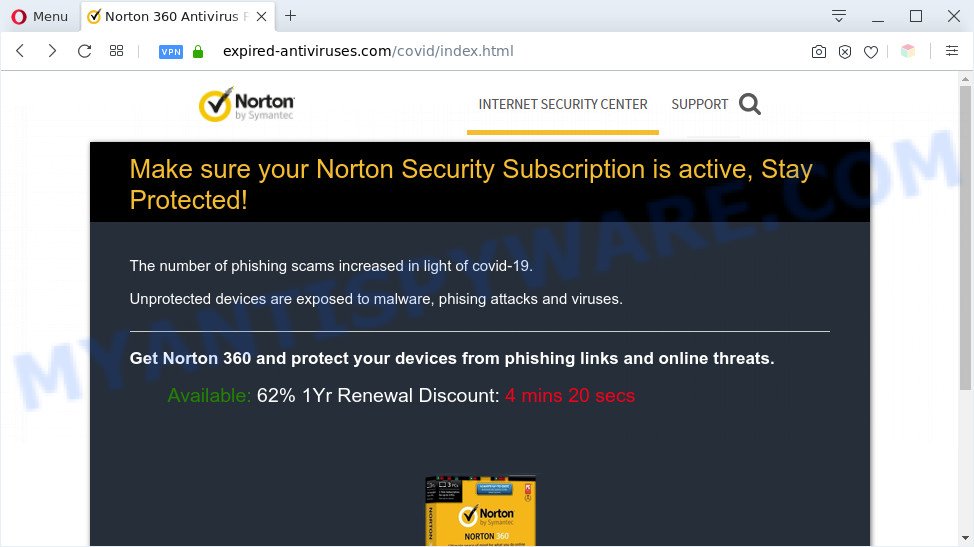
Expired-antiviruses.com pop-up is a fake warning
Downloading anything from such a website can cause viruses, malware, trojans, spyware – programs that collect information about the user, including address and credit card numbers – to be installed on the computer. These sites are not trustworthy; scammers use them to deceive visitors. Therefore, do not trust what these sites report, just try to close the browser window immediately.
The full text of the Expired-antiviruses.com scam is:
Make sure your Norton Security Subscription is active, Stay Protected!
The number of phishing scams increased in light of covid-19.Unprotected devices are exposed to malware, phising attacks and viruses.
Get Norton 360 and protect your devices from phishing links and online threats.
Available: 62% 1Yr Renewal Discount: 4 mins 19 secsStay Protected!
Security researchers have determined that users are redirected to Expired-antiviruses.com by adware or from malicious advertisements. Adware is short for ‘ad supported’ software. Additionally, some malware has adware built into the program. Adware presents unwanted advertisements that appear in unclosable windows or in-text links on computer screens. In order to display unwanted ads as often as possible adware software can change your web browser settings. You may even find that your system settings are hijacked without your conscious permission. The developers of adware do so in order to earn money via third-party ad network. Thus every your click on the adverts earns revenue for them.
Threat Summary
| Name | Expired-antiviruses.com |
| Type | pop-up scam, adware, PUP (potentially unwanted program), popup virus, pop up ads, pop ups |
| Symptoms |
|
| Removal | Expired-antiviruses.com removal guide |
How to remove Expired-antiviruses.com scam (removal guide)
The answer is right here on this web page. We have put together simplicity and efficiency. It will help you easily to clean your computer of adware that causes Expired-antiviruses.com popups in your internet browser. Moreover, you can select manual or automatic removal way. If you’re familiar with the computer then use manual removal, otherwise run the free anti-malware utility developed specifically to remove adware. Of course, you can combine both methods. Read this manual carefully, bookmark it or open this page on your smartphone, because you may need to exit your web-browser or restart your machine.
To remove Expired-antiviruses.com, complete the following steps:
- Manual Expired-antiviruses.com pop up removal
- Automatic Removal of Expired-antiviruses.com popups
- Use AdBlocker to block Expired-antiviruses.com and stay safe online
- Finish words
Manual Expired-antiviruses.com pop up removal
This part of the blog post is a step-by-step instructions that will help you to remove Expired-antiviruses.com pop-up scam manually. You just need to follow every step. In this case, you do not need to download any additional utilities.
Remove PUPs through the MS Windows Control Panel
The best way to start the machine cleanup is to delete unknown and suspicious programs. Using the MS Windows Control Panel you can do this quickly and easily. This step, in spite of its simplicity, should not be ignored, because the removing of unneeded programs can clean up the IE, Google Chrome, Mozilla Firefox and Edge from ads, hijackers and so on.
|
|
|
|
Remove Expired-antiviruses.com scam from Google Chrome
Reset Google Chrome settings will help you to completely reset your web-browser. The result of activating this function will bring Google Chrome settings back to its original state. This can delete Expired-antiviruses.com popup scam and disable malicious add-ons. Essential information such as bookmarks, browsing history, passwords, cookies, auto-fill data and personal dictionaries will not be removed.

- First run the Chrome and click Menu button (small button in the form of three dots).
- It will open the Google Chrome main menu. Select More Tools, then click Extensions.
- You will see the list of installed add-ons. If the list has the addon labeled with “Installed by enterprise policy” or “Installed by your administrator”, then complete the following steps: Remove Chrome extensions installed by enterprise policy.
- Now open the Chrome menu once again, click the “Settings” menu.
- You will see the Chrome’s settings page. Scroll down and click “Advanced” link.
- Scroll down again and click the “Reset” button.
- The Chrome will show the reset profile settings page as on the image above.
- Next press the “Reset” button.
- Once this task is done, your browser’s newtab page, homepage and search engine will be restored to their original defaults.
- To learn more, read the post How to reset Chrome settings to default.
Remove Expired-antiviruses.com pop ups from Internet Explorer
If you find that IE internet browser settings like start page, search provider by default and newtab page had been replaced by adware related to the Expired-antiviruses.com pop ups, then you may revert back your settings, via the reset internet browser procedure.
First, open the IE, then click ‘gear’ icon ![]() . It will show the Tools drop-down menu on the right part of the internet browser, then click the “Internet Options” such as the one below.
. It will show the Tools drop-down menu on the right part of the internet browser, then click the “Internet Options” such as the one below.

In the “Internet Options” screen, select the “Advanced” tab, then press the “Reset” button. The Internet Explorer will open the “Reset Internet Explorer settings” prompt. Further, click the “Delete personal settings” check box to select it. Next, press the “Reset” button such as the one below.

After the procedure is complete, click “Close” button. Close the IE and restart your computer for the changes to take effect. This step will help you to restore your web-browser’s newtab, home page and search provider to default state.
Get rid of Expired-antiviruses.com from Mozilla Firefox by resetting web browser settings
Resetting your Mozilla Firefox is good initial troubleshooting step for any issues with your web-browser program, including the redirect to Expired-antiviruses.com web page. It’ll keep your personal information such as browsing history, bookmarks, passwords and web form auto-fill data.
First, launch the Mozilla Firefox. Next, click the button in the form of three horizontal stripes (![]() ). It will open the drop-down menu. Next, press the Help button (
). It will open the drop-down menu. Next, press the Help button (![]() ).
).

In the Help menu click the “Troubleshooting Information”. In the upper-right corner of the “Troubleshooting Information” page click on “Refresh Firefox” button as displayed below.

Confirm your action, click the “Refresh Firefox”.
Automatic Removal of Expired-antiviruses.com popups
Many antivirus companies have designed apps that allow detect adware software and thereby delete Expired-antiviruses.com from the Firefox, Chrome, Microsoft Edge and Internet Explorer web-browsers. Below is a a few of the free programs you may want to run. Your computer may have a ton of PUPs, adware software and browser hijackers installed at the same time, so we suggest, if any unwanted or malicious program returns after restarting the computer, then launch your system into Safe Mode and run the anti malware tool again.
How to get rid of Expired-antiviruses.com scam with Zemana Free
Zemana Anti Malware (ZAM) is extremely fast and ultra light weight malware removal tool. It will assist you remove Expired-antiviruses.com pop-up scam, adware, potentially unwanted applications and other malware. This application gives real-time protection that never slow down your machine. Zemana Free is made for experienced and beginner computer users. The interface of this tool is very easy to use, simple and minimalist.
Installing the Zemana is simple. First you will need to download Zemana Anti Malware (ZAM) by clicking on the link below.
165079 downloads
Author: Zemana Ltd
Category: Security tools
Update: July 16, 2019
Once downloading is complete, launch it and follow the prompts. Once installed, the Zemana Free will try to update itself and when this process is done, press the “Scan” button for scanning your computer for the adware that causes Expired-antiviruses.com pop ups.

All found items will be marked. You can remove them all by simply press “Next” button.

The Zemana Anti Malware (ZAM) will begin to remove adware software related to the Expired-antiviruses.com pop ups.
Use HitmanPro to delete Expired-antiviruses.com pop up scam
Hitman Pro is a malware removal utility that is created to look for and remove browser hijackers, PUPs, adware software and questionable processes from the infected computer. It is a portable program which can be run instantly from Flash Drive. HitmanPro have an advanced system monitoring tool which uses a white-list database to isolate dubious processes and programs.

- First, click the link below, then press the ‘Download’ button in order to download the latest version of Hitman Pro.
- Once downloading is finished, double click the HitmanPro icon. Once this tool is launched, click “Next” button to perform a system scan with this utility for the adware software that causes multiple intrusive pop ups. Depending on your PC system, the scan can take anywhere from a few minutes to close to an hour. While the HitmanPro is scanning, you can see count of objects it has identified either as being malware.
- When HitmanPro is done scanning your computer, it will show the Scan Results. In order to delete all items, simply click “Next” button. Now click the “Activate free license” button to start the free 30 days trial to delete all malicious software found.
Use MalwareBytes Anti-Malware to remove Expired-antiviruses.com scam
Manual Expired-antiviruses.com popup scam removal requires some computer skills. Some files and registry entries that created by the adware can be not completely removed. We suggest that use the MalwareBytes that are completely free your computer of adware software. Moreover, the free program will allow you to delete malicious software, PUPs, hijackers and toolbars that your PC may be infected too.

- Please go to the following link to download the latest version of MalwareBytes Anti-Malware (MBAM) for Windows. Save it on your Windows desktop or in any other place.
Malwarebytes Anti-malware
327299 downloads
Author: Malwarebytes
Category: Security tools
Update: April 15, 2020
- When the download is complete, close all apps and windows on your system. Open a file location. Double-click on the icon that’s named mb3-setup.
- Further, press Next button and follow the prompts.
- Once install is done, click the “Scan Now” button . MalwareBytes AntiMalware tool will start scanning the whole computer to find out adware software that causes Expired-antiviruses.com pop up scam in your web browser. A scan can take anywhere from 10 to 30 minutes, depending on the number of files on your PC system and the speed of your machine. While the MalwareBytes Free is scanning, you may see number of objects it has identified either as being malware.
- Once the checking is done, MalwareBytes will show a list of all threats detected by the scan. Review the scan results and then click “Quarantine Selected”. When disinfection is done, you can be prompted to restart your PC system.
The following video offers a few simple steps on how to remove hijackers, adware and other malware with MalwareBytes Anti-Malware.
Use AdBlocker to block Expired-antiviruses.com and stay safe online
It is important to use ad-blocker applications like AdGuard to protect your PC from malicious websites. Most security experts says that it is okay to stop advertisements. You should do so just to stay safe! And, of course, the AdGuard may to stop Expired-antiviruses.com and other intrusive web sites.
- AdGuard can be downloaded from the following link. Save it directly to your Microsoft Windows Desktop.
Adguard download
26906 downloads
Version: 6.4
Author: © Adguard
Category: Security tools
Update: November 15, 2018
- When the download is complete, start the downloaded file. You will see the “Setup Wizard” program window. Follow the prompts.
- When the install is complete, click “Skip” to close the setup program and use the default settings, or press “Get Started” to see an quick tutorial that will allow you get to know AdGuard better.
- In most cases, the default settings are enough and you don’t need to change anything. Each time, when you run your personal computer, AdGuard will run automatically and stop undesired ads, block Expired-antiviruses.com, as well as other malicious or misleading web-sites. For an overview of all the features of the application, or to change its settings you can simply double-click on the icon called AdGuard, which is located on your desktop.
Finish words
Now your computer should be clean of the adware responsible for Expired-antiviruses.com popups. We suggest that you keep Zemana (to periodically scan your PC for new adware softwares and other malware) and AdGuard (to help you block unwanted ads and harmful webpages). Moreover, to prevent any adware, please stay clear of unknown and third party software, make sure that your antivirus program, turn on the option to locate PUPs.
If you need more help with Expired-antiviruses.com popups related issues, go to here.


















