Lmx-news3.club is a deceptive web-site which uses social engineering to force computer users into signing up for its spam notifications. It will deliver the message stating that the user should click ‘Allow’ in order to enable Flash Player, download a file, watch a video, access the content of the web-site, connect to the Internet, and so on.
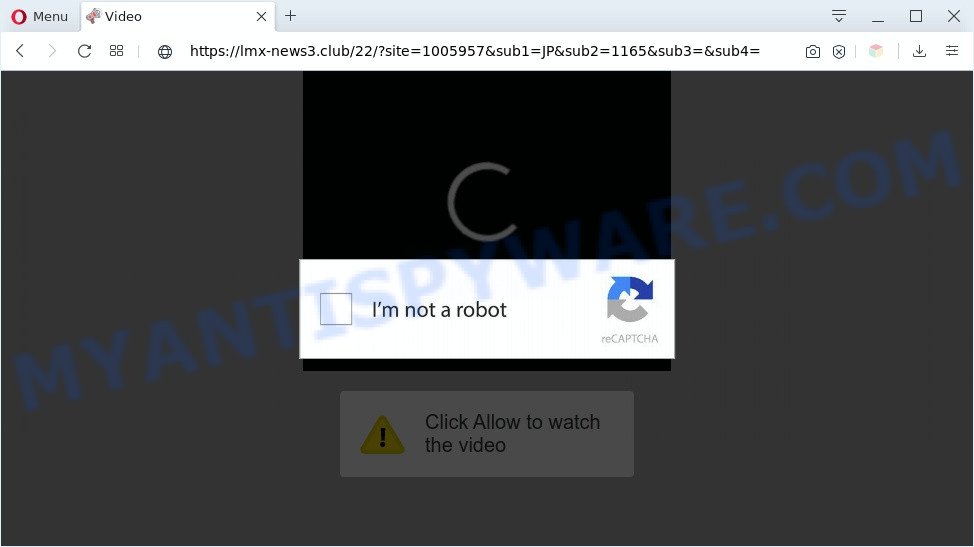
If click on the ‘Allow’ button, the Lmx-news3.club web-page gets your permission to send push notifications in form of pop-up adverts in the right bottom corner of your screen. The devs behind Lmx-news3.club use these push notifications to bypass protection against pop-ups in the browser and therefore show a large number of unwanted advertisements. These advertisements are used to promote suspicious web-browser extensions, free gifts scams, fake software, and adult websites.

If you are getting push notifications, you can remove Lmx-news3.club subscription by going into your internet browser’s settings and following the Lmx-news3.club removal steps below. Once you delete notifications subscription, the Lmx-news3.club pop-ups advertisements will no longer show on your web browser.
Threat Summary
| Name | Lmx-news3.club popup |
| Type | spam notifications advertisements, popups, pop-up virus, popup ads |
| Distribution | adware softwares, malicious pop up advertisements, potentially unwanted apps, social engineering attack |
| Symptoms |
|
| Removal | Lmx-news3.club removal guide |
How did you get infected with Lmx-news3.club pop-ups
Some research has shown that users can be redirected to Lmx-news3.club from malicious ads or by PUPs and adware. Adware is ‘advertising supported’ software which tries to generate money by redirecting you to annoying webpages or online advertisements. It has different methods of earning money including displaying up advertisements on the browser forcefully. Most of adware software gets installed when you’re downloading freeware or browser extensions.
The majority of adware come bundled with free programs or even paid apps which World Wide Web users can easily download online. The installation packages of such apps, most often, clearly display that they will install bundled programs. The option is given to users to block the setup of any bundled software. So, in order to avoid the install of any adware: read all disclaimers and install screens very carefully, select only Custom or Advanced installation method and uncheck all third-party apps in which you are unsure.
By following guide below it is easy to detect and remove adware from Google Chrome, Mozilla Firefox, Edge and IE and your PC system. Learn how to remove Lmx-news3.club popups and malicious programs, as well as how to run a full system virus scan.
How to remove Lmx-news3.club pop-ups from Chrome, Firefox, IE, Edge
In the tutorial below, we’ll try to cover the Internet Explorer, Microsoft Edge, Mozilla Firefox and Chrome and provide general help to remove Lmx-news3.club advertisements. You may find some minor differences in your Microsoft Windows install. No matter, you should be okay if you follow the steps outlined below: uninstall all suspicious and unknown apps, reset web-browsers settings, fix browsers shortcuts, remove malicious scheduled tasks, run free malware removal utilities. Read it once, after doing so, please bookmark this page (or open it on your smartphone) as you may need to exit your internet browser or restart your computer.
To remove Lmx-news3.club pop ups, complete the steps below:
- How to manually remove Lmx-news3.club
- Automatic Removal of Lmx-news3.club pop up ads
- Block Lmx-news3.club and other undesired web pages
- To sum up
How to manually remove Lmx-news3.club
The most common adware can be removed manually, without the use of antivirus software or other removal tools. The manual steps below will show you how to remove Lmx-news3.club ads step by step. Although each of the steps is very simple and does not require special knowledge, but you are not sure that you can complete them, then use the free utilities, a list of which is given below.
Delete newly installed adware
Some PUPs, browser hijacking apps and adware may be uninstalled by uninstalling the free software they came with. If this way does not succeed, then looking them up in the list of installed programs in MS Windows Control Panel. Use the “Uninstall” command in order to remove them.
Windows 8, 8.1, 10
First, click Windows button

After the ‘Control Panel’ opens, press the ‘Uninstall a program’ link under Programs category such as the one below.

You will see the ‘Uninstall a program’ panel as displayed on the image below.

Very carefully look around the entire list of apps installed on your computer. Most likely, one of them is the adware that causes Lmx-news3.club pop up advertisements. If you’ve many programs installed, you can help simplify the search of malicious apps by sort the list by date of installation. Once you have found a questionable, unwanted or unused application, right click to it, after that click ‘Uninstall’.
Windows XP, Vista, 7
First, click ‘Start’ button and select ‘Control Panel’ at right panel as displayed in the figure below.

When the Windows ‘Control Panel’ opens, you need to click ‘Uninstall a program’ under ‘Programs’ as displayed below.

You will see a list of programs installed on your computer. We recommend to sort the list by date of installation to quickly find the apps that were installed last. Most probably, it is the adware which cause pop-ups. If you’re in doubt, you can always check the program by doing a search for her name in Google, Yahoo or Bing. Once the program which you need to uninstall is found, simply press on its name, and then press ‘Uninstall’ as displayed on the image below.

Remove Lmx-news3.club notifications from web browsers
If you’ve allowed the Lmx-news3.club site to send spam notifications to your internet browser, then we’ll need to delete these permissions. Depending on browser, you can perform the following steps to remove the Lmx-news3.club permissions to send spam notifications.
|
|
|
|
|
|
Remove Lmx-news3.club ads from Internet Explorer
By resetting IE web-browser you return your internet browser settings to its default state. This is first when troubleshooting problems that might have been caused by adware that cause pop-ups.
First, open the Internet Explorer. Next, click the button in the form of gear (![]() ). It will show the Tools drop-down menu, click the “Internet Options” as displayed in the following example.
). It will show the Tools drop-down menu, click the “Internet Options” as displayed in the following example.

In the “Internet Options” window click on the Advanced tab, then press the Reset button. The IE will display the “Reset Internet Explorer settings” window like below. Select the “Delete personal settings” check box, then click “Reset” button.

You will now need to restart your personal computer for the changes to take effect.
Remove Lmx-news3.club pop-ups from Google Chrome
Reset Google Chrome settings can help you solve some problems caused by adware and remove Lmx-news3.club popups from internet browser. This will also disable malicious add-ons as well as clear cookies and site data. It will keep your personal information such as browsing history, bookmarks, passwords and web form auto-fill data.

- First, start the Google Chrome and click the Menu icon (icon in the form of three dots).
- It will open the Google Chrome main menu. Choose More Tools, then click Extensions.
- You’ll see the list of installed extensions. If the list has the addon labeled with “Installed by enterprise policy” or “Installed by your administrator”, then complete the following guidance: Remove Chrome extensions installed by enterprise policy.
- Now open the Chrome menu once again, click the “Settings” menu.
- Next, press “Advanced” link, which located at the bottom of the Settings page.
- On the bottom of the “Advanced settings” page, click the “Reset settings to their original defaults” button.
- The Chrome will open the reset settings prompt as on the image above.
- Confirm the browser’s reset by clicking on the “Reset” button.
- To learn more, read the blog post How to reset Chrome settings to default.
Delete Lmx-news3.club pop-up ads from Mozilla Firefox
If the Mozilla Firefox settings such as startpage, default search provider and new tab have been replaced by the adware, then resetting it to the default state can help. When using the reset feature, your personal information like passwords, bookmarks, browsing history and web form auto-fill data will be saved.
First, run the Mozilla Firefox and click ![]() button. It will show the drop-down menu on the right-part of the web browser. Further, click the Help button (
button. It will show the drop-down menu on the right-part of the web browser. Further, click the Help button (![]() ) as on the image below.
) as on the image below.

In the Help menu, select the “Troubleshooting Information” option. Another way to open the “Troubleshooting Information” screen – type “about:support” in the web-browser adress bar and press Enter. It will display the “Troubleshooting Information” page such as the one below. In the upper-right corner of this screen, click the “Refresh Firefox” button.

It will show the confirmation prompt. Further, click the “Refresh Firefox” button. The Firefox will start a procedure to fix your problems that caused by the Lmx-news3.club adware. After, it is complete, click the “Finish” button.
Automatic Removal of Lmx-news3.club pop up ads
Using a malicious software removal utility to search for and remove adware hiding on your system is probably the easiest solution to remove the Lmx-news3.club pop-ups. We suggests the Zemana Free program for MS Windows PCs. HitmanPro and MalwareBytes Free are other anti malware utilities for Microsoft Windows that offers a free malicious software removal.
Delete Lmx-news3.club pop up ads with Zemana Anti Malware
Zemana Free is a complete package of anti-malware utilities. Despite so many features, it does not reduce the performance of your system. Zemana AntiMalware can be used to remove almost all the types of adware software including Lmx-news3.club pop-up ads, hijackers, PUPs and malicious internet browser plugins. Zemana Free has real-time protection that can defeat most malicious software. You can run Zemana with any other antivirus software without any conflicts.
Zemana Anti Malware can be downloaded from the following link. Save it directly to your Windows Desktop.
165054 downloads
Author: Zemana Ltd
Category: Security tools
Update: July 16, 2019
Once the downloading process is done, close all programs and windows on your computer. Double-click the set up file named Zemana.AntiMalware.Setup. If the “User Account Control” dialog box pops up as on the image below, click the “Yes” button.

It will open the “Setup wizard” which will help you set up Zemana AntiMalware on your PC system. Follow the prompts and don’t make any changes to default settings.

Once install is complete successfully, Zemana AntiMalware will automatically start and you can see its main screen as displayed below.

Now press the “Scan” button to perform a system scan for the adware software that causes Lmx-news3.club pop-up ads in your browser. This task can take quite a while, so please be patient. While the Zemana is checking, you can see how many objects it has identified either as being malware.

Once Zemana Free has completed scanning your system, a list of all items found is created. All detected threats will be marked. You can delete them all by simply click “Next” button. The Zemana AntiMalware (ZAM) will delete adware software that cause undesired Lmx-news3.club pop-up ads and move threats to the program’s quarantine. Once that process is finished, you may be prompted to restart the PC.
Remove Lmx-news3.club pop-ups from internet browsers with Hitman Pro
Hitman Pro will help get rid of adware software related to the Lmx-news3.club pop-ups that slow down your PC. The hijackers, adware and other potentially unwanted software slow your web-browser down and try to force you into clicking on malicious advertisements and links. HitmanPro removes the adware software and lets you enjoy your PC system without Lmx-news3.club pop ups.

- Download Hitman Pro on your Windows Desktop from the following link.
- Once downloading is done, run the HitmanPro, double-click the HitmanPro.exe file.
- If the “User Account Control” prompts, click Yes to continue.
- In the HitmanPro window, click the “Next” to perform a system scan with this utility for the adware software that causes multiple undesired pop-ups. A scan can take anywhere from 10 to 30 minutes, depending on the number of files on your machine and the speed of your computer. During the scan HitmanPro will detect threats present on your system.
- Once finished, the results are displayed in the scan report. When you are ready, click “Next”. Now, click the “Activate free license” button to start the free 30 days trial to remove all malware found.
Run MalwareBytes Free to remove Lmx-news3.club pop-ups
We recommend using the MalwareBytes Free. You can download and install MalwareBytes Free to locate adware and thereby get rid of Lmx-news3.club ads from your internet browsers. When installed and updated, this free malware remover automatically identifies and removes all threats exist on the computer.
Please go to the link below to download MalwareBytes AntiMalware (MBAM). Save it on your Windows desktop or in any other place.
327280 downloads
Author: Malwarebytes
Category: Security tools
Update: April 15, 2020
After the downloading process is done, close all apps and windows on your system. Open a directory in which you saved it. Double-click on the icon that’s called mb3-setup as displayed below.
![]()
When the setup begins, you will see the “Setup wizard” that will help you set up Malwarebytes on your personal computer.

Once install is complete, you will see window as shown on the image below.

Now click the “Scan Now” button for checking your PC for the adware which causes annoying Lmx-news3.club pop-ups. A system scan can take anywhere from 5 to 30 minutes, depending on your computer. When a threat is found, the count of the security threats will change accordingly.

After the scan get completed, MalwareBytes Anti-Malware will show a list of found threats. Once you’ve selected what you want to remove from your system press “Quarantine Selected” button.

The Malwarebytes will now begin to remove adware that cause intrusive Lmx-news3.club pop up advertisements. Once the clean-up is finished, you may be prompted to reboot your computer.

The following video explains few simple steps on how to get rid of browser hijacker, adware and other malware with MalwareBytes Anti Malware.
Block Lmx-news3.club and other undesired web pages
If you surf the Web, you cannot avoid malicious advertising. But you can protect your web browser against it. Download and use an adblocker application. AdGuard is an adblocker which can filter out a ton of of the malvertising, blocking dynamic scripts from loading malicious content.
AdGuard can be downloaded from the following link. Save it directly to your Windows Desktop.
26903 downloads
Version: 6.4
Author: © Adguard
Category: Security tools
Update: November 15, 2018
After downloading it, start the downloaded file. You will see the “Setup Wizard” screen as displayed in the following example.

Follow the prompts. When the setup is done, you will see a window as displayed in the figure below.

You can press “Skip” to close the setup application and use the default settings, or click “Get Started” button to see an quick tutorial that will help you get to know AdGuard better.
In most cases, the default settings are enough and you don’t need to change anything. Each time, when you run your system, AdGuard will start automatically and stop unwanted advertisements, block Lmx-news3.club, as well as other malicious or misleading web pages. For an overview of all the features of the program, or to change its settings you can simply double-click on the AdGuard icon, that is located on your desktop.
To sum up
Now your system should be free of the adware that cause undesired Lmx-news3.club pop-up advertisements. We suggest that you keep AdGuard (to help you stop unwanted popup advertisements and undesired malicious web sites) and Zemana AntiMalware (ZAM) (to periodically scan your PC for new malware, browser hijackers and adware). Make sure that you have all the Critical Updates recommended for Windows OS. Without regular updates you WILL NOT be protected when new hijackers, harmful applications and adware are released.
If you are still having problems while trying to remove Lmx-news3.club advertisements from your web-browser, then ask for help here.




















