Hesterinoc.info popup is a browser-based scam that uses social engineering methods to lure you and other unsuspecting victims into signing up for its push notifications. This web-page states that you must subscribe to notifications in order to connect to the Internet, download a file, enable Flash Player, access the content of the web-page, watch a video, and so on.
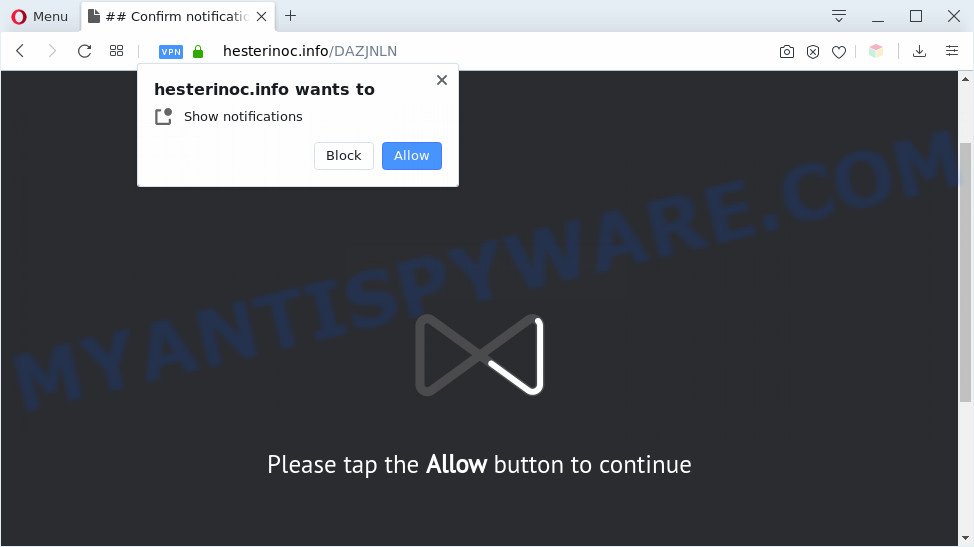
Once you click the ‘Allow’ button, then you will start seeing unwanted advertisements in form of pop ups on the desktop. The push notifications will essentially be advertisements for ‘free’ online games, giveaway scams, suspicious browser add-ons, adult web-sites, and fake downloads as shown on the screen below.

To end this intrusive behavior and get rid of Hesterinoc.info browser notification spam, you need to modify browser settings that got changed by adware. For that, follow the Hesterinoc.info removal steps below. Once you delete Hesterinoc.info subscription, the push notifications will no longer appear on your screen.
Threat Summary
| Name | Hesterinoc.info pop-up |
| Type | spam notifications ads, pop-up ads, popups, popup virus |
| Distribution | PUPs, social engineering attack, adware softwares, shady popup advertisements |
| Symptoms |
|
| Removal | Hesterinoc.info removal guide |
How does your computer get infected with Hesterinoc.info pop ups
Some research has shown that users can be redirected to Hesterinoc.info from malicious advertisements or by PUPs and adware software. Many PC users consider adware, PUPs, keyloggers, malware as the same thing. They are all forms of undesired software that each behave differently. The word ‘adware’ is a combination of two words ‘ad’ and ‘software’. Adware shows ads on an infected computer. Not very dangerous for users, but very profitable for the the software creators.
The most popular method to get adware is free applications installer. In many cases, a user have a chance to disable all bundled browser add-ons, but certain install packages are made to confuse the average users, in order to trick them into installing PUPs and adware. Anyway, easier to prevent adware software rather than clean up your system after one. So, keep your web-browser updated (turn on automatic updates), run good antivirus software, double check freeware before you launch it (do a google search, scan a downloaded file with VirusTotal), avoid suspicious and unknown webpages.
We advise you to remove adware and clean your PC system from Hesterinoc.info ads immediately, until the presence of the adware has not led to even worse consequences. You need to follow the step-by-step guidance below that will help you to completely get rid of the redirect to Hesterinoc.info undesired web-page, using only the built-in Windows features and several free malicious software removal utilities of well-known antivirus software companies.
How to remove Hesterinoc.info pop-ups (removal guide)
We recommend opting for automatic Hesterinoc.info popups removal in order to remove all adware software related entries easily. This solution requires scanning the PC system with reputable antimalware, e.g. Zemana, MalwareBytes Free or HitmanPro. However, if you prefer manual removal steps, you can follow the guide below in this article. Certain of the steps below will require you to exit this web page. So, please read the steps carefully, after that bookmark it or open it on your smartphone for later reference.
To remove Hesterinoc.info pop ups, execute the steps below:
- How to get rid of Hesterinoc.info ads without any software
- Automatic Removal of Hesterinoc.info pop-up advertisements
- Run AdBlocker to stop Hesterinoc.info pop up advertisements and stay safe online
- Finish words
How to get rid of Hesterinoc.info ads without any software
Looking for a solution to remove Hesterinoc.info popups manually without installing any tools? Then this section of the article is just for you. Below are some simple steps you can take. Performing these steps requires basic knowledge of web-browser and MS Windows setup. If you are not sure that you can follow them, it is better to use free tools listed below that can allow you remove Hesterinoc.info advertisements.
Delete questionable applications using Microsoft Windows Control Panel
Some of PUPs, adware software and hijackers can be deleted using the Add/Remove programs utility that may be found in the Microsoft Windows Control Panel. So, if you are using any version of Microsoft Windows and you have noticed an unwanted program, then first try to remove it through Add/Remove programs.
Make sure you have closed all web-browsers and other applications. Next, remove any undesired and suspicious apps from your Control panel.
Windows 10, 8.1, 8
Now, press the Windows button, type “Control panel” in search and press Enter. Choose “Programs and Features”, then “Uninstall a program”.

Look around the entire list of software installed on your system. Most probably, one of them is the adware software which cause pop-ups. Choose the dubious application or the program that name is not familiar to you and delete it.
Windows Vista, 7
From the “Start” menu in MS Windows, choose “Control Panel”. Under the “Programs” icon, choose “Uninstall a program”.

Select the dubious or any unknown programs, then click “Uninstall/Change” button to delete this undesired program from your system.
Windows XP
Click the “Start” button, select “Control Panel” option. Click on “Add/Remove Programs”.

Select an undesired program, then press “Change/Remove” button. Follow the prompts.
Remove Hesterinoc.info notifications from browsers
If you’re in situation where you don’t want to see push notifications from the Hesterinoc.info web page. In this case, you can turn off web notifications for your web browser in MS Windows/Apple Mac/Android. Find your web-browser in the list below, follow few simple steps to delete browser permissions to show push notifications.
Google Chrome:
- Just copy and paste the following text into the address bar of Chrome.
- chrome://settings/content/notifications
- Press Enter.
- Remove the Hesterinoc.info site and other questionable URLs by clicking three vertical dots button next to each and selecting ‘Remove’.

Android:
- Tap ‘Settings’.
- Tap ‘Notifications’.
- Find and tap the web-browser which displays Hesterinoc.info spam notifications advertisements.
- In the opened window, locate Hesterinoc.info site, other suspicious URLs and set the toggle button to ‘OFF’ on them one-by-one.

Mozilla Firefox:
- In the right upper corner of the screen, click on the three bars to expand the Main menu.
- Select ‘Options’ and click on ‘Privacy & Security’ on the left hand side of the browser window.
- Scroll down to the ‘Permissions’ section and click the ‘Settings’ button next to ‘Notifications’.
- In the opened window, locate Hesterinoc.info, other suspicious sites, click the drop-down menu and select ‘Block’.
- Click ‘Save Changes’ button.

Edge:
- Click the More button (it looks like three dots) in the top right hand corner of the window.
- Click ‘Settings’. Click ‘Advanced’ on the left side of the window.
- In the ‘Website permissions’ section click ‘Manage permissions’.
- Click the switch below the Hesterinoc.info site and each dubious URL.

Internet Explorer:
- Click ‘Tools’ button in the top right hand corner of the window.
- Select ‘Internet options’.
- Select the ‘Privacy’ tab and click ‘Settings under ‘Pop-up Blocker’ section.
- Select the Hesterinoc.info domain and other questionable sites below and delete them one by one by clicking the ‘Remove’ button.

Safari:
- Go to ‘Preferences’ in the Safari menu.
- Select the ‘Websites’ tab and then select ‘Notifications’ section on the left panel.
- Locate the Hesterinoc.info and select it, click the ‘Deny’ button.
Remove Hesterinoc.info pop-up advertisements from Chrome
Reset Chrome settings will help you to completely reset your web-browser. The result of activating this function will bring Google Chrome settings back to its original settings. This can get rid of Hesterinoc.info pop-up advertisements and disable malicious extensions. Essential information like bookmarks, browsing history, passwords, cookies, auto-fill data and personal dictionaries will not be removed.
First open the Google Chrome. Next, click the button in the form of three horizontal dots (![]() ).
).
It will display the Chrome menu. Choose More Tools, then press Extensions. Carefully browse through the list of installed extensions. If the list has the addon signed with “Installed by enterprise policy” or “Installed by your administrator”, then complete the following guidance: Remove Chrome extensions installed by enterprise policy.
Open the Chrome menu once again. Further, click the option called “Settings”.

The web browser will open the settings screen. Another method to open the Google Chrome’s settings – type chrome://settings in the browser adress bar and press Enter
Scroll down to the bottom of the page and click the “Advanced” link. Now scroll down until the “Reset” section is visible, as displayed on the screen below and click the “Reset settings to their original defaults” button.

The Chrome will display the confirmation dialog box as displayed in the figure below.

You need to confirm your action, click the “Reset” button. The web browser will launch the task of cleaning. When it is complete, the web browser’s settings including home page, newtab page and search provider back to the values that have been when the Google Chrome was first installed on your machine.
Delete Hesterinoc.info from Firefox by resetting web-browser settings
If your Mozilla Firefox web browser is redirected to Hesterinoc.info without your permission or an unknown search provider displays results for your search, then it may be time to perform the web-browser reset. Essential information like bookmarks, browsing history, passwords, cookies, auto-fill data and personal dictionaries will not be removed.
First, run the Firefox and press ![]() button. It will open the drop-down menu on the right-part of the web-browser. Further, press the Help button (
button. It will open the drop-down menu on the right-part of the web-browser. Further, press the Help button (![]() ) as displayed in the following example.
) as displayed in the following example.

In the Help menu, select the “Troubleshooting Information” option. Another way to open the “Troubleshooting Information” screen – type “about:support” in the web-browser adress bar and press Enter. It will display the “Troubleshooting Information” page as shown below. In the upper-right corner of this screen, click the “Refresh Firefox” button.

It will display the confirmation prompt. Further, click the “Refresh Firefox” button. The Mozilla Firefox will begin a procedure to fix your problems that caused by the Hesterinoc.info adware. After, it’s finished, click the “Finish” button.
Get rid of Hesterinoc.info ads from IE
If you find that IE web-browser settings such as default search engine, start page and new tab page had been modified by adware which cause pop-ups, then you may return your settings, via the reset internet browser procedure.
First, open the IE, then click ‘gear’ icon ![]() . It will open the Tools drop-down menu on the right part of the web-browser, then click the “Internet Options” as displayed on the image below.
. It will open the Tools drop-down menu on the right part of the web-browser, then click the “Internet Options” as displayed on the image below.

In the “Internet Options” screen, select the “Advanced” tab, then click the “Reset” button. The IE will display the “Reset Internet Explorer settings” dialog box. Further, press the “Delete personal settings” check box to select it. Next, click the “Reset” button as displayed on the image below.

Once the task is done, click “Close” button. Close the Internet Explorer and restart your PC for the changes to take effect. This step will help you to restore your browser’s homepage, search engine and new tab page to default state.
Automatic Removal of Hesterinoc.info pop-up advertisements
If you are not expert at computer technology, then all your attempts to remove Hesterinoc.info advertisements by following the manual steps above might result in failure. To find and remove all of the adware related files and registry entries that keep this adware on your computer, run free anti malware software such as Zemana Anti Malware (ZAM), MalwareBytes Anti-Malware (MBAM) and Hitman Pro from our list below.
Remove Hesterinoc.info popup advertisements with Zemana Anti-Malware
Zemana AntiMalware (ZAM) is a malicious software scanner that is very useful for detecting and removing adware that causes Hesterinoc.info ads. The steps below will explain how to download, install, and use Zemana Free to scan and remove malicious software, spyware, adware software, PUPs, browser hijacker infections from your PC system for free.
Zemana can be downloaded from the following link. Save it directly to your Microsoft Windows Desktop.
165054 downloads
Author: Zemana Ltd
Category: Security tools
Update: July 16, 2019
After the download is done, close all apps and windows on your system. Double-click the set up file named Zemana.AntiMalware.Setup. If the “User Account Control” prompt pops up as shown in the following example, click the “Yes” button.

It will open the “Setup wizard” which will help you install Zemana Anti-Malware on your machine. Follow the prompts and do not make any changes to default settings.

Once setup is finished successfully, Zemana will automatically start and you can see its main screen as displayed below.

Now click the “Scan” button to perform a system scan for the adware related to the Hesterinoc.info ads. A system scan can take anywhere from 5 to 30 minutes, depending on your computer. While the Zemana Free tool is scanning, you can see how many objects it has identified as being infected by malware.

After the scan is complete, Zemana will show a list of found threats. Make sure all items have ‘checkmark’ and click “Next” button. The Zemana Anti Malware will get rid of adware software related to the Hesterinoc.info advertisements. Once the cleaning procedure is done, you may be prompted to reboot the PC.
Delete Hesterinoc.info pop up ads from internet browsers with HitmanPro
Hitman Pro is one of the most effective tools for removing adware, potentially unwanted applications and other malicious software. It can search for hidden adware software in your PC and remove all harmful folders and files related to adware. Hitman Pro will allow you to remove Hesterinoc.info pop-ups from your PC system and Firefox, Internet Explorer, Chrome and MS Edge. We strongly recommend you to download this tool as the makers are working hard to make it better.
Installing the HitmanPro is simple. First you will need to download HitmanPro from the link below. Save it to your Desktop so that you can access the file easily.
When downloading is done, open the folder in which you saved it. You will see an icon like below.

Double click the HitmanPro desktop icon. After the tool is launched, you will see a screen as shown on the screen below.

Further, click “Next” button to search for adware software that causes Hesterinoc.info popup advertisements. Depending on your computer, the scan may take anywhere from a few minutes to close to an hour. Once the checking is complete, Hitman Pro will show a scan report as on the image below.

When you’re ready, press “Next” button. It will display a prompt, press the “Activate free license” button.
How to delete Hesterinoc.info with MalwareBytes Anti-Malware
If you are having issues with Hesterinoc.info pop ups removal, then check out MalwareBytes AntiMalware (MBAM). This is a tool that can help clean up your personal computer and improve your speeds for free. Find out more below.
Visit the following page to download the latest version of MalwareBytes AntiMalware (MBAM) for Microsoft Windows. Save it on your Windows desktop or in any other place.
327280 downloads
Author: Malwarebytes
Category: Security tools
Update: April 15, 2020
Once downloading is done, close all windows on your machine. Further, run the file called mb3-setup. If the “User Account Control” dialog box pops up as shown on the screen below, click the “Yes” button.

It will display the “Setup wizard” which will assist you install MalwareBytes Anti-Malware on the PC system. Follow the prompts and don’t make any changes to default settings.

Once installation is complete successfully, click Finish button. Then MalwareBytes Anti Malware will automatically run and you may see its main window as displayed on the image below.

Next, click the “Scan Now” button for scanning your PC system for the adware software which cause intrusive Hesterinoc.info pop up advertisements. A scan may take anywhere from 10 to 30 minutes, depending on the count of files on your computer and the speed of your system.

Once the scan is finished, MalwareBytes AntiMalware will open a list of all items detected by the scan. Next, you need to press “Quarantine Selected” button.

The MalwareBytes will remove adware related to the Hesterinoc.info ads. Once disinfection is finished, you can be prompted to reboot your PC. We suggest you look at the following video, which completely explains the procedure of using the MalwareBytes AntiMalware to get rid of browser hijackers, adware and other malicious software.
Run AdBlocker to stop Hesterinoc.info pop up advertisements and stay safe online
In order to increase your security and protect your PC against new undesired ads and malicious websites, you need to run ad blocking program that blocks an access to harmful ads and web-pages. Moreover, the program can block the open of intrusive advertising, that also leads to faster loading of web-pages and reduce the consumption of web traffic.
- AdGuard can be downloaded from the following link. Save it to your Desktop.
Adguard download
26903 downloads
Version: 6.4
Author: © Adguard
Category: Security tools
Update: November 15, 2018
- After downloading is complete, run the downloaded file. You will see the “Setup Wizard” program window. Follow the prompts.
- After the setup is complete, press “Skip” to close the installation program and use the default settings, or click “Get Started” to see an quick tutorial that will allow you get to know AdGuard better.
- In most cases, the default settings are enough and you don’t need to change anything. Each time, when you launch your PC, AdGuard will run automatically and stop unwanted ads, block Hesterinoc.info, as well as other harmful or misleading web sites. For an overview of all the features of the program, or to change its settings you can simply double-click on the icon called AdGuard, that is located on your desktop.
Finish words
Now your PC should be free of the adware software that causes Hesterinoc.info pop-ups. We suggest that you keep Zemana Free (to periodically scan your computer for new adwares and other malware) and AdGuard (to help you stop intrusive pop-ups and harmful web sites). Moreover, to prevent any adware, please stay clear of unknown and third party apps, make sure that your antivirus application, turn on the option to search for potentially unwanted applications.
If you need more help with Hesterinoc.info pop ups related issues, go to here.




















