Bytsm.xyz is a website that is used by adware to redirect users to unwanted websites and advertisements from various third-party ad networks. Adware is a form of malware. When adware hijacks your PC, it might carry out various harmful tasks. Some of the more common acts on computers include: adware software can display constant popup windows and/or annoying ads;adware can redirect your browser to shady webpages; adware can slow down your machine; adware software can modify browser settings.
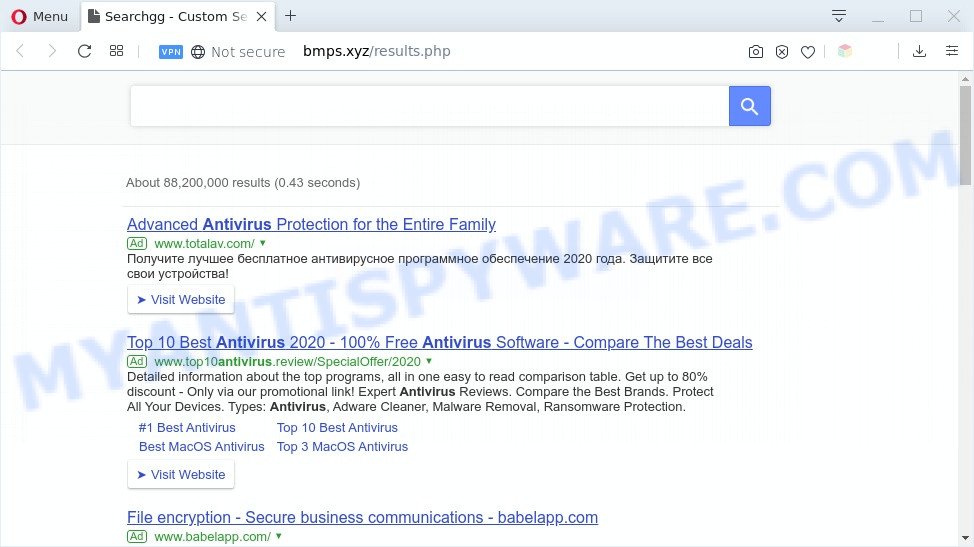
Bytsm.xyz redirects searches to bmps.xyz
The Bytsm.xyz adware takes over your browser’s default search provider and controls what will be displayed to you whenever you do a searching. Other than the search results, it also provides a large amount of unwanted advertisements on the search page. Some of these ads designed to force you into buying certain questionable products and apps. Moreover, sometimes, those ads could reroute you to misleading or harmful webpages.
As well as browser redirects to Bytsm.xyz, the adware can gather your World Wide Web browsing activity by recording URLs visited, IP addresses, web-browser version and type, cookie information, Internet Service Provider (ISP) and web pages visited. Such kind of behavior can lead to serious security problems or confidential info theft. This is another reason why the Bytsm.xyz adware shoudl be removed as soon as possible.
Threat Summary
| Name | Bytsm.xyz |
| Type | adware, potentially unwanted application (PUA), pop-up virus, pop ups, pop-up ads |
| Symptoms |
|
| Removal | Bytsm.xyz removal guide |
How does Adware get on your machine
The Bytsm.xyz adware like other malware and PUPs can get installed to your web-browser or PC when you visit a web-site and press an Install button, or when you download and run a questionable program, or when you install free software that includes a PUP. Be very attentive when installing any applications and make sure you deselect any options for third-party apps that you do not want.
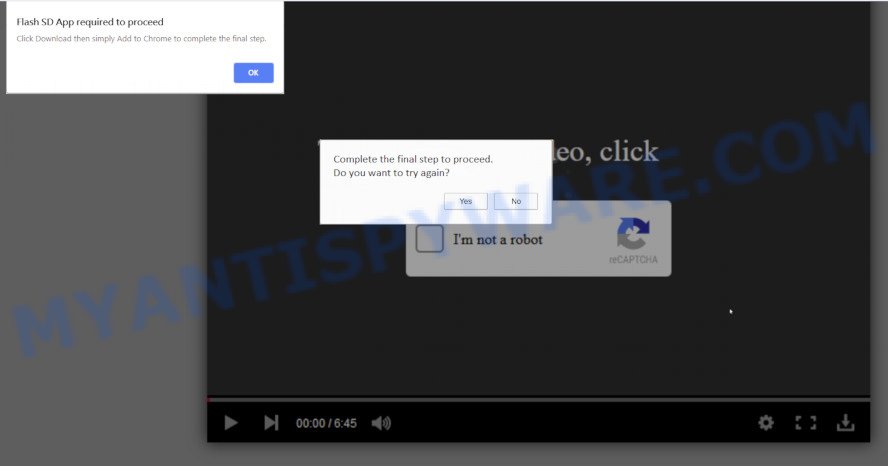
A website offers to install the Bytsm.xyz adware
We suggest to delete the adware that causes Bytsm.xyz redirect, as soon as you found this problem, as it can reroute your web browser to web-resources which may load other harmful software on your PC system.
How to remove Bytsm.xyz redirect (removal steps)
Fortunately, it is not hard to remove adware responsible for Bytsm.xyz redirect. In the following instructions, we will provide two ways to clean your PC system of this adware. One is the manual removal way and the other is automatic removal way. You can choose the solution that best fits you. Please follow the removal instructions below to remove Bytsm.xyz redirect right now!
To remove Bytsm.xyz, use the steps below:
- How to remove Bytsm.xyz redirect without any software
- Automatic Removal of Bytsm.xyz redirect
- Block Bytsm.xyz and other undesired web sites
- To sum up
How to remove Bytsm.xyz redirect without any software
In most cases, it is possible to manually remove Bytsm.xyz redirect. This solution does not involve the use of any tricks or removal tools. You just need to restore the normal settings of the PC and browser. This can be done by following a few simple steps below. If you want to quickly remove Bytsm.xyz redirect, as well as perform a full scan of your system, we recommend that you use adware removal utilities, which are listed below.
Remove adware through the MS Windows Control Panel
First, go to Windows Control Panel and delete suspicious programs, all programs you do not remember installing. It’s important to pay the most attention to software you installed just before Bytsm.xyz redirect appeared on your web-browser. If you do not know what a program does, look for the answer on the Internet.
- If you are using Windows 8, 8.1 or 10 then click Windows button, next press Search. Type “Control panel”and press Enter.
- If you are using Windows XP, Vista, 7, then click “Start” button and press “Control Panel”.
- It will show the Windows Control Panel.
- Further, click “Uninstall a program” under Programs category.
- It will open a list of all apps installed on the PC.
- Scroll through the all list, and remove questionable and unknown programs. To quickly find the latest installed applications, we recommend sort applications by date.
See more details in the video tutorial below.
Delete Bytsm.xyz from Mozilla Firefox by resetting internet browser settings
Resetting Mozilla Firefox web browser will reset all the settings to their default state and will remove Bytsm.xyz redirect, malicious add-ons and extensions. It’ll save your personal information like saved passwords, bookmarks, auto-fill data and open tabs.
Click the Menu button (looks like three horizontal lines), and click the blue Help icon located at the bottom of the drop down menu as shown in the following example.

A small menu will appear, click the “Troubleshooting Information”. On this page, press “Refresh Firefox” button like below.

Follow the onscreen procedure to return your Mozilla Firefox browser settings to their original state.
Remove Bytsm.xyz redirect from Google Chrome
Reset Chrome settings will help you to completely reset your browser. The result of activating this function will bring Chrome settings back to its default state. This can get rid of Bytsm.xyz redirect and disable malicious extensions. It will keep your personal information such as browsing history, bookmarks, passwords and web form auto-fill data.
Open the Chrome menu by clicking on the button in the form of three horizontal dotes (![]() ). It will show the drop-down menu. Select More Tools, then click Extensions.
). It will show the drop-down menu. Select More Tools, then click Extensions.
Carefully browse through the list of installed add-ons. If the list has the extension labeled with “Installed by enterprise policy” or “Installed by your administrator”, then complete the following tutorial: Remove Chrome extensions installed by enterprise policy otherwise, just go to the step below.
Open the Chrome main menu again, click to “Settings” option.

Scroll down to the bottom of the page and click on the “Advanced” link. Now scroll down until the Reset settings section is visible, as shown on the image below and click the “Reset settings to their original defaults” button.

Confirm your action, click the “Reset” button.
Remove Bytsm.xyz redirect from Microsoft Internet Explorer
If you find that Internet Explorer web browser settings like new tab, default search provider and homepage had been changed by adware that causes Bytsm.xyz redirect in your internet browser, then you may return your settings, via the reset web-browser procedure.
First, start the Microsoft Internet Explorer. Next, click the button in the form of gear (![]() ). It will display the Tools drop-down menu, click the “Internet Options” as shown on the screen below.
). It will display the Tools drop-down menu, click the “Internet Options” as shown on the screen below.

In the “Internet Options” window click on the Advanced tab, then click the Reset button. The Internet Explorer will display the “Reset Internet Explorer settings” window like the one below. Select the “Delete personal settings” check box, then click “Reset” button.

You will now need to reboot your machine for the changes to take effect.
Automatic Removal of Bytsm.xyz redirect
Adware and Bytsm.xyz redirect can be deleted from the web-browser and personal computer by running full system scan with an anti-malware utility. For example, you can run a full system scan with Zemana AntiMalware, MalwareBytes AntiMalware and HitmanPro. It will help you get rid of components of adware from Windows registry and harmful files from system drives.
Run Zemana Free to delete Bytsm.xyz redirect
Zemana Anti-Malware is an ultra light weight tool to delete Bytsm.xyz redirect from the Microsoft Edge, Mozilla Firefox, Google Chrome and Internet Explorer. It also removes malicious software and adware software from your PC. It improves your system’s performance by removing potentially unwanted apps.

- Zemana Free can be downloaded from the following link. Save it on your MS Windows desktop.
Zemana AntiMalware
165036 downloads
Author: Zemana Ltd
Category: Security tools
Update: July 16, 2019
- At the download page, click on the Download button. Your web-browser will display the “Save as” prompt. Please save it onto your Windows desktop.
- After the downloading process is finished, please close all apps and open windows on your PC. Next, launch a file named Zemana.AntiMalware.Setup.
- This will run the “Setup wizard” of Zemana Free onto your system. Follow the prompts and do not make any changes to default settings.
- When the Setup wizard has finished installing, the Zemana Free will run and open the main window.
- Further, click the “Scan” button . Zemana Anti Malware (ZAM) program will scan through the whole system for the adware software which causes Bytsm.xyz redirect. This task can take some time, so please be patient. While the Zemana Anti-Malware (ZAM) is checking, you can see count of objects it has identified either as being malicious software.
- When the scan get finished, a list of all items found is prepared.
- In order to delete all items, simply click the “Next” button. The utility will get rid of adware software that causes Bytsm.xyz redirect and add threats to the Quarantine. When finished, you may be prompted to reboot the system.
- Close the Zemana and continue with the next step.
Use Hitman Pro to remove Bytsm.xyz redirect
HitmanPro is a free program that made to get rid of malware, potentially unwanted apps, browser hijacker infections and adware software from your computer running MS Windows 10, 8, 7, XP (32-bit and 64-bit). It will help to identify and remove adware software related to Bytsm.xyz redirect, including its files, folders and registry keys.
Please go to the link below to download the latest version of HitmanPro for Windows. Save it on your Microsoft Windows desktop or in any other place.
When downloading is finished, open the directory in which you saved it. You will see an icon like below.

Double click the Hitman Pro desktop icon. When the utility is opened, you will see a screen as displayed on the screen below.

Further, click “Next” button to perform a system scan for the adware that redirects your internet browser to the undesired Bytsm.xyz web-site. Depending on your system, the scan can take anywhere from a few minutes to close to an hour. As the scanning ends, it will display the Scan Results as on the image below.

Next, you need to press “Next” button. It will display a prompt, click the “Activate free license” button.
Use MalwareBytes AntiMalware to remove Bytsm.xyz redirect
We advise using the MalwareBytes which are completely clean your PC of the adware. The free tool is an advanced malware removal program created by (c) Malwarebytes lab. This application uses the world’s most popular anti malware technology. It’s able to help you remove unwanted Bytsm.xyz redirect from your web browsers, PUPs, malicious software, browser hijackers, toolbars, ransomware and other security threats from your computer for free.

- Download MalwareBytes Free on your computer by clicking on the following link.
Malwarebytes Anti-malware
327265 downloads
Author: Malwarebytes
Category: Security tools
Update: April 15, 2020
- After downloading is done, close all programs and windows on your PC. Open a directory in which you saved it. Double-click on the icon that’s named mb3-setup.
- Further, press Next button and follow the prompts.
- Once installation is done, click the “Scan Now” button for checking your system for the adware that causes Bytsm.xyz redirect in your browser. This task can take some time, so please be patient. During the scan MalwareBytes Free will search for threats present on your machine.
- When the scan is done, MalwareBytes Free will display a list of detected threats. Review the results once the tool has finished the system scan. If you think an entry should not be quarantined, then uncheck it. Otherwise, simply press “Quarantine Selected”. Once the task is complete, you can be prompted to restart your computer.
The following video offers a few simple steps on how to get rid of hijackers, adware software and other malicious software with MalwareBytes.
Block Bytsm.xyz and other undesired web sites
If you want to delete annoying ads, web browser redirects and popups, then install an ad blocker program like AdGuard. It can stop Bytsm.xyz, ads, pop ups and block web-sites from tracking your online activities when using the Edge, Chrome, Internet Explorer and Firefox. So, if you like surf the Web, but you don’t like intrusive advertisements and want to protect your personal computer from harmful web-pages, then the AdGuard is your best choice.
- Visit the page linked below to download AdGuard. Save it on your Desktop.
Adguard download
26898 downloads
Version: 6.4
Author: © Adguard
Category: Security tools
Update: November 15, 2018
- After the download is finished, run the downloaded file. You will see the “Setup Wizard” program window. Follow the prompts.
- Once the installation is done, press “Skip” to close the installation program and use the default settings, or click “Get Started” to see an quick tutorial which will help you get to know AdGuard better.
- In most cases, the default settings are enough and you do not need to change anything. Each time, when you start your system, AdGuard will launch automatically and stop undesired advertisements, block Bytsm.xyz, as well as other harmful or misleading web sites. For an overview of all the features of the program, or to change its settings you can simply double-click on the icon named AdGuard, which is located on your desktop.
To sum up
Now your machine should be clean of the adware that causes Bytsm.xyz redirect in your browser. We suggest that you keep AdGuard (to help you block unwanted website and intrusive harmful web pages) and Zemana (to periodically scan your system for new malicious software, hijackers and adware software). Make sure that you have all the Critical Updates recommended for MS Windows operating system. Without regular updates you WILL NOT be protected when new browser hijacker infections, malicious software and adware are released.
If you are still having problems while trying to remove Bytsm.xyz redirect from your web browser, then ask for help here.


















