EasyGamesTab is a potentially unwanted program (PUP) that belongs to the Browser hijackers category. A common tactic used by PUPs developers is to replace the browser settings such as newtab URL, home page and default search provider so that the affected web browser goes to a webpage under the developer’s control. In order to detect PUPs, remove EasyGamesTab from the Firefox, Chrome, Internet Explorer and MS Edge, please use the effective instructions below.
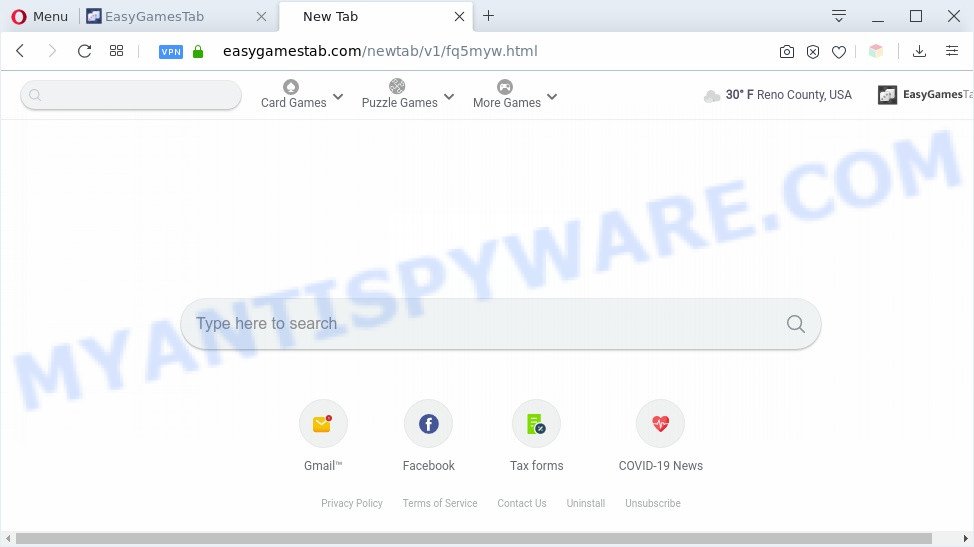
EasyGamesTab is a potentially unwanted program that makes changes to browser settings
Most often, PUPs promote fake search providers by setting their address as the default search engine. In this case, EasyGamesTab installs easygamestab.com as a search provider. This means that users whose browser is affected with the hijacker are forced to visit easygamestab.com each time they search in the World Wide Web, open a new window or tab. And since easygamestab.com is not a real search provider and does not have the ability to find the information users need, this web site redirects the user’s web browser to the Yahoo search engine.
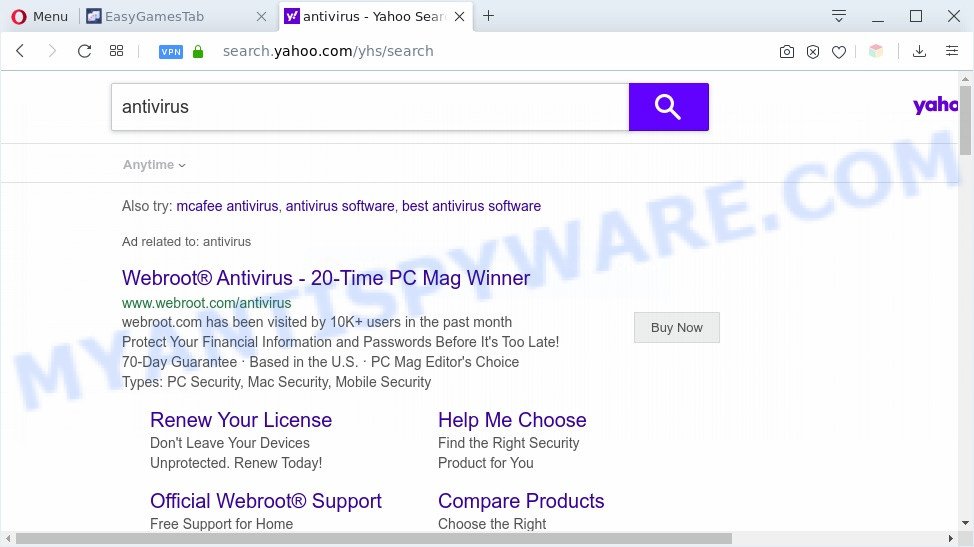
Unwanted EasyGamesTab search ads
It’s not a good idea to have a PUP like EasyGamesTab. The reason for this is simple, it doing things you do not know about. The browser hijacker can be used to collect lots of your user data which can be later transferred third party companies. You don’t know if your home address, account names and passwords are safe. And of course you completely don’t know what will happen when you click on any advertisements on the easygamestab.com web page.
Threat Summary
| Name | EasyGamesTab |
| Related domains | easygamestab.com, suggest.easygamestab.com |
| Type | PUP, browser hijacker, search engine hijacker, startpage hijacker, toolbar, unwanted new tab, redirect virus |
| Symptoms |
|
| Removal | EasyGamesTab removal guide |
How can a browser hijacker get on your computer
PUPs and browser hijackers spreads along with some free programs. So always read carefully the installation screens, disclaimers, ‘Terms of Use’ and ‘Software license’ appearing during the install process. Additionally pay attention for optional apps that are being installed along with the main program. Ensure that you unchecked all of them! Also, use an adblocker program that will help to block malicious, misleading, illegitimate or untrustworthy web-pages.
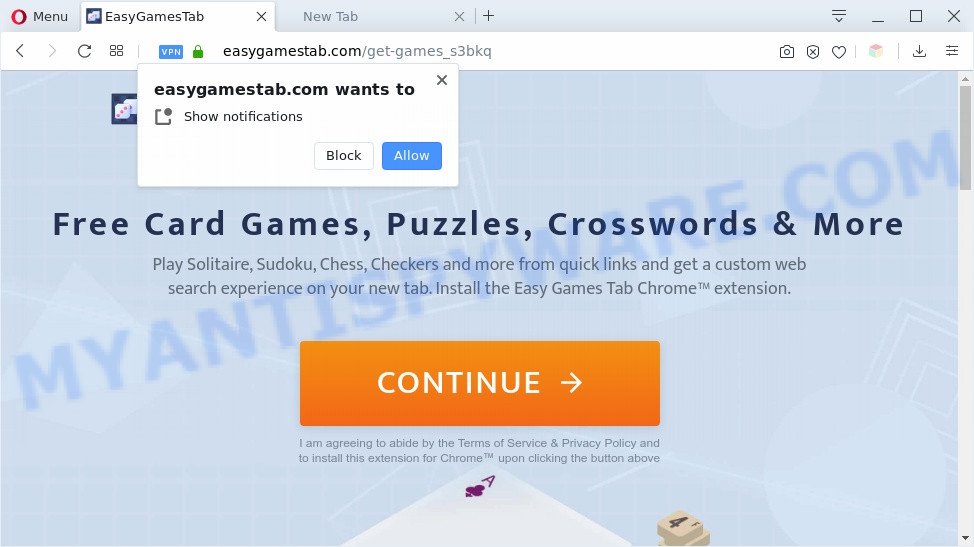
We suggest you remove browser hijacker as soon as possible. Use the instructions below which will allow to remove EasyGamesTab and other unwanted software, which can be installed onto your PC system along with it.
How to remove EasyGamesTab (removal instructions)
The following tutorial will help you get rid of EasyGamesTab from the Mozilla Firefox, MS Edge, Google Chrome and Internet Explorer. Moreover, this guide will help you get rid of other malware like PUPs, adware and toolbars that your computer may be infected too. Please do the guidance step by step. If you need assist or have any questions, then ask for our assistance or type a comment below. Read it once, after doing so, please bookmark this page (or open it on your smartphone) as you may need to exit your internet browser or reboot your system.
To remove EasyGamesTab, complete the following steps:
- How to delete EasyGamesTab home page without any software
- Automatic Removal of EasyGamesTab
- Use AdBlocker to block easygamestab.com and stay safe online
- Finish words
How to delete EasyGamesTab home page without any software
EasyGamesTab is a hijacker that can replace your web browser settings and redirect you to the websites which may contain lots of advertisements. Not every antivirus application can identify and delete EasyGamesTab easily from your computer. Follow the guide below and you can get rid of hijacker infection by yourself.
Uninstall EasyGamesTab related apps
When troubleshooting a personal computer, one common step is go to Microsoft Windows Control Panel and remove dubious apps. The same approach will be used in the removal of EasyGamesTab . Please use instructions based on your MS Windows version.
|
|
|
|
Remove EasyGamesTab from web-browsers
Remove unwanted addons is a easy way to get rid of EasyGamesTab and return web-browser’s settings that have been modified by hijacker.
You can also try to remove EasyGamesTab by reset Google Chrome settings. |
If you are still experiencing problems with EasyGamesTab removal, you need to reset Firefox browser. |
Another solution to delete EasyGamesTab home page from Internet Explorer is reset Internet Explorer settings. |
|
Automatic Removal of EasyGamesTab
If you are unsure how to delete EasyGamesTab hijacker easily, consider using automatic browser hijacker removal applications that listed below. It will identify the hijacker infection that responsible for browser redirect to the unwanted EasyGamesTab website and remove it from your PC for free.
Run Zemana Anti Malware to remove EasyGamesTab search
Zemana Anti-Malware (ZAM) is free full featured malware removal utility. It can check your files and Windows registry in real-time. Zemana AntiMalware can help to get rid of EasyGamesTab, other PUPs and adware. It uses 1% of your computer resources. This utility has got simple and beautiful interface and at the same time effective protection for your PC system.
Installing the Zemana is simple. First you will need to download Zemana on your PC system from the following link.
165501 downloads
Author: Zemana Ltd
Category: Security tools
Update: July 16, 2019
After downloading is complete, close all windows on your computer. Further, run the install file named Zemana.AntiMalware.Setup. If the “User Account Control” prompt pops up as on the image below, click the “Yes” button.

It will open the “Setup wizard” that will assist you install Zemana on the system. Follow the prompts and do not make any changes to default settings.

Once installation is done successfully, Zemana Anti Malware (ZAM) will automatically run and you can see its main window as shown in the figure below.

Next, click the “Scan” button to detect EasyGamesTab and other PUPs. A scan can take anywhere from 10 to 30 minutes, depending on the number of files on your personal computer and the speed of your computer. During the scan Zemana AntiMalware will search for threats present on your PC system.

Once the scan is done, the results are displayed in the scan report. Review the scan results and then click “Next” button.

The Zemana Anti-Malware will start to get rid of browser hijacker infection responsible for redirecting user searches to easygamestab.com. When finished, you may be prompted to reboot your personal computer.
Delete EasyGamesTab from web browsers with HitmanPro
HitmanPro is a free program that created to delete malicious software, potentially unwanted apps, adware and browser hijacker infections from your PC system running Windows 10, 8, 7, XP (32-bit and 64-bit). It’ll help to identify and remove hijacker infection responsible for easygamestab.com redirect, including its files, folders and registry keys.

- First, click the following link, then click the ‘Download’ button in order to download the latest version of HitmanPro.
- Once the download is finished, launch the HitmanPro, double-click the HitmanPro.exe file.
- If the “User Account Control” prompts, click Yes to continue.
- In the HitmanPro window, press the “Next” to look for hijacker infection responsible for changing your web-browser settings to easygamestab.com. This task may take some time, so please be patient. While the HitmanPro is checking, you can see how many objects it has identified either as being malware.
- After the system scan is done, you may check all items found on your computer. Review the scan results and then click “Next”. Now, press the “Activate free license” button to begin the free 30 days trial to remove all malicious software found.
Run MalwareBytes Anti-Malware (MBAM) to remove EasyGamesTab start page
Delete EasyGamesTab manually is difficult and often the hijacker is not fully removed. Therefore, we suggest you to run the MalwareBytes Free which are fully clean your computer. Moreover, this free program will help you to remove malware, PUPs, toolbars and adware that your personal computer can be infected too.
Download MalwareBytes Anti Malware (MBAM) by clicking on the following link. Save it to your Desktop so that you can access the file easily.
327720 downloads
Author: Malwarebytes
Category: Security tools
Update: April 15, 2020
After downloading is done, close all windows on your computer. Further, open the file named mb3-setup. If the “User Account Control” dialog box pops up as shown in the figure below, click the “Yes” button.

It will display the “Setup wizard” which will help you install MalwareBytes on the PC system. Follow the prompts and don’t make any changes to default settings.

Once installation is finished successfully, click Finish button. Then MalwareBytes Free will automatically launch and you may see its main window as displayed on the image below.

Next, click the “Scan Now” button to search for hijacker which alters internet browser settings to replace your search engine, homepage and new tab with easygamestab.com web-page. A system scan can take anywhere from 5 to 30 minutes, depending on your computer. While the MalwareBytes Anti-Malware application is checking, you may see how many objects it has identified as threat.

When MalwareBytes completes the scan, MalwareBytes Anti Malware will produce a list of unwanted applications and hijacker. In order to remove all items, simply click “Quarantine Selected” button.

The MalwareBytes Anti Malware (MBAM) will delete browser hijacker. Once disinfection is complete, you may be prompted to reboot your PC. We advise you look at the following video, which completely explains the procedure of using the MalwareBytes AntiMalware (MBAM) to get rid of browser hijackers, adware and other malware.
Use AdBlocker to block easygamestab.com and stay safe online
By installing an ad-blocker program like AdGuard, you’re able to stop easygamestab.com, autoplaying video ads and remove a huge count of distracting and undesired ads on web-sites.
Installing the AdGuard is simple. First you’ll need to download AdGuard by clicking on the link below.
27036 downloads
Version: 6.4
Author: © Adguard
Category: Security tools
Update: November 15, 2018
After downloading it, double-click the downloaded file to start it. The “Setup Wizard” window will show up on the computer screen as shown on the image below.

Follow the prompts. AdGuard will then be installed and an icon will be placed on your desktop. A window will show up asking you to confirm that you want to see a quick tutorial as displayed in the figure below.

Press “Skip” button to close the window and use the default settings, or click “Get Started” to see an quick guide that will assist you get to know AdGuard better.
Each time, when you run your PC, AdGuard will launch automatically and stop undesired ads, block easygamestab.com, as well as other harmful or misleading web sites. For an overview of all the features of the application, or to change its settings you can simply double-click on the AdGuard icon, that is located on your desktop.
Finish words
Once you’ve done the few simple steps shown above, your personal computer should be clean from this hijacker infection and other malware. The IE, Microsoft Edge, Google Chrome and Mozilla Firefox will no longer display the unwanted easygamestab.com website on startup. Unfortunately, if the step-by-step guide does not help you, then you have caught a new hijacker, and then the best way – ask for help.
Please create a new question by using the “Ask Question” button in the Questions and Answers. Try to give us some details about your problems, so we can try to help you more accurately. Wait for one of our trained “Security Team” or Site Administrator to provide you with knowledgeable assistance tailored to your problem with the the EasyGamesTab PUP.


















