Go6news.biz pop up is a browser-based scam which is used to deceive people into registering for its push notifications that go directly to the desktop or the browser. It asks you to press on the ‘Allow’ to connect to the Internet, download a file, access the content of the webpage, watch a video, enable Flash Player, and so on.
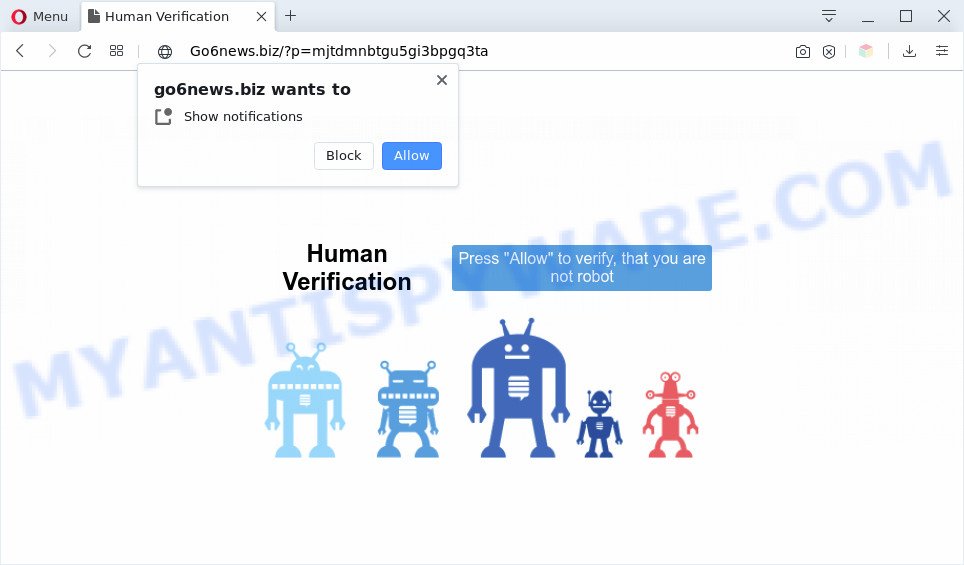
If you click the ‘Allow’ button, then you will start seeing unwanted advertisements in form of pop up windows on the desktop. The devs behind Go6news.biz use these push notifications to bypass popup blocker and therefore display a ton of unwanted adverts. These advertisements are used to promote suspicious browser plugins, fake prizes scams, fake downloads, and adult web pages.

The best method to unsubscribe from Go6news.biz spam notifications open your browser’s settings and perform the Go6news.biz removal guidance below. Once you delete Go6news.biz subscription, the spam notifications will no longer appear on the desktop.
Threat Summary
| Name | Go6news.biz pop-up |
| Type | push notifications ads, popup virus, popups, pop up ads |
| Distribution | shady pop up ads, PUPs, adwares, social engineering attack |
| Symptoms |
|
| Removal | Go6news.biz removal guide |
How does your computer get infected with Go6news.biz pop-ups
Some research has shown that users can be redirected to Go6news.biz from shady advertisements or by PUPs and adware. Adware is form of software designed to inject advertising into your Web surfing or even desktop experience. Adware can be made to change your home page, search provider, search results, or even add toolbars to your web browser. Adware software run in the background when you’re online, and adware can slow down your personal computer and affect its performance.
Usually, adware gets into your computer as part of a bundle with freeware, sharing files and other unsafe programs which you downloaded from the Internet. The creators of adware software pays software creators for distributing adware within their software. So, additional apps is often included as part of the setup file. In order to avoid the installation of any adware: choose only Manual, Custom or Advanced installation type and uncheck all bundled software in which you are unsure.
Thus, the adware is quite dangerous. So, we suggest you remove it from your PC ASAP. Follow the tutorial presented below to get rid of Go6news.biz advertisements from the Internet Explorer, Mozilla Firefox, Chrome and Edge.
How to remove Go6news.biz ads (removal steps)
The answer is right here on this web-page. We have put together simplicity and efficiency. It will help you easily to clean your computer of adware software that causes multiple annoying pop ups. Moreover, you can choose manual or automatic removal solution. If you’re familiar with the PC system then use manual removal, otherwise run the free antimalware utility developed specifically to remove adware. Of course, you may combine both methods. Some of the steps below will require you to exit this website. So, please read the few simple steps carefully, after that bookmark it or open it on your smartphone for later reference.
To remove Go6news.biz pop ups, perform the following steps:
- How to manually delete Go6news.biz
- Automatic Removal of Go6news.biz ads
- Use AdBlocker to stop Go6news.biz popups and stay safe online
- To sum up
How to manually delete Go6news.biz
Looking for a method to delete Go6news.biz pop-ups manually without installing any utilities? Then this section of the blog post is just for you. Below are some simple steps you can take. Performing these steps requires basic knowledge of browser and Windows setup. If you doubt that you can follow them, it is better to use free programs listed below that can help you get rid of Go6news.biz pop-ups.
Delete newly installed potentially unwanted programs
First, go to Windows Control Panel and delete dubious programs, all applications you don’t remember installing. It is important to pay the most attention to programs you installed just before Go6news.biz pop up advertisements appeared on your web-browser. If you do not know what a program does, look for the answer on the Internet.
Windows 10, 8.1, 8
Click the Microsoft Windows logo, and then press Search ![]() . Type ‘Control panel’and press Enter as on the image below.
. Type ‘Control panel’and press Enter as on the image below.

Once the ‘Control Panel’ opens, click the ‘Uninstall a program’ link under Programs category as displayed in the following example.

Windows 7, Vista, XP
Open Start menu and select the ‘Control Panel’ at right as shown below.

Then go to ‘Add/Remove Programs’ or ‘Uninstall a program’ (Microsoft Windows 7 or Vista) as displayed on the image below.

Carefully browse through the list of installed software and remove all dubious and unknown applications. We suggest to press ‘Installed programs’ and even sorts all installed apps by date. Once you have found anything dubious that may be the adware related to the Go6news.biz ads or other potentially unwanted application (PUA), then select this program and click ‘Uninstall’ in the upper part of the window. If the suspicious application blocked from removal, then use Revo Uninstaller Freeware to fully delete it from your PC.
Remove Go6news.biz notifications from browsers
Your web-browser likely now allows the Go6news.biz web-site to send you push notifications, but you do not want the unwanted advertisements from this web page and we understand that. We’ve put together this tutorial on how you can get rid of Go6news.biz popup ads from Edge, Mozilla Firefox, Safari, Chrome, Android and Internet Explorer.
|
|
|
|
|
|
Delete Go6news.biz ads from Microsoft Internet Explorer
If you find that Internet Explorer web browser settings such as start page, new tab page and default search engine had been replaced by adware responsible for Go6news.biz pop-ups, then you may restore your settings, via the reset internet browser procedure.
First, start the Internet Explorer, click ![]() ) button. Next, press “Internet Options” like the one below.
) button. Next, press “Internet Options” like the one below.

In the “Internet Options” screen select the Advanced tab. Next, press Reset button. The Internet Explorer will show the Reset Internet Explorer settings prompt. Select the “Delete personal settings” check box and click Reset button.

You will now need to reboot your PC for the changes to take effect. It will remove adware that cause pop-ups, disable malicious and ad-supported internet browser’s extensions and restore the Internet Explorer’s settings like homepage, newtab and default search provider to default state.
Remove Go6news.biz from Mozilla Firefox by resetting browser settings
If the Mozilla Firefox web browser is re-directed to Go6news.biz and you want to recover the Mozilla Firefox settings back to their original state, then you should follow the step-by-step guidance below. Your saved bookmarks, form auto-fill information and passwords won’t be cleared or changed.
First, open the Firefox. Next, press the button in the form of three horizontal stripes (![]() ). It will show the drop-down menu. Next, click the Help button (
). It will show the drop-down menu. Next, click the Help button (![]() ).
).

In the Help menu click the “Troubleshooting Information”. In the upper-right corner of the “Troubleshooting Information” page click on “Refresh Firefox” button similar to the one below.

Confirm your action, click the “Refresh Firefox”.
Remove Go6news.biz pop ups from Chrome
Run the Reset web-browser tool of the Google Chrome to reset all its settings such as search provider, newtab page and start page to original defaults. This is a very useful utility to use, in the case of browser redirects to unwanted ad web-pages such as Go6news.biz.

- First, run the Google Chrome and click the Menu icon (icon in the form of three dots).
- It will display the Google Chrome main menu. Select More Tools, then press Extensions.
- You will see the list of installed extensions. If the list has the addon labeled with “Installed by enterprise policy” or “Installed by your administrator”, then complete the following guide: Remove Chrome extensions installed by enterprise policy.
- Now open the Google Chrome menu once again, click the “Settings” menu.
- Next, click “Advanced” link, which located at the bottom of the Settings page.
- On the bottom of the “Advanced settings” page, click the “Reset settings to their original defaults” button.
- The Chrome will display the reset settings prompt as shown on the image above.
- Confirm the web-browser’s reset by clicking on the “Reset” button.
- To learn more, read the article How to reset Chrome settings to default.
Automatic Removal of Go6news.biz ads
Spyware, adware, PUPs and hijackers can be difficult to remove manually. Do not try to get rid of this software without the aid of malicious software removal tools. In order to fully get rid of adware from your personal computer, run professionally developed tools, like Zemana, MalwareBytes AntiMalware (MBAM) and Hitman Pro.
How to delete Go6news.biz popup advertisements with Zemana
Does Zemana Anti-Malware (ZAM) uninstall adware software that causes Go6news.biz ads? The adware software is often downloaded with malicious software which can force you to install an program such as keyloggers you don’t want. Therefore, recommend using the Zemana Anti Malware (ZAM). It’s a utility created to scan and delete adware and other malicious software from your PC for free.
Visit the page linked below to download Zemana. Save it directly to your Microsoft Windows Desktop.
165501 downloads
Author: Zemana Ltd
Category: Security tools
Update: July 16, 2019
When the download is finished, close all programs and windows on your machine. Double-click the install file called Zemana.AntiMalware.Setup. If the “User Account Control” dialog box pops up as shown below, click the “Yes” button.

It will open the “Setup wizard” that will help you install Zemana AntiMalware (ZAM) on your PC system. Follow the prompts and do not make any changes to default settings.

Once installation is finished successfully, Zemana AntiMalware (ZAM) will automatically start and you can see its main screen like below.

Now click the “Scan” button to perform a system scan with this utility for the adware that causes unwanted Go6news.biz pop-ups. During the scan Zemana Anti-Malware will locate threats present on your PC.

When Zemana Anti-Malware (ZAM) is complete scanning your machine, Zemana will display you the results. Once you’ve selected what you want to delete from your machine click “Next” button. The Zemana AntiMalware will start to get rid of adware software that causes Go6news.biz ads. Once the process is done, you may be prompted to restart the machine.
Use Hitman Pro to remove Go6news.biz pop ups
Hitman Pro is a free application which developed to delete malware, potentially unwanted apps, browser hijackers and adware from your system running MS Windows 10, 8, 7, XP (32-bit and 64-bit). It will allow to identify and remove adware which causes intrusive Go6news.biz pop up advertisements, including its files, folders and registry keys.

- First, visit the following page, then click the ‘Download’ button in order to download the latest version of Hitman Pro.
- After the downloading process is complete, run the Hitman Pro, double-click the HitmanPro.exe file.
- If the “User Account Control” prompts, press Yes to continue.
- In the HitmanPro window, click the “Next” to perform a system scan for the adware that causes Go6news.biz ads in your web browser. A system scan can take anywhere from 5 to 30 minutes, depending on your personal computer. While the Hitman Pro is checking, you may see count of objects it has identified either as being malicious software.
- When Hitman Pro has finished scanning, HitmanPro will show you the results. When you’re ready, press “Next”. Now, click the “Activate free license” button to begin the free 30 days trial to get rid of all malicious software found.
Run MalwareBytes to delete Go6news.biz pop up advertisements
Remove Go6news.biz pop ups manually is difficult and often the adware software is not completely removed. Therefore, we suggest you to use the MalwareBytes AntiMalware (MBAM) which are fully clean your computer. Moreover, this free application will help you to get rid of malicious software, PUPs, toolbars and browser hijackers that your personal computer may be infected too.

- Visit the following page to download MalwareBytes. Save it directly to your MS Windows Desktop.
Malwarebytes Anti-malware
327720 downloads
Author: Malwarebytes
Category: Security tools
Update: April 15, 2020
- At the download page, click on the Download button. Your internet browser will open the “Save as” dialog box. Please save it onto your Windows desktop.
- When the download is finished, please close all programs and open windows on your personal computer. Double-click on the icon that’s called mb3-setup.
- This will start the “Setup wizard” of MalwareBytes Anti-Malware (MBAM) onto your PC. Follow the prompts and don’t make any changes to default settings.
- When the Setup wizard has finished installing, the MalwareBytes AntiMalware will run and display the main window.
- Further, press the “Scan Now” button to start checking your computer for the adware that causes Go6news.biz popup advertisements in your web-browser. Depending on your computer, the scan may take anywhere from a few minutes to close to an hour. When a threat is detected, the count of the security threats will change accordingly. Wait until the the checking is done.
- After that process is done, the results are displayed in the scan report.
- Review the results once the tool has complete the system scan. If you think an entry should not be quarantined, then uncheck it. Otherwise, simply click the “Quarantine Selected” button. When that process is complete, you may be prompted to restart the machine.
- Close the AntiMalware and continue with the next step.
Video instruction, which reveals in detail the steps above.
Use AdBlocker to stop Go6news.biz popups and stay safe online
In order to increase your security and protect your personal computer against new intrusive ads and harmful websites, you need to run ad blocking application that stops an access to harmful ads and web-sites. Moreover, the program can block the display of intrusive advertising, which also leads to faster loading of webpages and reduce the consumption of web traffic.
- Installing the AdGuard is simple. First you will need to download AdGuard on your Windows Desktop by clicking on the link below.
Adguard download
27036 downloads
Version: 6.4
Author: © Adguard
Category: Security tools
Update: November 15, 2018
- After the download is complete, start the downloaded file. You will see the “Setup Wizard” program window. Follow the prompts.
- Once the installation is finished, click “Skip” to close the install program and use the default settings, or click “Get Started” to see an quick tutorial which will assist you get to know AdGuard better.
- In most cases, the default settings are enough and you don’t need to change anything. Each time, when you run your machine, AdGuard will run automatically and stop undesired advertisements, block Go6news.biz, as well as other harmful or misleading web pages. For an overview of all the features of the program, or to change its settings you can simply double-click on the icon named AdGuard, that is located on your desktop.
To sum up
After completing the steps shown above, your PC system should be clean from this adware and other malware. The Internet Explorer, Mozilla Firefox, Google Chrome and MS Edge will no longer display intrusive Go6news.biz web-page when you browse the Internet. Unfortunately, if the step-by-step guide does not help you, then you have caught a new adware, and then the best way – ask for help.
Please create a new question by using the “Ask Question” button in the Questions and Answers. Try to give us some details about your problems, so we can try to help you more accurately. Wait for one of our trained “Security Team” or Site Administrator to provide you with knowledgeable assistance tailored to your problem with the intrusive Go6news.biz pop ups.


















