Bestdealfor2.life is a dubious webpage that tricks you and other unsuspecting users into registering for its spam notifications. This web-page asks you to press on the ‘Allow’ to access the content of the website, watch a video, connect to the Internet, download a file, enable Flash Player, and so on.
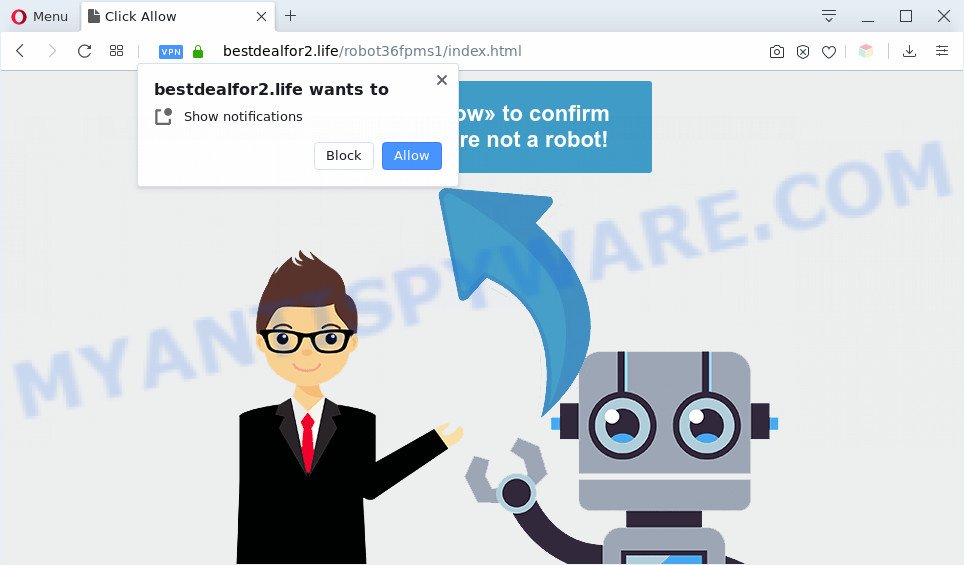
Once you click on the ‘Allow’, then your web browser will be configured to show unwanted adverts on your desktop, even when you are not using the browser. The devs behind Bestdealfor2.life use these push notifications to bypass protection against pop-ups in the web-browser and therefore show lots of unwanted adverts. These advertisements are used to promote questionable internet browser add-ons, prize & lottery scams, adware software bundles, and adult web sites.

To end this intrusive behavior and remove Bestdealfor2.life browser notification spam, you need to modify browser settings that got altered by adware. For that, follow the Bestdealfor2.life removal steps below. Once you delete notifications subscription, the Bestdealfor2.life pop ups ads will no longer appear on the screen.
Threat Summary
| Name | Bestdealfor2.life pop up |
| Type | push notifications ads, pop ups, pop up virus, pop-up advertisements |
| Distribution | potentially unwanted apps, misleading popup ads, social engineering attack, adware softwares |
| Symptoms |
|
| Removal | Bestdealfor2.life removal guide |
How did you get infected with Bestdealfor2.life pop-ups
Some research has shown that users can be redirected to Bestdealfor2.life from shady advertisements or by potentially unwanted software and adware. By definition, adware is a piece of applications that presents advertisements on a PC. However, people basically use the word ‘adware’ to describe a part of malware which displays unwanted advertisements to the user. In most cases, this kind of adware software do not have any uninstall procedures and can use technologies that are similar to those used by malware to penetrate the PC.
Adware software is bundled within some freeware. So always read carefully the installation screens, disclaimers, ‘Terms of Use’ and ‘Software license’ appearing during the install procedure. Additionally pay attention for third-party software which are being installed along with the main program. Ensure that you unchecked all of them! Also, run an ad blocker application that will allow to block shady and untrustworthy web-sites.
You need to follow the guide below to clean your computer from adware, as adware software can be a way to affect your PC system with more malicious applications like viruses and trojans. The guidance which follow, I will show you how to remove adware software and thus remove Bestdealfor2.life ads from your computer forever.
How to remove Bestdealfor2.life pop-up advertisements from Chrome, Firefox, IE, Edge
There are several steps to uninstalling the adware that cause pop-ups, because it installs itself so deeply into Windows. You need to remove all suspicious and unknown apps, then remove malicious extensions from the Edge, IE, Chrome and Mozilla Firefox and other browsers you’ve installed. Finally, you need to reset your internet browser settings to remove any changes the adware software has made, and then scan your personal computer with Zemana Anti-Malware, MalwareBytes Anti-Malware (MBAM) or Hitman Pro to ensure the adware is fully removed. It will take a while.
To remove Bestdealfor2.life pop ups, complete the following steps:
- How to get rid of Bestdealfor2.life popups without any software
- Delete adware software through the Windows Control Panel
- Remove Bestdealfor2.life notifications from internet browsers
- Get rid of Bestdealfor2.life advertisements from Internet Explorer
- Delete Bestdealfor2.life from Mozilla Firefox by resetting web-browser settings
- Remove Bestdealfor2.life pop up advertisements from Google Chrome
- Automatic Removal of Bestdealfor2.life pop up ads
- How to block Bestdealfor2.life
- Finish words
How to get rid of Bestdealfor2.life popups without any software
The most common adware can be removed manually, without the use of antivirus or other removal utilities. The manual steps below will guide you through how to get rid of Bestdealfor2.life pop up advertisements step by step. Although each of the steps is simple and does not require special knowledge, but you are not sure that you can finish them, then use the free tools, a list of which is given below.
Delete adware software through the Windows Control Panel
Some programs are free only because their installation package contains an adware software. This unwanted programs generates profit for the creators when it is installed. More often this adware can be uninstalled by simply uninstalling it from the ‘Uninstall a Program’ that is located in Microsoft Windows control panel.
Make sure you have closed all internet browsers and other applications. Next, uninstall any undesired and suspicious apps from your Control panel.
Windows 10, 8.1, 8
Now, click the Windows button, type “Control panel” in search and press Enter. Select “Programs and Features”, then “Uninstall a program”.

Look around the entire list of applications installed on your PC. Most probably, one of them is the adware responsible for Bestdealfor2.life pop-ups. Select the dubious program or the program that name is not familiar to you and uninstall it.
Windows Vista, 7
From the “Start” menu in Microsoft Windows, select “Control Panel”. Under the “Programs” icon, choose “Uninstall a program”.

Select the questionable or any unknown software, then press “Uninstall/Change” button to remove this unwanted application from your computer.
Windows XP
Click the “Start” button, select “Control Panel” option. Click on “Add/Remove Programs”.

Select an unwanted program, then click “Change/Remove” button. Follow the prompts.
Remove Bestdealfor2.life notifications from internet browsers
If you’re getting push notifications from the Bestdealfor2.life or another undesired webpage, you’ll have previously pressed the ‘Allow’ button. Below we’ll teach you how to turn them off.
Google Chrome:
- Just copy and paste the following text into the address bar of Chrome.
- chrome://settings/content/notifications
- Press Enter.
- Remove the Bestdealfor2.life URL and other rogue notifications by clicking three vertical dots button next to each and selecting ‘Remove’.

Android:
- Open Chrome.
- Tap on the Menu button (three dots) on the top right corner.
- In the menu tap ‘Settings’, scroll down to ‘Advanced’.
- In the ‘Site Settings’, tap on ‘Notifications’, locate the Bestdealfor2.life URL and tap on it.
- Tap the ‘Clean & Reset’ button and confirm.

Mozilla Firefox:
- Click the Menu button (three horizontal stripes) on the right upper corner of the screen.
- In the menu go to ‘Options’, in the menu on the left go to ‘Privacy & Security’.
- Scroll down to ‘Permissions’ and then to ‘Settings’ next to ‘Notifications’.
- Find Bestdealfor2.life, other rogue notifications, click the drop-down menu and choose ‘Block’.
- Click ‘Save Changes’ button.

Edge:
- In the top-right corner, click on the three dots to expand the Edge menu.
- Click ‘Settings’. Click ‘Advanced’ on the left side of the window.
- Click ‘Manage permissions’ button, located beneath ‘Website permissions’.
- Click the switch below the Bestdealfor2.life site so that it turns off.

Internet Explorer:
- Click the Gear button on the top right hand corner of the window.
- In the drop-down menu select ‘Internet Options’.
- Click on the ‘Privacy’ tab and select ‘Settings’ in the pop-up blockers section.
- Locate the Bestdealfor2.life URL and click the ‘Remove’ button to delete the URL.

Safari:
- Go to ‘Preferences’ in the Safari menu.
- Open ‘Websites’ tab, then in the left menu click on ‘Notifications’.
- Check for Bestdealfor2.life, other questionable sites and apply the ‘Deny’ option for each.
Get rid of Bestdealfor2.life advertisements from Internet Explorer
In order to restore all web-browser search engine by default, startpage and new tab you need to reset the IE to the state, that was when the MS Windows was installed on your personal computer.
First, launch the IE. Next, press the button in the form of gear (![]() ). It will open the Tools drop-down menu, click the “Internet Options” such as the one below.
). It will open the Tools drop-down menu, click the “Internet Options” such as the one below.

In the “Internet Options” window click on the Advanced tab, then click the Reset button. The Microsoft Internet Explorer will show the “Reset Internet Explorer settings” window as shown on the image below. Select the “Delete personal settings” check box, then click “Reset” button.

You will now need to restart your personal computer for the changes to take effect.
Delete Bestdealfor2.life from Mozilla Firefox by resetting web-browser settings
If the Mozilla Firefox settings such as home page, search provider and new tab page have been modified by the adware, then resetting it to the default state can help. However, your saved passwords and bookmarks will not be changed, deleted or cleared.
First, open the Firefox. Next, click the button in the form of three horizontal stripes (![]() ). It will open the drop-down menu. Next, click the Help button (
). It will open the drop-down menu. Next, click the Help button (![]() ).
).

In the Help menu click the “Troubleshooting Information”. In the upper-right corner of the “Troubleshooting Information” page click on “Refresh Firefox” button as displayed on the screen below.

Confirm your action, press the “Refresh Firefox”.
Remove Bestdealfor2.life pop up advertisements from Google Chrome
Reset Google Chrome settings is a easy solution to delete Bestdealfor2.life popup advertisements, harmful and adware plugins, browser’s search provider, start page and newtab page which have been changed by adware.

- First start the Chrome and press Menu button (small button in the form of three dots).
- It will open the Chrome main menu. Select More Tools, then click Extensions.
- You will see the list of installed addons. If the list has the plugin labeled with “Installed by enterprise policy” or “Installed by your administrator”, then complete the following instructions: Remove Chrome extensions installed by enterprise policy.
- Now open the Chrome menu once again, click the “Settings” menu.
- You will see the Chrome’s settings page. Scroll down and click “Advanced” link.
- Scroll down again and click the “Reset” button.
- The Google Chrome will open the reset profile settings page as shown on the image above.
- Next click the “Reset” button.
- Once this process is done, your web-browser’s new tab page, search engine and startpage will be restored to their original defaults.
- To learn more, read the article How to reset Google Chrome settings to default.
Automatic Removal of Bestdealfor2.life pop up ads
We’ve compiled some of the best adware software removing utilities which have the ability to detect and delete Bestdealfor2.life pop ups , unwanted web-browser extensions and potentially unwanted apps.
Remove Bestdealfor2.life pop-ups with Zemana AntiMalware (ZAM)
Zemana Free is a free application for Microsoft Windows operating system to search for and remove adware software that cause popups, and other unwanted programs such as potentially unwanted apps, harmful internet browser add-ons, browser toolbars.
Now you can install and run Zemana Anti-Malware to get rid of Bestdealfor2.life pop-ups from your internet browser by following the steps below:
Please go to the following link to download Zemana Anti Malware setup file named Zemana.AntiMalware.Setup on your PC. Save it directly to your MS Windows Desktop.
165094 downloads
Author: Zemana Ltd
Category: Security tools
Update: July 16, 2019
Start the setup file after it has been downloaded successfully and then follow the prompts to setup this tool on your computer.

During installation you can change some settings, but we suggest you do not make any changes to default settings.
When install is complete, this malicious software removal utility will automatically run and update itself. You will see its main window as shown below.

Now press the “Scan” button to start scanning your PC system for the adware related to the Bestdealfor2.life pop up ads. During the scan Zemana Anti Malware (ZAM) will detect threats present on your system.

Once Zemana has completed scanning your computer, Zemana AntiMalware will produce a list of unwanted software and adware software. Review the results once the utility has done the system scan. If you think an entry should not be quarantined, then uncheck it. Otherwise, simply click “Next” button.

The Zemana Anti Malware (ZAM) will start to remove adware that causes multiple unwanted popups. After finished, you may be prompted to reboot your computer to make the change take effect.
Use HitmanPro to get rid of Bestdealfor2.life pop-up advertisements
In order to make sure that no more malicious folders and files linked to adware software are inside your personal computer, you must run another effective malicious software scanner. We suggest to run Hitman Pro. No installation is necessary with this tool.

- Download Hitman Pro on your Windows Desktop from the following link.
- When the download is complete, double click the HitmanPro icon. Once this tool is opened, click “Next” button for checking your system for the adware which causes annoying Bestdealfor2.life pop ups. This task can take quite a while, so please be patient. While the Hitman Pro tool is scanning, you can see number of objects it has identified as being infected by malicious software.
- When HitmanPro has completed scanning your computer, Hitman Pro will display a list of found threats. In order to delete all items, simply press “Next” button. Now click the “Activate free license” button to begin the free 30 days trial to remove all malware found.
Run MalwareBytes Free to delete Bestdealfor2.life advertisements
Get rid of Bestdealfor2.life pop up advertisements manually is difficult and often the adware software is not fully removed. Therefore, we suggest you to use the MalwareBytes AntiMalware (MBAM) that are completely clean your computer. Moreover, this free program will help you to delete malware, potentially unwanted apps, toolbars and browser hijackers that your machine can be infected too.
MalwareBytes Free can be downloaded from the following link. Save it to your Desktop so that you can access the file easily.
327319 downloads
Author: Malwarebytes
Category: Security tools
Update: April 15, 2020
Once the downloading process is finished, close all software and windows on your PC. Double-click the install file named mb3-setup. If the “User Account Control” dialog box pops up as on the image below, click the “Yes” button.

It will open the “Setup wizard” that will help you set up MalwareBytes Anti-Malware (MBAM) on your computer. Follow the prompts and don’t make any changes to default settings.

Once installation is done successfully, click Finish button. MalwareBytes Free will automatically start and you can see its main screen as displayed in the figure below.

Now click the “Scan Now” button to perform a system scan with this tool for the adware that cause intrusive Bestdealfor2.life pop ups. Depending on your computer, the scan can take anywhere from a few minutes to close to an hour. While the MalwareBytes AntiMalware is scanning, you can see how many objects it has identified either as being malicious software.

After MalwareBytes Free has completed scanning, you may check all items detected on your PC. You may remove threats (move to Quarantine) by simply press “Quarantine Selected” button. The MalwareBytes AntiMalware will remove adware software that cause intrusive Bestdealfor2.life ads and add items to the Quarantine. When the cleaning procedure is done, you may be prompted to restart the computer.

We recommend you look at the following video, which completely explains the process of using the MalwareBytes to get rid of adware, hijacker and other malware.
How to block Bestdealfor2.life
We suggest to install an ad-blocking application that may block Bestdealfor2.life and other undesired webpages. The ad blocker tool such as AdGuard is a program which basically removes advertising from the Internet and stops access to malicious web-sites. Moreover, security experts says that using ad blocker applications is necessary to stay safe when surfing the World Wide Web.
First, visit the page linked below, then press the ‘Download’ button in order to download the latest version of AdGuard.
26913 downloads
Version: 6.4
Author: © Adguard
Category: Security tools
Update: November 15, 2018
After downloading it, run the downloaded file. You will see the “Setup Wizard” screen as displayed on the screen below.

Follow the prompts. After the installation is done, you will see a window as shown in the following example.

You can click “Skip” to close the install program and use the default settings, or click “Get Started” button to see an quick tutorial which will help you get to know AdGuard better.
In most cases, the default settings are enough and you don’t need to change anything. Each time, when you start your computer, AdGuard will launch automatically and stop unwanted advertisements, block Bestdealfor2.life, as well as other malicious or misleading web pages. For an overview of all the features of the program, or to change its settings you can simply double-click on the AdGuard icon, that may be found on your desktop.
Finish words
Now your PC system should be clean of the adware that causes Bestdealfor2.life pop-ups in your web browser. We suggest that you keep AdGuard (to help you block unwanted pop-up advertisements and annoying harmful websites) and Zemana AntiMalware (to periodically scan your computer for new malware, hijackers and adware). Make sure that you have all the Critical Updates recommended for Microsoft Windows OS. Without regular updates you WILL NOT be protected when new browser hijacker infections, harmful apps and adware are released.
If you are still having problems while trying to remove Bestdealfor2.life pop-up advertisements from your web browser, then ask for help here.



















