According to computer security researchers, Bo4news.biz is a web page which is designed to deceive you and other unsuspecting victims into allowing its push notifications. When you visit the Bo4news.biz web-page which wants to send you spam notifications, you’ll be greeted with a prompt which asks whether you want to agree to them or not. Your options will be ‘Block’ and ‘Allow’.
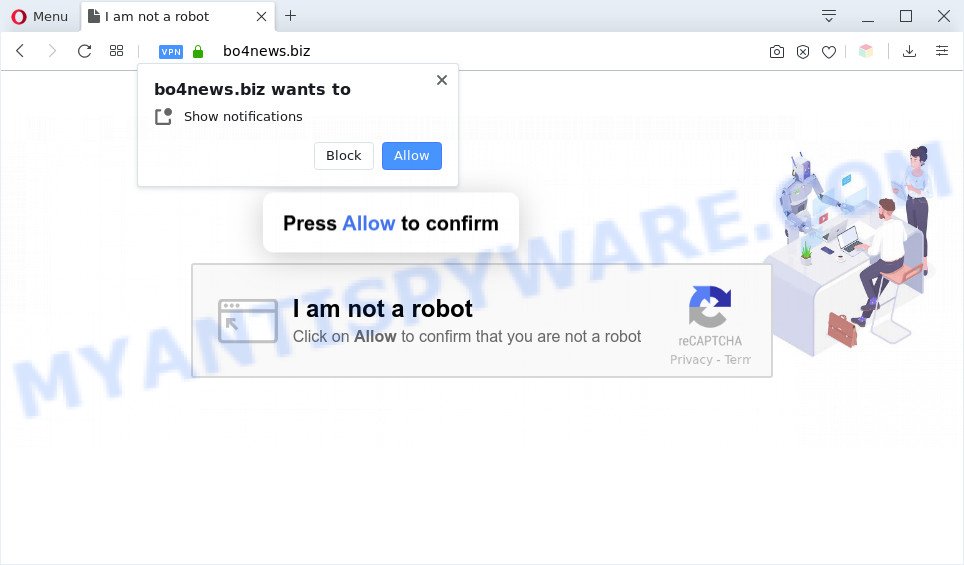
If you press the ‘Allow’ button, then you will start seeing unwanted adverts in form of pop up windows on the desktop. Push notifications are originally developed to alert the user of newly published news. Scammers abuse ‘push notifications’ to avoid antivirus software and adblocker apps by presenting intrusive advertisements. These advertisements are displayed in the lower right corner of the screen urges users to play online games, visit dubious websites, install web browser extensions & so on.

If you’re getting spam notifications, you can get rid of Bo4news.biz subscription by going into your web-browser’s settings and following the Bo4news.biz removal guide below. Once you delete Bo4news.biz subscription, the browser notification spam will no longer appear on your desktop.
Threat Summary
| Name | Bo4news.biz popup |
| Type | spam notifications ads, popup ads, pop-up virus, pop ups |
| Distribution | suspicious pop up advertisements, social engineering attack, potentially unwanted apps, adwares |
| Symptoms |
|
| Removal | Bo4news.biz removal guide |
How did you get infected with Bo4news.biz popups
These Bo4news.biz pop ups are caused by dubious ads on the web-pages you visit or adware. Adware software is considered a potentially security threat because it often installed on computer without the consent of the user. Adware usually just presents unwanted advertisements, but sometimes adware software can be used to obtain your privacy data.
Adware usually is bundled with free applications that downloaded from the Internet. Which means that you need to be proactive and carefully read the Terms of use and the License agreement properly. For the most part, adware and potentially unwanted apps will be clearly described, so take the time to carefully read all the information about the software that you downloaded and want to install on your machine.
Below we are discussing the methods which are very effective in removing adware. The tutorial will also help you to delete Bo4news.biz pop ups from your web-browser for free.
How to remove Bo4news.biz popup advertisements (removal guidance)
There are a few solutions which can be used to delete Bo4news.biz ads. But, not all PUPs such as this adware can be completely uninstalled utilizing only manual solutions. In many cases you are not able to remove any adware software using standard Microsoft Windows options. In order to remove Bo4news.biz pop ups you need complete a few manual steps and use reliable removal utilities. Most computer security specialists states that Zemana Anti Malware (ZAM), MalwareBytes AntiMalware (MBAM) or HitmanPro tools are a right choice. These free applications are able to detect and delete Bo4news.biz popups from your computer and revert back your web-browser settings to defaults.
To remove Bo4news.biz pop ups, perform the following steps:
- Manual Bo4news.biz popup ads removal
- Automatic Removal of Bo4news.biz pop up advertisements
- Stop Bo4news.biz ads
- Finish words
Manual Bo4news.biz popup ads removal
The most common adware can be deleted manually, without the use of anti-virus or other removal tools. The manual steps below will help you remove Bo4news.biz pop up ads step by step. Although each of the steps is very easy and does not require special knowledge, but you doubt that you can finish them, then use the free tools, a list of which is given below.
Delete adware through the MS Windows Control Panel
Some of PUPs, adware and browser hijackers can be uninstalled using the Add/Remove programs tool that can be found in the Windows Control Panel. So, if you are running any version of Windows and you have noticed an unwanted program, then first try to get rid of it through Add/Remove programs.
- If you are using Windows 8, 8.1 or 10 then press Windows button, next click Search. Type “Control panel”and press Enter.
- If you are using Windows XP, Vista, 7, then click “Start” button and click “Control Panel”.
- It will display the Windows Control Panel.
- Further, click “Uninstall a program” under Programs category.
- It will display a list of all applications installed on the computer.
- Scroll through the all list, and remove suspicious and unknown software. To quickly find the latest installed software, we recommend sort programs by date.
See more details in the video tutorial below.
Remove Bo4news.biz notifications from internet browsers
If you have clicked the “Allow” button in the Bo4news.biz popup and gave a notification permission, you should delete this notification permission first from your browser settings. To remove the Bo4news.biz permission to send spam notifications to your personal computer, follow the steps below. These steps are for Microsoft Windows, Mac and Android.
Google Chrome:
- Just copy and paste the following text into the address bar of Chrome.
- chrome://settings/content/notifications
- Press Enter.
- Remove the Bo4news.biz site and other suspicious sites by clicking three vertical dots button next to each and selecting ‘Remove’.

Android:
- Open Chrome.
- Tap on the Menu button (three dots) on the right upper corner of the Chrome window.
- In the menu tap ‘Settings’, scroll down to ‘Advanced’.
- Tap on ‘Site settings’ and then ‘Notifications’. In the opened window, find the Bo4news.biz URL, other rogue notifications and tap on them one-by-one.
- Tap the ‘Clean & Reset’ button and confirm.

Mozilla Firefox:
- Click the Menu button (three bars) on the top right hand corner of the browser.
- Go to ‘Options’, and Select ‘Privacy & Security’ on the left side of the window.
- Scroll down to ‘Permissions’ and then to ‘Settings’ next to ‘Notifications’.
- Select the Bo4news.biz domain from the list and change the status to ‘Block’.
- Click ‘Save Changes’ button.

Edge:
- In the right upper corner, click on the three dots to expand the Edge menu.
- Click ‘Settings’. Click ‘Advanced’ on the left side of the window.
- Click ‘Manage permissions’ button under ‘Website permissions’.
- Right-click the Bo4news.biz URL. Click ‘Delete’.

Internet Explorer:
- Click ‘Tools’ button in the top right corner of the window.
- In the drop-down menu select ‘Internet Options’.
- Click on the ‘Privacy’ tab and select ‘Settings’ in the pop-up blockers section.
- Locate the Bo4news.biz URL and click the ‘Remove’ button to remove the domain.

Safari:
- Click ‘Safari’ button on the top-left corner and select ‘Preferences’.
- Select the ‘Websites’ tab and then select ‘Notifications’ section on the left panel.
- Check for Bo4news.biz, other questionable URLs and apply the ‘Deny’ option for each.
Delete Bo4news.biz pop up ads from IE
The IE reset is great if your web browser is hijacked or you have unwanted add-ons or toolbars on your internet browser, which installed by an malicious software.
First, launch the Internet Explorer, press ![]() ) button. Next, press “Internet Options” as on the image below.
) button. Next, press “Internet Options” as on the image below.

In the “Internet Options” screen select the Advanced tab. Next, click Reset button. The IE will open the Reset Internet Explorer settings dialog box. Select the “Delete personal settings” check box and click Reset button.

You will now need to reboot your personal computer for the changes to take effect. It will get rid of adware which cause annoying Bo4news.biz pop-up ads, disable malicious and ad-supported web-browser’s extensions and restore the Internet Explorer’s settings like home page, new tab page and search provider by default to default state.
Get rid of Bo4news.biz from Mozilla Firefox by resetting web-browser settings
Resetting your Mozilla Firefox is good initial troubleshooting step for any issues with your web browser program, including the redirect to Bo4news.biz web-site. However, your saved passwords and bookmarks will not be changed, deleted or cleared.
First, open the Mozilla Firefox and click ![]() button. It will show the drop-down menu on the right-part of the internet browser. Further, click the Help button (
button. It will show the drop-down menu on the right-part of the internet browser. Further, click the Help button (![]() ) as displayed in the following example.
) as displayed in the following example.

In the Help menu, select the “Troubleshooting Information” option. Another way to open the “Troubleshooting Information” screen – type “about:support” in the web-browser adress bar and press Enter. It will show the “Troubleshooting Information” page as on the image below. In the upper-right corner of this screen, press the “Refresh Firefox” button.

It will open the confirmation prompt. Further, click the “Refresh Firefox” button. The Firefox will begin a task to fix your problems that caused by the Bo4news.biz adware software. Once, it’s complete, press the “Finish” button.
Remove Bo4news.biz popups from Google Chrome
Reset Google Chrome settings is a easy solution to delete Bo4news.biz popups, harmful and adware plugins, web-browser’s start page, newtab page and search provider that have been replaced by adware software.
Open the Chrome menu by clicking on the button in the form of three horizontal dotes (![]() ). It will open the drop-down menu. Choose More Tools, then click Extensions.
). It will open the drop-down menu. Choose More Tools, then click Extensions.
Carefully browse through the list of installed extensions. If the list has the add-on labeled with “Installed by enterprise policy” or “Installed by your administrator”, then complete the following instructions: Remove Google Chrome extensions installed by enterprise policy otherwise, just go to the step below.
Open the Google Chrome main menu again, press to “Settings” option.

Scroll down to the bottom of the page and click on the “Advanced” link. Now scroll down until the Reset settings section is visible, as shown on the image below and click the “Reset settings to their original defaults” button.

Confirm your action, click the “Reset” button.
Automatic Removal of Bo4news.biz pop up advertisements
Many antivirus companies have made software that help detect adware software and thereby delete Bo4news.biz from the Microsoft Edge, Google Chrome, Firefox and IE web-browsers. Below is a a few of the free programs you may want to run. Your PC system can have a large amount of potentially unwanted applications, adware software and browser hijackers installed at the same time, so we suggest, if any unwanted or malicious program returns after rebooting the computer, then run your computer into Safe Mode and use the anti-malware tool again.
Use Zemana AntiMalware to delete Bo4news.biz pop up advertisements
Download Zemana Anti-Malware to remove Bo4news.biz popup advertisements automatically from all of your internet browsers. This is a freeware utility specially created for malicious software removal. This utility can remove adware software, hijacker from Mozilla Firefox, Microsoft Internet Explorer, MS Edge and Google Chrome and Windows registry automatically.

- Click the following link to download the latest version of Zemana for Windows. Save it on your Desktop.
Zemana AntiMalware
164107 downloads
Author: Zemana Ltd
Category: Security tools
Update: July 16, 2019
- At the download page, click on the Download button. Your browser will open the “Save as” dialog box. Please save it onto your Windows desktop.
- Once downloading is finished, please close all software and open windows on your computer. Next, launch a file named Zemana.AntiMalware.Setup.
- This will run the “Setup wizard” of Zemana AntiMalware (ZAM) onto your machine. Follow the prompts and do not make any changes to default settings.
- When the Setup wizard has finished installing, the Zemana Free will launch and show the main window.
- Further, press the “Scan” button for checking your computer for the adware that cause pop ups. A system scan may take anywhere from 5 to 30 minutes, depending on your computer. While the Zemana Anti Malware (ZAM) program is checking, you can see count of objects it has identified as threat.
- When Zemana Anti-Malware has completed scanning your computer, Zemana AntiMalware (ZAM) will prepare a list of unwanted apps and adware.
- In order to remove all threats, simply click the “Next” button. The tool will start to get rid of adware that causes Bo4news.biz advertisements in your web browser. Once the clean up is finished, you may be prompted to restart the personal computer.
- Close the Zemana and continue with the next step.
Remove Bo4news.biz popups from browsers with HitmanPro
HitmanPro is a portable utility that searches for and removes undesired software such as browser hijacker infections, adware, toolbars, other browser addons and other malicious software. It scans your system for adware that cause unwanted Bo4news.biz popups and produces a list of threats marked for removal. Hitman Pro will only uninstall those undesired applications that you wish to be removed.

- HitmanPro can be downloaded from the following link. Save it on your MS Windows desktop or in any other place.
- Once the download is finished, double click the HitmanPro icon. Once this tool is opened, press “Next” button for checking your computer for the adware that causes Bo4news.biz advertisements in your web-browser. This procedure may take quite a while, so please be patient. While the HitmanPro program is checking, you can see count of objects it has identified as threat.
- When the scan is done, Hitman Pro will show a scan report. Review the results once the tool has complete the system scan. If you think an entry should not be quarantined, then uncheck it. Otherwise, simply click “Next” button. Now click the “Activate free license” button to start the free 30 days trial to get rid of all malicious software found.
How to remove Bo4news.biz with MalwareBytes Free
We suggest using the MalwareBytes Free which are fully clean your machine of the adware software. The free tool is an advanced malware removal program made by (c) Malwarebytes lab. This program uses the world’s most popular anti malware technology. It’s able to help you get rid of unwanted Bo4news.biz ads from your browsers, PUPs, malware, hijackers, toolbars, ransomware and other security threats from your computer for free.
Please go to the link below to download MalwareBytes. Save it to your Desktop.
326460 downloads
Author: Malwarebytes
Category: Security tools
Update: April 15, 2020
When the download is done, close all applications and windows on your PC system. Open a directory in which you saved it. Double-click on the icon that’s named mb3-setup like below.
![]()
When the setup begins, you’ll see the “Setup wizard” that will help you install Malwarebytes on your PC.

Once installation is done, you will see window as displayed on the screen below.

Now press the “Scan Now” button to perform a system scan for the adware software that causes undesired Bo4news.biz advertisements. A scan can take anywhere from 10 to 30 minutes, depending on the number of files on your PC system and the speed of your computer. While the MalwareBytes AntiMalware (MBAM) application is scanning, you may see how many objects it has identified as threat.

Once finished, you may check all items detected on your PC. Review the results once the tool has finished the system scan. If you think an entry should not be quarantined, then uncheck it. Otherwise, simply click “Quarantine Selected” button.

The Malwarebytes will now begin to get rid of adware which causes undesired Bo4news.biz popup ads. When that process is done, you may be prompted to restart your PC.

The following video explains steps on how to delete browser hijacker, adware software and other malware with MalwareBytes Free.
Stop Bo4news.biz ads
It’s important to run ad blocker apps like AdGuard to protect your computer from harmful web pages. Most security experts says that it’s okay to stop advertisements. You should do so just to stay safe! And, of course, the AdGuard may to block Bo4news.biz and other undesired web sites.
Please go to the link below to download the latest version of AdGuard for Microsoft Windows. Save it on your Windows desktop.
26656 downloads
Version: 6.4
Author: © Adguard
Category: Security tools
Update: November 15, 2018
When downloading is complete, start the downloaded file. You will see the “Setup Wizard” screen such as the one below.

Follow the prompts. Once the installation is finished, you will see a window like the one below.

You can click “Skip” to close the setup program and use the default settings, or click “Get Started” button to see an quick tutorial that will help you get to know AdGuard better.
In most cases, the default settings are enough and you do not need to change anything. Each time, when you start your computer, AdGuard will launch automatically and stop undesired advertisements, block Bo4news.biz, as well as other malicious or misleading web-sites. For an overview of all the features of the program, or to change its settings you can simply double-click on the AdGuard icon, that can be found on your desktop.
Finish words
Now your personal computer should be clean of the adware responsible for Bo4news.biz popups. We suggest that you keep AdGuard (to help you stop unwanted pop up advertisements and intrusive harmful websites) and Zemana (to periodically scan your computer for new adwares and other malware). Probably you are running an older version of Java or Adobe Flash Player. This can be a security risk, so download and install the latest version right now.
If you are still having problems while trying to remove Bo4news.biz pop ups from the MS Edge, Chrome, Firefox and IE, then ask for help here here.




















