Tab Recovery is a PUP (potentially unwanted program), specifically a browser hijacker that can bring a security risk to your personal computer. Tab Recovery makes changes to your web-browser, rewrite your home page with an unwanted one, set a search engine that may redirect your searches to web sites with annoying ads and pop ups. You are probably reading this article because your system is affected by Tab Recovery browser hijacker and you are looking for way to remove it.
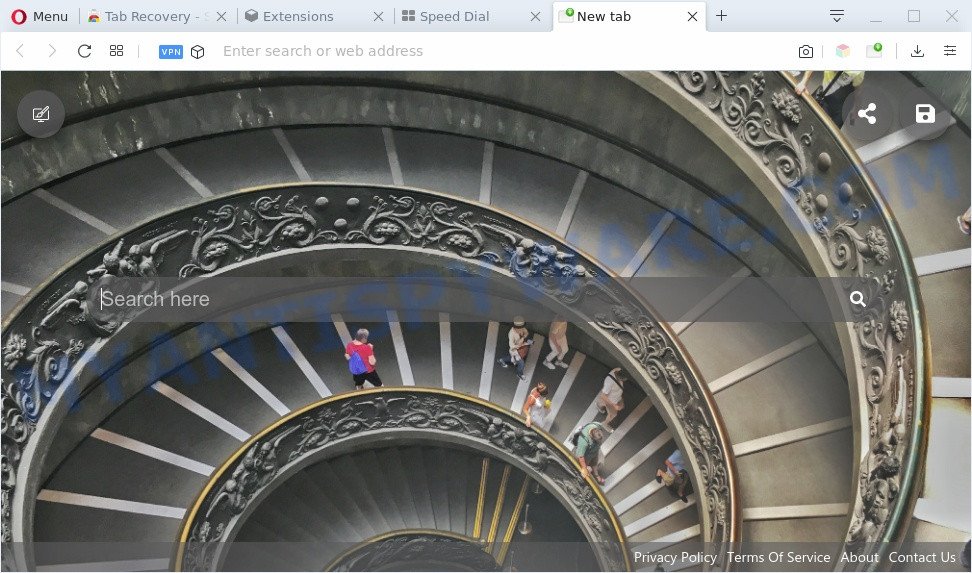
When you’re performing searches using the internet browser that has been affected by Tab Recovery, the search results will be returned from Bing Search. The devs behind Tab Recovery hijacker are most probably doing this to earn advertisement money from the advertisements shown in the search results.
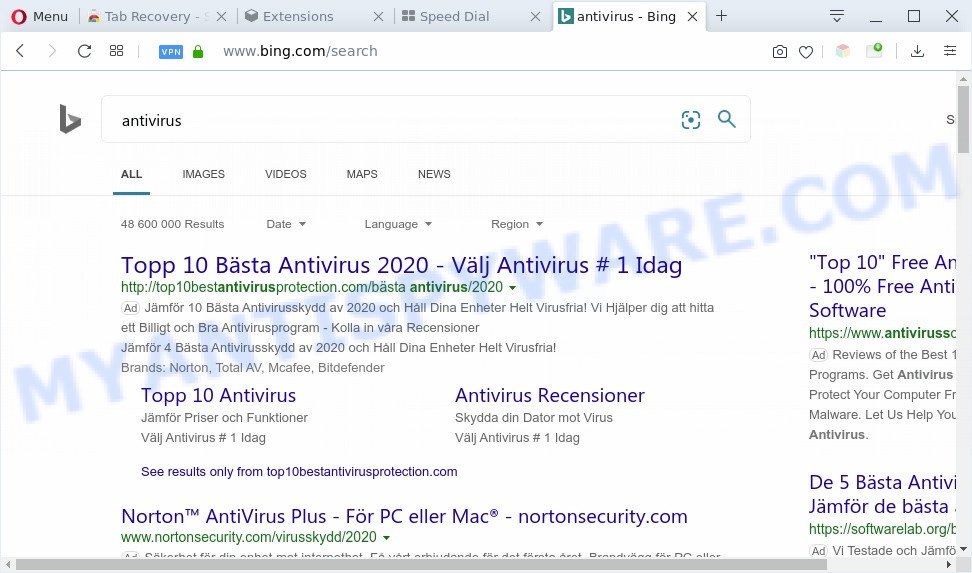
Unwanted Tab Recovery search ads
Another reason why you need to delete Tab Recovery is its online data-tracking activity. It can gather user information, including:
- IP addresses;
- URLs visited;
- search queries/terms;
- clicks on links and ads;
- web-browser version information.
Threat Summary
| Name | Tab Recovery |
| Type | browser hijacker, search engine hijacker, homepage hijacker, toolbar, unwanted new tab, redirect virus |
| Symptoms |
|
| Removal | Tab Recovery removal guide |
How can a browser hijacker get on your machine
The browser hijacker is bundled with certain free software. So always read carefully the install screens, disclaimers, ‘Terms of Use’ and ‘Software license’ appearing during the install process. Additionally pay attention for additional programs which are being installed along with the main application. Ensure that you unchecked all of them! Also, run an ad-blocking application that will allow to block malicious, misleading, illegitimate or untrustworthy web-sites.
To find out how to remove Tab Recovery start page, we advise to read the step-by-step guidance added to this article below. The tutorial was made by security specialists who discovered a solution to remove the annoying Tab Recovery browser hijacker infection out of the computer.
How to remove Tab Recovery redirect
If you have an unwanted homepage or a search provider, constant pop ups or ads, slow computer, crashing system issues, you are in need of browser hijacker infection removal assistance. The guide below will guide you forward to get Tab Recovery removed and will assist you get your computer operating at peak capacity again.
To remove Tab Recovery, use the steps below:
- How to delete Tab Recovery redirect without any software
- Automatic Removal of Tab Recovery
- Stop Tab Recovery redirect
- To sum up
How to delete Tab Recovery redirect without any software
The following instructions is a step-by-step guide, which will help you manually delete Tab Recovery from the IE, Google Chrome, Edge and Mozilla Firefox.
Delete Tab Recovery related programs through the Control Panel of your computer
When troubleshooting a computer, one common step is go to Microsoft Windows Control Panel and remove suspicious applications. The same approach will be used in the removal of Tab Recovery startpage. Please use instructions based on your Microsoft Windows version.
Windows 8, 8.1, 10
First, press Windows button

After the ‘Control Panel’ opens, click the ‘Uninstall a program’ link under Programs category as on the image below.

You will see the ‘Uninstall a program’ panel as displayed on the image below.

Very carefully look around the entire list of applications installed on your personal computer. Most likely, one of them is the browser hijacker related to Tab Recovery search. If you have many programs installed, you can help simplify the search of malicious applications by sort the list by date of installation. Once you have found a dubious, unwanted or unused program, right click to it, after that click ‘Uninstall’.
Windows XP, Vista, 7
First, click ‘Start’ button and select ‘Control Panel’ at right panel like below.

Once the Windows ‘Control Panel’ opens, you need to press ‘Uninstall a program’ under ‘Programs’ as shown on the screen below.

You will see a list of apps installed on your computer. We recommend to sort the list by date of installation to quickly find the applications that were installed last. Most likely, it’s the Tab Recovery browser hijacker or other PUPs. If you are in doubt, you can always check the application by doing a search for her name in Google, Yahoo or Bing. After the program which you need to remove is found, simply click on its name, and then click ‘Uninstall’ as displayed below.

Remove Tab Recovery redirect from Internet Explorer
If you find that IE web browser settings like search provider, start page and newtab had been hijacked, then you may restore your settings, via the reset browser process.
First, launch the Internet Explorer, then press ‘gear’ icon ![]() . It will open the Tools drop-down menu on the right part of the internet browser, then click the “Internet Options” as shown below.
. It will open the Tools drop-down menu on the right part of the internet browser, then click the “Internet Options” as shown below.

In the “Internet Options” screen, select the “Advanced” tab, then click the “Reset” button. The Internet Explorer will open the “Reset Internet Explorer settings” prompt. Further, click the “Delete personal settings” check box to select it. Next, click the “Reset” button as displayed in the figure below.

Once the process is complete, press “Close” button. Close the Internet Explorer and restart your personal computer for the changes to take effect. This step will help you to restore your browser’s search provider by default, new tab and home page to default state.
Get rid of Tab Recovery from Mozilla Firefox by resetting web browser settings
If your Mozilla Firefox internet browser homepage has replaced to Tab Recovery without your permission or an unknown search engine displays results for your search, then it may be time to perform the internet browser reset. However, your saved bookmarks and passwords will not be lost. This will not affect your history, passwords, bookmarks, and other saved data.
Launch the Mozilla Firefox and click the menu button (it looks like three stacked lines) at the top right of the browser screen. Next, press the question-mark icon at the bottom of the drop-down menu. It will show the slide-out menu.

Select the “Troubleshooting information”. If you are unable to access the Help menu, then type “about:support” in your address bar and press Enter. It bring up the “Troubleshooting Information” page like below.

Click the “Refresh Firefox” button at the top right of the Troubleshooting Information page. Select “Refresh Firefox” in the confirmation prompt. The Firefox will begin a procedure to fix your problems that caused by the Tab Recovery hijacker. Once, it is complete, click the “Finish” button.
Remove Tab Recovery from Chrome
The Tab Recovery as your search provider or home page or other symptom of having hijacker in your web browser is a good reason to reset Chrome. This is an easy way to restore the Google Chrome settings and not lose any important information.
Open the Google Chrome menu by clicking on the button in the form of three horizontal dotes (![]() ). It will open the drop-down menu. Select More Tools, then press Extensions.
). It will open the drop-down menu. Select More Tools, then press Extensions.
Carefully browse through the list of installed plugins. If the list has the extension labeled with “Installed by enterprise policy” or “Installed by your administrator”, then complete the following tutorial: Remove Google Chrome extensions installed by enterprise policy otherwise, just go to the step below.
Open the Google Chrome main menu again, press to “Settings” option.

Scroll down to the bottom of the page and click on the “Advanced” link. Now scroll down until the Reset settings section is visible, such as the one below and press the “Reset settings to their original defaults” button.

Confirm your action, click the “Reset” button.
Automatic Removal of Tab Recovery
If you are unsure how to delete Tab Recovery hijacker easily, consider using automatic browser hijacker infection removal programs which listed below. It will identify the browser hijacker infection responsible for Tab Recovery and get rid of it from your computer for free.
Use Zemana Anti-Malware to delete Tab Recovery
Thinking about remove Tab Recovery startpage from your web-browser? Then pay attention to Zemana AntiMalware (ZAM). This is a well-known utility, originally created just to detect and remove malicious software, adware and PUPs. But by now it has seriously changed and can not only rid you of malware, but also protect your PC system from malware and adware, as well as identify and delete common viruses and trojans.
Download Zemana Free on your computer from the link below.
165054 downloads
Author: Zemana Ltd
Category: Security tools
Update: July 16, 2019
Once downloading is complete, run it and follow the prompts. Once installed, the Zemana AntiMalware (ZAM) will try to update itself and when this process is finished, press the “Scan” button to begin scanning your computer for the hijacker responsible for redirecting your browser to Tab Recovery webpage.

A scan can take anywhere from 10 to 30 minutes, depending on the number of files on your PC and the speed of your computer. While the tool is scanning, you can see how many objects and files has already scanned. Review the report and then click “Next” button.

The Zemana AntiMalware (ZAM) will delete the Tab Recovery PUP and move the selected items to the Quarantine.
Get rid of Tab Recovery browser hijacker with Hitman Pro
Hitman Pro is a portable program which requires no hard installation to scan for and delete browser hijacker which changes internet browser settings to replace your newtab, search engine and homepage with Tab Recovery. The program itself is small in size (only a few Mb). HitmanPro does not need any drivers and special dlls. It’s probably easier to use than any alternative malicious software removal utilities you’ve ever tried. Hitman Pro works on 64 and 32-bit versions of Windows 10, 8, 7 and XP. It proves that removal utility can be just as useful as the widely known antivirus applications.
Download HitmanPro on your PC system by clicking on the following link.
Download and use Hitman Pro on your personal computer. Once started, click “Next” button to start scanning your personal computer for the browser hijacker responsible for modifying your web-browser settings to Tab Recovery. While the utility is checking, you may see how many objects and files has already scanned..

When Hitman Pro has completed scanning, HitmanPro will produce a list of unwanted apps and browser hijacker.

Once you’ve selected what you want to remove from your personal computer click Next button.
It will open a dialog box, click the “Activate free license” button to begin the free 30 days trial to remove all malicious software found.
How to remove Tab Recovery with MalwareBytes AntiMalware (MBAM)
Manual Tab Recovery removal requires some computer skills. Some files and registry entries that created by the browser hijacker can be not fully removed. We recommend that run the MalwareBytes Free that are fully clean your computer of hijacker. Moreover, this free program will help you to delete malicious software, potentially unwanted apps, adware and toolbars that your system may be infected too.

- First, visit the following page, then click the ‘Download’ button in order to download the latest version of MalwareBytes Free.
Malwarebytes Anti-malware
327280 downloads
Author: Malwarebytes
Category: Security tools
Update: April 15, 2020
- At the download page, click on the Download button. Your web browser will show the “Save as” prompt. Please save it onto your Windows desktop.
- When the downloading process is complete, please close all applications and open windows on your computer. Double-click on the icon that’s called mb3-setup.
- This will launch the “Setup wizard” of MalwareBytes AntiMalware onto your machine. Follow the prompts and don’t make any changes to default settings.
- When the Setup wizard has finished installing, the MalwareBytes Anti-Malware will run and open the main window.
- Further, click the “Scan Now” button . MalwareBytes tool will begin scanning the whole personal computer to find out hijacker responsible for Tab Recovery redirect. Depending on your PC, the scan can take anywhere from a few minutes to close to an hour. When a malware, adware or potentially unwanted apps are found, the number of the security threats will change accordingly.
- As the scanning ends, MalwareBytes will show a list of found items.
- Once you have selected what you want to delete from your personal computer click the “Quarantine Selected” button. When disinfection is finished, you may be prompted to restart the computer.
- Close the AntiMalware and continue with the next step.
Video instruction, which reveals in detail the steps above.
Stop Tab Recovery redirect
Using an ad-blocker application like AdGuard is an effective way to alleviate the risks. Additionally, adblocker applications will also protect you from malicious ads and web-pages, and, of course, block redirection chain to Tab Recovery and similar websites.
Download AdGuard from the link below. Save it to your Desktop so that you can access the file easily.
26903 downloads
Version: 6.4
Author: © Adguard
Category: Security tools
Update: November 15, 2018
Once the download is complete, launch the downloaded file. You will see the “Setup Wizard” screen as displayed in the following example.

Follow the prompts. Once the install is done, you will see a window as on the image below.

You can click “Skip” to close the install program and use the default settings, or click “Get Started” button to see an quick tutorial that will allow you get to know AdGuard better.
In most cases, the default settings are enough and you do not need to change anything. Each time, when you run your personal computer, AdGuard will run automatically and stop unwanted advertisements, block Tab Recovery, as well as other harmful or misleading webpages. For an overview of all the features of the program, or to change its settings you can simply double-click on the AdGuard icon, which can be found on your desktop.
To sum up
Now your system should be clean of the browser hijacker related to Tab Recovery redirect. We suggest that you keep AdGuard (to help you stop unwanted pop up ads and undesired malicious web pages) and Zemana (to periodically scan your PC system for new browser hijackers and other malware). Probably you are running an older version of Java or Adobe Flash Player. This can be a security risk, so download and install the latest version right now.
If you are still having problems while trying to get rid of Tab Recovery redirect from the MS Edge, Google Chrome, Internet Explorer and Mozilla Firefox, then ask for help here here.




















