Computer security experts have confirmed that Flashit.xyz is a browser hijacker. It quickly changes the web-browser settings such as new tab, start page and search engine by default to its own web site. Such as other unwanted software, Flashit.xyz can show unwanted advertisements, and these intrusive ads is hard to shut down. Even worse, it can collect your’s confidential information to get profit.
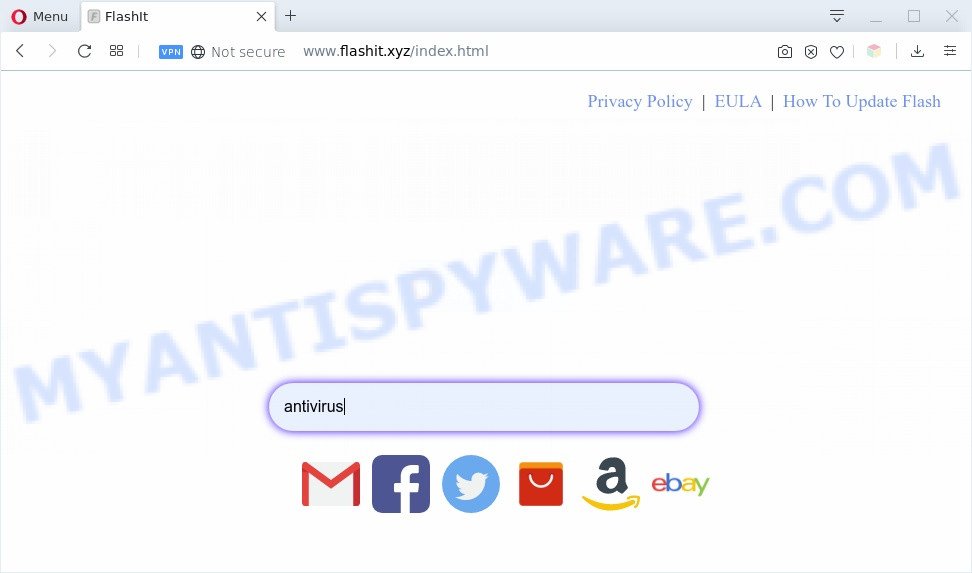
Flashit.xyz makes unwanted changes to browser settings
Most often, hijackers promote fake search engines by setting their address as the default search provider. In this case, the browser hijacker installs Flashit.xyz as a search engine. This means that users whose internet browser is hijacked with the browser hijacker are forced to visit Flashit.xyz each time they search in the Web, open a new window or tab. And since Flashit.xyz is not a real search engine and does not have the ability to find the information users need, this web page reroutes the user’s web browser to the Yahoo search engine.
As well as unwanted browser redirects to Flashit.xyz, the browser hijacker can gather your Net browsing activity by recording URLs visited, IP addresses, internet browser version and type, cookie information, Internet Service Provider (ISP) and websites visited. Such kind of behavior can lead to serious security problems or personal information theft. This is another reason why the Flashit.xyz browser hijacker should be removed sooner.
Threat Summary
| Name | Flashit.xyz |
| Type | browser hijacker, search provider hijacker, startpage hijacker, toolbar, unwanted new tab, redirect virus |
| Symptoms |
|
| Removal | Flashit.xyz removal guide |
How can a browser hijacker get on your machine
The Flashit.xyz hijacker gets on your machine as a part of various free software, as a supplement, which is installed automatically. This is certainly not an honest way to get installed onto your PC system. To avoid infecting of your PC system and side effects in the form of changing your browser settings to Flashit.xyz, you should always carefully read the Terms of Use and the Software license. Additionally, always select Manual, Custom or Advanced setup type. This allows you to disable the setup of unnecessary and often harmful software.
To find out how to remove Flashit.xyz start page, we suggest to read the step-by-step guide added to this article below. The tutorial was designed by computer security specialists who discovered a way to remove the Flashit.xyz hijacker out of the PC.
How to remove Flashit.xyz from Chrome, Firefox, IE, Edge
We can assist you get rid of Flashit.xyz, without the need to take your PC to a professional. Simply follow the removal steps below if you currently have the unwanted hijacker infection on your PC system and want to delete it. If you’ve any difficulty while trying to delete the hijacker, feel free to ask for our assist in the comment section below. Certain of the steps below will require you to exit this website. So, please read the step-by-step guide carefully, after that bookmark it or open it on your smartphone for later reference.
To remove Flashit.xyz, use the steps below:
- How to manually get rid of Flashit.xyz
- Automatic Removal of Flashit.xyz home page
- Stop Flashit.xyz redirect
- Finish words
How to manually get rid of Flashit.xyz
Manually removing the Flashit.xyz redirect is also possible, although this approach takes time and technical prowess. You can sometimes identify browser hijacker in your computer’s list of installed apps and uninstall it as you would any other unwanted program.
Uninstall questionable applications using Windows Control Panel
It’s of primary importance to first identify and delete all potentially unwanted applications, adware software software and browser hijackers through ‘Add/Remove Programs’ (MS Windows XP) or ‘Uninstall a program’ (Microsoft Windows 10, 8, 7) section of your MS Windows Control Panel.
Windows 8, 8.1, 10
First, press Windows button

After the ‘Control Panel’ opens, press the ‘Uninstall a program’ link under Programs category as displayed in the figure below.

You will see the ‘Uninstall a program’ panel like below.

Very carefully look around the entire list of applications installed on your computer. Most likely, one of them is the hijacker infection which developed to redirect your internet browser to the Flashit.xyz web page. If you’ve many apps installed, you can help simplify the search of malicious software by sort the list by date of installation. Once you have found a questionable, unwanted or unused program, right click to it, after that click ‘Uninstall’.
Windows XP, Vista, 7
First, click ‘Start’ button and select ‘Control Panel’ at right panel similar to the one below.

After the Windows ‘Control Panel’ opens, you need to click ‘Uninstall a program’ under ‘Programs’ as displayed on the screen below.

You will see a list of apps installed on your computer. We recommend to sort the list by date of installation to quickly find the applications that were installed last. Most probably, it is the browser hijacker that causes web browsers to open unwanted Flashit.xyz web page. If you’re in doubt, you can always check the program by doing a search for her name in Google, Yahoo or Bing. When the application which you need to delete is found, simply press on its name, and then press ‘Uninstall’ as shown on the screen below.

Remove Flashit.xyz start page from web-browsers
If you have ‘Flashit.xyz search’ removal problem, then remove unwanted extensions can help you. In the steps below we will show you the way to remove malicious add-ons without reinstall. This will also allow to remove Flashit.xyz from your browser.
You can also try to remove Flashit.xyz redirect by reset Google Chrome settings. |
If you are still experiencing problems with Flashit.xyz removal, you need to reset Mozilla Firefox browser. |
Another solution to remove Flashit.xyz from IE is reset IE settings. |
|
Automatic Removal of Flashit.xyz home page
If your personal computer is still infected with the Flashit.xyz browser hijacker, then the best way of detection and removal is to run an antimalware scan on the PC. Download free malicious software removal utilities below and launch a full system scan. It will help you remove all components of the browser hijacker from hardisk and Windows registry.
Get rid of Flashit.xyz home page with Zemana Anti Malware (ZAM)
Thinking about remove Flashit.xyz redirect from your browser? Then pay attention to Zemana. This is a well-known tool, originally created just to look for and remove malicious software, adware and PUPs. But by now it has seriously changed and can not only rid you of malicious software, but also protect your computer from malicious software and adware, as well as identify and remove common viruses and trojans.

- Installing the Zemana AntiMalware is simple. First you’ll need to download Zemana Anti-Malware by clicking on the link below.
Zemana AntiMalware
165041 downloads
Author: Zemana Ltd
Category: Security tools
Update: July 16, 2019
- At the download page, click on the Download button. Your internet browser will open the “Save as” prompt. Please save it onto your Windows desktop.
- Once downloading is complete, please close all programs and open windows on your computer. Next, run a file called Zemana.AntiMalware.Setup.
- This will open the “Setup wizard” of Zemana Anti Malware (ZAM) onto your computer. Follow the prompts and do not make any changes to default settings.
- When the Setup wizard has finished installing, the Zemana Anti-Malware will run and open the main window.
- Further, press the “Scan” button to begin checking your personal computer for the hijacker responsible for redirecting user searches to Flashit.xyz. A system scan may take anywhere from 5 to 30 minutes, depending on your computer. While the Zemana Anti Malware (ZAM) utility is scanning, you can see how many objects it has identified as being affected by malicious software.
- Once finished, Zemana AntiMalware (ZAM) will create a list of unwanted software.
- Review the report and then press the “Next” button. The tool will delete Flashit.xyz browser hijacker and other internet browser’s harmful plugins. After disinfection is finished, you may be prompted to reboot the PC.
- Close the Zemana Free and continue with the next step.
Run HitmanPro to get rid of Flashit.xyz redirect
Hitman Pro is a portable program that requires no hard installation to identify and remove browser hijacker infection responsible for redirecting user searches to Flashit.xyz. The program itself is small in size (only a few Mb). Hitman Pro does not need any drivers and special dlls. It is probably easier to use than any alternative malicious software removal tools you have ever tried. Hitman Pro works on 64 and 32-bit versions of Windows 10, 8, 7 and XP. It proves that removal utility can be just as effective as the widely known antivirus programs.
Visit the following page to download the latest version of Hitman Pro for Windows. Save it directly to your Windows Desktop.
Download and use HitmanPro on your personal computer. Once started, press “Next” button to perform a system scan for the Flashit.xyz browser hijacker and other web-browser’s malicious extensions. While the HitmanPro application is scanning, you can see how many objects it has identified as threat..

When the scan is done, it will open the Scan Results.

Make sure all items have ‘checkmark’ and press Next button.
It will show a dialog box, click the “Activate free license” button to begin the free 30 days trial to get rid of all malware found.
Use MalwareBytes Free to get rid of Flashit.xyz redirect
You can remove Flashit.xyz redirect automatically with a help of MalwareBytes Anti Malware. We suggest this free malware removal utility because it can easily remove browser hijacker, adware software, potentially unwanted software and toolbars with all their components such as files, folders and registry entries.
MalwareBytes Free can be downloaded from the following link. Save it on your Desktop.
327268 downloads
Author: Malwarebytes
Category: Security tools
Update: April 15, 2020
Once downloading is done, close all windows on your system. Further, start the file called mb3-setup. If the “User Account Control” dialog box pops up like the one below, press the “Yes” button.

It will show the “Setup wizard” which will allow you install MalwareBytes Free on the computer. Follow the prompts and don’t make any changes to default settings.

Once installation is finished successfully, click Finish button. Then MalwareBytes will automatically start and you can see its main window similar to the one below.

Next, click the “Scan Now” button . MalwareBytes Anti Malware (MBAM) application will scan through the whole computer for the hijacker responsible for redirects to Flashit.xyz. This process may take some time, so please be patient. When a threat is found, the count of the security threats will change accordingly. Wait until the the scanning is finished.

Once MalwareBytes has finished scanning your PC system, you will be shown the list of all found threats on your PC system. Review the scan results and then click “Quarantine Selected” button.

The MalwareBytes Free will get rid of hijacker responsible for redirecting your internet browser to Flashit.xyz web site and add threats to the Quarantine. After the process is complete, you may be prompted to restart your computer. We advise you look at the following video, which completely explains the procedure of using the MalwareBytes Anti Malware (MBAM) to get rid of hijackers, adware software and other malware.
Stop Flashit.xyz redirect
By installing an ad-blocking program like AdGuard, you are able to block Flashit.xyz, autoplaying video ads and remove a large number of distracting and annoying ads on web sites.
- Click the following link to download AdGuard. Save it to your Desktop so that you can access the file easily.
Adguard download
26901 downloads
Version: 6.4
Author: © Adguard
Category: Security tools
Update: November 15, 2018
- When downloading is finished, run the downloaded file. You will see the “Setup Wizard” program window. Follow the prompts.
- Once the setup is complete, click “Skip” to close the install application and use the default settings, or click “Get Started” to see an quick tutorial that will assist you get to know AdGuard better.
- In most cases, the default settings are enough and you don’t need to change anything. Each time, when you launch your PC, AdGuard will start automatically and stop undesired advertisements, block Flashit.xyz, as well as other malicious or misleading webpages. For an overview of all the features of the program, or to change its settings you can simply double-click on the icon called AdGuard, that is located on your desktop.
Finish words
After completing the step-by-step guidance outlined above, your PC should be clean from this browser hijacker and other malware. The Mozilla Firefox, Chrome, Internet Explorer and Microsoft Edge will no longer display the Flashit.xyz web site on startup. Unfortunately, if the few simple steps does not help you, then you have caught a new browser hijacker infection, and then the best way – ask for help.
Please create a new question by using the “Ask Question” button in the Questions and Answers. Try to give us some details about your problems, so we can try to help you more accurately. Wait for one of our trained “Security Team” or Site Administrator to provide you with knowledgeable assistance tailored to your problem with the undesired Flashit.xyz search.




















