According to IT security experts, Andapprovidej.info is a web page which is designed to deceive you and other unsuspecting users into subscribing to spam notifications. It shows the ‘Show notifications’ pop-up claims that clicking ‘Allow’ button will let you connect to the Internet, download a file, access the content of the website, watch a video, enable Flash Player, and so on.
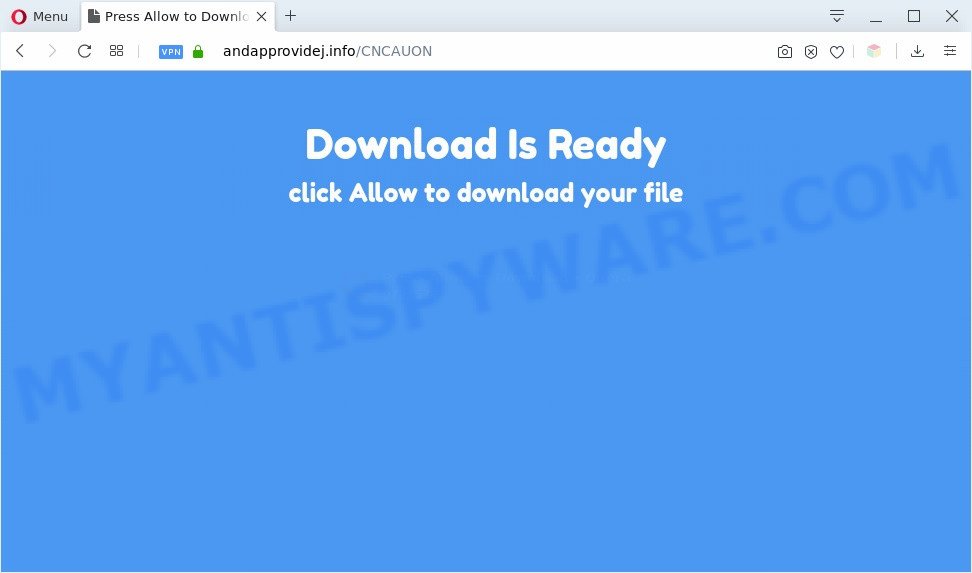
Once you click the ‘Allow’ button, then you will start seeing unwanted adverts in form of pop up windows on the desktop. The browser notification spam will promote ‘free’ online games, giveaway scams, questionable internet browser addons, adult web sites, and adware bundles like the one below.

In order to remove Andapprovidej.info push notifications open the internet browser’s settings and complete the Andapprovidej.info removal guidance below. Once you delete Andapprovidej.info subscription, the push notifications will no longer appear on the screen.
Threat Summary
| Name | Andapprovidej.info pop up |
| Type | browser notification spam advertisements, popup ads, popup virus, popups |
| Distribution | suspicious pop up ads, potentially unwanted apps, social engineering attack, adwares |
| Symptoms |
|
| Removal | Andapprovidej.info removal guide |
Where the Andapprovidej.info pop ups comes from
IT security researchers have determined that users are redirected to Andapprovidej.info by adware or from suspicious advertisements. Adware software is a form of software that is used as an online promotional tool. It is designed with the sole purpose to show dozens of popup ads, and thus to promote the goods and services in an open browser window. Adware software can substitute the legitimate advertising links on misleading or even banners that can offer to visit malicious websites.
Adware software spreads together with various free programs. This means that you need to be very careful when installing apps downloaded from the Internet, even from a large proven hosting. Be sure to read the Terms of Use and the Software license, choose only the Manual, Advanced or Custom install mode, switch off all unneeded internet browser addons and applications are offered to install.
Thus, the adware does not really have beneficial features. So, we suggest you remove adware software that causes Andapprovidej.info pop up advertisements in your internet browser without a wait. This will also prevent the adware software from tracking your online activities. A full Andapprovidej.info advertisements removal can be easily carried out using manual or automatic method listed below.
How to remove Andapprovidej.info pop up advertisements from Chrome, Firefox, IE, Edge
Fortunately, it is not hard to delete adware related to the Andapprovidej.info pop ups. In the following guidance, we will provide two ways to free your computer of this adware. One is the manual removal method and the other is automatic removal solution. You can select the method that best fits you. Please follow the removal tutorial below to delete Andapprovidej.info pop ups right now!
To remove Andapprovidej.info pop ups, execute the following steps:
- How to manually get rid of Andapprovidej.info
- Automatic Removal of Andapprovidej.info ads
- Stop Andapprovidej.info pop ups
- To sum up
How to manually get rid of Andapprovidej.info
Looking for a solution to remove Andapprovidej.info pop-up ads manually without downloading any apps? Then this section of the post is just for you. Below are some simple steps you can take. Performing these steps requires basic knowledge of web browser and Windows setup. If you are not sure that you can follow them, it is better to use free programs listed below that can help you remove Andapprovidej.info pop ups.
Remove adware through the Microsoft Windows Control Panel
The process of adware software removal is generally the same across all versions of MS Windows OS from 10 to XP. To start with, it is necessary to check the list of installed programs on your PC and delete all unused, unknown and suspicious programs.
- If you are using Windows 8, 8.1 or 10 then click Windows button, next click Search. Type “Control panel”and press Enter.
- If you are using Windows XP, Vista, 7, then press “Start” button and click “Control Panel”.
- It will display the Windows Control Panel.
- Further, click “Uninstall a program” under Programs category.
- It will show a list of all software installed on the personal computer.
- Scroll through the all list, and delete suspicious and unknown software. To quickly find the latest installed applications, we recommend sort applications by date.
See more details in the video tutorial below.
Remove Andapprovidej.info notifications from internet browsers
If you’re in situation where you don’t want to see push notifications from the Andapprovidej.info web-site. In this case, you can turn off web notifications for your browser in Windows/Mac OS/Android. Find your web-browser in the list below, follow step-by-step tutorial to remove browser permissions to display push notifications.
Google Chrome:
- Just copy and paste the following text into the address bar of Chrome.
- chrome://settings/content/notifications
- Press Enter.
- Remove the Andapprovidej.info URL and other rogue notifications by clicking three vertical dots button next to each and selecting ‘Remove’.

Android:
- Tap ‘Settings’.
- Tap ‘Notifications’.
- Find and tap the web browser that shows Andapprovidej.info browser notification spam advertisements.
- Locate Andapprovidej.info site in the list and disable it.

Mozilla Firefox:
- Click the Menu button (three bars) on the top right corner of the screen.
- In the drop-down menu select ‘Options’. In the left side select ‘Privacy & Security’.
- Scroll down to ‘Permissions’ and then to ‘Settings’ next to ‘Notifications’.
- Find sites you down’t want to see notifications from (for example, Andapprovidej.info), click on drop-down menu next to each and select ‘Block’.
- Click ‘Save Changes’ button.

Edge:
- Click the More button (it looks like three dots) in the top right corner of the Edge.
- Scroll down to ‘Settings’. In the menu on the left go to ‘Advanced’.
- Click ‘Manage permissions’ button under ‘Website permissions’.
- Click the switch below the Andapprovidej.info site so that it turns off.

Internet Explorer:
- Click the Gear button on the right upper corner of the browser.
- When the drop-down menu appears, click on ‘Internet Options’.
- Click on the ‘Privacy’ tab and select ‘Settings’ in the pop-up blockers section.
- Select the Andapprovidej.info URL and other questionable URLs below and remove them one by one by clicking the ‘Remove’ button.

Safari:
- On the top menu select ‘Safari’, then ‘Preferences’.
- Open ‘Websites’ tab, then in the left menu click on ‘Notifications’.
- Check for Andapprovidej.info, other dubious URLs and apply the ‘Deny’ option for each.
Remove Andapprovidej.info pop-ups from Chrome
In this step we are going to show you how to reset Chrome settings. potentially unwanted apps such as the adware software can make changes to your web browser settings, add toolbars and undesired plugins. By resetting Chrome settings you will delete Andapprovidej.info pop up advertisements and reset unwanted changes caused by adware. It’ll keep your personal information like browsing history, bookmarks, passwords and web form auto-fill data.
Open the Chrome menu by clicking on the button in the form of three horizontal dotes (![]() ). It will show the drop-down menu. Choose More Tools, then press Extensions.
). It will show the drop-down menu. Choose More Tools, then press Extensions.
Carefully browse through the list of installed extensions. If the list has the plugin labeled with “Installed by enterprise policy” or “Installed by your administrator”, then complete the following guidance: Remove Chrome extensions installed by enterprise policy otherwise, just go to the step below.
Open the Google Chrome main menu again, click to “Settings” option.

Scroll down to the bottom of the page and click on the “Advanced” link. Now scroll down until the Reset settings section is visible, as shown on the screen below and click the “Reset settings to their original defaults” button.

Confirm your action, click the “Reset” button.
Get rid of Andapprovidej.info from Firefox by resetting internet browser settings
The Mozilla Firefox reset will remove redirections to annoying Andapprovidej.info website, modified preferences, extensions and security settings. When using the reset feature, your personal information like passwords, bookmarks, browsing history and web form auto-fill data will be saved.
Start the Mozilla Firefox and press the menu button (it looks like three stacked lines) at the top right of the internet browser screen. Next, click the question-mark icon at the bottom of the drop-down menu. It will open the slide-out menu.

Select the “Troubleshooting information”. If you are unable to access the Help menu, then type “about:support” in your address bar and press Enter. It bring up the “Troubleshooting Information” page as on the image below.

Click the “Refresh Firefox” button at the top right of the Troubleshooting Information page. Select “Refresh Firefox” in the confirmation prompt. The Mozilla Firefox will start a procedure to fix your problems that caused by the Andapprovidej.info adware. When, it’s finished, click the “Finish” button.
Remove Andapprovidej.info popups from IE
If you find that Internet Explorer browser settings such as startpage, newtab page and search engine by default had been changed by adware that causes Andapprovidej.info pop up advertisements in your web-browser, then you may restore your settings, via the reset web-browser procedure.
First, launch the Internet Explorer, press ![]() ) button. Next, click “Internet Options” similar to the one below.
) button. Next, click “Internet Options” similar to the one below.

In the “Internet Options” screen select the Advanced tab. Next, press Reset button. The Microsoft Internet Explorer will show the Reset Internet Explorer settings prompt. Select the “Delete personal settings” check box and press Reset button.

You will now need to reboot your PC system for the changes to take effect. It will remove adware software which causes undesired Andapprovidej.info advertisements, disable malicious and ad-supported browser’s extensions and restore the Internet Explorer’s settings like home page, search provider and newtab page to default state.
Automatic Removal of Andapprovidej.info ads
It’s not enough to delete Andapprovidej.info pop-ups from your web-browser by following the manual steps above to solve all problems. Some the adware software related files may remain on your machine and they will restore the adware even after you delete it. For that reason we recommend to run free anti-malware utility such as Zemana AntiMalware, MalwareBytes Free and HitmanPro. Either of those programs should be able to detect and delete adware that causes unwanted Andapprovidej.info pop ups.
Run Zemana Free to remove Andapprovidej.info pop ups
Zemana Anti-Malware (ZAM) highly recommended, because it can find security threats such adware and malware which most ‘classic’ antivirus applications fail to pick up on. Moreover, if you have any Andapprovidej.info pop-up advertisements removal problems which cannot be fixed by this utility automatically, then Zemana Free provides 24X7 online assistance from the highly experienced support staff.
- Installing the Zemana Anti-Malware is simple. First you’ll need to download Zemana Free from the link below. Save it directly to your Microsoft Windows Desktop.
Zemana AntiMalware
165090 downloads
Author: Zemana Ltd
Category: Security tools
Update: July 16, 2019
- Once you have downloaded the installation file, make sure to double click on the Zemana.AntiMalware.Setup. This would start the Zemana Free installation on your system.
- Select installation language and click ‘OK’ button.
- On the next screen ‘Setup Wizard’ simply press the ‘Next’ button and follow the prompts.

- Finally, once the install is done, Zemana Free will start automatically. Else, if doesn’t then double-click on the Zemana Anti Malware (ZAM) icon on your desktop.
- Now that you have successfully install Zemana, let’s see How to use Zemana AntiMalware to remove Andapprovidej.info pop-ups from your computer.
- After you have started the Zemana Free, you will see a window as displayed in the following example, just press ‘Scan’ button for checking your machine for the adware software.

- Now pay attention to the screen while Zemana Anti-Malware (ZAM) scans your system.

- As the scanning ends, it will open the Scan Results. All found items will be marked. You can remove them all by simply click ‘Next’ button.

- Zemana Free may require a reboot personal computer in order to complete the Andapprovidej.info ads removal procedure.
- If you want to fully delete adware from your computer, then click ‘Quarantine’ icon, select all malware, adware, potentially unwanted programs and other threats and click Delete.
- Reboot your machine to complete the adware software removal procedure.
Remove Andapprovidej.info ads and malicious extensions with Hitman Pro
HitmanPro is a portable program that requires no hard installation to locate and delete adware which cause pop ups. The program itself is small in size (only a few Mb). Hitman Pro does not need any drivers and special dlls. It’s probably easier to use than any alternative malicious software removal utilities you have ever tried. HitmanPro works on 64 and 32-bit versions of MS Windows 10, 8, 7 and XP. It proves that removal utility can be just as useful as the widely known antivirus programs.
Hitman Pro can be downloaded from the following link. Save it on your Desktop.
Download and run HitmanPro on your system. Once started, press “Next” button to perform a system scan for the adware that causes Andapprovidej.info pop-ups. This process may take some time, so please be patient. While the Hitman Pro is checking, you can see count of objects it has identified either as being malware..

Once HitmanPro has finished scanning your personal computer, Hitman Pro will show you the results.

In order to delete all threats, simply click Next button.
It will display a dialog box, click the “Activate free license” button to start the free 30 days trial to get rid of all malicious software found.
Run MalwareBytes AntiMalware to delete Andapprovidej.info advertisements
Manual Andapprovidej.info pop-up advertisements removal requires some computer skills. Some files and registry entries that created by the adware software can be not fully removed. We recommend that use the MalwareBytes AntiMalware (MBAM) that are completely clean your system of adware software. Moreover, the free program will allow you to delete malicious software, PUPs, hijacker infections and toolbars that your machine can be infected too.
First, visit the following page, then press the ‘Download’ button in order to download the latest version of MalwareBytes AntiMalware (MBAM).
327309 downloads
Author: Malwarebytes
Category: Security tools
Update: April 15, 2020
Once the download is finished, close all programs and windows on your personal computer. Open a directory in which you saved it. Double-click on the icon that’s named mb3-setup as shown in the figure below.
![]()
When the setup begins, you will see the “Setup wizard” which will help you install Malwarebytes on your PC.

Once install is complete, you will see window as shown on the image below.

Now press the “Scan Now” button . MalwareBytes Free program will scan through the whole PC for the adware that causes Andapprovidej.info popup ads in your internet browser. A scan can take anywhere from 10 to 30 minutes, depending on the count of files on your machine and the speed of your PC system. During the scan MalwareBytes will search for threats exist on your machine.

When the scan get finished, MalwareBytes Free will open a scan report. Next, you need to press “Quarantine Selected” button.

The Malwarebytes will now get rid of adware software that causes multiple unwanted popups and add threats to the Quarantine. Once finished, you may be prompted to reboot your machine.

The following video explains tutorial on how to remove browser hijacker, adware software and other malware with MalwareBytes AntiMalware (MBAM).
Stop Andapprovidej.info pop ups
If you want to remove unwanted advertisements, web-browser redirects and popups, then install an ad-blocker program such as AdGuard. It can block Andapprovidej.info, advertisements, pop ups and stop web pages from tracking your online activities when using the Google Chrome, Internet Explorer, Edge and Firefox. So, if you like browse the Internet, but you do not like annoying ads and want to protect your PC system from harmful websites, then the AdGuard is your best choice.
Visit the following page to download AdGuard. Save it to your Desktop.
26910 downloads
Version: 6.4
Author: © Adguard
Category: Security tools
Update: November 15, 2018
Once downloading is done, launch the downloaded file. You will see the “Setup Wizard” screen as displayed on the screen below.

Follow the prompts. When the install is complete, you will see a window as shown on the image below.

You can click “Skip” to close the installation program and use the default settings, or click “Get Started” button to see an quick tutorial that will allow you get to know AdGuard better.
In most cases, the default settings are enough and you do not need to change anything. Each time, when you launch your personal computer, AdGuard will start automatically and stop undesired ads, block Andapprovidej.info, as well as other harmful or misleading web pages. For an overview of all the features of the program, or to change its settings you can simply double-click on the AdGuard icon, that is located on your desktop.
To sum up
Now your personal computer should be free of the adware responsible for Andapprovidej.info pop-up ads. We suggest that you keep Zemana Free (to periodically scan your computer for new adware softwares and other malware) and AdGuard (to help you block intrusive pop ups and harmful webpages). Moreover, to prevent any adware, please stay clear of unknown and third party software, make sure that your antivirus program, turn on the option to detect potentially unwanted apps.
If you need more help with Andapprovidej.info pop-ups related issues, go to here.
























