Sharecontent.site popup is a browser-based scam which uses social engineering methods to lure you into allowing its browser notification spam. It will display the ‘Show notifications’ prompt claims that clicking ‘Allow’ will let you enable Flash Player, access the content of the web-site, watch a video, download a file, connect to the Internet, and so on.
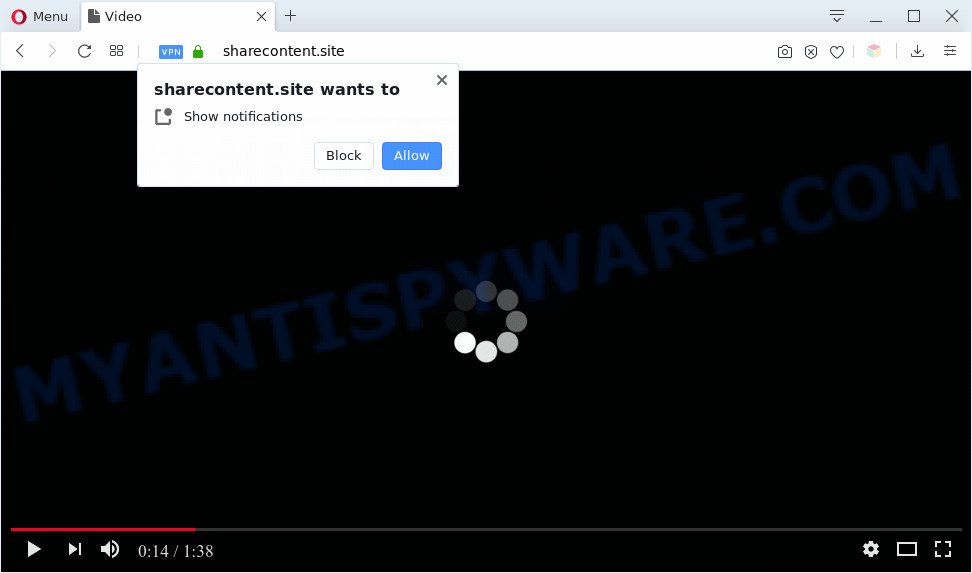
Once you press the ‘Allow’ button, then your web-browser will be configured to show pop up ads in the lower right corner of Windows or Mac. Push notifications are originally created to alert the user of recently published content. Scammers abuse ‘browser notification feature’ to avoid anti-virus and ad-blocking programs by displaying intrusive advertisements. These advertisements are displayed in the lower right corner of the screen urges users to play online games, visit suspicious web-sites, install web-browser plugins & so on.

In order to delete Sharecontent.site browser notification spam open the web-browser’s settings and perform the Sharecontent.site removal instructions below. Once you delete Sharecontent.site subscription, the push notifications will no longer display on the screen.
Threat Summary
| Name | Sharecontent.site pop-up |
| Type | spam notifications advertisements, pop up ads, pop ups, popup virus |
| Distribution | potentially unwanted applications, adwares, social engineering attack, dubious popup ads |
| Symptoms |
|
| Removal | Sharecontent.site removal guide |
Where the Sharecontent.site pop-ups comes from
Some research has shown that users can be redirected to Sharecontent.site from suspicious advertisements or by PUPs and adware software. Adware installed without the user’s knowledge is a form of malicious software. Once adware get installed in your system then it start showing unwanted ads and pop-ups. In some cases, adware can promote p*rn web sites and adult products.
Many of the freeware out there install web-browser toolbars, browser hijacker infections, adware software and PUPs along with them without your knowledge. One has to be attentive while installing free programs in order to avoid accidentally installing bundled software. It is important that you pay attention to the EULA (End User License Agreements) and choose the Custom, Manual or Advanced setup option as it will typically disclose what optional apps will also be installed.
In the tutorial below, we will explain useful methods on how to free your computer of adware software and delete Sharecontent.site advertisements from your web browser.
How to remove Sharecontent.site ads (removal steps)
In order to get rid of Sharecontent.site pop up advertisements from the Firefox, Internet Explorer, Google Chrome and Microsoft Edge, you need to reset the internet browser settings. Additionally, you should look up for other dubious entries, such as files, applications, browser addons and shortcuts. However, if you want to delete Sharecontent.site advertisements easily, you should use reputable anti-malware utility and let it do the job for you.
To remove Sharecontent.site pop ups, complete the steps below:
- Manual Sharecontent.site ads removal
- Automatic Removal of Sharecontent.site advertisements
- How to stop Sharecontent.site popup ads
- To sum up
Manual Sharecontent.site ads removal
This part of the article is a step-by-step instructions that will show you how to delete Sharecontent.site pop up advertisements manually. You just need to carefully complete each step. In this case, you do not need to install any additional apps.
Delete adware through the Microsoft Windows Control Panel
First, go to Windows Control Panel and delete dubious apps, all programs you do not remember installing. It is important to pay the most attention to applications you installed just before Sharecontent.site ads appeared on your web browser. If you don’t know what a program does, look for the answer on the Net.
- If you are using Windows 8, 8.1 or 10 then click Windows button, next click Search. Type “Control panel”and press Enter.
- If you are using Windows XP, Vista, 7, then press “Start” button and press “Control Panel”.
- It will open the Windows Control Panel.
- Further, click “Uninstall a program” under Programs category.
- It will display a list of all software installed on the machine.
- Scroll through the all list, and uninstall suspicious and unknown programs. To quickly find the latest installed applications, we recommend sort software by date.
See more details in the video instructions below.
Remove Sharecontent.site notifications from web-browsers
If you’ve allowed the Sharecontent.site browser notification spam, you might notice that this web site sending requests, and it can become annoying. To better control your personal computer, here’s how to remove Sharecontent.site push notifications from your web-browser.
|
|
|
|
|
|
Remove Sharecontent.site pop-ups from Internet Explorer
If you find that Internet Explorer web browser settings like search provider, startpage and newtab had been replaced by adware software related to the Sharecontent.site pop ups, then you may return your settings, via the reset web-browser procedure.
First, run the Internet Explorer. Next, press the button in the form of gear (![]() ). It will open the Tools drop-down menu, press the “Internet Options” as on the image below.
). It will open the Tools drop-down menu, press the “Internet Options” as on the image below.

In the “Internet Options” window click on the Advanced tab, then click the Reset button. The Internet Explorer will show the “Reset Internet Explorer settings” window as displayed on the screen below. Select the “Delete personal settings” check box, then press “Reset” button.

You will now need to reboot your personal computer for the changes to take effect.
Remove Sharecontent.site advertisements from Chrome
The adware can modify your Google Chrome settings without your knowledge. You may see an undesired website as your search engine or start page, additional extensions and toolbars. Reset Google Chrome internet browser will help you to remove Sharecontent.site advertisements and reset the unwanted changes caused by adware. It will keep your personal information such as browsing history, bookmarks, passwords and web form auto-fill data.
First run the Chrome. Next, click the button in the form of three horizontal dots (![]() ).
).
It will display the Chrome menu. Select More Tools, then click Extensions. Carefully browse through the list of installed add-ons. If the list has the extension signed with “Installed by enterprise policy” or “Installed by your administrator”, then complete the following tutorial: Remove Google Chrome extensions installed by enterprise policy.
Open the Chrome menu once again. Further, click the option named “Settings”.

The browser will show the settings screen. Another way to open the Google Chrome’s settings – type chrome://settings in the browser adress bar and press Enter
Scroll down to the bottom of the page and click the “Advanced” link. Now scroll down until the “Reset” section is visible, as displayed on the image below and click the “Reset settings to their original defaults” button.

The Chrome will open the confirmation dialog box like below.

You need to confirm your action, press the “Reset” button. The browser will start the procedure of cleaning. Once it’s complete, the web browser’s settings including home page, new tab and default search engine back to the values that have been when the Google Chrome was first installed on your system.
Remove Sharecontent.site from Firefox by resetting web browser settings
This step will help you get rid of Sharecontent.site popups, third-party toolbars, disable malicious extensions and revert back your default home page, new tab page and search provider settings.
Start the Mozilla Firefox and click the menu button (it looks like three stacked lines) at the top right of the web browser screen. Next, click the question-mark icon at the bottom of the drop-down menu. It will show the slide-out menu.

Select the “Troubleshooting information”. If you are unable to access the Help menu, then type “about:support” in your address bar and press Enter. It bring up the “Troubleshooting Information” page as shown on the image below.

Click the “Refresh Firefox” button at the top right of the Troubleshooting Information page. Select “Refresh Firefox” in the confirmation prompt. The Firefox will begin a procedure to fix your problems that caused by the Sharecontent.site adware. Once, it’s done, click the “Finish” button.
Automatic Removal of Sharecontent.site advertisements
Security professionals have built efficient adware removal tools to help users in removing unwanted popups and undesired advertisements. Below we will share with you the best malicious software removal tools that have the ability to detect and remove adware that causes Sharecontent.site popup ads.
How to get rid of Sharecontent.site advertisements with Zemana Anti-Malware
Zemana AntiMalware (ZAM) is a free tool that performs a scan of your machine and displays if there are existing adware, browser hijackers, viruses, worms, spyware, trojans and other malicious software residing on your personal computer. If malware is detected, Zemana Anti Malware (ZAM) can automatically remove it. Zemana Anti Malware (ZAM) doesn’t conflict with other anti-malware and antivirus software installed on your system.

- First, click the following link, then click the ‘Download’ button in order to download the latest version of Zemana Free.
Zemana AntiMalware
165041 downloads
Author: Zemana Ltd
Category: Security tools
Update: July 16, 2019
- Once downloading is complete, close all software and windows on your machine. Open a file location. Double-click on the icon that’s named Zemana.AntiMalware.Setup.
- Further, press Next button and follow the prompts.
- Once installation is complete, click the “Scan” button . Zemana AntiMalware (ZAM) program will scan through the whole computer for the adware related to the Sharecontent.site pop-up ads. A scan can take anywhere from 10 to 30 minutes, depending on the number of files on your machine and the speed of your computer.
- When the scan is finished, you can check all items detected on your PC. Review the results once the tool has done the system scan. If you think an entry should not be quarantined, then uncheck it. Otherwise, simply click “Next”. Once that process is done, you may be prompted to reboot your PC system.
Use Hitman Pro to get rid of Sharecontent.site pop-up ads
Hitman Pro will help get rid of adware software that cause undesired Sharecontent.site pop up advertisements that slow down your computer. The hijacker infections, adware and other PUPs slow your web browser down and try to force you into clicking on shady advertisements and links. Hitman Pro removes the adware software and lets you enjoy your personal computer without Sharecontent.site pop-ups.

- Download HitmanPro from the following link.
- When the download is done, double click the Hitman Pro icon. Once this tool is launched, click “Next” button for checking your system for the adware software that causes Sharecontent.site ads. This process can take quite a while, so please be patient. While the tool is checking, you can see how many objects and files has already scanned.
- After HitmanPro has finished scanning, HitmanPro will show a screen that contains a list of malicious software that has been detected. In order to delete all threats, simply click “Next” button. Now press the “Activate free license” button to start the free 30 days trial to remove all malicious software found.
Remove Sharecontent.site advertisements with MalwareBytes Free
Trying to remove Sharecontent.site pop up ads can become a battle of wills between the adware software infection and you. MalwareBytes can be a powerful ally, uninstalling most of today’s adware, malicious software and PUPs with ease. Here’s how to use MalwareBytes will help you win.

Download MalwareBytes on your Windows Desktop by clicking on the link below.
327268 downloads
Author: Malwarebytes
Category: Security tools
Update: April 15, 2020
When the downloading process is finished, run it and follow the prompts. Once installed, the MalwareBytes Free will try to update itself and when this process is done, press the “Scan Now” button for scanning your machine for the adware which cause intrusive Sharecontent.site pop-up ads. Once you’ve selected what you want to delete from your PC system click “Quarantine Selected” button.
The MalwareBytes AntiMalware (MBAM) is a free application that you can use to get rid of all detected folders, files, services, registry entries and so on. To learn more about this malware removal tool, we advise you to read and follow the few simple steps or the video guide below.
How to stop Sharecontent.site popup ads
If you browse the Internet, you cannot avoid malicious advertising. But you can protect your internet browser against it. Download and run an ad blocker application. AdGuard is an ad blocker that can filter out a large amount of of the malvertising, stoping dynamic scripts from loading harmful content.
Download AdGuard on your computer by clicking on the link below.
26901 downloads
Version: 6.4
Author: © Adguard
Category: Security tools
Update: November 15, 2018
Once downloading is done, double-click the downloaded file to launch it. The “Setup Wizard” window will show up on the computer screen as shown on the image below.

Follow the prompts. AdGuard will then be installed and an icon will be placed on your desktop. A window will show up asking you to confirm that you want to see a quick instructions as shown in the figure below.

Click “Skip” button to close the window and use the default settings, or click “Get Started” to see an quick guide that will allow you get to know AdGuard better.
Each time, when you start your system, AdGuard will start automatically and stop unwanted advertisements, block Sharecontent.site, as well as other malicious or misleading web-pages. For an overview of all the features of the program, or to change its settings you can simply double-click on the AdGuard icon, that can be found on your desktop.
To sum up
Now your PC should be clean of the adware that cause undesired Sharecontent.site pop up advertisements. We suggest that you keep AdGuard (to help you block unwanted popups and undesired harmful web pages) and Zemana Anti-Malware (to periodically scan your PC system for new adware softwares and other malware). Probably you are running an older version of Java or Adobe Flash Player. This can be a security risk, so download and install the latest version right now.
If you are still having problems while trying to get rid of Sharecontent.site ads from the Mozilla Firefox, Internet Explorer, Edge and Chrome, then ask for help here here.




















