According to security researcher, Search For Directions is a PUP (potentially unwanted program) and a browser hijacker. Browser hijacker is a program or browser extension whose motive is to earn money for its creator. It have different ways of earning by displaying the advertisements forcibly to its victims. Search For Directions can display unsolicited advertisements, change the browser search provider and startpage, or reroute the browser to unrequested web pages. Below we are discussing the solutions which are very effective in deleting browser hijacker infection. The instructions will also help you to get rid of Search For Directions from your web-browser.
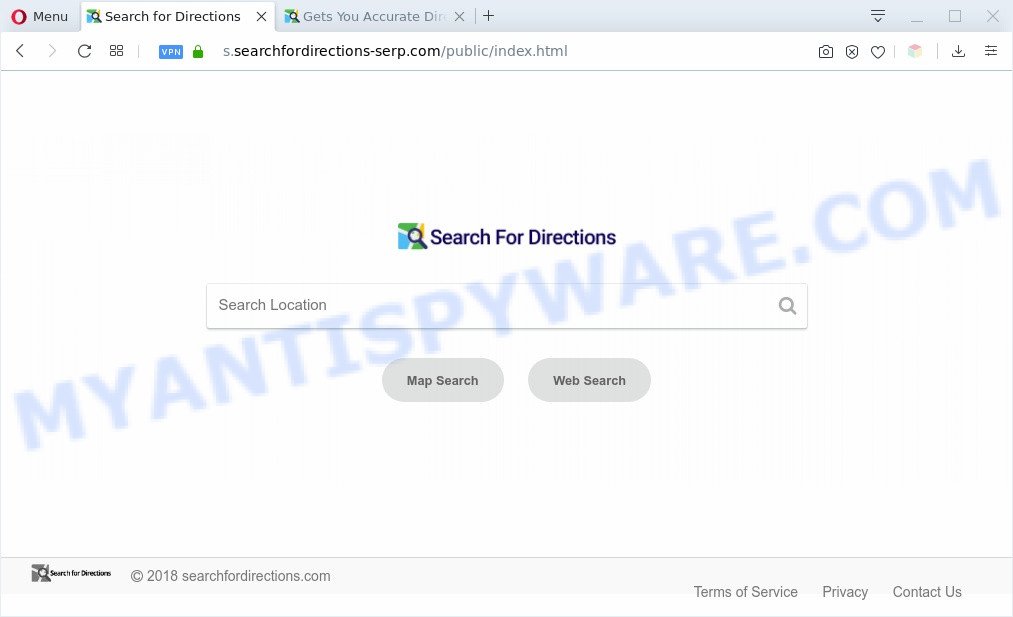
Search For Directions makes unwanted changes to browser settings
Most often, browser hijackers promote fake search engines by setting their address as the default search provider. In this case, the hijacker installs s.searchfordirections-serp.com as a search engine. This means that users whose web browser is hijacked with the browser hijacker are forced to visit s.searchfordirections-serp.com each time they search in the Web, open a new window or tab. And since s.searchfordirections-serp.com is not a real search engine and does not have the ability to find the information users need, this website redirects the user’s web browser to the Yahoo search engine.
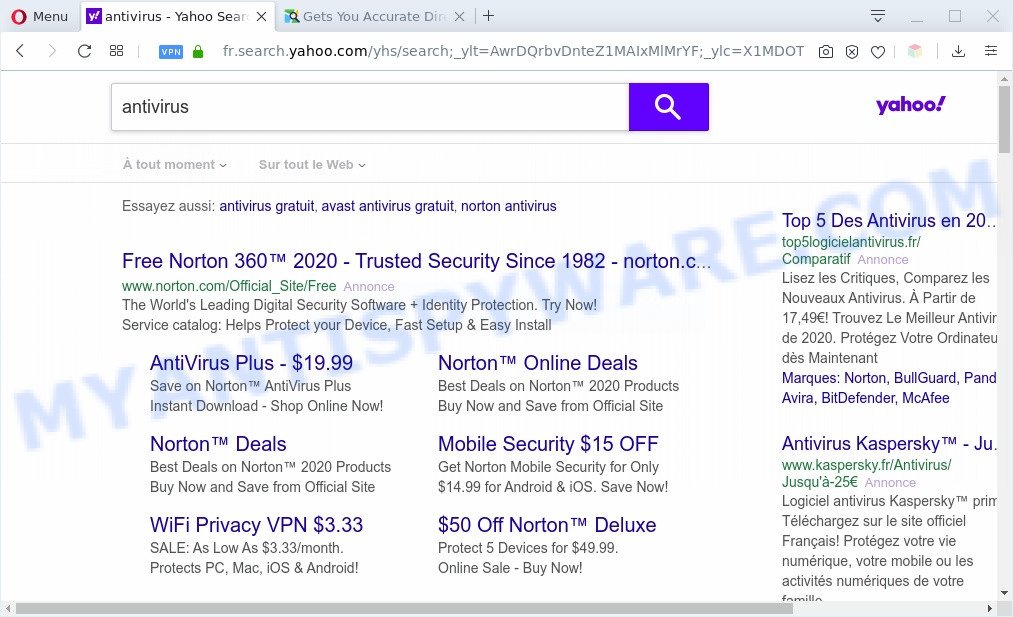
Search For Directions redirects searches to Yahoo
Another reason why you need to remove Search For Directions is its online data-tracking activity. It can gather user information, including:
- IP addresses;
- URLs visited;
- search queries/terms;
- clicks on links and advertisements;
- browser version information.
Threat Summary
| Name | Search For Directions |
| Related domains | s.searchfordirections-serp.com, searchfordirections-serp.com, searchfordirections.com |
| Type | browser hijacker, search engine hijacker, home page hijacker, toolbar, unwanted new tab, redirect virus |
| Symptoms |
|
| Removal | Search For Directions removal guide |
How can a browser hijacker get on your computer
The browser hijacker usually gets on your system as a part of free software which downloaded from the Internet. Which means that you need to be proactive and carefully read the Terms of use and the License agreement properly. For the most part, the Search For Directions hijacker will be clearly described, so take the time to carefully read all the information about the software that you downloaded and want to install on your PC. In the Setup wizard, you should select the Advanced, Custom or Manual install type to control what components and bundled applications to be installed, otherwise you run the risk of infecting your computer with a PUP like the Search For Directions hijacker.
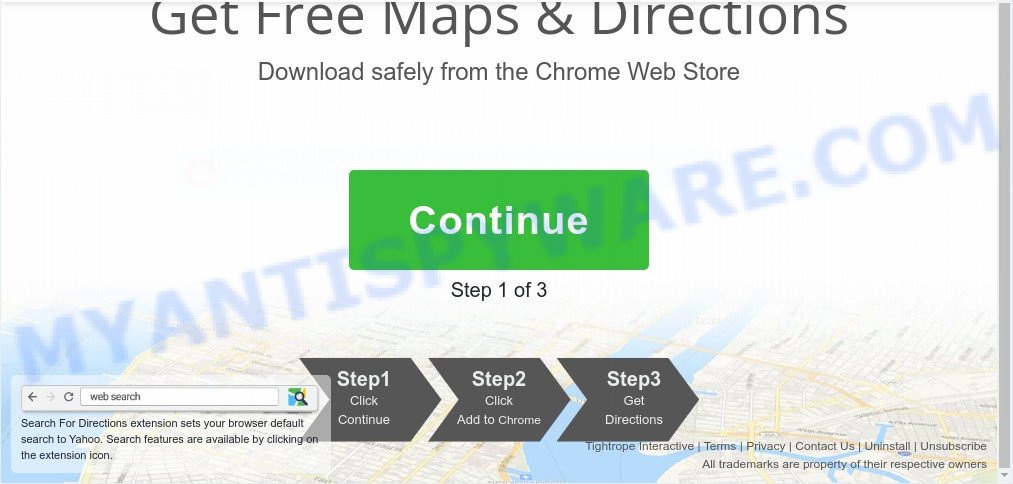
We strongly recommend you to complete the step-by-step guidance which follow below. We’ll show you how to get rid of browser hijacker and thus remove Search For Directions from your Microsoft Edge, Internet Explorer, Google Chrome and Firefox forever.
How to remove Search For Directions from Windows 10 (8, 7, XP)
When a hijacker such as the Search For Directions gets installed on your PC system without your knowledge, it’s not easy to delete. In many cases, there is no Uninstall program that simply delete the browser hijacker infection responsible for redirecting your web browser to Search For Directions web site from your computer. So, we recommend using several well-proven free specialized tools like Zemana Free, MalwareBytes or Hitman Pro. But the best solution to delete Search For Directions home page will be to perform several manual steps, after that additionally run free malware removal tools.
To remove Search For Directions, use the following steps:
- Remove Search For Directions search without any utilities
- Automatic Removal of Search For Directions
- Block Search For Directions and other intrusive web-sites
- To sum up
Remove Search For Directions search without any utilities
The step-by-step guidance will help you get rid of Search For Directions redirect. These Search For Directions removal steps work for the Firefox, Microsoft Edge, Internet Explorer and Chrome, as well as every version of computer OS.
Removing the Search For Directions, check the list of installed applications first
Some potentially unwanted programs, browser hijacking programs and adware software can be removed by uninstalling the freeware they came with. If this way does not succeed, then looking them up in the list of installed applications in MS Windows Control Panel. Use the “Uninstall” command in order to get rid of them.
Press Windows button ![]() , then press Search
, then press Search ![]() . Type “Control panel”and press Enter. If you using Windows XP or Windows 7, then press “Start” and select “Control Panel”. It will show the Windows Control Panel as displayed in the following example.
. Type “Control panel”and press Enter. If you using Windows XP or Windows 7, then press “Start” and select “Control Panel”. It will show the Windows Control Panel as displayed in the following example.

Further, click “Uninstall a program” ![]()
It will open a list of all applications installed on your personal computer. Scroll through the all list, and remove any dubious and unknown software.
Remove Search For Directions from web browsers
If you are still seeing Search For Directions homepage that won’t go away, you might have harmful add-ons installed on your internet browser. Check your browser for unwanted addons using the steps below.
You can also try to remove Search For Directions startpage by reset Chrome settings. |
If you are still experiencing issues with Search For Directions removal, you need to reset Mozilla Firefox browser. |
Another method to get rid of Search For Directions from IE is reset Internet Explorer settings. |
|
Automatic Removal of Search For Directions
If you are unsure how to delete Search For Directions hijacker easily, consider using automatic browser hijacker removal apps that listed below. It will identify the browser hijacker related to Search For Directions redirect and delete it from your personal computer for free.
Get rid of Search For Directions with Zemana
If you need a free tool that can easily scan for and delete browser hijacker infection that causes web-browsers to show unwanted Search For Directions web-page, then use Zemana AntiMalware. This is a very handy program, which is primarily developed to quickly detect and remove adware software and malicious software affecting web-browsers and changing their settings.
Now you can install and use Zemana Free to delete Search For Directions redirect from your web-browser by following the steps below:
Please go to the link below to download Zemana installer called Zemana.AntiMalware.Setup on your personal computer. Save it directly to your MS Windows Desktop.
165520 downloads
Author: Zemana Ltd
Category: Security tools
Update: July 16, 2019
Launch the installation package after it has been downloaded successfully and then follow the prompts to set up this tool on your machine.

During install you can change certain settings, but we advise you do not make any changes to default settings.
When installation is complete, this malicious software removal utility will automatically run and update itself. You will see its main window as on the image below.

Now click the “Scan” button to perform a system scan with this tool for the Search For Directions PUP. A system scan can take anywhere from 5 to 30 minutes, depending on your system. When a threat is detected, the number of the security threats will change accordingly. Wait until the the scanning is complete.

After the system scan is finished, a list of all items detected is created. Make sure all items have ‘checkmark’ and click “Next” button.

The Zemana AntiMalware (ZAM) will remove Search For Directions and move the selected items to the Quarantine. Once finished, you may be prompted to restart your computer to make the change take effect.
Delete Search For Directions browser hijacker with HitmanPro
HitmanPro is a free portable program that scans your personal computer for adware software, PUPs and browser hijackers like Search For Directions and allows delete them easily. Moreover, it will also help you delete any malicious browser extensions and add-ons.
Visit the page linked below to download Hitman Pro. Save it on your Windows desktop or in any other place.
Once downloading is done, open the directory in which you saved it and double-click the HitmanPro icon. It will start the Hitman Pro utility. If the User Account Control prompt will ask you want to run the program, click Yes button to continue.

Next, click “Next” for scanning your machine for the hijacker related to Search For Directions . This task may take some time, so please be patient. During the scan HitmanPro will detect threats exist on your PC system.

After the system scan is done, you can check all threats found on your computer as displayed in the figure below.

Review the report and then click “Next” button. It will show a dialog box, press the “Activate free license” button. The Hitman Pro will remove browser hijacker responsible for redirects to Search For Directions and move the selected items to the Quarantine. After finished, the tool may ask you to restart your PC.
Run MalwareBytes AntiMalware (MBAM) to remove Search For Directions
We recommend using the MalwareBytes Free which are fully clean your computer of the hijacker. The free tool is an advanced malware removal application developed by (c) Malwarebytes lab. This program uses the world’s most popular antimalware technology. It is able to help you get rid of browser hijacker, potentially unwanted programs, malware, adware software, toolbars, ransomware and other security threats from your system for free.

- Please go to the link below to download MalwareBytes Free. Save it to your Desktop.
Malwarebytes Anti-malware
327741 downloads
Author: Malwarebytes
Category: Security tools
Update: April 15, 2020
- Once downloading is complete, close all applications and windows on your PC system. Open a folder in which you saved it. Double-click on the icon that’s named mb3-setup.
- Further, click Next button and follow the prompts.
- Once install is complete, click the “Scan Now” button to begin checking your personal computer for the hijacker infection responsible for redirecting your browser to Search For Directions webpage. A system scan can take anywhere from 5 to 30 minutes, depending on your machine. While the MalwareBytes tool is scanning, you can see count of objects it has identified as being affected by malware.
- When that process is complete, a list of all threats found is prepared. In order to delete all items, simply click “Quarantine Selected”. After the cleaning process is done, you can be prompted to restart your PC system.
The following video offers a few simple steps on how to delete browser hijackers, adware software and other malware with MalwareBytes Anti-Malware.
Block Search For Directions and other intrusive web-sites
It’s important to run ad-blocker applications such as AdGuard to protect your PC from harmful web pages. Most security experts says that it is okay to block advertisements. You should do so just to stay safe! And, of course, the AdGuard can to block Search For Directions and other unwanted webpages.
- Installing the AdGuard is simple. First you’ll need to download AdGuard from the following link.
Adguard download
27041 downloads
Version: 6.4
Author: © Adguard
Category: Security tools
Update: November 15, 2018
- After downloading it, start the downloaded file. You will see the “Setup Wizard” program window. Follow the prompts.
- Once the install is done, click “Skip” to close the install program and use the default settings, or click “Get Started” to see an quick tutorial that will help you get to know AdGuard better.
- In most cases, the default settings are enough and you do not need to change anything. Each time, when you start your system, AdGuard will start automatically and stop unwanted advertisements, block Search For Directions, as well as other malicious or misleading websites. For an overview of all the features of the application, or to change its settings you can simply double-click on the icon called AdGuard, that can be found on your desktop.
To sum up
Once you’ve finished the step-by-step instructions outlined above, your machine should be clean from this hijacker infection and other malware. The Mozilla Firefox, Microsoft Internet Explorer, Microsoft Edge and Google Chrome will no longer display the unwanted Search For Directions website on startup. Unfortunately, if the steps does not help you, then you have caught a new hijacker, and then the best way – ask for help.
Please create a new question by using the “Ask Question” button in the Questions and Answers. Try to give us some details about your problems, so we can try to help you more accurately. Wait for one of our trained “Security Team” or Site Administrator to provide you with knowledgeable assistance tailored to your problem with the Search For Directions .




















