Trocarpment.info is a web site that is designed to mislead computer users into allowing its spam notifications that go directly to the desktop or the internet browser. This web site will display the ‘Confirm notifications’ popup states that clicking ‘Allow’ button will let the user download a file, enable Flash Player, connect to the Internet, watch a video, access the content of the web site, and so on.
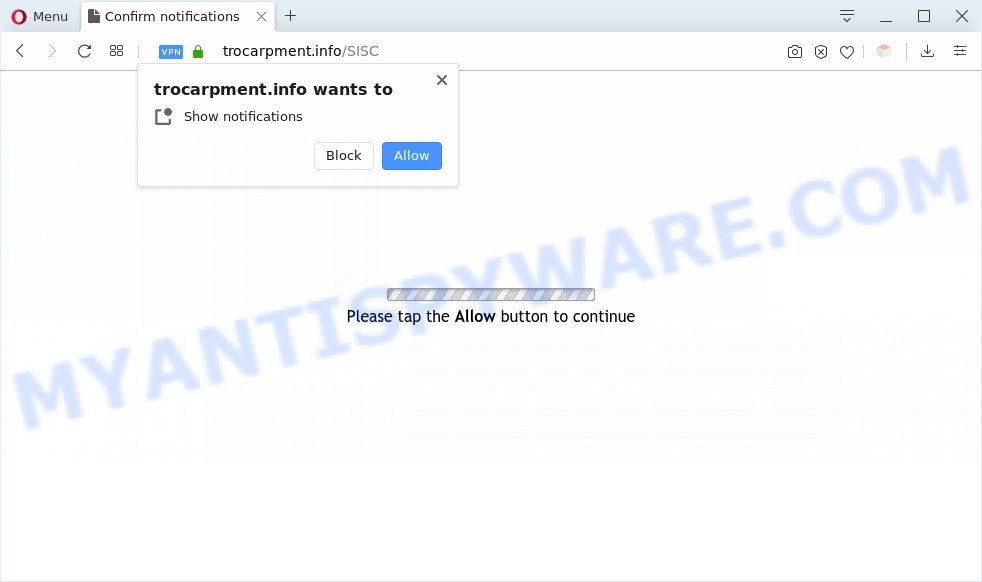
Once enabled, the Trocarpment.info push notifications will start popping up in the right bottom corner of the screen periodically and spam the user with annoying advertisements. Push notifications are originally developed to alert the user of recently published blog posts. Cybercriminals abuse ‘browser notification feature’ to avoid antivirus software and ad-blocker programs by showing annoying advertisements. These advertisements are displayed in the lower right corner of the screen urges users to play online games, visit dubious web-pages, install web-browser extensions & so on.

In order to unsubscribe from Trocarpment.info push notifications open your web-browser’s settings and follow the Trocarpment.info removal guidance below. Once you delete notifications subscription, the Trocarpment.info pop ups advertisements will no longer show on your browser.
Threat Summary
| Name | Trocarpment.info pop-up |
| Type | browser notification spam advertisements, pop-up virus, popup ads, pop ups |
| Distribution | adwares, PUPs, dubious pop up advertisements, social engineering attack |
| Symptoms |
|
| Removal | Trocarpment.info removal guide |
How did you get infected with Trocarpment.info pop ups
Some research has shown that users can be redirected to Trocarpment.info from shady advertisements or by PUPs and adware. Adware is a part of malicious software. It is designed to bombard you with unsolicited ads and pop up windows that could potentially be dangerous for your PC system. If you get adware on your personal computer, it can alter web-browser settings and install harmful browser extensions.
Adware software may be spread with the help of trojan horses and other forms of malware, but most commonly, adware software spreads in the composition, together with some free software. Many developers of free programs include third-party apps in their setup file. Sometimes it is possible to avoid the installation of any adware: carefully read the Terms of Use and the Software license, choose only Manual, Custom or Advanced install option, reject all checkboxes before clicking Install or Next button while installing new free software.
To find out how to get rid of Trocarpment.info pop up advertisements, we suggest to read the steps added to this article below. The guide was prepared by experienced security professionals who discovered a method to remove the annoying adware out of the PC.
How to remove Trocarpment.info pop ups from Chrome, Firefox, IE, Edge
There exist several free adware removal utilities. Also it is possible to get rid of Trocarpment.info pop-ups manually. But we recommend to combine all these ways below into the one removal algorithm. Follow the steps of the instructions. Certain of the steps will require you to reboot your computer or exit this web-site. So, read this guidance carefully, then bookmark this page or open it on your smartphone for later reference.
To remove Trocarpment.info pop ups, perform the steps below:
- Manual Trocarpment.info pop-up ads removal
- Automatic Removal of Trocarpment.info popup ads
- Use AdBlocker to block Trocarpment.info and stay safe online
- Finish words
Manual Trocarpment.info pop-up ads removal
First of all, try to remove Trocarpment.info pop ups manually; to do this, follow the steps below. Of course, manual removal of adware requires more time and may not be suitable for those who are poorly versed in system settings. In this case, we suggest that you scroll down to the section that describes how to remove Trocarpment.info pop up advertisements using free tools.
Remove unwanted or newly added programs
First, go to MS Windows Control Panel and uninstall dubious software, all programs you don’t remember installing. It’s important to pay the most attention to apps you installed just before Trocarpment.info popups appeared on your internet browser. If you don’t know what a program does, look for the answer on the Web.
|
|
|
|
Remove Trocarpment.info notifications from browsers
If you’ve clicked the “Allow” button in the Trocarpment.info pop-up and gave a notification permission, you should delete this notification permission first from your web browser settings. To delete the Trocarpment.info permission to send spam notifications to your PC, complete the following steps. These steps are for MS Windows, Mac and Android.
|
|
|
|
|
|
Remove Trocarpment.info advertisements from Internet Explorer
By resetting IE internet browser you revert back your web browser settings to its default state. This is basic when troubleshooting problems that might have been caused by adware software that cause popups.
First, launch the Microsoft Internet Explorer, click ![]() ) button. Next, press “Internet Options” such as the one below.
) button. Next, press “Internet Options” such as the one below.

In the “Internet Options” screen select the Advanced tab. Next, click Reset button. The Internet Explorer will show the Reset Internet Explorer settings prompt. Select the “Delete personal settings” check box and click Reset button.

You will now need to reboot your system for the changes to take effect. It will remove adware software that causes Trocarpment.info advertisements in your web browser, disable malicious and ad-supported browser’s extensions and restore the IE’s settings like newtab, default search engine and home page to default state.
Remove Trocarpment.info pop-ups from Google Chrome
If you have adware, Trocarpment.info pop ups problems or Google Chrome is running slow, then reset Chrome can help you. In this guidance we will show you the method to reset your Google Chrome settings and data to original state without reinstall.

- First launch the Chrome and click Menu button (small button in the form of three dots).
- It will show the Chrome main menu. Choose More Tools, then click Extensions.
- You will see the list of installed add-ons. If the list has the plugin labeled with “Installed by enterprise policy” or “Installed by your administrator”, then complete the following guidance: Remove Chrome extensions installed by enterprise policy.
- Now open the Chrome menu once again, press the “Settings” menu.
- You will see the Google Chrome’s settings page. Scroll down and press “Advanced” link.
- Scroll down again and click the “Reset” button.
- The Chrome will display the reset profile settings page as on the image above.
- Next click the “Reset” button.
- Once this task is complete, your internet browser’s search provider by default, new tab and home page will be restored to their original defaults.
- To learn more, read the blog post How to reset Google Chrome settings to default.
Get rid of Trocarpment.info pop-ups from Mozilla Firefox
Resetting your Mozilla Firefox is first troubleshooting step for any issues with your browser program, including the redirect to Trocarpment.info website. When using the reset feature, your personal information like passwords, bookmarks, browsing history and web form auto-fill data will be saved.
Click the Menu button (looks like three horizontal lines), and click the blue Help icon located at the bottom of the drop down menu as displayed in the figure below.

A small menu will appear, press the “Troubleshooting Information”. On this page, click “Refresh Firefox” button as shown below.

Follow the onscreen procedure to revert back your Mozilla Firefox web browser settings to their default values.
Automatic Removal of Trocarpment.info popup ads
IT security experts have built efficient adware removal tools to help users in removing unwanted pop-ups and undesired advertisements. Below we will share with you the best malicious software removal tools that have the ability to detect and delete adware which causes annoying Trocarpment.info advertisements.
How to remove Trocarpment.info pop ups with Zemana Anti Malware
Zemana is a free program for Microsoft Windows OS to scan for and remove adware that causes multiple unwanted pop ups, and other unwanted programs like potentially unwanted software, malicious web-browser extensions, browser toolbars.
Download Zemana Free from the link below.
165082 downloads
Author: Zemana Ltd
Category: Security tools
Update: July 16, 2019
After the downloading process is complete, close all windows on your computer. Further, start the install file called Zemana.AntiMalware.Setup. If the “User Account Control” dialog box pops up as displayed on the image below, click the “Yes” button.

It will display the “Setup wizard” which will allow you install Zemana AntiMalware on the personal computer. Follow the prompts and do not make any changes to default settings.

Once setup is done successfully, Zemana Anti Malware (ZAM) will automatically start and you can see its main window as shown on the screen below.

Next, press the “Scan” button to perform a system scan with this tool for the adware software which causes intrusive Trocarpment.info popups. This task may take some time, so please be patient. While the Zemana Anti-Malware application is scanning, you can see number of objects it has identified as threat.

Once the scanning is done, Zemana Anti Malware (ZAM) will open you the results. Make sure to check mark the items which are unsafe and then click “Next” button.

The Zemana will start to remove adware responsible for Trocarpment.info popup ads. Once that process is done, you can be prompted to reboot your PC.
Get rid of Trocarpment.info popups and malicious extensions with Hitman Pro
In order to make sure that no more malicious folders and files linked to adware are inside your computer, you must use another effective malware scanner. We recommend to run HitmanPro. No installation is necessary with this utility.
Download Hitman Pro on your computer by clicking on the following link.
Download and use HitmanPro on your personal computer. Once started, click “Next” button to start checking your PC system for the adware that causes multiple annoying popups. When a malicious software, adware or PUPs are detected, the number of the security threats will change accordingly. .

After the scan get finished, HitmanPro will open a screen which contains a list of malicious software that has been found.

Review the report and then press Next button.
It will open a dialog box, press the “Activate free license” button to begin the free 30 days trial to delete all malware found.
Remove Trocarpment.info ads with MalwareBytes Anti Malware (MBAM)
You can delete Trocarpment.info popups automatically with a help of MalwareBytes AntiMalware (MBAM). We recommend this free malware removal utility because it can easily remove browser hijacker infections, adware, potentially unwanted software and toolbars with all their components such as files, folders and registry entries.

- Installing the MalwareBytes is simple. First you will need to download MalwareBytes Anti-Malware (MBAM) by clicking on the link below. Save it to your Desktop.
Malwarebytes Anti-malware
327301 downloads
Author: Malwarebytes
Category: Security tools
Update: April 15, 2020
- At the download page, click on the Download button. Your web-browser will show the “Save as” prompt. Please save it onto your Windows desktop.
- After the download is done, please close all applications and open windows on your computer. Double-click on the icon that’s called mb3-setup.
- This will run the “Setup wizard” of MalwareBytes AntiMalware (MBAM) onto your PC system. Follow the prompts and don’t make any changes to default settings.
- When the Setup wizard has finished installing, the MalwareBytes Free will start and open the main window.
- Further, press the “Scan Now” button to perform a system scan with this utility for the adware that cause popups.
- When the system scan is complete, MalwareBytes Free will display a screen that contains a list of malware that has been found.
- Once you’ve selected what you want to remove from your computer click the “Quarantine Selected” button. After the procedure is done, you may be prompted to reboot the computer.
- Close the Anti Malware and continue with the next step.
Video instruction, which reveals in detail the steps above.
Use AdBlocker to block Trocarpment.info and stay safe online
It’s also critical to protect your web-browsers from harmful websites and advertisements by using an adblocker program like AdGuard. Security experts says that it will greatly reduce the risk of malicious software, and potentially save lots of money. Additionally, the AdGuard can also protect your privacy by blocking almost all trackers.
- AdGuard can be downloaded from the following link. Save it directly to your Windows Desktop.
Adguard download
26908 downloads
Version: 6.4
Author: © Adguard
Category: Security tools
Update: November 15, 2018
- After downloading it, start the downloaded file. You will see the “Setup Wizard” program window. Follow the prompts.
- After the installation is done, click “Skip” to close the installation program and use the default settings, or click “Get Started” to see an quick tutorial which will assist you get to know AdGuard better.
- In most cases, the default settings are enough and you don’t need to change anything. Each time, when you start your PC system, AdGuard will launch automatically and stop undesired advertisements, block Trocarpment.info, as well as other malicious or misleading web-sites. For an overview of all the features of the application, or to change its settings you can simply double-click on the icon called AdGuard, which may be found on your desktop.
Finish words
Now your PC system should be clean of the adware that causes multiple unwanted pop ups. We suggest that you keep Zemana AntiMalware (to periodically scan your personal computer for new adwares and other malware) and AdGuard (to help you block undesired popups and harmful web-pages). Moreover, to prevent any adware, please stay clear of unknown and third party apps, make sure that your antivirus program, turn on the option to look for potentially unwanted programs.
If you need more help with Trocarpment.info ads related issues, go to here.


















