What is Explormatrix.com?
Computer security researchers has determined that the Explormatrix.com is a browser hijacker that performs changes on popular browsers installed on the affected personal computer. Particularly, Explormatrix changes the user’s default homepage, new tab and search engine for their Mozilla Firefox, IE, Microsoft Edge and Chrome web-browsers.
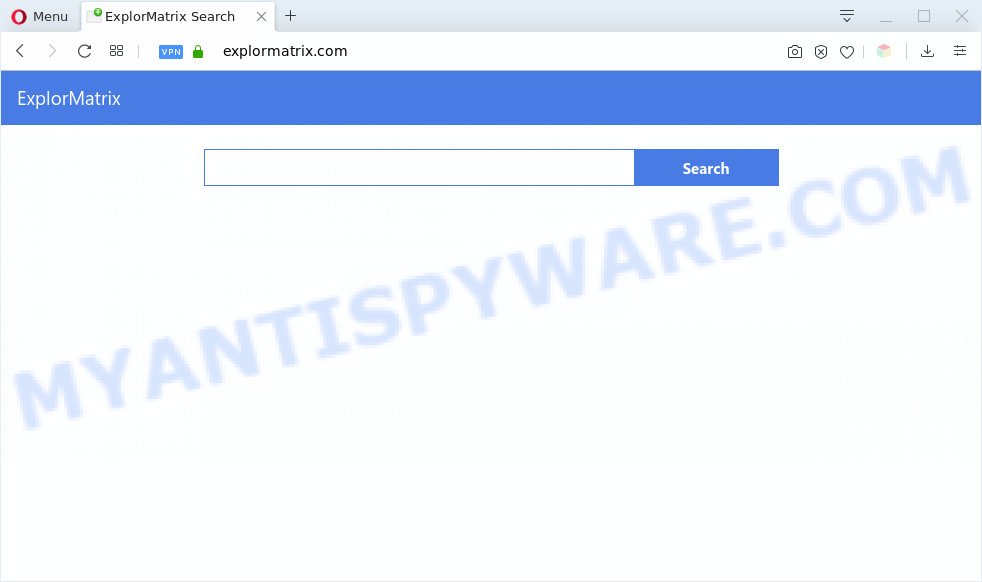
Explormatrix.com makes changes to browser settings
The Explormatrix hijacker can also set up the Explormatrix.com as default search provider that cause search redirects via this website. In this way, creators of this browser hijacker have an opportunity to display unwanted ads together with the search results for your query. These intrusive advertisements will be summarized in the redirected webpage. This can bring a ton of profit for the Explormatrix authors.
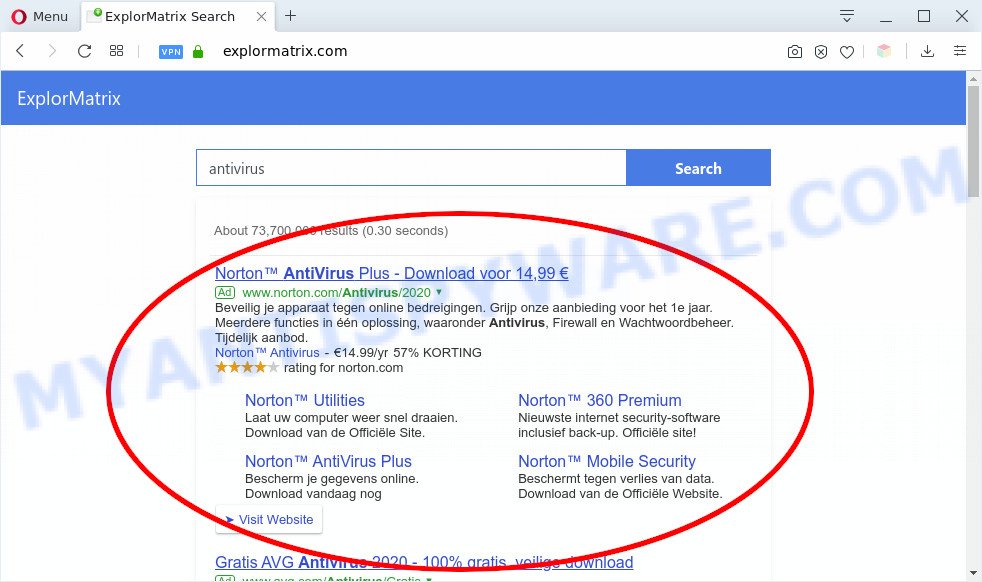
Unwanted Explormatrix.com search ads
Some hijackers also contain adware (sometimes named ‘ad-supported’ software) which can be used to show annoying advertisements or gather a wide variety of your personal data which can be sold to third party companies. These undesired advertisements can be displayed in the form of pop-unders, pop-ups, in-text ads, video advertisements, text links or banners or even massive full page advertisements. Most of the adware is made to open ads, but some adware software is form of spyware that often used to track users to gather lots of personal data.
Threat Summary
| Name | Explormatrix.com |
| Type | browser hijacker, search provider hijacker, homepage hijacker, toolbar, unwanted new tab, redirect virus |
| Symptoms |
|
| Removal | Explormatrix.com removal guide |
How can a browser hijacker get on your computer
In many cases, the freeware setup file includes the optional adware software or PUPs like this browser hijacker. So, be very careful when you agree to install anything. The best way – is to choose a Custom, Advanced or Manual installation option. Here disable all third-party programs in which you are unsure or that causes even a slightest suspicion.
If you are unfortunate have browser hijacker infection, adware software or malware running on your personal computer, you can follow the suggestions here to remove Explormatrix.com search from your web-browser.
How to remove Explormatrix.com from Windows 10 (8, 7, XP)
We suggest opting for automatic Explormatrix.com removal in order to delete all hijacker related entries easily. This way requires scanning the system with reputable anti-malware, e.g. Zemana AntiMalware, MalwareBytes Anti Malware (MBAM) or Hitman Pro. However, if you prefer manual removal steps, you can follow the guide below in this article. Read it once, after doing so, please bookmark this page (or open it on your smartphone) as you may need to shut down your web browser or restart your PC system.
To remove Explormatrix.com, complete the steps below:
- How to remove Explormatrix.com manually
- Automatic Removal of Explormatrix.com browser hijacker
- How to stop Explormatrix.com redirect
- Finish words
How to remove Explormatrix.com manually
The few simple steps will help you remove Explormatrix.com start page. These Explormatrix.com removal steps work for the Microsoft Edge, Internet Explorer, Mozilla Firefox and Google Chrome, as well as every version of computer operating system.
Remove potentially unwanted software using Windows Control Panel
The best way to start the machine cleanup is to delete unknown and questionable software. Using the Microsoft Windows Control Panel you can do this quickly and easily. This step, in spite of its simplicity, should not be ignored, because the removing of unneeded apps can clean up the Microsoft Internet Explorer, Mozilla Firefox, MS Edge and Google Chrome from popup ads hijackers and so on.
- If you are using Windows 8, 8.1 or 10 then press Windows button, next click Search. Type “Control panel”and press Enter.
- If you are using Windows XP, Vista, 7, then click “Start” button and press “Control Panel”.
- It will show the Windows Control Panel.
- Further, click “Uninstall a program” under Programs category.
- It will display a list of all software installed on the machine.
- Scroll through the all list, and delete questionable and unknown applications. To quickly find the latest installed software, we recommend sort software by date.
See more details in the video guidance below.
Remove Explormatrix.com startpage from Firefox
If the Firefox settings such as default search provider, startpage and newtab page have been modified by the hijacker infection, then resetting it to the default state can help. Your saved bookmarks, form auto-fill information and passwords won’t be cleared or changed.
Click the Menu button (looks like three horizontal lines), and click the blue Help icon located at the bottom of the drop down menu as shown below.

A small menu will appear, press the “Troubleshooting Information”. On this page, click “Refresh Firefox” button as displayed in the following example.

Follow the onscreen procedure to return your Firefox internet browser settings to their original state.
Remove Explormatrix.com from Chrome
Reset Google Chrome settings will help you to completely reset your web-browser. The result of activating this function will bring Chrome settings back to its original state. This can delete Explormatrix.com and disable harmful extensions. However, your saved bookmarks and passwords will not be lost. This will not affect your history, passwords, bookmarks, and other saved data.
First start the Chrome. Next, click the button in the form of three horizontal dots (![]() ).
).
It will open the Chrome menu. Choose More Tools, then press Extensions. Carefully browse through the list of installed add-ons. If the list has the extension signed with “Installed by enterprise policy” or “Installed by your administrator”, then complete the following tutorial: Remove Chrome extensions installed by enterprise policy.
Open the Google Chrome menu once again. Further, click the option named “Settings”.

The browser will show the settings screen. Another solution to display the Google Chrome’s settings – type chrome://settings in the web browser adress bar and press Enter
Scroll down to the bottom of the page and click the “Advanced” link. Now scroll down until the “Reset” section is visible, as shown on the screen below and press the “Reset settings to their original defaults” button.

The Chrome will display the confirmation prompt as shown below.

You need to confirm your action, click the “Reset” button. The browser will start the process of cleaning. Once it is complete, the web-browser’s settings including start page, search engine by default and new tab back to the values that have been when the Google Chrome was first installed on your machine.
Remove Explormatrix.com from IE
In order to recover all web browser start page, new tab page and search engine by default you need to reset the IE to the state, which was when the Microsoft Windows was installed on your computer.
First, run the IE. Next, press the button in the form of gear (![]() ). It will open the Tools drop-down menu, click the “Internet Options” as shown in the following example.
). It will open the Tools drop-down menu, click the “Internet Options” as shown in the following example.

In the “Internet Options” window click on the Advanced tab, then click the Reset button. The Internet Explorer will open the “Reset Internet Explorer settings” window as on the image below. Select the “Delete personal settings” check box, then click “Reset” button.

You will now need to reboot your computer for the changes to take effect.
Automatic Removal of Explormatrix.com browser hijacker
Malware removal utilities are pretty useful when you think your computer is hijacked by browser hijacker. Below we will discover best tools that can be used to identify and get rid of Explormatrix.com from your browser.
How to remove Explormatrix.com with Zemana Free
Zemana Anti-Malware (ZAM) is a malicious software removal tool created for Microsoft Windows. This tool will help you get rid of Explormatrix.com hijacker infection, various types of malware (including adware software and PUPs) from your computer. It has simple and user friendly interface. While the Zemana Free does its job, your PC system will run smoothly.
Click the following link to download Zemana AntiMalware (ZAM). Save it on your MS Windows desktop or in any other place.
165094 downloads
Author: Zemana Ltd
Category: Security tools
Update: July 16, 2019
Once the downloading process is complete, close all apps and windows on your computer. Double-click the install file called Zemana.AntiMalware.Setup. If the “User Account Control” dialog box pops up as shown below, click the “Yes” button.

It will open the “Setup wizard” which will help you setup Zemana on your computer. Follow the prompts and do not make any changes to default settings.

Once installation is done successfully, Zemana Free will automatically start and you can see its main screen as shown below.

Now press the “Scan” button for scanning your personal computer for the hijacker which developed to redirect your web browser to the Explormatrix.com web-page. This task can take some time, so please be patient. While the tool is checking, you can see number of objects and files has already scanned.

Once Zemana has completed scanning, it will show the Scan Results. Next, you need to press “Next” button. The Zemana will delete hijacker that responsible for web browser redirect to the undesired Explormatrix.com web-page and add items to the Quarantine. After finished, you may be prompted to restart the PC system.
Use HitmanPro to remove Explormatrix.com
All-in-all, Hitman Pro is a fantastic utility to clean your PC from any undesired applications like browser hijacker infection related to Explormatrix.com home page. The Hitman Pro is portable program that meaning, you don’t need to install it to use it. HitmanPro is compatible with all versions of Microsoft Windows OS from Windows XP to Windows 10. Both 64-bit and 32-bit systems are supported.
Visit the page linked below to download HitmanPro. Save it on your Microsoft Windows desktop or in any other place.
Download and use Hitman Pro on your personal computer. Once started, click “Next” button . HitmanPro tool will start scanning the whole computer to find out browser hijacker responsible for redirecting your web browser to Explormatrix.com web page. While the HitmanPro tool is scanning, you can see how many objects it has identified as being affected by malicious software..

When the scan get finished, HitmanPro will open a list of found items.

When you are ready, press Next button.
It will display a dialog box, click the “Activate free license” button to begin the free 30 days trial to remove all malicious software found.
Run MalwareBytes to remove Explormatrix.com redirect
If you are still having problems with the Explormatrix.com search — or just wish to scan your machine occasionally for browser hijacker and other malware — download MalwareBytes Free. It is free for home use, and scans for and removes various unwanted software that attacks your PC system or degrades machine performance. MalwareBytes Free can delete adware software, potentially unwanted applications as well as malicious software, including ransomware and trojans.

- MalwareBytes can be downloaded from the following link. Save it to your Desktop.
Malwarebytes Anti-malware
327319 downloads
Author: Malwarebytes
Category: Security tools
Update: April 15, 2020
- Once the downloading process is complete, close all programs and windows on your system. Open a folder in which you saved it. Double-click on the icon that’s named mb3-setup.
- Further, click Next button and follow the prompts.
- Once installation is complete, click the “Scan Now” button . MalwareBytes Anti Malware (MBAM) tool will begin scanning the whole system to find out browser hijacker infection that cause Explormatrix.com webpage to appear. This task may take quite a while, so please be patient. While the MalwareBytes AntiMalware is checking, you may see how many objects it has identified either as being malicious software.
- As the scanning ends, it will open the Scan Results. Make sure to check mark the items that are unsafe and then click “Quarantine Selected”. When the clean up is finished, you can be prompted to reboot your PC.
The following video offers a instructions on how to delete browser hijackers, adware and other malicious software with MalwareBytes Anti Malware (MBAM).
How to stop Explormatrix.com redirect
Use ad-blocking application like AdGuard in order to block ads, malvertisements, pop-ups and online trackers, avoid having to install harmful and adware browser plug-ins and add-ons which affect your machine performance and impact your computer security. Surf the Web anonymously and stay safe online!
Click the following link to download the latest version of AdGuard for Microsoft Windows. Save it to your Desktop.
26913 downloads
Version: 6.4
Author: © Adguard
Category: Security tools
Update: November 15, 2018
When the download is finished, start the downloaded file. You will see the “Setup Wizard” screen similar to the one below.

Follow the prompts. Once the installation is done, you will see a window as on the image below.

You can click “Skip” to close the install program and use the default settings, or click “Get Started” button to see an quick tutorial which will allow you get to know AdGuard better.
In most cases, the default settings are enough and you don’t need to change anything. Each time, when you start your PC, AdGuard will launch automatically and stop undesired advertisements, block Explormatrix.com, as well as other harmful or misleading web sites. For an overview of all the features of the program, or to change its settings you can simply double-click on the AdGuard icon, that is located on your desktop.
Finish words
Now your computer should be free of the browser hijacker infection related to Explormatrix.com . We suggest that you keep AdGuard (to help you stop unwanted ads and intrusive malicious web sites) and Zemana (to periodically scan your computer for new malware, browser hijackers and adware). Make sure that you have all the Critical Updates recommended for Microsoft Windows OS. Without regular updates you WILL NOT be protected when new hijackers, harmful programs and adware software are released.
If you are still having problems while trying to delete Explormatrix.com redirect from your web browser, then ask for help here.



















