Q. How can I remove unwanted Click2win4life.com pop ups on my web-browsers? This screenshot below is one of them. Any ideas?
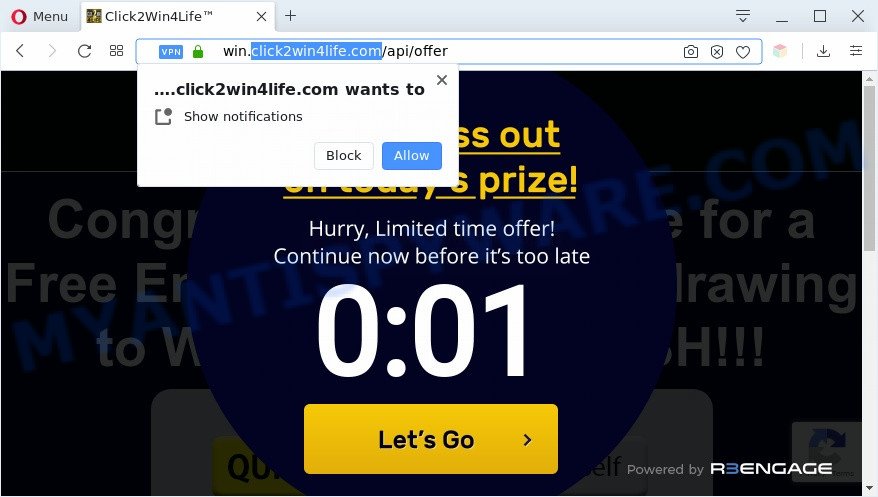
A. If you’re getting numerous advertising popups which frequently get around your web-browser’s pop-up blocker or appear even when you are not using the internet browser, then your personal computer may be hijacked with adware.
How can Adware be dangerous to your personal computer? Adware’s basic purpose is to present advertisements. These ads are often shown as advertising banners, popups or push notifications. Clicks on the ads produce a monetary payoff for the software makers. Adware can work like Spyware, since it sends confidential info such as searches and trends to advertisers.

Unwanted ads
The worst is, adware may monetize its functionality by collecting privacy info from your surfing sessions. This privacy info, later, can be easily sold to third party companies. This puts your sensitive info at a security risk.
Threat Summary
| Name | Click2win4life.com |
| Type | adware, potentially unwanted application (PUA), popup virus, pop-ups, pop-up ads |
| Symptoms |
|
| Removal | Click2win4life.com removal guide |
How does Adware get on your computer
Many of the free software out there install unwanted browser toolbars, browser hijacker infections, adware software and potentially unwanted programs along with them without your knowledge. One has to be attentive while installing free programs in order to avoid accidentally installing third-party applications. It’s important that you pay attention to the EULA (End User License Agreements) and select the Custom, Manual or Advanced installation mode as it will typically disclose what bundled programs will also be installed.
You should get rid of adware software ASAP. Here, in this post below, you can found the best possible guidance on How to get rid of adware software and Click2win4life.com pop-up advertisements from your PC system for free.
How to remove Click2win4life.com ads (removal guidance)
In order to delete Click2win4life.com ads, start by closing any programs and pop-ups that are open. If a popup won’t close, then close your web browser (Firefox, MS Edge, Google Chrome and Internet Explorer). If a application won’t close then please restart your system. Next, follow the steps below.
To remove Click2win4life.com, use the following steps:
- How to manually get rid of Click2win4life.com
- Automatic Removal of Click2win4life.com popups
- How to stop Click2win4life.com pop ups
- To sum up
How to manually get rid of Click2win4life.com
The most common adware software can be removed manually, without the use of antivirus software or other removal tools. The manual steps below will help you remove Click2win4life.com ads step by step. Although each of the steps is very simple and does not require special knowledge, but you are not sure that you can complete them, then use the free tools, a list of which is given below.
Delete adware through the MS Windows Control Panel
First method for manual adware removal is to go into the MS Windows “Control Panel”, then “Uninstall a program” console. Take a look at the list of applications on your computer and see if there are any suspicious and unknown software. If you see any, you need to delete them. Of course, before doing so, you can do an Internet search to find details on the program. If it is a potentially unwanted program, adware or malicious software, you will likely find information that says so.
Make sure you have closed all internet browsers and other programs. Next, delete any unknown and suspicious programs from your Control panel.
Windows 10, 8.1, 8
Now, click the Windows button, type “Control panel” in search and press Enter. Choose “Programs and Features”, then “Uninstall a program”.

Look around the entire list of applications installed on your computer. Most probably, one of them is the adware software that cause popups. Choose the questionable application or the application that name is not familiar to you and delete it.
Windows Vista, 7
From the “Start” menu in MS Windows, select “Control Panel”. Under the “Programs” icon, select “Uninstall a program”.

Choose the dubious or any unknown software, then click “Uninstall/Change” button to delete this unwanted application from your machine.
Windows XP
Click the “Start” button, select “Control Panel” option. Click on “Add/Remove Programs”.

Choose an unwanted application, then press “Change/Remove” button. Follow the prompts.
Remove Click2win4life.com ads from IE
If you find that Internet Explorer browser settings like newtab page, start page and default search provider had been replaced by adware that causes undesired Click2win4life.com popups, then you may restore your settings, via the reset web-browser procedure.
First, start the Internet Explorer, click ![]() ) button. Next, press “Internet Options” as shown below.
) button. Next, press “Internet Options” as shown below.

In the “Internet Options” screen select the Advanced tab. Next, click Reset button. The Microsoft Internet Explorer will open the Reset Internet Explorer settings dialog box. Select the “Delete personal settings” check box and press Reset button.

You will now need to restart your personal computer for the changes to take effect. It will remove adware that causes Click2win4life.com popups, disable malicious and ad-supported web-browser’s extensions and restore the Internet Explorer’s settings like startpage, default search provider and new tab page to default state.
Remove Click2win4life.com from Mozilla Firefox by resetting web-browser settings
Resetting Mozilla Firefox internet browser will reset all the settings to their original settings and will remove Click2win4life.com ads, malicious add-ons and extensions. However, your saved passwords and bookmarks will not be changed, deleted or cleared.
First, launch the Mozilla Firefox and click ![]() button. It will open the drop-down menu on the right-part of the web browser. Further, click the Help button (
button. It will open the drop-down menu on the right-part of the web browser. Further, click the Help button (![]() ) as displayed in the figure below.
) as displayed in the figure below.

In the Help menu, select the “Troubleshooting Information” option. Another way to open the “Troubleshooting Information” screen – type “about:support” in the web browser adress bar and press Enter. It will show the “Troubleshooting Information” page as shown below. In the upper-right corner of this screen, click the “Refresh Firefox” button.

It will display the confirmation dialog box. Further, click the “Refresh Firefox” button. The Mozilla Firefox will begin a procedure to fix your problems that caused by the Click2win4life.com adware software. Once, it’s finished, click the “Finish” button.
Remove Click2win4life.com advertisements from Google Chrome
Reset Google Chrome settings will help you to completely reset your internet browser. The result of activating this function will bring Google Chrome settings back to its original settings. This can remove Click2win4life.com ads and disable malicious extensions. However, your saved passwords and bookmarks will not be changed, deleted or cleared.

- First, run the Chrome and click the Menu icon (icon in the form of three dots).
- It will display the Google Chrome main menu. Choose More Tools, then click Extensions.
- You’ll see the list of installed addons. If the list has the plugin labeled with “Installed by enterprise policy” or “Installed by your administrator”, then complete the following guidance: Remove Chrome extensions installed by enterprise policy.
- Now open the Chrome menu once again, click the “Settings” menu.
- Next, click “Advanced” link, that located at the bottom of the Settings page.
- On the bottom of the “Advanced settings” page, click the “Reset settings to their original defaults” button.
- The Chrome will open the reset settings prompt as on the image above.
- Confirm the internet browser’s reset by clicking on the “Reset” button.
- To learn more, read the post How to reset Google Chrome settings to default.
Automatic Removal of Click2win4life.com popups
The manual instructions above is tedious to follow and can not always help to completely remove the Click2win4life.com advertisements. Here I am telling you an automatic method to remove this adware from your computer completely. Zemana Anti Malware, MalwareBytes Anti-Malware and Hitman Pro are anti-malware utilities that can find and remove all kinds of malicious software including adware software that causes multiple annoying pop ups.
Use Zemana AntiMalware to remove Click2win4life.com ads
Zemana Anti-Malware is an amazing tool to remove Click2win4life.com ads from the Firefox, Google Chrome, Microsoft Edge and IE. It also removes malware and adware from your PC. It improves your system’s performance by deleting potentially unwanted applications.
First, visit the following page, then press the ‘Download’ button in order to download the latest version of Zemana Anti-Malware.
165069 downloads
Author: Zemana Ltd
Category: Security tools
Update: July 16, 2019
Once the download is complete, close all applications and windows on your PC. Double-click the install file named Zemana.AntiMalware.Setup. If the “User Account Control” prompt pops up as shown on the screen below, click the “Yes” button.

It will open the “Setup wizard” that will help you install Zemana Anti Malware on your computer. Follow the prompts and do not make any changes to default settings.

Once setup is complete successfully, Zemana will automatically start and you can see its main screen as displayed in the figure below.

Now click the “Scan” button for scanning your PC system for the adware that cause undesired Click2win4life.com ads. This procedure can take quite a while, so please be patient. While the Zemana program is checking, you may see number of objects it has identified as threat.

After Zemana Anti Malware has finished scanning your personal computer, Zemana Anti-Malware will open a list of found items. All detected items will be marked. You can delete them all by simply press “Next” button. The Zemana Anti-Malware (ZAM) will begin to remove adware that causes Click2win4life.com advertisements. When the cleaning procedure is finished, you may be prompted to restart the computer.
Remove Click2win4life.com advertisements and malicious extensions with HitmanPro
Hitman Pro is a free portable program that scans your computer for adware related to the Click2win4life.com ads, potentially unwanted software and browser hijackers and allows delete them easily. Moreover, it will also help you remove any malicious browser extensions and add-ons.

- First, visit the page linked below, then click the ‘Download’ button in order to download the latest version of HitmanPro.
- When the downloading process is finished, double click the HitmanPro icon. Once this tool is opened, press “Next” button to perform a system scan with this tool for the adware which cause undesired Click2win4life.com popups. Depending on your personal computer, the scan may take anywhere from a few minutes to close to an hour. During the scan HitmanPro will search for threats exist on your PC system.
- When Hitman Pro is done scanning your personal computer, HitmanPro will show a list of all threats detected by the scan. Once you’ve selected what you wish to delete from your PC system press “Next” button. Now click the “Activate free license” button to start the free 30 days trial to remove all malicious software found.
How to get rid of Click2win4life.com with MalwareBytes
If you’re still having problems with the Click2win4life.com ads — or just wish to scan your machine occasionally for adware software and other malicious software — download MalwareBytes Anti Malware (MBAM). It is free for home use, and searches for and removes various unwanted programs that attacks your computer or degrades machine performance. MalwareBytes Anti-Malware can get rid of adware software, potentially unwanted programs as well as malicious software, including ransomware and trojans.
Download MalwareBytes by clicking on the following link. Save it on your Windows desktop.
327294 downloads
Author: Malwarebytes
Category: Security tools
Update: April 15, 2020
When the downloading process is complete, close all applications and windows on your computer. Double-click the install file called mb3-setup. If the “User Account Control” dialog box pops up as on the image below, click the “Yes” button.

It will open the “Setup wizard” which will help you install MalwareBytes AntiMalware (MBAM) on your PC. Follow the prompts and do not make any changes to default settings.

Once install is complete successfully, click Finish button. MalwareBytes will automatically start and you can see its main screen as shown in the figure below.

Now press the “Scan Now” button . MalwareBytes AntiMalware (MBAM) tool will start scanning the whole personal computer to find out adware software related to the Click2win4life.com popups. A scan may take anywhere from 10 to 30 minutes, depending on the number of files on your machine and the speed of your computer. While the MalwareBytes Anti-Malware (MBAM) is checking, you may see count of objects it has identified either as being malware.

After finished, MalwareBytes Anti Malware will show a list of detected threats. Make sure to check mark the items that are unsafe and then click “Quarantine Selected” button. The MalwareBytes Anti Malware will start to delete adware that causes Click2win4life.com pop up advertisements. Once that process is finished, you may be prompted to reboot the PC system.

We suggest you look at the following video, which completely explains the process of using the MalwareBytes AntiMalware to get rid of adware software, hijacker infection and other malicious software.
How to stop Click2win4life.com pop ups
If you browse the Web, you cannot avoid malvertising. But you can protect your web browser against it. Download and run an adblocker application. AdGuard is an ad-blocker which can filter out a huge count of of the malicious advertising, stoping dynamic scripts from loading harmful content.
- Visit the following page to download AdGuard. Save it on your Desktop.
Adguard download
26904 downloads
Version: 6.4
Author: © Adguard
Category: Security tools
Update: November 15, 2018
- After downloading it, run the downloaded file. You will see the “Setup Wizard” program window. Follow the prompts.
- When the installation is done, click “Skip” to close the installation program and use the default settings, or press “Get Started” to see an quick tutorial which will allow you get to know AdGuard better.
- In most cases, the default settings are enough and you do not need to change anything. Each time, when you run your system, AdGuard will start automatically and stop undesired ads, block Click2win4life.com, as well as other harmful or misleading web sites. For an overview of all the features of the application, or to change its settings you can simply double-click on the icon called AdGuard, that is located on your desktop.
To sum up
Now your PC should be clean of the adware that causes annoying Click2win4life.com pop ups. We suggest that you keep Zemana Anti-Malware (ZAM) (to periodically scan your system for new adwares and other malware) and AdGuard (to help you block unwanted ads and harmful web sites). Moreover, to prevent any adware software, please stay clear of unknown and third party software, make sure that your antivirus program, turn on the option to search for potentially unwanted software.
If you need more help with Click2win4life.com pop-ups related issues, go to here.



















