Phnecessord.info pop up is a browser-based scam that deceives unsuspecting users into registering for its push notifications. This web-page will state that you must subscribe to notifications in order to enable Flash Player, access the content of the web page, connect to the Internet, download a file, watch a video, and so on.
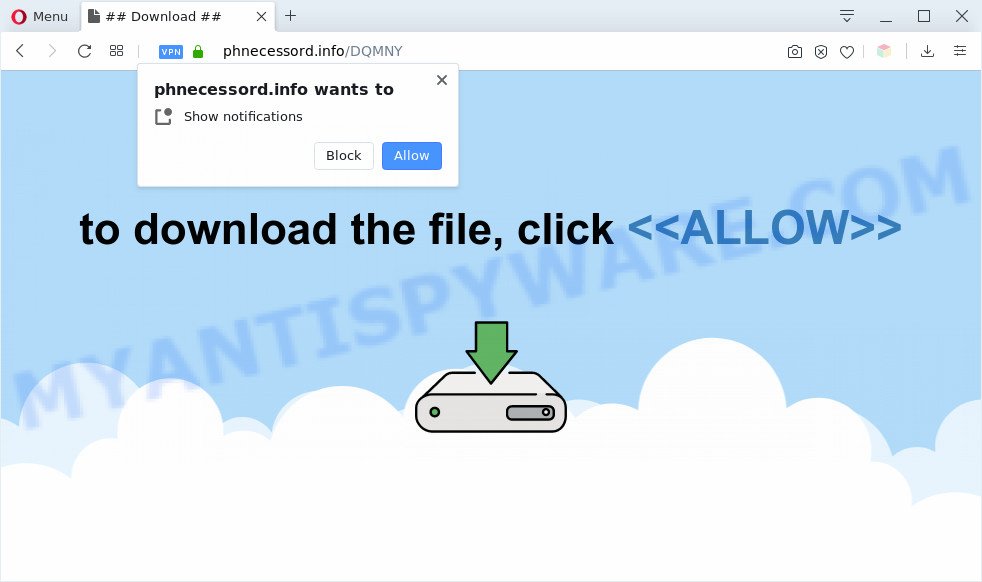
Once enabled, the Phnecessord.info browser notification spam will start popping up in the lower right corner of the desktop periodically and spam you with intrusive advertisements. The push notifications will essentially be ads for ‘free’ online games, fake prizes scams, questionable internet browser extensions, adult webpages, and fake downloads as shown on the screen below.

In order to remove Phnecessord.info push notifications open the browser’s settings and complete the Phnecessord.info removal steps below. Once you delete notifications subscription, the Phnecessord.info pop ups ads will no longer appear on the screen.
Threat Summary
| Name | Phnecessord.info pop-up |
| Type | push notifications ads, popup virus, pop-up ads, pop-ups |
| Distribution | dubious pop-up advertisements, social engineering attack, adware softwares, PUPs |
| Symptoms |
|
| Removal | Phnecessord.info removal guide |
Where the Phnecessord.info pop ups comes from
Cyber threat analysts have determined that users are redirected to Phnecessord.info by adware software or from shady ads. By definition, adware is a piece of apps that shows ads on a computer. However, people basically use the word ‘adware’ to describe a form of malicious software which displays unwanted ads to the user. In many cases, this kind of adware do not have any uninstall procedures and can use technologies that are similar to those used by malware to penetrate the personal computer.
Probably adware get installed onto your PC when you have installed some free software such as E-Mail checker, PDF creator, video codec, etc. Because, in many cases, adware may be bundled within the setup packages from Softonic, Cnet, Soft32, Brothersoft or other similar websites which hosts free programs. So, you should start any files downloaded from the Internet with great caution! Always carefully read the ‘User agreement’, ‘Software license’ and ‘Terms of use’. In the Setup wizard, you should select the Advanced, Custom or Manual install method to control what components and third-party applications to be installed, otherwise you run the risk of infecting your PC with adware software or PUP (potentially unwanted program)
Below we are discussing the methods which are very useful in uninstalling adware. The guidance will also assist you to remove Phnecessord.info pop-ups from your web browser for free.
How to remove Phnecessord.info pop-up ads (removal tutorial)
There present several free adware removal utilities. Also it is possible to remove Phnecessord.info pop-ups manually. But we recommend to combine all these ways below into the one removal algorithm. Follow the steps of the guide. Read it once, after doing so, please bookmark this page (or open it on your smartphone) as you may need to close your internet browser or restart your computer.
To remove Phnecessord.info pop ups, perform the steps below:
- How to manually remove Phnecessord.info
- Automatic Removal of Phnecessord.info pop-ups
- Stop Phnecessord.info popup ads
- Finish words
How to manually remove Phnecessord.info
This part of the article is a step-by-step guide that will allow you to remove Phnecessord.info ads manually. You just need to follow every step. In this case, you do not need to download any additional software.
Delete potentially unwanted software through the MS Windows Control Panel
First of all, check the list of installed programs on your computer and uninstall all unknown and newly added software. If you see an unknown program with incorrect spelling or varying capital letters, it have most likely been installed by malware and you should clean it off first with malicious software removal tool such as Zemana.
Make sure you have closed all internet browsers and other programs. Next, remove any undesired and suspicious software from your Control panel.
Windows 10, 8.1, 8
Now, click the Windows button, type “Control panel” in search and press Enter. Select “Programs and Features”, then “Uninstall a program”.

Look around the entire list of applications installed on your personal computer. Most likely, one of them is the adware that causes Phnecessord.info ads. Select the suspicious program or the program that name is not familiar to you and uninstall it.
Windows Vista, 7
From the “Start” menu in MS Windows, choose “Control Panel”. Under the “Programs” icon, select “Uninstall a program”.

Select the questionable or any unknown applications, then click “Uninstall/Change” button to delete this undesired program from your machine.
Windows XP
Click the “Start” button, select “Control Panel” option. Click on “Add/Remove Programs”.

Choose an unwanted program, then click “Change/Remove” button. Follow the prompts.
Remove Phnecessord.info notifications from internet browsers
Your browser likely now allows the Phnecessord.info web site to send you push notifications, but you do not want the annoying ads from this web-page and we understand that. We have put together this guidance on how you can remove Phnecessord.info pop-up ads from Chrome, Internet Explorer, Safari, MS Edge, Android and Mozilla Firefox.
|
|
|
|
|
|
Remove Phnecessord.info popup ads from Chrome
Reset Chrome settings will delete Phnecessord.info popups from internet browser and disable malicious extensions. It will also clear cached and temporary data (cookies, site data and content). However, your themes, bookmarks, history, passwords, and web form auto-fill information will not be deleted.

- First, start the Chrome and click the Menu icon (icon in the form of three dots).
- It will display the Google Chrome main menu. Select More Tools, then click Extensions.
- You will see the list of installed extensions. If the list has the extension labeled with “Installed by enterprise policy” or “Installed by your administrator”, then complete the following guide: Remove Chrome extensions installed by enterprise policy.
- Now open the Chrome menu once again, press the “Settings” menu.
- Next, click “Advanced” link, which located at the bottom of the Settings page.
- On the bottom of the “Advanced settings” page, click the “Reset settings to their original defaults” button.
- The Google Chrome will open the reset settings dialog box as shown on the image above.
- Confirm the internet browser’s reset by clicking on the “Reset” button.
- To learn more, read the article How to reset Chrome settings to default.
Remove Phnecessord.info ads from IE
By resetting Microsoft Internet Explorer internet browser you restore your web browser settings to its default state. This is good initial when troubleshooting problems that might have been caused by adware related to the Phnecessord.info pop-up advertisements.
First, launch the Microsoft Internet Explorer, then click ‘gear’ icon ![]() . It will show the Tools drop-down menu on the right part of the web-browser, then press the “Internet Options” like below.
. It will show the Tools drop-down menu on the right part of the web-browser, then press the “Internet Options” like below.

In the “Internet Options” screen, select the “Advanced” tab, then press the “Reset” button. The IE will show the “Reset Internet Explorer settings” dialog box. Further, press the “Delete personal settings” check box to select it. Next, click the “Reset” button as displayed on the image below.

After the process is finished, click “Close” button. Close the IE and reboot your PC for the changes to take effect. This step will help you to restore your internet browser’s newtab page, search engine and startpage to default state.
Get rid of Phnecessord.info pop up ads from Mozilla Firefox
If the Mozilla Firefox browser is re-directed to Phnecessord.info and you want to restore the Mozilla Firefox settings back to their default state, then you should follow the few simple steps below. When using the reset feature, your personal information such as passwords, bookmarks, browsing history and web form auto-fill data will be saved.
Click the Menu button (looks like three horizontal lines), and click the blue Help icon located at the bottom of the drop down menu as displayed on the image below.

A small menu will appear, click the “Troubleshooting Information”. On this page, click “Refresh Firefox” button as displayed below.

Follow the onscreen procedure to revert back your Firefox web browser settings to their default values.
Automatic Removal of Phnecessord.info pop-ups
There are not many good free antimalware programs with high detection ratio. The effectiveness of malware removal utilities depends on various factors, mostly on how often their virus/malware signatures DB are updated in order to effectively detect modern malware, adware, browser hijackers and other PUPs. We recommend to run several programs, not just one. These programs that listed below will help you get rid of all components of the adware from your disk and Windows registry and thereby remove Phnecessord.info pop ups.
How to get rid of Phnecessord.info pop-up ads with Zemana Free
Zemana is a program that is used for malicious software, adware software, hijackers and potentially unwanted applications removal. The application is one of the most efficient anti-malware utilities. It helps in malware removal and and defends all other types of security threats. One of the biggest advantages of using Zemana Free is that is easy to use and is free. Also, it constantly keeps updating its virus/malware signatures DB. Let’s see how to install and check your computer with Zemana Anti Malware in order to get rid of Phnecessord.info pop ups from your PC.
Download Zemana Anti Malware (ZAM) from the link below.
165033 downloads
Author: Zemana Ltd
Category: Security tools
Update: July 16, 2019
Once the downloading process is done, close all apps and windows on your computer. Double-click the set up file named Zemana.AntiMalware.Setup. If the “User Account Control” prompt pops up like below, click the “Yes” button.

It will open the “Setup wizard” that will help you install Zemana Free on your computer. Follow the prompts and do not make any changes to default settings.

Once install is complete successfully, Zemana Anti-Malware will automatically start and you can see its main screen as displayed on the screen below.

Now click the “Scan” button to perform a system scan with this tool for the adware that causes Phnecessord.info advertisements in your browser. This procedure can take quite a while, so please be patient. When a threat is detected, the count of the security threats will change accordingly. Wait until the the scanning is complete.

Once the scan is done, a list of all items found is prepared. Review the results once the tool has complete the system scan. If you think an entry should not be quarantined, then uncheck it. Otherwise, simply click “Next” button. The Zemana Anti-Malware (ZAM) will get rid of adware that causes Phnecessord.info ads in your browser and move items to the program’s quarantine. After the clean up is finished, you may be prompted to restart the personal computer.
Use Hitman Pro to get rid of Phnecessord.info pop-up advertisements
HitmanPro is a free removal utility. It removes potentially unwanted apps, adware software, hijackers and undesired internet browser extensions. It will look for and get rid of adware that causes multiple unwanted popups. Hitman Pro uses very small PC resources and is a portable application. Moreover, Hitman Pro does add another layer of malware protection.

- First, please go to the link below, then click the ‘Download’ button in order to download the latest version of Hitman Pro.
- When the downloading process is complete, launch the HitmanPro, double-click the HitmanPro.exe file.
- If the “User Account Control” prompts, press Yes to continue.
- In the HitmanPro window, click the “Next” . Hitman Pro utility will start scanning the whole machine to find out adware software that causes Phnecessord.info pop-up ads in your web browser. While the HitmanPro program is scanning, you can see how many objects it has identified as threat.
- As the scanning ends, HitmanPro will show a scan report. Make sure to check mark the threats which are unsafe and then click “Next”. Now, press the “Activate free license” button to begin the free 30 days trial to remove all malicious software found.
How to get rid of Phnecessord.info with MalwareBytes
You can remove Phnecessord.info advertisements automatically through the use of MalwareBytes. We suggest this free malicious software removal tool because it can easily remove browser hijacker infections, adware, potentially unwanted apps and toolbars with all their components such as files, folders and registry entries.
First, visit the following page, then click the ‘Download’ button in order to download the latest version of MalwareBytes Free.
327261 downloads
Author: Malwarebytes
Category: Security tools
Update: April 15, 2020
When downloading is complete, close all applications and windows on your personal computer. Double-click the set up file called mb3-setup. If the “User Account Control” prompt pops up as shown in the figure below, click the “Yes” button.

It will open the “Setup wizard” which will help you install MalwareBytes on your PC system. Follow the prompts and don’t make any changes to default settings.

Once installation is done successfully, click Finish button. MalwareBytes will automatically start and you can see its main screen as displayed in the figure below.

Now click the “Scan Now” button to start scanning your PC system for the adware that cause popups. This task can take some time, so please be patient. While the utility is scanning, you can see how many objects and files has already scanned.

When MalwareBytes AntiMalware (MBAM) is complete scanning your computer, the results are displayed in the scan report. In order to delete all items, simply click “Quarantine Selected” button. The MalwareBytes will delete adware which cause popups and add items to the Quarantine. Once the clean-up is finished, you may be prompted to reboot the machine.

We suggest you look at the following video, which completely explains the process of using the MalwareBytes to get rid of adware, hijacker infection and other malware.
Stop Phnecessord.info popup ads
Running an ad blocking application such as AdGuard is an effective way to alleviate the risks. Additionally, adblocker apps will also protect you from harmful ads and webpages, and, of course, stop redirection chain to Phnecessord.info and similar web-pages.
First, click the following link, then click the ‘Download’ button in order to download the latest version of AdGuard.
26898 downloads
Version: 6.4
Author: © Adguard
Category: Security tools
Update: November 15, 2018
After the downloading process is finished, start the downloaded file. You will see the “Setup Wizard” screen as displayed in the figure below.

Follow the prompts. After the installation is finished, you will see a window as shown below.

You can press “Skip” to close the setup program and use the default settings, or press “Get Started” button to see an quick tutorial that will help you get to know AdGuard better.
In most cases, the default settings are enough and you don’t need to change anything. Each time, when you launch your personal computer, AdGuard will start automatically and stop undesired ads, block Phnecessord.info, as well as other harmful or misleading websites. For an overview of all the features of the program, or to change its settings you can simply double-click on the AdGuard icon, that is located on your desktop.
Finish words
Now your computer should be free of the adware that causes multiple unwanted pop ups. We suggest that you keep AdGuard (to help you block unwanted popup advertisements and undesired harmful web-pages) and Zemana Anti-Malware (ZAM) (to periodically scan your personal computer for new malicious software, hijackers and adware). Make sure that you have all the Critical Updates recommended for Microsoft Windows operating system. Without regular updates you WILL NOT be protected when new browser hijackers, harmful apps and adware are released.
If you are still having problems while trying to delete Phnecessord.info advertisements from your web browser, then ask for help here.



















