According to IT security experts, Nationalsurveyuk.xyz is a website which uses social engineering methods to trick you and other unsuspecting victims to accept browser notification spam via the internet browser. It displays the message ‘Click Allow to’ (download a file, enable Flash Player, access the content of the web-site, watch a video, connect to the Internet), asking you to subscribe to notifications.
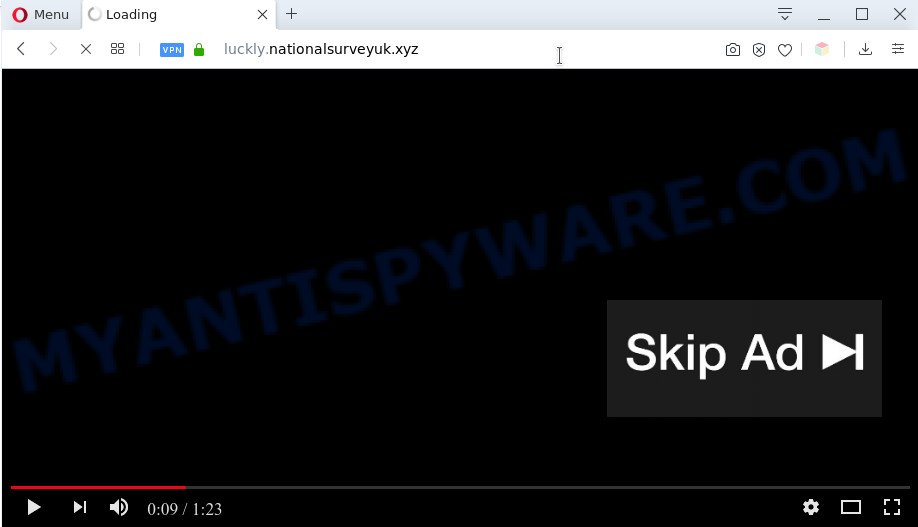
Once enabled, the Nationalsurveyuk.xyz browser notification spam will start popping up in the lower right corner of Windows or Mac periodically and spam the user with intrusive adverts. The developers of Nationalsurveyuk.xyz use these push notifications to bypass pop-up blocker and therefore display a large amount of unwanted adverts. These advertisements are used to promote questionable browser extensions, prize & lottery scams, adware software bundles, and adult webpages.

To end this intrusive behavior and remove Nationalsurveyuk.xyz push notifications, you need to modify browser settings that got modified by adware. For that, follow the Nationalsurveyuk.xyz removal instructions below. Once you delete notifications subscription, the Nationalsurveyuk.xyz popups advertisements will no longer display on your screen.
Threat Summary
| Name | Nationalsurveyuk.xyz popup |
| Related sub-domains | luckly.nationalsurveyuk.xyz |
| Type | spam notifications advertisements, popup ads, popups, popup virus |
| Distribution | social engineering attack, dubious pop up advertisements, adwares, PUPs |
| Symptoms |
|
| Removal | Nationalsurveyuk.xyz removal guide |
How does your computer get infected with Nationalsurveyuk.xyz pop ups
Cyber threat analysts have determined that users are redirected to Nationalsurveyuk.xyz by adware or from malicious ads. Adware is a form of software that is used as an online promotional tool. It’s designed with the sole purpose to display dozens of pop-up ads, and thus to promote the goods and services in an open browser window. Adware software can substitute the legitimate sponsored links on misleading or even banners that can offer to visit harmful web-sites.
In many cases, the free applications installer includes additional apps like this adware software. So, be very careful when you agree to install anything. The best way – is to choose a Custom, Advanced or Manual setup type. Here disable all additional applications in which you are unsure or that causes even a slightest suspicion. The main thing you should remember, you don’t need to install any additional applications which you do not trust!
Therefore it is very important to follow the few simple steps below as quickly as possible. The guidance will help you to get rid of adware software as well as clean your machine from the Nationalsurveyuk.xyz advertisements. What is more, the steps below will help you remove other malicious applications like undesired toolbars and browser hijackers, which can be installed onto computer along with the adware.
How to remove Nationalsurveyuk.xyz pop-ups (removal guide)
We recommend opting for automatic Nationalsurveyuk.xyz pop-up advertisements removal in order to get rid of all adware related entries easily. This way requires scanning the machine with reputable antimalware, e.g. Zemana Anti-Malware, MalwareBytes Free or HitmanPro. However, if you prefer manual removal steps, you can use the guide below in this article. Some of the steps will require you to restart your PC or shut down this web page. So, read this instructions carefully, then bookmark this page or open it on your smartphone for later reference.
To remove Nationalsurveyuk.xyz pop ups, perform the following steps:
- How to manually get rid of Nationalsurveyuk.xyz
- Uninstall newly installed PUPs
- Remove Nationalsurveyuk.xyz notifications from web-browsers
- Remove Nationalsurveyuk.xyz popup advertisements from Chrome
- Delete Nationalsurveyuk.xyz pop ups from Microsoft Internet Explorer
- Remove Nationalsurveyuk.xyz from Mozilla Firefox by resetting web browser settings
- Automatic Removal of Nationalsurveyuk.xyz advertisements
- How to block Nationalsurveyuk.xyz
- Finish words
How to manually get rid of Nationalsurveyuk.xyz
This part of the blog post is a step-by-step instructions that will allow you to remove Nationalsurveyuk.xyz pop up advertisements manually. You just need to follow every step. In this case, you do not need to install any additional programs.
Uninstall newly installed PUPs
In order to remove PUPs like this adware, open the MS Windows Control Panel and click on “Uninstall a program”. Check the list of installed apps. For the ones you do not know, run an Internet search to see if they are adware software, browser hijacker or PUPs. If yes, uninstall them off. Even if they are just a software which you do not use, then removing them off will increase your system start up time and speed dramatically.
Press Windows button ![]() , then click Search
, then click Search ![]() . Type “Control panel”and press Enter. If you using Windows XP or Windows 7, then click “Start” and select “Control Panel”. It will show the Windows Control Panel as displayed in the following example.
. Type “Control panel”and press Enter. If you using Windows XP or Windows 7, then click “Start” and select “Control Panel”. It will show the Windows Control Panel as displayed in the following example.

Further, click “Uninstall a program” ![]()
It will display a list of all apps installed on your machine. Scroll through the all list, and delete any questionable and unknown applications.
Remove Nationalsurveyuk.xyz notifications from web-browsers
If you’re in situation where you don’t want to see spam notifications from the Nationalsurveyuk.xyz webpage. In this case, you can turn off web notifications for your web-browser in Windows/Mac/Android. Find your web browser in the list below, follow step-by-step guidance to delete web-browser permissions to show browser notification spam.
|
|
|
|
|
|
Remove Nationalsurveyuk.xyz popup advertisements from Chrome
Like other modern browsers, the Chrome has the ability to reset the settings to their default values and thereby restore the web-browser’s settings like search provider by default, new tab page and homepage that have been replaced by the adware which cause unwanted Nationalsurveyuk.xyz pop-ups.
First launch the Google Chrome. Next, press the button in the form of three horizontal dots (![]() ).
).
It will show the Google Chrome menu. Choose More Tools, then press Extensions. Carefully browse through the list of installed extensions. If the list has the extension signed with “Installed by enterprise policy” or “Installed by your administrator”, then complete the following guidance: Remove Google Chrome extensions installed by enterprise policy.
Open the Google Chrome menu once again. Further, click the option named “Settings”.

The web browser will display the settings screen. Another solution to show the Chrome’s settings – type chrome://settings in the web browser adress bar and press Enter
Scroll down to the bottom of the page and click the “Advanced” link. Now scroll down until the “Reset” section is visible, as shown in the figure below and click the “Reset settings to their original defaults” button.

The Chrome will display the confirmation dialog box like below.

You need to confirm your action, click the “Reset” button. The internet browser will start the procedure of cleaning. When it is done, the web-browser’s settings including search engine by default, startpage and new tab page back to the values that have been when the Google Chrome was first installed on your computer.
Delete Nationalsurveyuk.xyz pop ups from Microsoft Internet Explorer
The Internet Explorer reset is great if your browser is hijacked or you have unwanted add-ons or toolbars on your browser, that installed by an malware.
First, launch the Internet Explorer. Next, click the button in the form of gear (![]() ). It will show the Tools drop-down menu, press the “Internet Options” as displayed in the following example.
). It will show the Tools drop-down menu, press the “Internet Options” as displayed in the following example.

In the “Internet Options” window click on the Advanced tab, then press the Reset button. The Microsoft Internet Explorer will display the “Reset Internet Explorer settings” window as shown on the screen below. Select the “Delete personal settings” check box, then click “Reset” button.

You will now need to reboot your computer for the changes to take effect.
Remove Nationalsurveyuk.xyz from Mozilla Firefox by resetting web browser settings
Resetting Firefox browser will reset all the settings to their original state and will remove Nationalsurveyuk.xyz popups, malicious add-ons and extensions. However, your saved bookmarks and passwords will not be lost. This will not affect your history, passwords, bookmarks, and other saved data.
Run the Firefox and press the menu button (it looks like three stacked lines) at the top right of the web browser screen. Next, press the question-mark icon at the bottom of the drop-down menu. It will open the slide-out menu.

Select the “Troubleshooting information”. If you are unable to access the Help menu, then type “about:support” in your address bar and press Enter. It bring up the “Troubleshooting Information” page as on the image below.

Click the “Refresh Firefox” button at the top right of the Troubleshooting Information page. Select “Refresh Firefox” in the confirmation prompt. The Mozilla Firefox will begin a task to fix your problems that caused by the Nationalsurveyuk.xyz adware software. Once, it is complete, press the “Finish” button.
Automatic Removal of Nationalsurveyuk.xyz advertisements
Security experts have built efficient adware removal tools to help users in removing unexpected pop ups and undesired ads. Below we will share with you the best malicious software removal utilities that can be used to scan for and remove adware software responsible for Nationalsurveyuk.xyz pop ups.
Use Zemana to remove Nationalsurveyuk.xyz ads
Zemana Anti-Malware (ZAM) highly recommended, because it can find security threats such adware software and malware that most ‘classic’ antivirus applications fail to pick up on. Moreover, if you have any Nationalsurveyuk.xyz popup advertisements removal problems which cannot be fixed by this utility automatically, then Zemana AntiMalware provides 24X7 online assistance from the highly experienced support staff.
Now you can install and use Zemana Anti Malware to get rid of Nationalsurveyuk.xyz ads from your internet browser by following the steps below:
Please go to the following link to download Zemana Anti Malware setup file called Zemana.AntiMalware.Setup on your PC. Save it to your Desktop.
165525 downloads
Author: Zemana Ltd
Category: Security tools
Update: July 16, 2019
Launch the installer after it has been downloaded successfully and then follow the prompts to install this tool on your computer.

During installation you can change certain settings, but we recommend you do not make any changes to default settings.
When installation is complete, this malware removal utility will automatically launch and update itself. You will see its main window like below.

Now click the “Scan” button to find adware that causes Nationalsurveyuk.xyz ads. Depending on your PC system, the scan can take anywhere from a few minutes to close to an hour. While the utility is scanning, you may see count of objects and files has already scanned.

When Zemana is complete scanning your machine, you may check all items found on your PC system. Once you have selected what you want to remove from your PC system press “Next” button.

The Zemana Free will get rid of adware software that causes Nationalsurveyuk.xyz popup advertisements in your internet browser and add threats to the Quarantine. After the cleaning procedure is complete, you can be prompted to restart your system to make the change take effect.
Delete Nationalsurveyuk.xyz ads from web browsers with HitmanPro
Hitman Pro is a free portable program that scans your system for adware which cause pop ups, PUPs and hijacker infections and allows remove them easily. Moreover, it will also help you remove any malicious browser extensions and add-ons.
Download Hitman Pro from the following link.
Download and use HitmanPro on your PC. Once started, press “Next” button to locate adware that cause pop-ups. When a threat is found, the count of the security threats will change accordingly. .

As the scanning ends, HitmanPro will display a scan report.

Review the report and then press Next button.
It will show a prompt, click the “Activate free license” button to begin the free 30 days trial to get rid of all malicious software found.
How to remove Nationalsurveyuk.xyz with MalwareBytes
You can get rid of Nationalsurveyuk.xyz popups automatically with a help of MalwareBytes Anti Malware. We suggest this free malware removal tool because it can easily remove browser hijacker infections, adware, PUPs and toolbars with all their components such as files, folders and registry entries.

- Installing the MalwareBytes Anti-Malware (MBAM) is simple. First you will need to download MalwareBytes AntiMalware on your MS Windows Desktop from the link below.
Malwarebytes Anti-malware
327744 downloads
Author: Malwarebytes
Category: Security tools
Update: April 15, 2020
- After downloading is complete, close all programs and windows on your computer. Open a file location. Double-click on the icon that’s named mb3-setup.
- Further, press Next button and follow the prompts.
- Once installation is finished, click the “Scan Now” button to scan for adware that causes multiple unwanted pop ups. A scan may take anywhere from 10 to 30 minutes, depending on the number of files on your computer and the speed of your PC system. During the scan MalwareBytes Free will scan for threats present on your system.
- When MalwareBytes Anti-Malware completes the scan, you will be displayed the list of all found threats on your personal computer. Make sure to check mark the items that are unsafe and then click “Quarantine Selected”. After disinfection is finished, you can be prompted to restart your computer.
The following video offers a few simple steps on how to remove hijackers, adware software and other malicious software with MalwareBytes Anti-Malware (MBAM).
How to block Nationalsurveyuk.xyz
Enabling an ad-blocking application such as AdGuard is an effective way to alleviate the risks. Additionally, ad-blocker apps will also protect you from malicious ads and web-sites, and, of course, stop redirection chain to Nationalsurveyuk.xyz and similar websites.
AdGuard can be downloaded from the following link. Save it on your MS Windows desktop.
27044 downloads
Version: 6.4
Author: © Adguard
Category: Security tools
Update: November 15, 2018
After downloading it, double-click the downloaded file to launch it. The “Setup Wizard” window will show up on the computer screen as displayed on the screen below.

Follow the prompts. AdGuard will then be installed and an icon will be placed on your desktop. A window will show up asking you to confirm that you want to see a quick guidance like below.

Click “Skip” button to close the window and use the default settings, or press “Get Started” to see an quick tutorial which will allow you get to know AdGuard better.
Each time, when you launch your computer, AdGuard will run automatically and stop unwanted ads, block Nationalsurveyuk.xyz, as well as other malicious or misleading web-pages. For an overview of all the features of the program, or to change its settings you can simply double-click on the AdGuard icon, which is located on your desktop.
Finish words
Now your personal computer should be clean of the adware software which cause popups. We suggest that you keep AdGuard (to help you stop unwanted popup ads and undesired malicious webpages) and Zemana Anti-Malware (to periodically scan your system for new malware, browser hijackers and adware). Make sure that you have all the Critical Updates recommended for Microsoft Windows OS. Without regular updates you WILL NOT be protected when new browser hijackers, malicious applications and adware are released.
If you are still having problems while trying to get rid of Nationalsurveyuk.xyz pop up ads from your web browser, then ask for help here.




















