Getedicta.info pop-up is a browser-based scam that tricks computer users into registering for its push notifications. This web site asks the user to press on the ‘Allow’ in order to to download a file, access the content of the web page, watch a video, enable Flash Player, connect to the Internet, and so on.
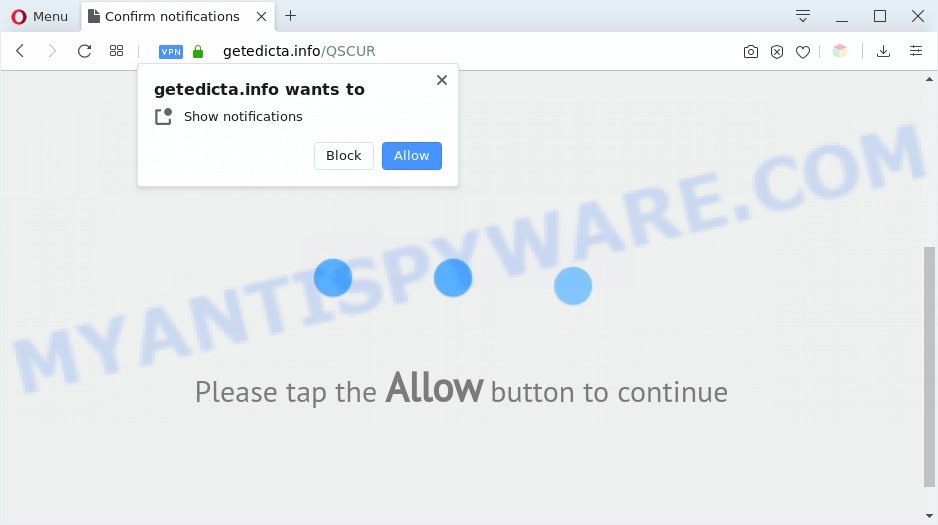
If you click the ‘Allow’ button, then your web-browser will be configured to show pop up adverts in the lower right corner of your screen. Push notifications are originally made to alert the user of recently published blog posts. Cyber criminals abuse ‘browser notification feature’ to avoid antivirus and ad blocker software by presenting intrusive advertisements. These ads are displayed in the lower right corner of the screen urges users to play online games, visit questionable web pages, install web-browser extensions & so on.

In order to unsubscribe from Getedicta.info browser notification spam open your browser’s settings and perform the Getedicta.info removal guide below. Once you delete notifications subscription, the Getedicta.info pop-ups ads will no longer show on your web browser.
Threat Summary
| Name | Getedicta.info pop-up |
| Type | spam notifications ads, pop-up virus, pop-ups, popup advertisements |
| Distribution | PUPs, adware softwares, suspicious pop-up ads, social engineering attack |
| Symptoms |
|
| Removal | Getedicta.info removal guide |
How does your computer get infected with Getedicta.info pop-ups
Computer security specialists have determined that users are redirected to Getedicta.info by adware software or from malicious advertisements. Adware installed without the user’s conscious permission is a form of malicious software. Once adware software get installed in your machine then it start displaying undesired advertisements and pop-ups. In some cases, adware can promote p*rn web-sites and adult products.
Adware usually spreads along with freeware which downloaded from the Net. Which means that you need to be proactive and carefully read the Terms of use and the License agreement properly. For the most part, adware software and PUPs will be clearly described, so take the time to carefully read all the information about the software that you downloaded and want to install on your personal computer.
It is important, don’t use Getedicta.info web-page and don’t click on ads placed on it, as they can lead you to a more malicious or misleading webpages. The best option is to use the guide posted below to free your system of adware software and thereby delete Getedicta.info popups.
How to remove Getedicta.info pop-up ads (removal tutorial)
We suggest opting for automatic Getedicta.info pop up ads removal in order to delete all adware related entries easily. This way requires scanning the machine with reputable anti-malware, e.g. Zemana, MalwareBytes or Hitman Pro. However, if you prefer manual removal steps, you can follow the guide below in this article. Read this manual carefully, bookmark it or open this page on your smartphone, because you may need to exit your browser or reboot your computer.
To remove Getedicta.info pop ups, follow the steps below:
- How to get rid of Getedicta.info advertisements without any software
- Automatic Removal of Getedicta.info advertisements
- Stop Getedicta.info ads
- Finish words
How to get rid of Getedicta.info advertisements without any software
Most adware software can be removed manually, without the use of antivirus software or other removal tools. The manual steps below will show you how to remove Getedicta.info pop-ups step by step. Although each of the steps is easy and does not require special knowledge, but you doubt that you can complete them, then use the free utilities, a list of which is given below.
Delete PUPs using MS Windows Control Panel
In order to remove potentially unwanted apps like this adware, open the MS Windows Control Panel and click on “Uninstall a program”. Check the list of installed applications. For the ones you do not know, run an Internet search to see if they are adware software, browser hijacker or potentially unwanted programs. If yes, remove them off. Even if they are just a applications that you do not use, then deleting them off will increase your computer start up time and speed dramatically.
Press Windows button ![]() , then click Search
, then click Search ![]() . Type “Control panel”and press Enter. If you using Windows XP or Windows 7, then click “Start” and select “Control Panel”. It will open the Windows Control Panel as displayed in the figure below.
. Type “Control panel”and press Enter. If you using Windows XP or Windows 7, then click “Start” and select “Control Panel”. It will open the Windows Control Panel as displayed in the figure below.

Further, press “Uninstall a program” ![]()
It will show a list of all software installed on your system. Scroll through the all list, and remove any suspicious and unknown applications.
Remove Getedicta.info notifications from web-browsers
If you’re getting browser notification spam from the Getedicta.info or another annoying webpage, you will have previously pressed the ‘Allow’ button. Below we’ll teach you how to turn them off.
|
|
|
|
|
|
Get rid of Getedicta.info pop ups from Firefox
Resetting your Firefox is good initial troubleshooting step for any issues with your web-browser program, including the redirect to Getedicta.info webpage. Essential information like bookmarks, browsing history, passwords, cookies, auto-fill data and personal dictionaries will not be removed.
First, start the Mozilla Firefox and press ![]() button. It will show the drop-down menu on the right-part of the web-browser. Further, click the Help button (
button. It will show the drop-down menu on the right-part of the web-browser. Further, click the Help button (![]() ) as displayed in the figure below.
) as displayed in the figure below.

In the Help menu, select the “Troubleshooting Information” option. Another way to open the “Troubleshooting Information” screen – type “about:support” in the internet browser adress bar and press Enter. It will open the “Troubleshooting Information” page as displayed below. In the upper-right corner of this screen, press the “Refresh Firefox” button.

It will display the confirmation dialog box. Further, click the “Refresh Firefox” button. The Mozilla Firefox will start a task to fix your problems that caused by the Getedicta.info adware. When, it’s complete, press the “Finish” button.
Remove Getedicta.info pop-up ads from Internet Explorer
In order to restore all web browser newtab, home page and search provider by default you need to reset the Internet Explorer to the state, which was when the Windows was installed on your machine.
First, start the IE, then click ‘gear’ icon ![]() . It will open the Tools drop-down menu on the right part of the web browser, then click the “Internet Options” as on the image below.
. It will open the Tools drop-down menu on the right part of the web browser, then click the “Internet Options” as on the image below.

In the “Internet Options” screen, select the “Advanced” tab, then click the “Reset” button. The Internet Explorer will show the “Reset Internet Explorer settings” prompt. Further, press the “Delete personal settings” check box to select it. Next, press the “Reset” button as displayed in the figure below.

Once the task is finished, click “Close” button. Close the Internet Explorer and restart your machine for the changes to take effect. This step will help you to restore your web browser’s search engine by default, home page and newtab to default state.
Remove Getedicta.info pop-ups from Google Chrome
Reset Google Chrome settings is a simple way to delete Getedicta.info pop ups, harmful and adware extensions, web browser’s default search engine, newtab and home page which have been replaced by adware software.

- First run the Chrome and click Menu button (small button in the form of three dots).
- It will open the Chrome main menu. Select More Tools, then press Extensions.
- You will see the list of installed extensions. If the list has the extension labeled with “Installed by enterprise policy” or “Installed by your administrator”, then complete the following instructions: Remove Chrome extensions installed by enterprise policy.
- Now open the Chrome menu once again, click the “Settings” menu.
- You will see the Google Chrome’s settings page. Scroll down and click “Advanced” link.
- Scroll down again and click the “Reset” button.
- The Google Chrome will display the reset profile settings page as on the image above.
- Next press the “Reset” button.
- Once this procedure is complete, your web browser’s homepage, default search provider and newtab page will be restored to their original defaults.
- To learn more, read the blog post How to reset Google Chrome settings to default.
Automatic Removal of Getedicta.info advertisements
Is your Windows machine hijacked with adware? Then do not worry, in the following instructions, we are sharing best malware removal tools that is able to remove Getedicta.info popups from the IE, Edge, Google Chrome and Firefox and your system.
Remove Getedicta.info ads with Zemana Free
Zemana Anti Malware (ZAM) highly recommended, because it can search for security threats such adware and malicious software which most ‘classic’ antivirus programs fail to pick up on. Moreover, if you have any Getedicta.info pop up advertisements removal problems which cannot be fixed by this tool automatically, then Zemana Free provides 24X7 online assistance from the highly experienced support staff.
Download Zemana from the link below.
165517 downloads
Author: Zemana Ltd
Category: Security tools
Update: July 16, 2019
Once the download is complete, close all apps and windows on your system. Open a directory in which you saved it. Double-click on the icon that’s called Zemana.AntiMalware.Setup as shown on the image below.
![]()
When the installation begins, you will see the “Setup wizard” which will allow you setup Zemana on your machine.

Once install is finished, you will see window as shown in the following example.

Now click the “Scan” button to start checking your system for the adware that causes multiple annoying pop-ups. This process may take some time, so please be patient. While the Zemana application is scanning, you can see count of objects it has identified as threat.

Once finished, you can check all threats detected on your PC system. Review the scan results and then click “Next” button.

The Zemana Anti Malware will remove adware related to the Getedicta.info pop-up advertisements and add threats to the Quarantine.
Remove Getedicta.info pop up advertisements from internet browsers with Hitman Pro
HitmanPro is a completely free (30 day trial) utility. You don’t need expensive methods to delete adware software that causes multiple intrusive pop-ups and other shady software. Hitman Pro will uninstall all the undesired apps like adware and browser hijackers at zero cost.
HitmanPro can be downloaded from the following link. Save it on your Desktop.
Once the download is complete, open the directory in which you saved it. You will see an icon like below.

Double click the Hitman Pro desktop icon. After the tool is started, you will see a screen similar to the one below.

Further, click “Next” button . HitmanPro program will scan through the whole PC system for the adware that cause pop-ups. A scan can take anywhere from 10 to 30 minutes, depending on the number of files on your PC system and the speed of your system. Once the system scan is complete, it will open the Scan Results as on the image below.

Review the scan results and then click “Next” button. It will open a prompt, click the “Activate free license” button.
Remove Getedicta.info popup advertisements with MalwareBytes
We advise using the MalwareBytes Free. You can download and install MalwareBytes to scan for adware and thereby remove Getedicta.info popup ads from your web browsers. When installed and updated, this free malware remover automatically detects and removes all threats present on the computer.
Download MalwareBytes on your Windows Desktop from the following link.
327739 downloads
Author: Malwarebytes
Category: Security tools
Update: April 15, 2020
When the download is finished, close all software and windows on your PC. Open a directory in which you saved it. Double-click on the icon that’s called mb3-setup as shown on the screen below.
![]()
When the installation starts, you will see the “Setup wizard” that will help you install Malwarebytes on your PC system.

Once installation is done, you’ll see window as shown on the screen below.

Now click the “Scan Now” button to perform a system scan for the adware that causes unwanted Getedicta.info pop up advertisements. This process can take quite a while, so please be patient. When a threat is found, the number of the security threats will change accordingly. Wait until the the checking is complete.

When the scan get finished, MalwareBytes Anti Malware (MBAM) will show a list of found threats. You may delete items (move to Quarantine) by simply click “Quarantine Selected” button.

The Malwarebytes will now start to remove adware software which cause annoying Getedicta.info advertisements. After disinfection is done, you may be prompted to reboot your computer.

The following video explains step-by-step guidance on how to remove browser hijacker, adware and other malware with MalwareBytes Anti-Malware (MBAM).
Stop Getedicta.info ads
It’s also critical to protect your browsers from harmful websites and advertisements by using an ad-blocking program like AdGuard. Security experts says that it will greatly reduce the risk of malicious software, and potentially save lots of money. Additionally, the AdGuard may also protect your privacy by blocking almost all trackers.
AdGuard can be downloaded from the following link. Save it directly to your MS Windows Desktop.
27040 downloads
Version: 6.4
Author: © Adguard
Category: Security tools
Update: November 15, 2018
After downloading it, double-click the downloaded file to start it. The “Setup Wizard” window will show up on the computer screen as on the image below.

Follow the prompts. AdGuard will then be installed and an icon will be placed on your desktop. A window will show up asking you to confirm that you want to see a quick tutorial as displayed in the figure below.

Press “Skip” button to close the window and use the default settings, or click “Get Started” to see an quick guidance that will assist you get to know AdGuard better.
Each time, when you start your computer, AdGuard will run automatically and stop unwanted ads, block Getedicta.info, as well as other malicious or misleading webpages. For an overview of all the features of the program, or to change its settings you can simply double-click on the AdGuard icon, that is located on your desktop.
Finish words
Now your machine should be clean of the adware responsible for Getedicta.info pop up ads. We suggest that you keep Zemana AntiMalware (ZAM) (to periodically scan your computer for new adwares and other malicious software) and AdGuard (to help you stop undesired pop-up advertisements and malicious websites). Moreover, to prevent any adware software, please stay clear of unknown and third party software, make sure that your antivirus application, turn on the option to locate PUPs.
If you need more help with Getedicta.info popups related issues, go to here.




















