Online Reviews App is a potentially unwanted program (PUP) that belongs to the browser hijackers family. It modifies web-browser default search provider, new tab and home page and can reroute the web to various unwanted web-sites. Of course, it is not a malware or virus in the “general meaning” of this word. It’ll not delete or damage your files, but it can alter some computer’s settings or install an unwanted browser extension. So, you’d better to get rid of Online Reviews App using the steps below and thereby revert back your favorite start page and search engine.
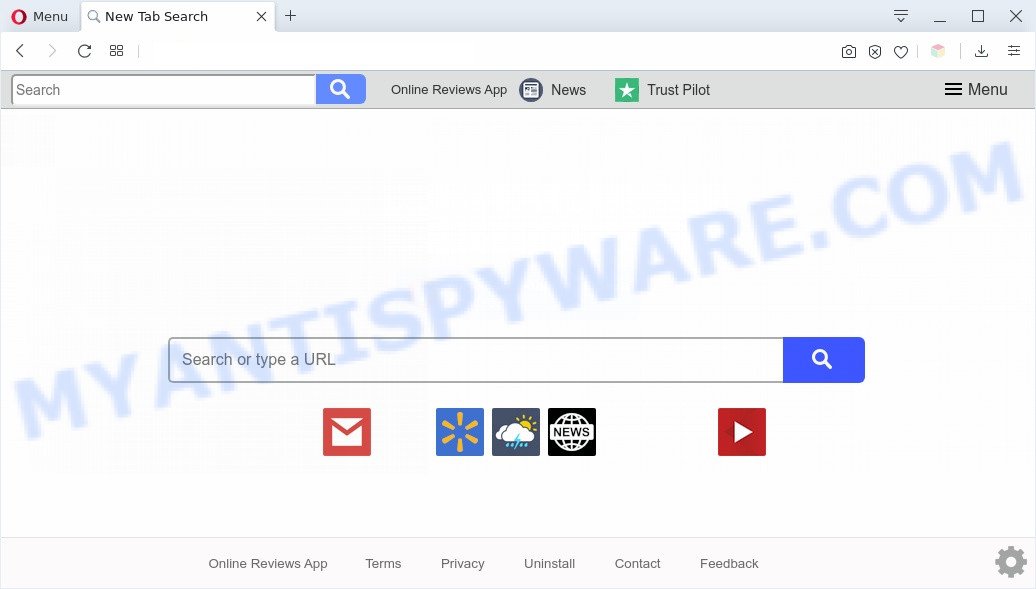
Online Reviews App makes unwanted changes to browser settings
The Online Reviews App browser hijacker takes over your web browser’s default search engine and controls what will be displayed to you whenever you do a searching. Other than the search results, it also provides unwanted ads on the search page. The creators of Online Reviews App are most probably doing this to earn advertisement money from the advertisements displayed in the search results.

Online Reviews App ads
It is not a good idea to have Online Reviews App on your PC. The reason for this is simple, it doing things you do not know about. The hijacker be able to gather lots of your user data which can be later used for marketing purposes. You do not know if your home address, account names and passwords are safe. And of course you completely do not know what will happen when you click on any ads on the Online Reviews App web page.
Threat Summary
| Name | Online Reviews App |
| Type | browser hijacker, search engine hijacker, home page hijacker, toolbar, unwanted new tab, redirect virus |
| Symptoms |
|
| Removal | Online Reviews App removal guide |
How can a browser hijacker get on your computer
Many of the free applications out there install unwanted browser toolbars, adware and PUPs like Online Reviews App with them without your knowledge. One has to be attentive while installing free software in order to avoid accidentally installing additional programs. It is important that you pay attention to the EULA (End User License Agreements) and select the Custom, Manual or Advanced installation mode as it will typically disclose what additional applications will also be installed.
The guidance below explaining steps to remove Online Reviews App problem. Feel free to use it for removal of the hijacker that may attack Google Chrome, Mozilla Firefox, Internet Explorer and MS Edge and other popular web-browsers. The few simple steps will allow you return your current settings of web-browsers which previously replaced by browser hijacker.
How to remove Online Reviews App (removal steps)
Not all undesired software such as hijacker responsible for Online Reviews App redirect are easily uninstallable. You might see a new startpage, newtab page, search engine and other type of undesired changes to the Google Chrome, Firefox, Edge and Internet Explorer settings and might not be able to figure out the program responsible for this activity. The reason for this is that many undesired applications neither appear in Windows Control Panel. Therefore in order to completely remove Online Reviews App homepage, you need to execute the following steps. Some of the steps will require you to restart your computer or shut down this web-page. So, read this instructions carefully, then bookmark this page or open it on your smartphone for later reference.
To remove Online Reviews App, execute the following steps:
- How to manually remove Online Reviews App
- Automatic Removal of Online Reviews App search
- Run AdBlocker to block Online Reviews App and stay safe online
- To sum up
How to manually remove Online Reviews App
Online Reviews App is a browser hijacker that can rewrite your browser settings and redirect you to the web-pages which may contain tons of ads. Not every antivirus program can detect and remove Online Reviews App easily from your personal computer. Follow the step-by-step guide below and you can remove hijacker infection by yourself.
Remove potentially unwanted apps through the Windows Control Panel
First, you should try to identify and delete the program that causes the appearance of intrusive advertisements or browser redirect, using the ‘Uninstall a program’ which is located in the ‘Control panel’.
|
|
|
|
Remove Online Reviews App from internet browsers
If you are still seeing Online Reviews App homepage that won’t go away, you might have harmful extensions installed on your web browser. Check your web browser for unwanted plugins using the steps below.
You can also try to remove Online Reviews App by reset Google Chrome settings. |
If you are still experiencing problems with Online Reviews App removal, you need to reset Mozilla Firefox browser. |
Another way to remove Online Reviews App startpage from Internet Explorer is reset IE settings. |
|
Automatic Removal of Online Reviews App search
AntiMalware software differ from each other by many features such as performance, scheduled scans, automatic updates, virus signature database, technical support, compatibility with other antivirus applications and so on. We advise you use the following free apps: Zemana AntiMalware (ZAM), MalwareBytes and HitmanPro. Each of these applications has all of needed features, but most importantly, they can identify the browser hijacker and delete Online Reviews App from the Internet Explorer, Google Chrome, Edge and Mozilla Firefox.
How to remove Online Reviews App with Zemana
Thinking about remove Online Reviews App from your web-browser? Then pay attention to Zemana Free. This is a well-known utility, originally created just to detect and get rid of malware, adware and PUPs. But by now it has seriously changed and can not only rid you of malicious software, but also protect your machine from malware and adware, as well as identify and get rid of common viruses and trojans.

- Click the link below to download the latest version of Zemana for Microsoft Windows. Save it to your Desktop.
Zemana AntiMalware
165070 downloads
Author: Zemana Ltd
Category: Security tools
Update: July 16, 2019
- Once the downloading process is finished, close all apps and windows on your computer. Open a file location. Double-click on the icon that’s named Zemana.AntiMalware.Setup.
- Further, press Next button and follow the prompts.
- Once installation is done, click the “Scan” button to perform a system scan with this utility for the Online Reviews App browser hijacker infection and other web browser’s harmful addons. A scan can take anywhere from 10 to 30 minutes, depending on the count of files on your PC system and the speed of your computer.
- After Zemana AntiMalware (ZAM) has completed scanning your personal computer, Zemana will display a screen that contains a list of malware that has been found. Next, you need to press “Next”. After that process is finished, you can be prompted to restart your computer.
Use HitmanPro to delete Online Reviews App from the machine
HitmanPro is a free removal tool that can check your machine for a wide range of security threats like adware, malware, PUPs as well as browser hijacker that designed to reroute your web-browser to the Online Reviews App website. It will perform a deep scan of your personal computer including hard drives and MS Windows registry. When a malware is detected, it will help you to get rid of all found threats from your computer by a simple click.

- Please go to the following link to download the latest version of Hitman Pro for Microsoft Windows. Save it on your Desktop.
- Once the downloading process is done, double click the HitmanPro icon. Once this tool is started, press “Next” button to find browser hijacker responsible for redirecting your internet browser to Online Reviews App webpage. A scan can take anywhere from 10 to 30 minutes, depending on the count of files on your personal computer and the speed of your personal computer. While the tool is checking, you can see how many objects and files has already scanned.
- Once that process is done, the results are displayed in the scan report. All found threats will be marked. You can delete them all by simply click “Next” button. Now click the “Activate free license” button to start the free 30 days trial to get rid of all malicious software found.
Delete Online Reviews App with MalwareBytes Free
If you are still having problems with the Online Reviews App redirect — or just wish to check your PC occasionally for browser hijacker and other malware — download MalwareBytes Anti Malware (MBAM). It is free for home use, and searches for and deletes various undesired programs that attacks your computer or degrades system performance. MalwareBytes AntiMalware (MBAM) can remove adware, potentially unwanted programs as well as malicious software, including ransomware and trojans.

- Visit the following page to download MalwareBytes AntiMalware (MBAM). Save it to your Desktop so that you can access the file easily.
Malwarebytes Anti-malware
327294 downloads
Author: Malwarebytes
Category: Security tools
Update: April 15, 2020
- Once downloading is complete, close all apps and windows on your personal computer. Open a file location. Double-click on the icon that’s named mb3-setup.
- Further, click Next button and follow the prompts.
- Once installation is finished, click the “Scan Now” button to begin scanning your personal computer for the hijacker infection responsible for changing your internet browser settings to Online Reviews App. Depending on your machine, the scan may take anywhere from a few minutes to close to an hour. While the MalwareBytes Anti Malware (MBAM) program is checking, you may see number of objects it has identified as threat.
- After MalwareBytes AntiMalware (MBAM) completes the scan, MalwareBytes Anti Malware (MBAM) will show a list of detected threats. Review the scan results and then press “Quarantine Selected”. Once finished, you can be prompted to restart your PC.
The following video offers a step-by-step guidance on how to get rid of hijackers, adware and other malicious software with MalwareBytes Anti-Malware.
Run AdBlocker to block Online Reviews App and stay safe online
To put it simply, you need to use an ad blocking tool (AdGuard, for example). It’ll block and protect you from all annoying websites like Online Reviews App, ads and pop-ups. To be able to do that, the ad-blocking program uses a list of filters. Each filter is a rule that describes a malicious web-site, an advertising content, a banner and others. The ad-blocker application automatically uses these filters, depending on the websites you’re visiting.
AdGuard can be downloaded from the following link. Save it on your Microsoft Windows desktop or in any other place.
26904 downloads
Version: 6.4
Author: © Adguard
Category: Security tools
Update: November 15, 2018
After downloading it, run the downloaded file. You will see the “Setup Wizard” screen as shown in the figure below.

Follow the prompts. When the install is complete, you will see a window as shown in the following example.

You can click “Skip” to close the installation program and use the default settings, or click “Get Started” button to see an quick tutorial which will allow you get to know AdGuard better.
In most cases, the default settings are enough and you do not need to change anything. Each time, when you launch your computer, AdGuard will start automatically and stop undesired advertisements, block Online Reviews App, as well as other malicious or misleading web-sites. For an overview of all the features of the program, or to change its settings you can simply double-click on the AdGuard icon, that can be found on your desktop.
To sum up
Once you’ve done the few simple steps outlined above, your machine should be clean from this browser hijacker infection and other malware. The Microsoft Internet Explorer, Firefox, Chrome and MS Edge will no longer show annoying Online Reviews App web page on startup. Unfortunately, if the tutorial does not help you, then you have caught a new hijacker infection, and then the best way – ask for help.
Please create a new question by using the “Ask Question” button in the Questions and Answers. Try to give us some details about your problems, so we can try to help you more accurately. Wait for one of our trained “Security Team” or Site Administrator to provide you with knowledgeable assistance tailored to your problem with the intrusive Online Reviews App .



















