Speak with john’s pop up is a browser-based scam that uses social engineering to mislead people into subscribing to browser notification spam. This web-site shows the ‘Show notifications’ prompt that attempts to get the user to click the ‘Allow’ to subscribe to its notifications.
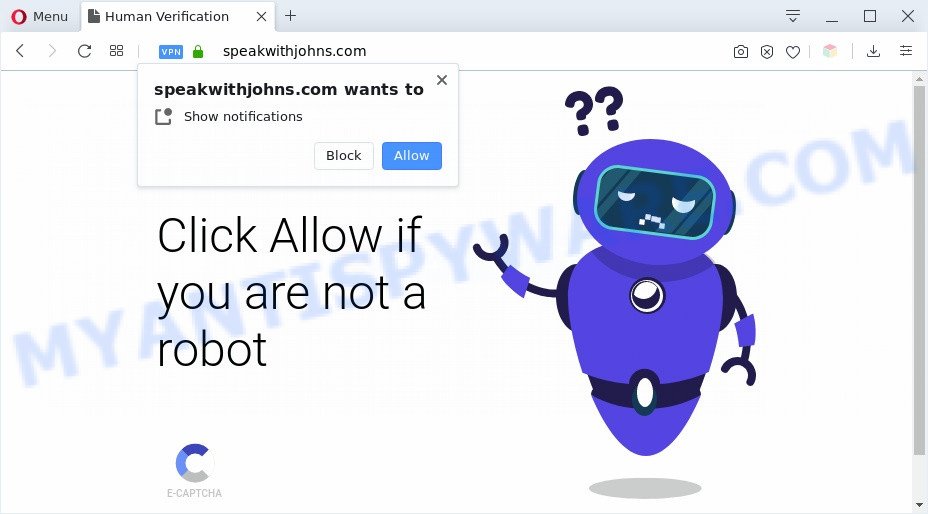
“speak with john’s” pop-up scam
Text presented in the pop-up is:
Speak with john’s wants to
Show notifications
Block AllowClick Allow if
you are not a
robot
Once click on the ‘Allow’ button, the Speak with john’s web page gets your permission to send push notifications in form of popup ads in the lower right corner of your desktop. Push notifications are originally created to alert the user of recently published news. Cyber criminals abuse ‘browser notification feature’ to avoid antivirus and ad-blocking applications by presenting annoying adverts. These ads are displayed in the lower right corner of the screen urges users to play online games, visit suspicious web sites, install web-browser extensions & so on.

In order to unsubscribe from Speak with john’s browser notification spam open your web-browser’s settings and perform the Speak with john’s removal tutorial below. Once you delete notifications subscription, the Speak with john’s pop-ups advertisements will no longer appear on the screen.
Threat Summary
| Name | Speak with john’s pop up, Speak with john’s Scam, Speak with john’s virus |
| Type | spam notifications advertisements, pop ups, pop up ads, pop up virus |
| Distribution | PUPs, adwares, social engineering attack, dubious pop-up advertisements |
| Symptoms |
|
| Removal | Speak with john’s removal guide |
Where the Speak with john’s pop-ups comes from
Security experts have determined that users are rerouted to Speak with john’s Scam by adware or from misleading advertisements. Adware is form of applications designed to add adverts into your Net browsing or even desktop experience. Adware can be made to alter your start page, search engine, search results, or even add toolbars to your web browser. Adware run in the background when browse the Internet, and adware can slow down your computer and affect its performance.
Adware usually is bundled with freeware that downloaded from the Net. Which means that you need to be proactive and carefully read the Terms of use and the License agreement properly. For the most part, adware and potentially unwanted software will be clearly described, so take the time to carefully read all the information about the software that you downloaded and want to install on your PC system.
We suggest to remove the adware software that cause unwanted Speak with john’s advertisements, as soon as you found this problem, as it can redirect your browser to web-resources which may load other harmful software on your computer.
How to remove Speak with john’s pop-up scam (removal instructions)
There are a few ways that can be used to get rid of Speak with john’s pop-up scam, ads and notifications. But, not all potentially unwanted software, adware and unwanted ads can be completely deleted using only manual solutions. Most commonly you are not able to uninstall any adware software using standard Windows options. In order to delete Speak with john’s popups you need complete a few manual steps and run reliable removal utilities. Most experienced security professionals states that Zemana AntiMalware, MalwareBytes or HitmanPro utilities are a right choice. These free malware removal tools are able to search for and remove Speak with john’s pop-ups from your personal computer and return your web browser settings to defaults.
To remove Speak with john’s pop up scam, execute the steps below:
- How to manually remove Speak with john’s
- Remove Speak with john’s notifications from web-browsers
- Remove adware through the MS Windows Control Panel
- Delete Speak with john’s pop-ups from Internet Explorer
- Remove Speak with john’s from Firefox by resetting web browser settings
- Remove Speak with john’s pop-up advertisements from Google Chrome
- Automatic Removal of Speak with john’s pop-ups
- Stop Speak with john’s advertisements
- Finish words
How to manually remove Speak with john’s
In this section of the post, we have posted the steps that will help to get rid of Speak with john’s advertisements manually. Although compared to removal utilities, this solution loses in time, but you don’t need to download anything on your personal computer. It will be enough for you to follow the detailed guidance with pictures. We tried to describe each step in detail, but if you realized that you might not be able to figure it out, or simply do not want to change the MS Windows and browser settings, then it’s better for you to use tools from trusted developers, which are listed below.
Remove Speak with john’s notifications from web-browsers
If you have allowed the Speak with john’s push notifications, you might notice that this web page sending requests, and it can become annoying. To better control your personal computer, here’s how to get rid of Speak with john’s push notifications from your internet browser.
|
|
|
|
|
|
Remove adware through the MS Windows Control Panel
You can manually remove most nonaggressive adware by deleting the program that it came with or removing the adware software itself using ‘Add/Remove programs’ or ‘Uninstall a program’ option in Microsoft Windows Control Panel.
Make sure you have closed all browsers and other software. Next, remove any unrequested and suspicious applications from your Control panel.
Windows 10, 8.1, 8
Now, press the Windows button, type “Control panel” in search and press Enter. Select “Programs and Features”, then “Uninstall a program”.

Look around the entire list of software installed on your PC system. Most likely, one of them is the adware software related to the Speak with john’s popups. Choose the questionable program or the program that name is not familiar to you and uninstall it.
Windows Vista, 7
From the “Start” menu in Windows, choose “Control Panel”. Under the “Programs” icon, select “Uninstall a program”.

Choose the dubious or any unknown programs, then click “Uninstall/Change” button to remove this unwanted program from your PC system.
Windows XP
Click the “Start” button, select “Control Panel” option. Click on “Add/Remove Programs”.

Select an unwanted application, then click “Change/Remove” button. Follow the prompts.
Delete Speak with john’s pop-ups from Internet Explorer
In order to restore all web browser newtab, default search provider and homepage you need to reset the Microsoft Internet Explorer to the state, which was when the Microsoft Windows was installed on your computer.
First, run the Microsoft Internet Explorer, then press ‘gear’ icon ![]() . It will show the Tools drop-down menu on the right part of the browser, then press the “Internet Options” like below.
. It will show the Tools drop-down menu on the right part of the browser, then press the “Internet Options” like below.

In the “Internet Options” screen, select the “Advanced” tab, then click the “Reset” button. The Internet Explorer will display the “Reset Internet Explorer settings” prompt. Further, press the “Delete personal settings” check box to select it. Next, click the “Reset” button as shown on the screen below.

After the process is done, click “Close” button. Close the Internet Explorer and restart your computer for the changes to take effect. This step will help you to restore your web-browser’s new tab, homepage and default search engine to default state.
Remove Speak with john’s from Firefox by resetting web browser settings
Resetting your Firefox is basic troubleshooting step for any issues with your web-browser application, including the redirect to Speak with john’s web page. However, your saved bookmarks and passwords will not be lost. This will not affect your history, passwords, bookmarks, and other saved data.
Click the Menu button (looks like three horizontal lines), and press the blue Help icon located at the bottom of the drop down menu like below.

A small menu will appear, press the “Troubleshooting Information”. On this page, press “Refresh Firefox” button as shown in the following example.

Follow the onscreen procedure to return your Mozilla Firefox web browser settings to their default values.
Remove Speak with john’s pop-up advertisements from Google Chrome
Use the Reset browser utility of the Google Chrome to reset all its settings like new tab, search engine and home page to original defaults. This is a very useful tool to use, in the case of web-browser redirects to unwanted ad web pages such as Speak with john’s.

- First launch the Chrome and press Menu button (small button in the form of three dots).
- It will show the Google Chrome main menu. Choose More Tools, then click Extensions.
- You will see the list of installed plugins. If the list has the add-on labeled with “Installed by enterprise policy” or “Installed by your administrator”, then complete the following tutorial: Remove Chrome extensions installed by enterprise policy.
- Now open the Google Chrome menu once again, click the “Settings” menu.
- You will see the Chrome’s settings page. Scroll down and click “Advanced” link.
- Scroll down again and press the “Reset” button.
- The Chrome will display the reset profile settings page as shown on the image above.
- Next click the “Reset” button.
- Once this process is finished, your web-browser’s search engine by default, start page and new tab page will be restored to their original defaults.
- To learn more, read the blog post How to reset Google Chrome settings to default.
Automatic Removal of Speak with john’s pop-ups
Anti-Malware software differ from each other by many features like performance, scheduled scans, automatic updates, virus signature database, technical support, compatibility with other antivirus apps and so on. We recommend you run the following free apps: Zemana AntiMalware (ZAM), MalwareBytes Free and HitmanPro. Each of these programs has all of needed features, but most importantly, they have the ability to detect the adware software and get rid of Speak with john’s popup ads from the Chrome, IE, Microsoft Edge and Firefox.
Run Zemana Anti-Malware to delete Speak with john’s pop up ads
Thinking about remove Speak with john’s popups from your web browser? Then pay attention to Zemana Anti-Malware. This is a well-known tool, originally created just to find and get rid of malicious software, adware and PUPs. But by now it has seriously changed and can not only rid you of malicious software, but also protect your computer from malicious software and adware, as well as find and get rid of common viruses and trojans.
Now you can set up and run Zemana to remove Speak with john’s advertisements from your browser by following the steps below:
Visit the page linked below to download Zemana Anti-Malware (ZAM) installation package called Zemana.AntiMalware.Setup on your machine. Save it to your Desktop.
165036 downloads
Author: Zemana Ltd
Category: Security tools
Update: July 16, 2019
Start the setup file after it has been downloaded successfully and then follow the prompts to install this utility on your PC system.

During install you can change some settings, but we recommend you don’t make any changes to default settings.
When installation is finished, this malware removal tool will automatically start and update itself. You will see its main window as shown in the figure below.

Now click the “Scan” button to detect adware related to the Speak with john’s pop up advertisements. A scan can take anywhere from 10 to 30 minutes, depending on the count of files on your personal computer and the speed of your system. While the utility is checking, you may see how many objects and files has already scanned.

When Zemana Anti-Malware is complete scanning your computer, Zemana Free will open a screen that contains a list of malicious software that has been detected. Review the report and then press “Next” button.

The Zemana Anti-Malware will begin to remove adware software that causes Speak with john’s popup ads. Once finished, you can be prompted to reboot your machine to make the change take effect.
Remove Speak with john’s pop ups from internet browsers with HitmanPro
HitmanPro is one of the most useful utilities for deleting adware, PUPs and other malware. It can detect hidden adware in your PC system and remove all harmful folders and files related to adware software. HitmanPro will help you to remove Speak with john’s popups from your computer and Edge, Mozilla Firefox, Chrome and Internet Explorer. We strongly suggest you to download this tool as the creators are working hard to make it better.
Hitman Pro can be downloaded from the following link. Save it on your Desktop.
When the downloading process is complete, open the file location. You will see an icon like below.

Double click the HitmanPro desktop icon. When the utility is opened, you will see a screen as shown on the screen below.

Further, click “Next” button . Hitman Pro tool will begin scanning the whole personal computer to find out adware software that causes multiple unwanted popups. When Hitman Pro has finished scanning, Hitman Pro will show you the results as shown on the image below.

Make sure to check mark the items which are unsafe and then click “Next” button. It will open a dialog box, press the “Activate free license” button.
How to delete Speak with john’s with MalwareBytes Free
Trying to get rid of Speak with john’s advertisements can become a battle of wills between the adware infection and you. MalwareBytes Free can be a powerful ally, deleting most of today’s adware, malware and PUPs with ease. Here’s how to use MalwareBytes Free will help you win.
Visit the page linked below to download MalwareBytes Free. Save it to your Desktop so that you can access the file easily.
327265 downloads
Author: Malwarebytes
Category: Security tools
Update: April 15, 2020
After the download is finished, close all windows on your PC system. Further, run the file named mb3-setup. If the “User Account Control” dialog box pops up like below, press the “Yes” button.

It will display the “Setup wizard” which will allow you install MalwareBytes on the PC system. Follow the prompts and don’t make any changes to default settings.

Once install is done successfully, press Finish button. Then MalwareBytes Anti Malware (MBAM) will automatically start and you can see its main window as on the image below.

Next, click the “Scan Now” button to start checking your computer for the adware that causes Speak with john’s ads. This process can take quite a while, so please be patient. While the MalwareBytes Anti Malware utility is scanning, you may see number of objects it has identified as being affected by malware.

When finished, a list of all threats detected is produced. When you’re ready, press “Quarantine Selected” button.

The MalwareBytes will begin to get rid of adware that causes multiple intrusive pop-ups. Once the process is finished, you may be prompted to restart your computer. We suggest you look at the following video, which completely explains the process of using the MalwareBytes to get rid of hijackers, adware and other malicious software.
Stop Speak with john’s pop-ups
To put it simply, you need to use an adblocker tool (AdGuard, for example). It will block and protect you from all unwanted webpages like Speak with john’s, advertisements and popups. To be able to do that, the adblocker application uses a list of filters. Each filter is a rule that describes a malicious webpage, an advertising content, a banner and others. The ad blocker application automatically uses these filters, depending on the web-pages you’re visiting.
Click the link below to download the latest version of AdGuard for MS Windows. Save it on your Desktop.
26898 downloads
Version: 6.4
Author: © Adguard
Category: Security tools
Update: November 15, 2018
After downloading is done, double-click the downloaded file to launch it. The “Setup Wizard” window will show up on the computer screen similar to the one below.

Follow the prompts. AdGuard will then be installed and an icon will be placed on your desktop. A window will show up asking you to confirm that you want to see a quick instructions like below.

Press “Skip” button to close the window and use the default settings, or click “Get Started” to see an quick guide which will help you get to know AdGuard better.
Each time, when you start your PC system, AdGuard will launch automatically and stop unwanted ads, block Speak with john’s pop-up scam, as well as other harmful or misleading webpages. For an overview of all the features of the program, or to change its settings you can simply double-click on the AdGuard icon, which is located on your desktop.
Finish words
Now your PC should be free of Speak with john’s pop-up scam. We suggest that you keep AdGuard (to help you block unwanted popups and intrusive harmful web pages) and Zemana Anti-Malware (to periodically scan your PC for new adwares and other malware). Probably you are running an older version of Java or Adobe Flash Player. This can be a security risk, so download and install the latest version right now.
If you are still having problems while trying to delete Speak with john’s pop-ups from the Microsoft Internet Explorer, MS Edge, Chrome and Firefox, then ask for help here here.


















