According to experienced security researchers, Congratulations device user! is a scam that runs on some websites that are controlled by scammers. It informs you that you are one of the 10 lucky users who were selected to receive one guaranteed prize from Google. Each of the lucky ones is invited to receive a valuable gift worth $799! To receive this prize, it is enough to answer 4 simple questions.
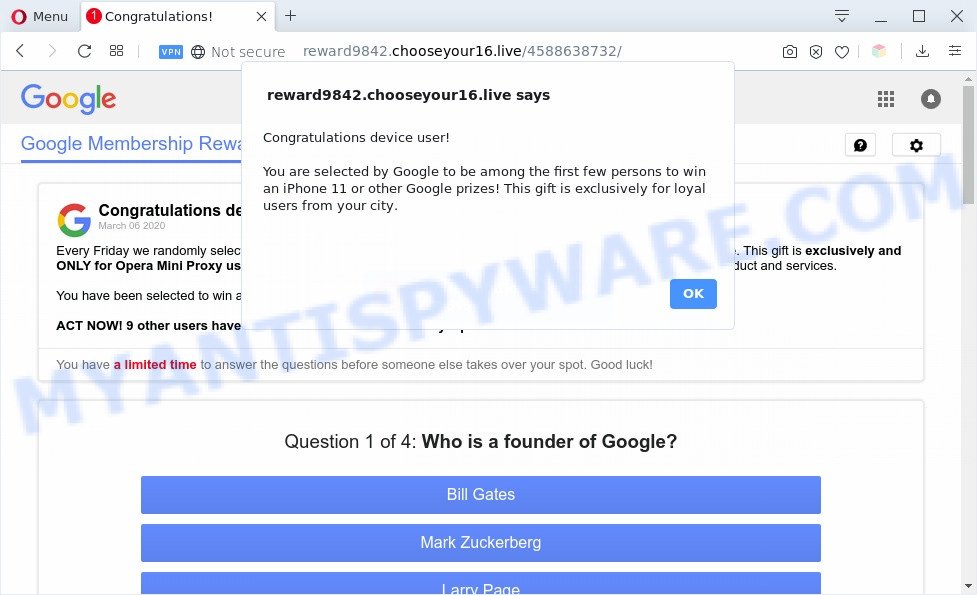
Congratulations device user! SCAM
Text presented in the Congratulations device user! POP-UP:
Congratulations device user!
You are selected by Google to be among the first few persons to win an iPhone 11 or other Google prizes! This gift is exclusively for loyal users from your site.
The text presented on the page that opens, if you click OK:
Google Membership Rewards
Congratulations device User! Your IP has Won (1) Google Gift!Every Friday we randomly select 10 lucky device users, once a day to receive a gift (Prize Guaranteed!) from Google. This gift is exclusively and
ONLY for Opera Mini Proxy users in our city! This is just our way to thank you for your continuous support of our product and services.
You have been selected to win a gift worth up to $799.00 if you answer the next 4 questions correctly.
ACT NOW! 9 other users have received this invitation with only 5 prizes available to win.
You have a limited time to answer the questions before someone else takes over your spot. Good luck!
Fraudsters use Google’s logo, colors and fonts to deceive the visitor, to create the impression that the page was created by Google. But of course, Google has nothing to do with this page or its creators. The Congratulations device user! scam uses social engineering methods to steal personal information from users (for example, email address, postal address, full name and surname, bank details) and / or to trick them to pay shipping fees or the cost of delivery of a nonexistent prize.
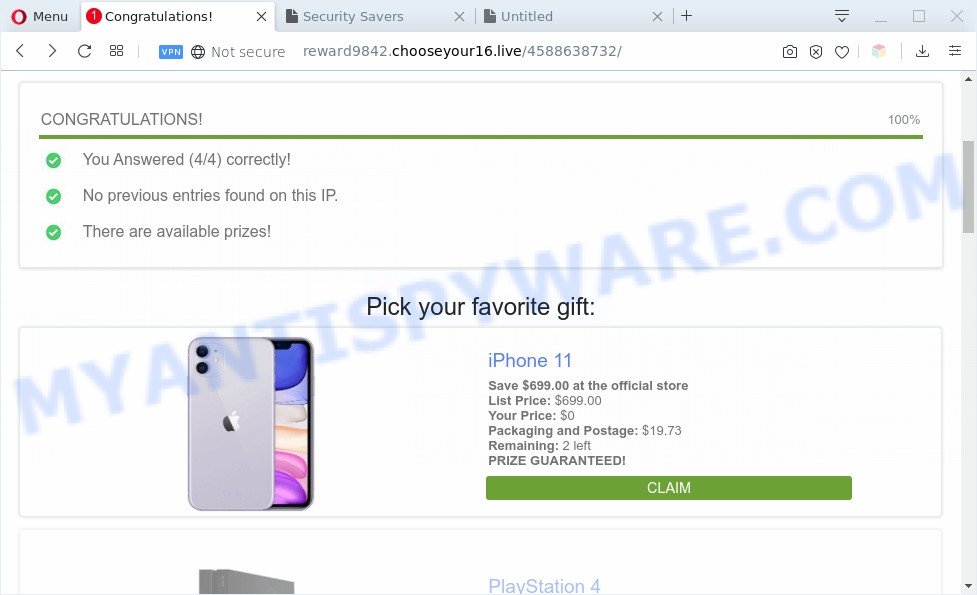
No matter how you answer the questions, you will still be asked to receive a nonexistent prize.
Some research has shown that users can be redirected to the Congratulations device user scam from dubious ads or by potentially unwanted applications and adware software. Adware can make big problem to your system. Adware also known as ‘ad-supported’ software is malicious application that shows a huge count of adverts in form of popups, coupons, promos or even fake alerts on the system. Adware can seriously affect your privacy, your computer’s performance and security. Adware software can be installed onto your machine unknowingly (it is frequently web browser plugin).
Threat Summary
| Name | Congratulations device user! SCAM |
| Type | SCAM, Phishing, Fake surveys |
| Symptoms |
|
| Removal | Congratulations device user removal guide |
How does Adware get on your PC system
Adware software most likely to occur during the installation of free applications due the fact that PUPs like this are mostly hidden in the installer. Thus, if you have installed some free programs using Quick(Standard) mode, you may have let adware get inside your system. Keep in mind that the Quick mode is unreliable because it do not warn about optional apps. Thus, additional programs will be installed automatically unless you choose Advanced/Custom method and reject its installation.
We strongly suggest that you perform the steps below that will help you to delete Congratulations device user pop up using the standard features of Windows and some proven freeware.
How to remove Congratulations device user pop-ups (removal guide)
As with removing adware, malicious software or PUPs, there are few steps you may do. We recommend trying them all. If you do only one part of the guide, then it should be use malware removal utility, because it should delete adware software and block any further infection. But to completely remove Congratulations device user pop ups you’ll have to at least reset your browser settings such as default search provider, newtab page and startpage to default state, uninstall unwanted and suspicious programs, and remove adware using free malware removal tools. Some of the steps below will require you to close this page. So, please read the step-by-step guidance carefully, after that bookmark it or open it on your smartphone for later reference.
To remove Congratulations device user, use the steps below:
How to remove Congratulations device user popup without any software
The step-by-step instructions will help you manually delete Congratulations device user pop ups from a web-browser. If you have little experience in using computers, we recommend that you use the free tools listed below.
Uninstall potentially unwanted applications through the Microsoft Windows Control Panel
We suggest that you start the machine cleaning procedure by checking the list of installed apps and remove all unknown or questionable software. This is a very important step, as mentioned above, very often the harmful applications such as adware software and hijacker infections may be bundled with free software. Remove the unwanted applications can remove the undesired advertisements or web-browser redirect.
- If you are using Windows 8, 8.1 or 10 then click Windows button, next click Search. Type “Control panel”and press Enter.
- If you are using Windows XP, Vista, 7, then press “Start” button and press “Control Panel”.
- It will show the Windows Control Panel.
- Further, press “Uninstall a program” under Programs category.
- It will show a list of all programs installed on the PC.
- Scroll through the all list, and uninstall suspicious and unknown software. To quickly find the latest installed applications, we recommend sort applications by date.
See more details in the video guidance below.
Get rid of Congratulations device user pop ups from Microsoft Internet Explorer
If you find that Internet Explorer web browser settings had been changed by adware that cause pop ups, then you may return your settings, via the reset web-browser procedure.
First, run the IE, then click ‘gear’ icon ![]() . It will open the Tools drop-down menu on the right part of the internet browser, then click the “Internet Options” like below.
. It will open the Tools drop-down menu on the right part of the internet browser, then click the “Internet Options” like below.

In the “Internet Options” screen, select the “Advanced” tab, then press the “Reset” button. The Internet Explorer will display the “Reset Internet Explorer settings” dialog box. Further, click the “Delete personal settings” check box to select it. Next, click the “Reset” button as shown on the image below.

When the procedure is finished, press “Close” button. Close the IE and reboot your machine for the changes to take effect. This step will help you to restore your internet browser’s new tab, start page and search provider by default to default state.
Remove Congratulations device user pop-ups from Firefox
If the Firefox browser is redirected to the Congratulations device user scam and you want to restore the Firefox settings back to their default values, then you should follow the step-by-step instructions below. However, your saved bookmarks and passwords will not be lost. This will not affect your history, passwords, bookmarks, and other saved data.
First, open the Mozilla Firefox. Next, click the button in the form of three horizontal stripes (![]() ). It will show the drop-down menu. Next, press the Help button (
). It will show the drop-down menu. Next, press the Help button (![]() ).
).

In the Help menu click the “Troubleshooting Information”. In the upper-right corner of the “Troubleshooting Information” page click on “Refresh Firefox” button as displayed below.

Confirm your action, press the “Refresh Firefox”.
Remove Congratulations device user pop up from Chrome
If adware, other program or extensions replaced your Chrome settings without your knowledge, then you can remove Congratulations device user pop-ups and return your web-browser settings in Chrome at any time. When using the reset feature, your personal information like passwords, bookmarks, browsing history and web form auto-fill data will be saved.
First launch the Chrome. Next, click the button in the form of three horizontal dots (![]() ).
).
It will open the Chrome menu. Choose More Tools, then press Extensions. Carefully browse through the list of installed addons. If the list has the plugin signed with “Installed by enterprise policy” or “Installed by your administrator”, then complete the following tutorial: Remove Google Chrome extensions installed by enterprise policy.
Open the Google Chrome menu once again. Further, click the option named “Settings”.

The internet browser will show the settings screen. Another way to open the Chrome’s settings – type chrome://settings in the internet browser adress bar and press Enter
Scroll down to the bottom of the page and click the “Advanced” link. Now scroll down until the “Reset” section is visible, such as the one below and press the “Reset settings to their original defaults” button.

The Google Chrome will open the confirmation prompt as on the image below.

You need to confirm your action, press the “Reset” button. The web browser will run the procedure of cleaning. Once it’s done, the browser settings back to the values which have been when the Chrome was first installed on your personal computer.
Automatic Removal of Congratulations device user pop up
Manual removal is not always as effective as you might think. Often, even the most experienced users can not completely remove adware software which cause the Congratulations device user pop-ups. So, we suggest to scan your PC system for any remaining harmful components with free adware removal software below.
Use Zemana AntiMalware (ZAM) to get rid of Congratulations device user popup
If you need a free utility that can easily get rid of Congratulations device user pop-ups, then use Zemana. This is a very handy program, which is primarily created to quickly search for and remove adware software and malicious software affecting browsers and modifying their settings.

- Visit the page linked below to download Zemana Anti-Malware (ZAM). Save it on your Desktop.
Zemana AntiMalware
165075 downloads
Author: Zemana Ltd
Category: Security tools
Update: July 16, 2019
- When the download is done, close all programs and windows on your personal computer. Open a directory in which you saved it. Double-click on the icon that’s named Zemana.AntiMalware.Setup.
- Further, click Next button and follow the prompts.
- Once installation is done, press the “Scan” button to scan for adware responsible for Congratulations device user popups. While the Zemana Free application is scanning, you may see number of objects it has identified as threat.
- When finished, Zemana will open a list of found items. Review the report and then press “Next”. Once the process is complete, you can be prompted to restart your personal computer.
Remove Congratulations device user pop-up and malicious extensions with HitmanPro
In order to make sure that no more harmful folders and files related to adware software are inside your PC system, you must use another effective malware scanner. We recommend to run Hitman Pro. No installation is necessary with this utility.
Installing the HitmanPro is simple. First you’ll need to download Hitman Pro by clicking on the link below.
After the download is finished, open the folder in which you saved it and double-click the Hitman Pro icon. It will start the HitmanPro utility. If the User Account Control dialog box will ask you want to launch the program, click Yes button to continue.

Next, click “Next” to start checking your system for the adware that causes Congratulations device user popup. A system scan may take anywhere from 5 to 30 minutes, depending on your computer. While the tool is scanning, you may see number of objects and files has already scanned.

After HitmanPro has finished scanning your computer, HitmanPro will prepare a list of unwanted programs and adware software as shown on the screen below.

Make sure to check mark the items that are unsafe and then click “Next” button. It will display a prompt, press the “Activate free license” button. The HitmanPro will get rid of adware responsible for Congratulations device user popups and add items to the Quarantine. Once disinfection is finished, the tool may ask you to reboot your computer.
Run MalwareBytes Anti Malware (MBAM) to get rid of Congratulations device user pop-ups
We suggest using the MalwareBytes Anti-Malware (MBAM). You can download and install MalwareBytes Anti Malware (MBAM) to search for adware and thereby get rid of Congratulations device user pop ups from your web browsers. When installed and updated, this free malware remover automatically searches for and deletes all threats present on the computer.

- Download MalwareBytes Free from the link below.
Malwarebytes Anti-malware
327297 downloads
Author: Malwarebytes
Category: Security tools
Update: April 15, 2020
- When downloading is complete, close all programs and windows on your system. Open a directory in which you saved it. Double-click on the icon that’s named mb3-setup.
- Further, click Next button and follow the prompts.
- Once installation is complete, click the “Scan Now” button to perform a system scan with this utility for the adware that causes intrusive Congratulations device user pop-ups.
- When finished, the results are displayed in the scan report. Review the results once the utility has complete the system scan. If you think an entry should not be quarantined, then uncheck it. Otherwise, simply press “Quarantine Selected”. Once the procedure is complete, you can be prompted to reboot your PC.
The following video offers a tutorial on how to get rid of hijacker infections, adware and other malicious software with MalwareBytes Anti Malware.
How to stop Congratulations device! user pop ups
Using an ad blocker program such as AdGuard is an effective way to alleviate the risks. Additionally, ad blocker software will also protect you from harmful ads and web pages, and, of course, stop redirection chain to Congratulations device user and similar web sites.
- Installing the AdGuard is simple. First you will need to download AdGuard by clicking on the following link. Save it to your Desktop.
Adguard download
26905 downloads
Version: 6.4
Author: © Adguard
Category: Security tools
Update: November 15, 2018
- Once the download is finished, start the downloaded file. You will see the “Setup Wizard” program window. Follow the prompts.
- After the installation is complete, press “Skip” to close the installation program and use the default settings, or click “Get Started” to see an quick tutorial which will assist you get to know AdGuard better.
- In most cases, the default settings are enough and you don’t need to change anything. Each time, when you launch your personal computer, AdGuard will run automatically and stop undesired advertisements, block Congratulations device user, as well as other malicious or misleading webpages. For an overview of all the features of the program, or to change its settings you can simply double-click on the icon named AdGuard, which can be found on your desktop.
Finish words
Now your computer should be clean of the adware that causes Congratulations device user pop-ups. We suggest that you keep Zemana Free (to periodically scan your system for new adware softwares and other malicious software) and AdGuard (to help you stop intrusive pop-up and malicious web-sites). Moreover, to prevent any adware, please stay clear of unknown and third party software, make sure that your antivirus application, turn on the option to locate PUPs.
If you need more help with Congratulations device user pop up related issues, go to here.



















