According to experienced security experts, Topflownews.com is a web site which tries to fool people to accept spam notifications via the browser. This web site will state that you need to click ‘Allow’ button in order to access the content of the webpage, download a file, verify that you are not a robot, confirm that you are 18+, watch a video, connect to the Internet, enable Flash Player, and so on.
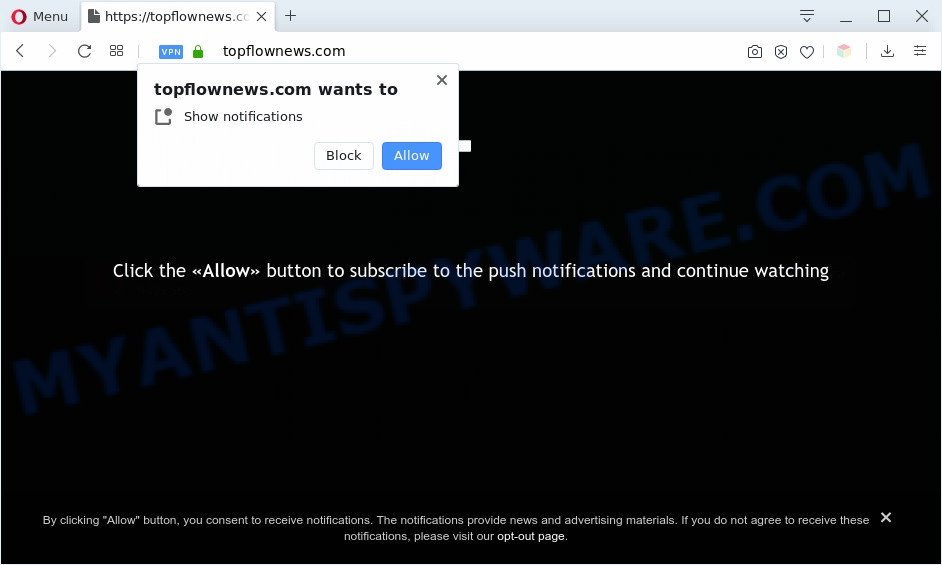
Once you click the ‘Allow’, then you will start seeing unwanted adverts in form of pop-ups on your desktop. The devs behind Topflownews.com use these push notifications to bypass protection against pop ups in the web browser and therefore display a ton of unwanted adverts. These advertisements are used to promote dubious internet browser addons, giveaway scams, adware software bundles, and adult web-pages.

To end this intrusive behavior and remove Topflownews.com browser notification spam, you need to change browser settings that got changed by adware. For that, perform the Topflownews.com removal tutorial below. Once you remove notifications subscription, the Topflownews.com pop-ups advertisements will no longer appear on your screen.
Threat Summary
| Name | Topflownews.com pop up |
| Type | browser notification spam advertisements, pop-up ads, popups, popup virus |
| Distribution | social engineering attack, potentially unwanted apps, adware softwares, misleading popup advertisements |
| Symptoms |
|
| Removal | Topflownews.com removal guide |
How did you get infected with Topflownews.com popups
These Topflownews.com pop-ups are caused by dubious ads on the websites you visit or adware. Adware may cause problems for your personal computer. Adware can display undesired advertising on your internet browser so that your cannot stop them, redirect your internet browser to malicious web sites, and it can cause unwanted web sites to pop up on your web browser. Adware might end up on your personal computer after you download and install free programs from a dubious website.
Adware software is usually come bundled with freeware and install themselves, with or without your knowledge, on your computer. This happens especially when you are installing a free software. The application installation package tricks you into accepting the installation of optional applications, which you don’t really want. Moreover, certain paid applications can also install optional apps that you don’t want! Therefore, always download freeware and paid programs from reputable download web-sites. Use ONLY custom or manual installation mode and never blindly click Next button.
If the Chrome, Edge, Firefox and Microsoft Internet Explorer have been infected with the adware software, you must have finished any of the steps below. Once you’ve removed Topflownews.com pop-ups from your computer by following our few simple steps below, make sure not to commit the same mistakes again in the future.
How to remove Topflownews.com advertisements from Chrome, Firefox, IE, Edge
Not all undesired programs such as adware that causes Topflownews.com popup advertisements in your web browser are easily uninstallable. You might see popups, deals, text links, in-text ads, banners and other type of advertisements in the Edge, Chrome, Mozilla Firefox and Microsoft Internet Explorer and might not be able to figure out the program responsible for this activity. The reason for this is that many unwanted programs neither appear in MS Windows Control Panel. Therefore in order to fully delete Topflownews.com popup ads, you need to execute the following steps. Read this manual carefully, bookmark it or open this page on your smartphone, because you may need to shut down your web-browser or restart your PC system.
To remove Topflownews.com pop ups, execute the following steps:
- How to remove Topflownews.com pop-ups without any software
- Automatic Removal of Topflownews.com pop ups
- Run AdBlocker to block Topflownews.com and stay safe online
- Finish words
How to remove Topflownews.com pop-ups without any software
This part of the post is a step-by-step tutorial that will show you how to delete Topflownews.com popups manually. You just need to carefully complete each step. In this case, you do not need to install any additional utilities.
Delete newly installed adware
First, you should try to identify and uninstall the program that causes the appearance of undesired advertisements or browser redirect, using the ‘Uninstall a program’ which is located in the ‘Control panel’.
Windows 8, 8.1, 10
First, click the Windows button
Windows XP, Vista, 7
First, click “Start” and select “Control Panel”.
It will display the Windows Control Panel as displayed on the screen below.

Next, click “Uninstall a program” ![]()
It will open a list of all apps installed on your system. Scroll through the all list, and uninstall any questionable and unknown apps. To quickly find the latest installed apps, we recommend sort applications by date in the Control panel.
Remove Topflownews.com notifications from web browsers
If you’ve allowed the Topflownews.com site to send spam notifications to your web browser, then we’ll need to remove these permissions. Depending on web-browser, you can perform the following steps to remove the Topflownews.com permissions to send push notifications.
|
|
|
|
|
|
Remove Topflownews.com pop-ups from Firefox
If Firefox settings are hijacked by the adware, your web-browser shows undesired pop up advertisements, then ‘Reset Mozilla Firefox’ could solve these problems. It’ll keep your personal information like browsing history, bookmarks, passwords and web form auto-fill data.
Click the Menu button (looks like three horizontal lines), and click the blue Help icon located at the bottom of the drop down menu as displayed on the screen below.

A small menu will appear, press the “Troubleshooting Information”. On this page, click “Refresh Firefox” button as displayed in the figure below.

Follow the onscreen procedure to return your Firefox web-browser settings to their original state.
Remove Topflownews.com ads from Microsoft Internet Explorer
The Microsoft Internet Explorer reset is great if your internet browser is hijacked or you have unwanted add-ons or toolbars on your browser, that installed by an malware.
First, open the Internet Explorer, press ![]() ) button. Next, press “Internet Options” as displayed in the following example.
) button. Next, press “Internet Options” as displayed in the following example.

In the “Internet Options” screen select the Advanced tab. Next, press Reset button. The Microsoft Internet Explorer will display the Reset Internet Explorer settings prompt. Select the “Delete personal settings” check box and press Reset button.

You will now need to restart your personal computer for the changes to take effect. It will delete adware software that causes Topflownews.com ads in your browser, disable malicious and ad-supported web browser’s extensions and restore the IE’s settings such as search engine, new tab page and home page to default state.
Remove Topflownews.com advertisements from Google Chrome
Reset Google Chrome will help you to remove Topflownews.com popup ads from your web-browser as well as to recover web-browser settings hijacked by adware. All unwanted, malicious and adware add-ons will also be removed from the web-browser. However, your saved bookmarks and passwords will not be lost. This will not affect your history, passwords, bookmarks, and other saved data.

- First, start the Google Chrome and click the Menu icon (icon in the form of three dots).
- It will display the Chrome main menu. Select More Tools, then click Extensions.
- You will see the list of installed extensions. If the list has the plugin labeled with “Installed by enterprise policy” or “Installed by your administrator”, then complete the following instructions: Remove Chrome extensions installed by enterprise policy.
- Now open the Chrome menu once again, click the “Settings” menu.
- Next, press “Advanced” link, which located at the bottom of the Settings page.
- On the bottom of the “Advanced settings” page, press the “Reset settings to their original defaults” button.
- The Chrome will show the reset settings dialog box as shown on the image above.
- Confirm the browser’s reset by clicking on the “Reset” button.
- To learn more, read the blog post How to reset Google Chrome settings to default.
Automatic Removal of Topflownews.com pop ups
Spyware, adware, PUPs and hijackers can be difficult to remove manually. Do not try to get rid of this programs without the help of malicious software removal tools. In order to completely remove adware software from your PC system, run professionally made utilities, such as Zemana Anti-Malware, MalwareBytes AntiMalware and Hitman Pro.
Run Zemana Anti-Malware (ZAM) to get rid of Topflownews.com advertisements
Zemana AntiMalware (ZAM) is a program that is used for malware, adware software, hijacker infections and PUPs removal. The program is one of the most efficient anti malware tools. It helps in malware removal and and defends all other types of security threats. One of the biggest advantages of using Zemana is that is easy to use and is free. Also, it constantly keeps updating its virus/malware signatures DB. Let’s see how to install and check your computer with Zemana Free in order to get rid of Topflownews.com ads from your system.

- Zemana Anti Malware can be downloaded from the following link. Save it on your Microsoft Windows desktop or in any other place.
Zemana AntiMalware
165509 downloads
Author: Zemana Ltd
Category: Security tools
Update: July 16, 2019
- When downloading is complete, close all applications and windows on your computer. Open a directory in which you saved it. Double-click on the icon that’s named Zemana.AntiMalware.Setup.
- Further, press Next button and follow the prompts.
- Once installation is finished, click the “Scan” button to perform a system scan for the adware that cause intrusive Topflownews.com pop up ads. A scan can take anywhere from 10 to 30 minutes, depending on the number of files on your PC system and the speed of your computer. When a malicious software, adware software or PUPs are found, the count of the security threats will change accordingly. Wait until the the checking is done.
- After Zemana Anti-Malware has completed scanning, it will open the Scan Results. Review the scan results and then click “Next”. Once disinfection is done, you can be prompted to restart your machine.
Use HitmanPro to get rid of Topflownews.com pop up advertisements
Hitman Pro is a free removal tool that can be downloaded and use to get rid of adware responsible for Topflownews.com pop-ups, browser hijackers, malicious software, potentially unwanted apps, toolbars and other threats from your computer. You can use this utility to search for threats even if you have an antivirus or any other security program.

- Download Hitman Pro from the following link. Save it on your Desktop.
- Once the downloading process is finished, double click the Hitman Pro icon. Once this tool is started, press “Next” button . HitmanPro application will scan through the whole personal computer for the adware responsible for Topflownews.com pop ups. This procedure can take some time, so please be patient. When a threat is found, the number of the security threats will change accordingly.
- Once the checking is done, Hitman Pro will show a scan report. Once you have selected what you want to delete from your computer press “Next” button. Now press the “Activate free license” button to start the free 30 days trial to delete all malicious software found.
How to delete Topflownews.com with MalwareBytes
If you’re still having issues with the Topflownews.com pop up advertisements — or just wish to scan your machine occasionally for adware and other malicious software — download MalwareBytes Free. It’s free for home use, and detects and deletes various undesired programs that attacks your PC system or degrades system performance. MalwareBytes AntiMalware can remove adware, PUPs as well as malware, including ransomware and trojans.

Installing the MalwareBytes AntiMalware is simple. First you’ll need to download MalwareBytes on your PC system from the following link.
327732 downloads
Author: Malwarebytes
Category: Security tools
Update: April 15, 2020
After the download is complete, run it and follow the prompts. Once installed, the MalwareBytes AntiMalware (MBAM) will try to update itself and when this process is complete, press the “Scan Now” button to perform a system scan with this utility for the adware that causes multiple unwanted pop-ups. While the MalwareBytes Anti-Malware is scanning, you can see number of objects it has identified either as being malware. Once you have selected what you want to delete from your computer click “Quarantine Selected” button.
The MalwareBytes Anti Malware (MBAM) is a free program that you can use to delete all detected folders, files, services, registry entries and so on. To learn more about this malicious software removal utility, we advise you to read and follow the guidance or the video guide below.
Run AdBlocker to block Topflownews.com and stay safe online
If you browse the Web, you can’t avoid malvertising. But you can protect your internet browser against it. Download and use an ad blocker program. AdGuard is an ad-blocker which can filter out lots of of the malvertising, blocking dynamic scripts from loading harmful content.
- Installing the AdGuard is simple. First you’ll need to download AdGuard on your MS Windows Desktop from the following link.
Adguard download
27037 downloads
Version: 6.4
Author: © Adguard
Category: Security tools
Update: November 15, 2018
- After downloading it, launch the downloaded file. You will see the “Setup Wizard” program window. Follow the prompts.
- Once the installation is complete, click “Skip” to close the install program and use the default settings, or press “Get Started” to see an quick tutorial which will allow you get to know AdGuard better.
- In most cases, the default settings are enough and you do not need to change anything. Each time, when you start your computer, AdGuard will start automatically and stop unwanted advertisements, block Topflownews.com, as well as other harmful or misleading webpages. For an overview of all the features of the application, or to change its settings you can simply double-click on the icon called AdGuard, that can be found on your desktop.
Finish words
Now your PC should be clean of the adware that causes Topflownews.com pop up ads in your web-browser. We suggest that you keep Zemana (to periodically scan your system for new adwares and other malware) and AdGuard (to help you stop annoying pop-up ads and harmful web sites). Moreover, to prevent any adware, please stay clear of unknown and third party software, make sure that your antivirus program, turn on the option to locate potentially unwanted software.
If you need more help with Topflownews.com pop ups related issues, go to here.



















