According to IT security specialists, PDF Opener is a potentially unwanted program (PUP) that falls under the category of browser hijackers. Once you are a victim of this PUP, it takes over your web browser. PDF Opener installs unwanted browser extension deep inside your computer and makes changes to your web-browser settings. PDF Opener controls what will be displayed to you whenever you do a searching. Other than the search results, it also provides a lot of unwanted ads on the search page.
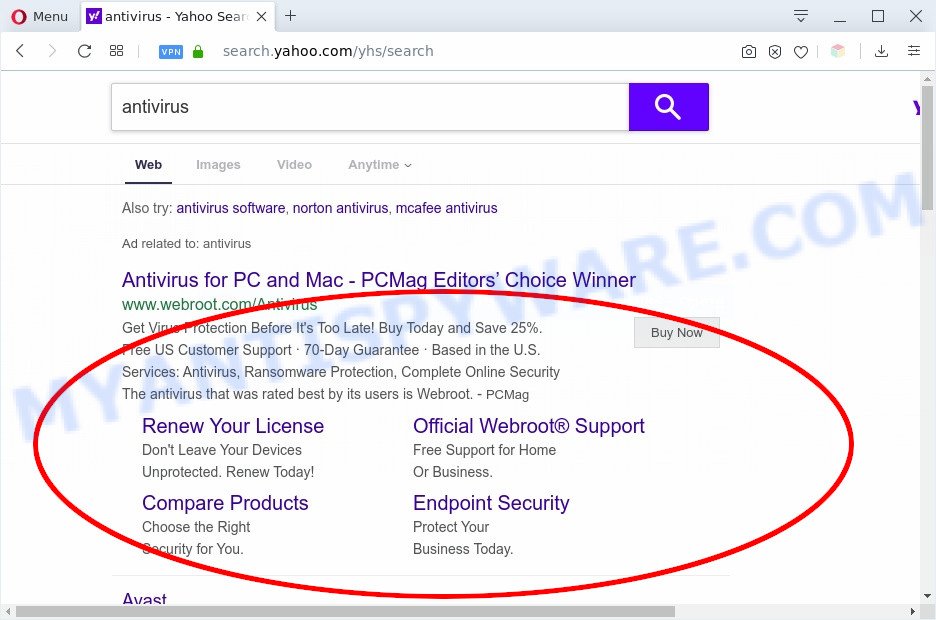
PDF Opener search ads
When you’re performing searches using the browser that has been affected by PDF Opener, the search results will be returned from Yahoo Search. The devs behind this PUP are most probably doing this to generate advertisement profit from the ads shown in the search results
And finally, the PDF Opener be able to collect a wide variety of personal information about you like what web sites you’re opening, what you are looking for the Internet and so on. This information, in the future, may be transferred to third parties.
Threat Summary
| Name | PDF Opener |
| Type | browser hijacker, search provider hijacker, home page hijacker, toolbar, unwanted new tab, redirect virus |
| Symptoms |
|
| Removal | PDF Opener removal guide |
How can a browser hijacker get on your PC system
Many hijackers like PDF Opener are included in the freeware setup file. In most cases, a user have a chance to disable all included “offers”, but some installers are designed to confuse the average users, in order to trick them into installing an adware software or potentially unwanted applications. Anyway, easier to prevent the hijacker rather than clean up your personal computer after one. So, keep the web-browser updated (turn on automatic updates), run a good antivirus software, double check a freeware before you open it (do a google search, scan a downloaded file with VirusTotal), avoid malicious and unknown websites.
As evident, the browser hijacker is quite dangerous. So, we recommend you remove PDF Opener from your computer sooner. Follow the guidance presented below to get rid of browser hijacker from the Firefox, Chrome, IE and Microsoft Edge.
How to remove PDF Opener from Google Chrome, Firefox, IE, Edge
According to security experts, PDF Opener removal can be done manually and/or automatically. The free malware removal tools that are listed below will allow you delete browser hijacker, harmful web browser add-ons, adware and potentially unwanted applications . However, if you are not willing to install other software to remove PDF Opener , then use instructions below to restore web-browser homepage, new tab and search provider to defaults.
To remove PDF Opener, perform the following steps:
- How to remove PDF Opener manually
- Automatic Removal of PDF Opener browser hijacker
- Block PDF Opener and other undesired web pages
- To sum up
How to remove PDF Opener manually
The following instructions is a step-by-step guide, which will help you manually delete PDF Opener search from the IE, Mozilla Firefox, Microsoft Edge and Google Chrome.
Uninstall PUPs through the Windows Control Panel
First, you should try to identify and delete the program that causes the appearance of unwanted advertisements or browser redirect, using the ‘Uninstall a program’ which is located in the ‘Control panel’.
Windows 10, 8.1, 8
Click the MS Windows logo, and then press Search ![]() . Type ‘Control panel’and press Enter like below.
. Type ‘Control panel’and press Enter like below.

Once the ‘Control Panel’ opens, press the ‘Uninstall a program’ link under Programs category as shown on the screen below.

Windows 7, Vista, XP
Open Start menu and choose the ‘Control Panel’ at right similar to the one below.

Then go to ‘Add/Remove Programs’ or ‘Uninstall a program’ (Microsoft Windows 7 or Vista) as displayed in the following example.

Carefully browse through the list of installed applications and get rid of all suspicious and unknown software. We recommend to press ‘Installed programs’ and even sorts all installed software by date. After you’ve found anything suspicious that may be the browser hijacker infection that cause PDF Opener webpage to appear or other potentially unwanted application (PUA), then choose this program and click ‘Uninstall’ in the upper part of the window. If the dubious application blocked from removal, then use Revo Uninstaller Freeware to fully delete it from your computer.
Remove PDF Opener start page from web-browsers
If you have ‘PDF Opener home page’ removal problem, then remove unwanted extensions can help you. In the steps below we’ll show you the way to get rid of malicious addons without reinstall. This will also help to delete PDF Opener from your web-browser.
You can also try to get rid of PDF Opener home page by reset Chrome settings. |
If you are still experiencing problems with PDF Opener start page removal, you need to reset Mozilla Firefox browser. |
Another method to delete PDF Opener start page from Internet Explorer is reset IE settings. |
|
Automatic Removal of PDF Opener browser hijacker
Is your Microsoft Windows machine hijacked with browser hijacker infection? Then don’t worry, in the following tutorial, we’re sharing best malicious software removal utilities that can remove PDF Opener from the Internet Explorer, Microsoft Edge, Google Chrome and Firefox and your PC system.
Run Zemana to delete PDF Opener browser hijacker
You can download and use the Zemana AntiMalware for free. This anti malware tool will scan all the MS Windows registry items and files in your personal computer along with the system settings and internet browser extensions. If it finds any malware, adware or harmful plugin that is responsible for redirecting your searches to PDF Opener then the Zemana will get rid of them from your machine completely.

- Download Zemana by clicking on the link below. Save it on your Desktop.
Zemana AntiMalware
165500 downloads
Author: Zemana Ltd
Category: Security tools
Update: July 16, 2019
- At the download page, click on the Download button. Your web-browser will open the “Save as” prompt. Please save it onto your Windows desktop.
- When downloading is complete, please close all applications and open windows on your PC system. Next, start a file named Zemana.AntiMalware.Setup.
- This will launch the “Setup wizard” of Zemana onto your PC. Follow the prompts and do not make any changes to default settings.
- When the Setup wizard has finished installing, the Zemana Anti Malware will start and display the main window.
- Further, click the “Scan” button . Zemana AntiMalware program will scan through the whole system for the browser hijacker responsible for redirects to PDF Opener. This procedure can take some time, so please be patient. While the Zemana Anti-Malware application is scanning, you may see count of objects it has identified as threat.
- After Zemana Anti-Malware completes the scan, Zemana Free will create a list of unwanted programs and browser hijacker.
- Review the results once the tool has finished the system scan. If you think an entry should not be quarantined, then uncheck it. Otherwise, simply click the “Next” button. The utility will delete browser hijacker infection that redirects your web-browser to unwanted PDF Opener web-page and move items to the program’s quarantine. When the clean-up is complete, you may be prompted to restart the machine.
- Close the Zemana and continue with the next step.
Use HitmanPro to remove PDF Opener from the PC
Hitman Pro is a free removal utility that can check your system for a wide range of security threats like adware, malicious software, PUPs as well as PDF Opener browser hijacker infection and other browser’s harmful plugins. It will perform a deep scan of your PC including hard drives and Microsoft Windows registry. Once a malicious software is found, it will help you to remove all detected threats from your PC system by a simple click.
Download HitmanPro from the following link.
After the downloading process is done, open the file location and double-click the Hitman Pro icon. It will start the Hitman Pro tool. If the User Account Control dialog box will ask you want to run the program, click Yes button to continue.

Next, click “Next” to perform a system scan for the hijacker infection responsible for redirecting your browser to PDF Opener web page. A scan can take anywhere from 10 to 30 minutes, depending on the number of files on your personal computer and the speed of your system. When a malware, adware or PUPs are detected, the number of the security threats will change accordingly.

Once Hitman Pro has completed scanning your computer, you may check all threats detected on your system like below.

You may delete items (move to Quarantine) by simply click “Next” button. It will open a prompt, click the “Activate free license” button. The HitmanPro will start to remove browser hijacker infection which developed to redirect your web browser to the PDF Opener web site. After the clean up is done, the utility may ask you to restart your machine.
Get rid of PDF Opener with MalwareBytes Anti-Malware (MBAM)
If you are still having problems with the PDF Opener search — or just wish to scan your computer occasionally for browser hijacker and other malicious software — download MalwareBytes Anti Malware (MBAM). It’s free for home use, and searches for and removes various unwanted applications that attacks your system or degrades PC system performance. MalwareBytes Anti Malware can get rid of adware, potentially unwanted applications as well as malicious software, including ransomware and trojans.

- MalwareBytes Free can be downloaded from the following link. Save it on your Windows desktop.
Malwarebytes Anti-malware
327717 downloads
Author: Malwarebytes
Category: Security tools
Update: April 15, 2020
- After the download is finished, close all software and windows on your computer. Open a folder in which you saved it. Double-click on the icon that’s named mb3-setup.
- Further, click Next button and follow the prompts.
- Once installation is complete, press the “Scan Now” button for scanning your machine for the browser hijacker infection that designed to reroute your internet browser to the PDF Opener web page. A scan can take anywhere from 10 to 30 minutes, depending on the number of files on your system and the speed of your PC. When a malicious software, adware software or potentially unwanted programs are found, the count of the security threats will change accordingly. Wait until the the checking is complete.
- After the scan get completed, the results are displayed in the scan report. When you’re ready, click “Quarantine Selected”. When that process is finished, you may be prompted to restart your PC.
The following video offers a steps on how to delete browser hijackers, adware software and other malware with MalwareBytes Free.
Block PDF Opener and other undesired web pages
To put it simply, you need to use an ad blocker tool (AdGuard, for example). It’ll block and protect you from all annoying web-sites such as PDF Opener, advertisements and pop-ups. To be able to do that, the ad blocking program uses a list of filters. Each filter is a rule that describes a malicious web-site, an advertising content, a banner and others. The ad-blocking application automatically uses these filters, depending on the web pages you’re visiting.
Visit the following page to download the latest version of AdGuard for Windows. Save it on your Desktop.
27035 downloads
Version: 6.4
Author: © Adguard
Category: Security tools
Update: November 15, 2018
Once downloading is finished, double-click the downloaded file to run it. The “Setup Wizard” window will show up on the computer screen as displayed on the screen below.

Follow the prompts. AdGuard will then be installed and an icon will be placed on your desktop. A window will show up asking you to confirm that you want to see a quick tutorial as shown on the screen below.

Click “Skip” button to close the window and use the default settings, or press “Get Started” to see an quick guide which will assist you get to know AdGuard better.
Each time, when you start your machine, AdGuard will start automatically and stop undesired ads, block PDF Opener, as well as other harmful or misleading web sites. For an overview of all the features of the program, or to change its settings you can simply double-click on the AdGuard icon, which is located on your desktop.
To sum up
After completing the steps shown above, your PC system should be clean from hijacker infection that redirects your internet browser to intrusive PDF Opener web-page and other malicious software. The Google Chrome, Edge, Internet Explorer and Mozilla Firefox will no longer display intrusive PDF Opener web-site on startup. Unfortunately, if the step-by-step instructions does not help you, then you have caught a new browser hijacker infection, and then the best way – ask for help here.


















