According to security experts, Get News Quickly Now is a PUP (potentially unwanted program) and a browser hijacker because it is created to take over the web browser and control user’s surfing preferences. Get News Quickly Now can sneak into the computer unnoticed due to the fact that it’s actively being promoted in free software. It mostly aims at Google Chrome internet browser, but it is possible that it can affect other internet browsers too. We advise you to get rid of Get News Quickly Now as soon as it hijacks your homepage or search engine.
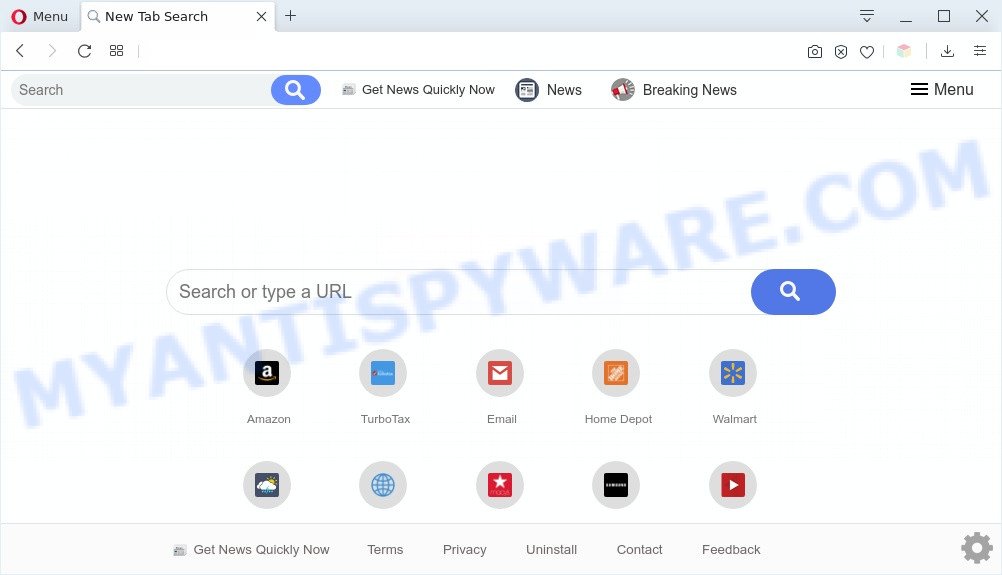
Get News Quickly Now makes changes to browser settings
Most often, browser hijackers promote fake search engines by setting their address as the default search engine. In this case, the hijacker installs https://query.getnewsquicklytab.com/s? as a search provider. This means that users whose browser is infected with the browser hijacker are forced to visit getnewsquicklytab.com each time they search in the Internet and since Get News Quickly Now is not a real search provider and does not have the ability to find the information users need, this web-site redirects the user’s browser to the Yahoo search engine. The makers of Get News Quickly Now are most probably doing this to make advertisement profit from the advertisements shown in the Yahoo search results.

unwanted search ads
It is not a good idea to have an unwanted program like Get News Quickly Now on your personal computer. The reason for this is simple, it doing things you don’t know about. The hijacker can be used to gather lots of confidential info which can be later transferred to third parties. You do not know if your home address, account names and passwords are safe. And of course you completely don’t know what will happen when you click on any advertisements on the Get News Quickly Now web-site.
Threat Summary
| Name | Get News Quickly Now |
| Type | browser hijacker, search engine hijacker, start page hijacker, toolbar, unwanted new tab, redirect virus |
| Symptoms |
|
| Removal | Get News Quickly Now removal guide |
How can a browser hijacker get on your PC system
Get News Quickly Now such as other potentially unwanted programs can get installed to your web browser or system when you visit a web-page and press an Install button, or when you download and run a questionable program, or when you install free application that includes a PUP. Be very attentive when installing any software and make sure you deselect any options for additional apps that you do not want.
Therefore, the hijacker infection is quite dangerous. So, we recommend you get rid of it from your machine as quickly as possible. Follow the guidance presented below to remove Get News Quickly Now home page from the Firefox, Chrome, Microsoft Edge and Internet Explorer.
How to remove Get News Quickly Now from Chrome, Firefox, IE, Edge
In order to delete Get News Quickly Now from the Microsoft Internet Explorer, Edge, Google Chrome and Mozilla Firefox and set your preferred homepage and search provider, you need to reset the web-browser settings. Additionally, you should look up for other questionable entries, such as files, programs, internet browser extensions and shortcuts. However, if you want to remove Get News Quickly Now easily, you should use reputable anti malware utility and let it do the job for you.
To remove Get News Quickly Now, perform the steps below:
- Manual Get News Quickly Now removal
- Automatic Removal of Get News Quickly Now
- How to block Get News Quickly Now
- To sum up
Manual Get News Quickly Now removal
Manually removing the Get News Quickly Now search is also possible, although this approach takes time and technical prowess. You can sometimes locate hijacker in your computer’s list of installed software and uninstall it as you would any other unwanted program.
Delete unwanted or newly added apps
When troubleshooting a personal computer, one common step is go to Windows Control Panel and remove dubious apps. The same approach will be used in the removal of Get News Quickly Now . Please use steps based on your Windows version.
|
|
|
|
Remove Get News Quickly Now from internet browsers
If you have ‘Get News Quickly Now search’ removal problem, then remove unwanted addons can help you. In the steps below we’ll show you the method to get rid of harmful extensions without reinstall. This will also help to remove Get News Quickly Now from your web browser.
You can also try to get rid of Get News Quickly Now start page by reset Chrome settings. |
If you are still experiencing issues with Get News Quickly Now startpage removal, you need to reset Mozilla Firefox browser. |
Another solution to get rid of Get News Quickly Now from Internet Explorer is reset Internet Explorer settings. |
|
Automatic Removal of Get News Quickly Now
Manual removal steps does not always allow to remove hijacker infection easily, as it’s not easy to identify and get rid of components of hijacker and all malicious files from hard disk. Therefore, it is recommended that you use malicious software removal tool to completely remove Get News Quickly Now off your system. Several free malware removal utilities are currently available that can be used against the hijacker. The optimum solution would be to use Zemana Anti-Malware, MalwareBytes AntiMalware and HitmanPro.
Use Zemana to delete Get News Quickly Now homepage
You can download and use the Zemana Free for free. This anti-malware utility will scan all the MS Windows registry keys and files in your PC system along with the system settings and browser add-ons. If it finds any malicious software, adware software or harmful extension that is reroutes your internet browser to undesired Get News Quickly Now web-page then the Zemana Anti-Malware will get rid of them from your computer completely.
Download Zemana Anti-Malware on your MS Windows Desktop by clicking on the following link.
165503 downloads
Author: Zemana Ltd
Category: Security tools
Update: July 16, 2019
Once downloading is complete, close all applications and windows on your system. Open a directory in which you saved it. Double-click on the icon that’s named Zemana.AntiMalware.Setup as on the image below.
![]()
When the installation starts, you will see the “Setup wizard” which will allow you install Zemana Anti-Malware (ZAM) on your computer.

Once installation is finished, you will see window as displayed on the screen below.

Now click the “Scan” button to search for hijacker that cause Get News Quickly Now webpage to appear. A system scan can take anywhere from 5 to 30 minutes, depending on your system. While the Zemana utility is scanning, you may see how many objects it has identified as being infected by malicious software.

Once the system scan is complete, Zemana Anti-Malware will display you the results. Review the report and then click “Next” button.

The Zemana Anti-Malware will start to remove browser hijacker infection responsible for redirecting your web-browser to Get News Quickly Now web page.
Use HitmanPro to remove Get News Quickly Now redirect
Hitman Pro is a portable tool which finds and removes undesired programs such as browser hijacker infections, adware, toolbars, other web-browser extensions and other malicious software. It scans your personal computer for hijacker responsible for Get News Quickly Now and creates a list of threats marked for removal. Hitman Pro will only erase those unwanted programs that you wish to be removed.

- Visit the page linked below to download the latest version of Hitman Pro for Windows. Save it to your Desktop so that you can access the file easily.
- After downloading is complete, start the Hitman Pro, double-click the HitmanPro.exe file.
- If the “User Account Control” prompts, click Yes to continue.
- In the HitmanPro window, press the “Next” to perform a system scan for the browser hijacker infection that cause Get News Quickly Now web site to appear. Depending on your machine, the scan may take anywhere from a few minutes to close to an hour. While the HitmanPro is checking, you may see count of objects it has identified either as being malicious software.
- As the scanning ends, Hitman Pro will show a scan report. Review the scan results and then press “Next”. Now, press the “Activate free license” button to start the free 30 days trial to get rid of all malicious software found.
Run MalwareBytes Anti-Malware to remove Get News Quickly Now startpage
Manual Get News Quickly Now redirect removal requires some computer skills. Some files and registry entries that created by the browser hijacker can be not completely removed. We advise that run the MalwareBytes Free that are fully clean your personal computer of hijacker infection. Moreover, this free program will help you to delete malicious software, potentially unwanted apps, adware software and toolbars that your machine may be infected too.

- Download MalwareBytes Free from the link below. Save it on your Windows desktop.
Malwarebytes Anti-malware
327724 downloads
Author: Malwarebytes
Category: Security tools
Update: April 15, 2020
- When the download is complete, close all applications and windows on your computer. Open a file location. Double-click on the icon that’s named mb3-setup.
- Further, click Next button and follow the prompts.
- Once installation is done, click the “Scan Now” button to start scanning your PC for the browser hijacker infection that causes internet browsers to display annoying Get News Quickly Now website. This procedure can take some time, so please be patient. While the tool is scanning, you can see how many objects and files has already scanned.
- When MalwareBytes Free is finished scanning your PC, MalwareBytes AntiMalware will show you the results. Review the scan results and then click “Quarantine Selected”. When disinfection is finished, you may be prompted to reboot your personal computer.
The following video offers a few simple steps on how to remove hijacker infections, adware and other malware with MalwareBytes Anti Malware.
How to block Get News Quickly Now
One of the worst things is the fact that you cannot block all those annoying webpages like Get News Quickly Now using only built-in Microsoft Windows capabilities. However, there is a program out that you can use to stop unwanted web browser redirections, ads and popups in any modern web browsers including Mozilla Firefox, Internet Explorer, Edge and Google Chrome. It is named Adguard and it works very well.
- Installing the AdGuard is simple. First you will need to download AdGuard on your computer by clicking on the following link.
Adguard download
27036 downloads
Version: 6.4
Author: © Adguard
Category: Security tools
Update: November 15, 2018
- After the download is done, run the downloaded file. You will see the “Setup Wizard” program window. Follow the prompts.
- When the setup is finished, click “Skip” to close the installation application and use the default settings, or click “Get Started” to see an quick tutorial that will allow you get to know AdGuard better.
- In most cases, the default settings are enough and you don’t need to change anything. Each time, when you start your computer, AdGuard will start automatically and stop undesired advertisements, block Get News Quickly Now, as well as other malicious or misleading websites. For an overview of all the features of the program, or to change its settings you can simply double-click on the icon called AdGuard, which is located on your desktop.
To sum up
Now your system should be free of the hijacker which redirects your browser to undesired Get News Quickly Now web site. We suggest that you keep Zemana Free (to periodically scan your system for new browser hijackers and other malware) and AdGuard (to help you stop unwanted ads and harmful web pages). Moreover, to prevent any browser hijacker, please stay clear of unknown and third party programs, make sure that your antivirus program, turn on the option to search for PUPs.
If you need more help with Get News Quickly Now redirect related issues, go to here.


















