Q. I keep getting unwanted pop-ups in my browser and sent to the Apl-def.com website I have never heard of. What is this, my computer has been infected by adware? Has anyone solutions to fix it?
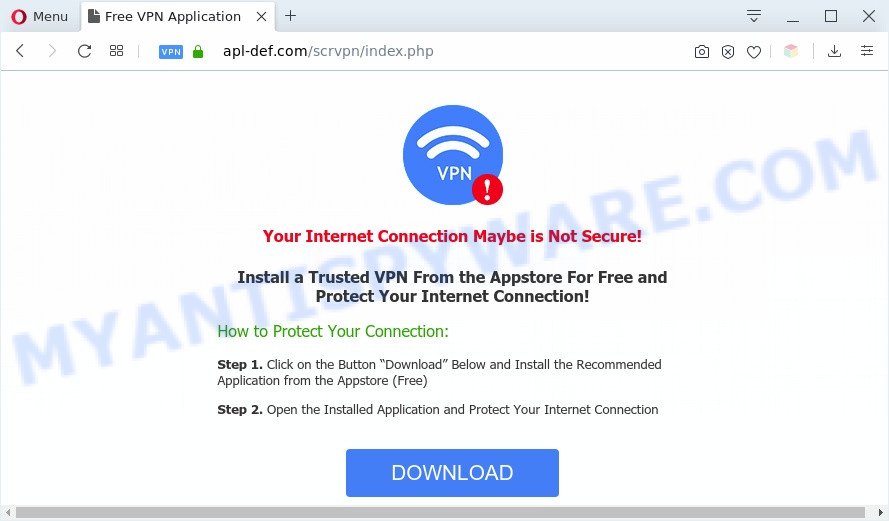
Text presented in the Apl-def.com pop-up:
Your Internet Connection Maybe is Not Secure!
Install a Trusted VPN From the Appstore For Free and Protect Your Internet Connection!
How to Protect Your Connection:Step 1. Click on the Button “Download” Below and Install the Recommended Application from the Appstore (Free)
Step 2. Open the Installed Application and Protect Your Internet Connection
A. If you’re frequently getting numerous pop-up windows and/or intrusive advertisements on your Apple Mac then it indicate that the system is already hijacked with adware (sometimes called ‘ad-supported’ software) or potentially unwanted application (PUA).
What does Adware do? Adware is unwanted software that displays pop-up and notification-style ads based on your’s surfing history. Adware may hijack the ads of other companies with its own. Most often, adware software will track your browsing habits and report this info to its creators.
The worst is, adware has the ability to collect a wide variety of sensitive information about you to get profit. Adware can analyze your surfing, and gain access to your confidential info and, later, can sell it to third party companies. Thus, there are more than enough reasons to delete adware from your MAC system.
Threat Summary
| Name | Apl-def.com |
| Type | adware, PUP (potentially unwanted program), pop-ups, pop up virus, popup ads |
| Symptoms |
|
| Removal | Apl-def.com removal guide |
How does Adware get on your MAC OS
The majority of adware software come bundled with free applications or even paid apps that Web users can easily download online. The installation packages of such software, most often, clearly display that they will install bundled applications. The option is given to users to stop the install of any third-party programs. So, in order to avoid the installation of any adware: read all disclaimers and install screens very carefully, choose only Custom or Advanced setup mode and reject all bundled software in which you are unsure.
Instructions that is shown below, will allow you to clean your computer from the adware software as well as delete Apl-def.com annoying pop-ups from the Safari, Google Chrome and Mozilla Firefox and other web browsers.
How to remove Apl-def.com pop-ups
There present several free adware software removal utilities. Also it is possible to get rid of Apl-def.com pop-up manually. But we advise to combine all these solutions below into the one removal algorithm. Follow the steps of the guidance. Certain of the steps will require you to reboot your MAC OS or shut down this web page. So, read this guidance carefully, then bookmark this page or open it on your smartphone for later reference.
To remove Apl-def.com, use the following steps:
- How to manually remove Apl-def.com
- Automatic Removal of Apl-def.com pop-up
- How to block Apl-def.com pop-up
- Finish words
How to manually remove Apl-def.com
First of all, try to remove Apl-def.com pop ups manually; to do this, follow the steps below. Of course, manual adware removal requires more time and may not be suitable for those who are poorly versed in computer settings. In this case, we advise that you scroll down to the section that describes how to delete Apl-def.com pop ups using free tools.
Remove potentially unwanted software through the Finder
First, go to the Finder and uninstall dubious programs, all programs you don’t remember installing. It is important to pay the most attention to software you installed just before Apl-def.com pop-ups appeared on your browser. If you don’t know what a program does, look for the answer on the Web.
Make sure you have closed all browsers and other apps. Next, remove any undesired and suspicious programs from MAC using the Finder.
Open Finder and click “Applications”.

Look around the entire list of programs installed on your machine. Most probably, one of them is the adware that causes Apl-def.com pop-up in your browser. Choose the questionable application or the program that name is not familiar to you and delete it.
Drag the suspicious program from the Applications folder to the Trash.
Most important, don’t forget, choose Finder -> Empty Trash.
Remove Apl-def.com pop up from Safari
The Safari reset is great if your browser is hijacked or you have unwanted add-ons or toolbars on your internet browser, that installed by an malware.
Click Safari menu and select “Preferences”.

It will open the Safari Preferences window. Next, click the “Extensions” tab. Look for unknown and suspicious extensions on left panel, select it, then click the “Uninstall” button. Most important to remove all unknown extensions from Safari.
Once complete, click “General” tab. Change the “Default Search Engine” to Google.

Find the “Homepage” and type into textfield “https://www.google.com”.
Remove Apl-def.com popups from Chrome
The adware software can change your Chrome settings without your knowledge. You may see an unwanted web page as your search engine or startpage, additional extensions and toolbars. Reset Google Chrome browser will allow you to remove Apl-def.com pop-up and reset the unwanted changes caused by adware. However, your saved bookmarks and passwords will not be lost. This will not affect your history, passwords, bookmarks, and other saved data.
First launch the Google Chrome. Next, click the button in the form of three horizontal dots (![]() ).
).
It will show the Chrome menu. Choose More Tools, then press Extensions. Carefully browse through the list of installed addons. If the list has the extension signed with “Installed by enterprise policy” or “Installed by your administrator”, then complete the following steps: Remove Chrome extensions installed by enterprise policy.
Open the Google Chrome menu once again. Further, click the option named “Settings”.

The web browser will show the settings screen. Another way to open the Google Chrome’s settings – type chrome://settings in the internet browser adress bar and press Enter
Scroll down to the bottom of the page and click the “Advanced” link. Now scroll down until the “Reset” section is visible, as displayed on the screen below and click the “Reset settings to their original defaults” button.

The Google Chrome will open the confirmation prompt as displayed below.

You need to confirm your action, click the “Reset” button. The web browser will run the task of cleaning. Once it is complete, the internet browser’s settings including startpage, default search provider and newtab page back to the values which have been when the Chrome was first installed on your MAC OS.
Remove Apl-def.com pop ups from Firefox
If Mozilla Firefox settings are hijacked by the adware, your web browser displays unwanted pop up ads, then ‘Reset Firefox’ could solve these problems. Essential information such as bookmarks, browsing history, passwords, cookies, auto-fill data and personal dictionaries will not be removed.
Start the Firefox and click the menu button (it looks like three stacked lines) at the top right of the browser screen. Next, press the question-mark icon at the bottom of the drop-down menu. It will display the slide-out menu.

Select the “Troubleshooting information”. If you are unable to access the Help menu, then type “about:support” in your address bar and press Enter. It bring up the “Troubleshooting Information” page as shown below.

Click the “Refresh Firefox” button at the top right of the Troubleshooting Information page. Select “Refresh Firefox” in the confirmation dialog box. The Firefox will start a procedure to fix your problems that caused by the Apl-def.com adware software. Once, it’s finished, click the “Finish” button.
Automatic Removal of Apl-def.com pop-up
Spyware, adware software, PUPs and hijackers can be difficult to remove manually. Do not try to delete this apps without the help of malicious software removal utilities. In order to completely remove adware from your MAC, run professionally developed tool like MalwareBytes Anti-Malware (MBAM).
Run MalwareBytes to delete Apl-def.com pop-ups
If you’re still having problems with the Apl-def.com pop ups removal or just wish to scan your machine occasionally for adware and other malware, then download MalwareBytes Anti-Malware. It’s free for home use, and searches for and removes various undesired applications that attacks your machine or degrades Apple Mac performance. MalwareBytes Anti Malware can remove browser hijacker infection, adware, potentially unwanted applications as well as malware, including ransomware and trojans.
Visit the page linked below to download MalwareBytes AntiMalware.
21020 downloads
Author: Malwarebytes
Category: Security tools
Update: September 10, 2020
Once the downloading process is done, close all apps and windows on your MAC OS. Run the saved file. Follow the prompts.
The MalwareBytes Anti Malware will automatically start and you can see its main screen as displayed in the figure below.

Now press the “Scan” button to perform a system scan with this utility for the adware software which causes undesired Apl-def.com pop ups. Depending on your machine, the scan can take anywhere from a few minutes to close to an hour. While the MalwareBytes program is checking, you can see how many objects it has identified as threat.

After finished, MalwareBytes Anti-Malware will show you the results. You may remove threats (move to Quarantine) by simply press “Remove Selected Items” button. The MalwareBytes AntiMalware will begin to remove adware that causes multiple annoying pop ups.
How to block Apl-def.com pop-up
The AdGuard is a very good ad-blocker application for the Safari, Google Chrome and Firefox, with active user support. It does a great job by removing certain types of undesired ads, popunders, pop ups, annoying new tabs, and even full page ads and webpage overlay layers. Of course, the AdGuard can block the Apl-def.com pop-up automatically or by using a custom filter rule.

Download AdGuard from the following link.
3780 downloads
Author: © Adguard
Category: Security tools
Update: January 17, 2018
Once the downloading process is done, run the downloaded file. The “Setup Wizard” window will show up on the computer screen.
Follow the prompts. AdGuard will then be installed. A window will show up asking you to confirm that you want to see a quick instructions. Click “Skip” button to close the window and use the default settings, or click “Get Started” to see an quick guide which will allow you get to know AdGuard better.
Each time, when you run your machine, AdGuard will start automatically and stop undesired popups, block Apl-def.com redirect, as well as other malicious or misleading web pages.
Finish words
After completing the few simple steps shown above, your MAC OS should be clean from this adware and other malware. The Chrome, Mozilla Firefox and Safari will no longer show annoying Apl-def.com webpage when you browse the Web. Unfortunately, if the step-by-step guidance does not help you, then you have caught a new adware, and then the best way – ask for help.
Please create a new question by using the “Ask Question” button in the Questions and Answers. Try to give us some details about your problems, so we can try to help you more accurately. Wait for one of our trained “Security Team” or Site Administrator to provide you with knowledgeable assistance tailored to your problem with the undesired Apl-def.com popup.



















