Authornernsa.pro is a deceptive web page that misleads users into signing up for its spam notifications so that it can deliver unwanted ads to the web-browser. This website will display the ‘Confirm notifications’ pop-up states that clicking ‘Allow’ button will let the user download a file, watch a video, connect to the Internet, enable Flash Player, access the content of the website, and so on.
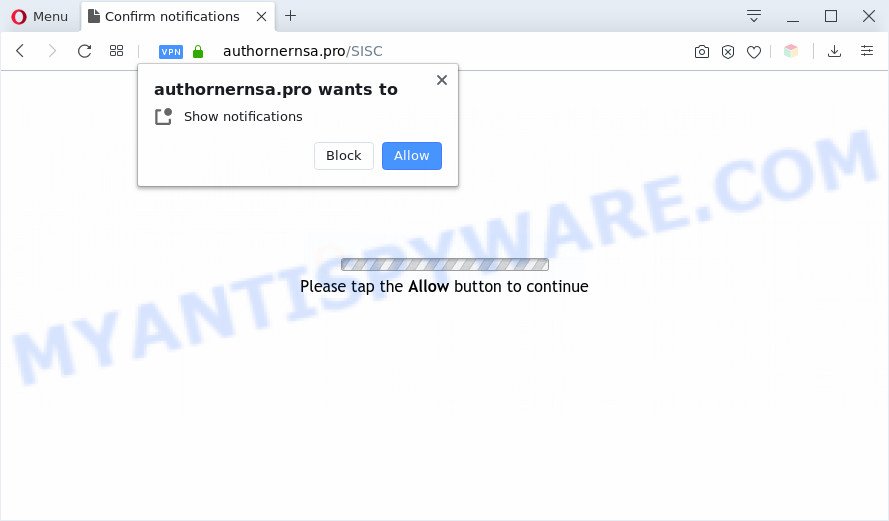
If you click the ‘Allow’, then your web browser will be configured to display pop up advertisements in the right bottom corner of the screen. Push notifications are originally created to alert the user of recently published content. Scammers abuse ‘browser notification feature’ to avoid antivirus and ad blocker apps by displaying annoying adverts. These ads are displayed in the lower right corner of the screen urges users to play online games, visit dubious web-pages, install browser extensions & so on.

The best way to remove Authornernsa.pro spam notifications open the internet browser’s settings and follow the Authornernsa.pro removal steps below. Once you delete notifications subscription, the Authornernsa.pro pop-ups ads will no longer show on your web browser.
Threat Summary
| Name | Authornernsa.pro pop-up |
| Type | spam notifications advertisements, popups, pop-up advertisements, pop up virus |
| Distribution | social engineering attack, adware softwares, malicious pop up advertisements, PUPs |
| Symptoms |
|
| Removal | Authornernsa.pro removal guide |
Where the Authornernsa.pro pop ups comes from
These Authornernsa.pro popups are caused by misleading ads on the web-pages you visit or adware software. Adware software is unwanted software that brings targeted advertisements to your web-browser. Adware may replace the advertisements of other companies with its own. In many cases, adware will track your browsing habits and report this info to its makers.
Adware usually is bundled with certain free software that you download off of the Internet. So, think back, have you ever download and run any free software. In order to avoid infection, in the Setup wizard, you should be be proactive and carefully read the ‘Terms of use’, the ‘license agreement’ and other install screens, as well as to always select the ‘Manual’ or ‘Advanced’ install option, when installing anything downloaded from the World Wide Web.
If your browser has been infected by the adware, you must have finished any of the steps below. Once you’ve removed Authornernsa.pro popup ads from your personal computer by following our few simple steps below, make sure not to commit the same mistakes again in the future.
How to remove Authornernsa.pro popups from Chrome, Firefox, IE, Edge
We advise opting for automatic Authornernsa.pro pop up advertisements removal in order to remove all adware related entries easily. This solution requires scanning the computer with reputable anti-malware, e.g. Zemana AntiMalware, MalwareBytes or Hitman Pro. However, if you prefer manual removal steps, you can follow the instructions below in this post. Some of the steps will require you to restart your computer or shut down this web site. So, read this guide carefully, then bookmark this page or open it on your smartphone for later reference.
To remove Authornernsa.pro pop ups, execute the steps below:
- Manual Authornernsa.pro popups removal
- Automatic Removal of Authornernsa.pro pop-up advertisements
- How to block Authornernsa.pro
- Finish words
Manual Authornernsa.pro popups removal
The step-by-step guide will help you manually remove Authornernsa.pro ads from the PC. If you have little experience in using computers, we advise that you use the free tools listed below.
Remove potentially unwanted software using Windows Control Panel
The main cause of Authornernsa.pro popup advertisements could be PUPs, adware or other undesired programs that you may have accidentally installed on the computer. You need to identify and delete all dubious apps.
Windows 8, 8.1, 10
First, click Windows button

When the ‘Control Panel’ opens, click the ‘Uninstall a program’ link under Programs category as shown in the figure below.

You will see the ‘Uninstall a program’ panel as shown on the screen below.

Very carefully look around the entire list of applications installed on your personal computer. Most probably, one of them is the adware that causes Authornernsa.pro ads in your web-browser. If you have many programs installed, you can help simplify the search of malicious apps by sort the list by date of installation. Once you’ve found a dubious, unwanted or unused program, right click to it, after that click ‘Uninstall’.
Windows XP, Vista, 7
First, press ‘Start’ button and select ‘Control Panel’ at right panel as on the image below.

After the Windows ‘Control Panel’ opens, you need to click ‘Uninstall a program’ under ‘Programs’ like the one below.

You will see a list of apps installed on your computer. We recommend to sort the list by date of installation to quickly find the software that were installed last. Most probably, it is the adware which cause intrusive Authornernsa.pro pop ups. If you’re in doubt, you can always check the application by doing a search for her name in Google, Yahoo or Bing. After the program which you need to delete is found, simply press on its name, and then press ‘Uninstall’ as displayed on the screen below.

Remove Authornernsa.pro notifications from web-browsers
If you’re in situation where you don’t want to see spam notifications from the Authornernsa.pro web page. In this case, you can turn off web notifications for your internet browser in Microsoft Windows/Mac OS/Android. Find your internet browser in the list below, follow step-by-step instructions to remove web-browser permissions to display push notifications.
|
|
|
|
|
|
Get rid of Authornernsa.pro popup advertisements from IE
The IE reset is great if your web browser is hijacked or you have unwanted add-ons or toolbars on your web browser, which installed by an malware.
First, run the Microsoft Internet Explorer. Next, click the button in the form of gear (![]() ). It will open the Tools drop-down menu, click the “Internet Options” as displayed below.
). It will open the Tools drop-down menu, click the “Internet Options” as displayed below.

In the “Internet Options” window click on the Advanced tab, then click the Reset button. The Microsoft Internet Explorer will display the “Reset Internet Explorer settings” window as displayed in the following example. Select the “Delete personal settings” check box, then click “Reset” button.

You will now need to reboot your PC system for the changes to take effect.
Remove Authornernsa.pro advertisements from Google Chrome
Another solution to delete Authornernsa.pro popup advertisements from Google Chrome is Reset Chrome settings. This will disable malicious extensions and reset Google Chrome settings to default state. It will save your personal information such as saved passwords, bookmarks, auto-fill data and open tabs.
Open the Google Chrome menu by clicking on the button in the form of three horizontal dotes (![]() ). It will open the drop-down menu. Choose More Tools, then click Extensions.
). It will open the drop-down menu. Choose More Tools, then click Extensions.
Carefully browse through the list of installed add-ons. If the list has the add-on labeled with “Installed by enterprise policy” or “Installed by your administrator”, then complete the following tutorial: Remove Chrome extensions installed by enterprise policy otherwise, just go to the step below.
Open the Chrome main menu again, click to “Settings” option.

Scroll down to the bottom of the page and click on the “Advanced” link. Now scroll down until the Reset settings section is visible, like the one below and click the “Reset settings to their original defaults” button.

Confirm your action, click the “Reset” button.
Remove Authornernsa.pro popup ads from Firefox
The Mozilla Firefox reset will remove redirections to intrusive Authornernsa.pro webpage, modified preferences, extensions and security settings. However, your saved passwords and bookmarks will not be changed, deleted or cleared.
First, start the Mozilla Firefox and click ![]() button. It will display the drop-down menu on the right-part of the internet browser. Further, press the Help button (
button. It will display the drop-down menu on the right-part of the internet browser. Further, press the Help button (![]() ) as displayed in the following example.
) as displayed in the following example.

In the Help menu, select the “Troubleshooting Information” option. Another way to open the “Troubleshooting Information” screen – type “about:support” in the web browser adress bar and press Enter. It will show the “Troubleshooting Information” page as shown below. In the upper-right corner of this screen, press the “Refresh Firefox” button.

It will show the confirmation dialog box. Further, press the “Refresh Firefox” button. The Mozilla Firefox will begin a task to fix your problems that caused by the Authornernsa.pro adware. When, it is complete, press the “Finish” button.
Automatic Removal of Authornernsa.pro pop-up advertisements
The manual guidance above is tedious to follow and can not always help to fully remove the Authornernsa.pro ads. Here I am telling you an automatic method to remove this adware from your machine completely. Zemana Free, MalwareBytes Free and Hitman Pro are anti malware utilities that have the ability to search for and delete all kinds of malicious software including adware related to the Authornernsa.pro advertisements.
How to delete Authornernsa.pro pop-up ads with Zemana Anti-Malware
Zemana Anti-Malware (ZAM) is a free program for Windows OS to search for and remove adware that cause annoying Authornernsa.pro popups, and other undesired software like PUPs, harmful web-browser addons, browser toolbars.

- Installing the Zemana Free is simple. First you’ll need to download Zemana from the link below.
Zemana AntiMalware
165054 downloads
Author: Zemana Ltd
Category: Security tools
Update: July 16, 2019
- At the download page, click on the Download button. Your web-browser will open the “Save as” prompt. Please save it onto your Windows desktop.
- Once the downloading process is complete, please close all programs and open windows on your PC. Next, start a file called Zemana.AntiMalware.Setup.
- This will open the “Setup wizard” of Zemana AntiMalware (ZAM) onto your PC system. Follow the prompts and do not make any changes to default settings.
- When the Setup wizard has finished installing, the Zemana will launch and display the main window.
- Further, click the “Scan” button for scanning your computer for the adware related to the Authornernsa.pro ads. This process can take some time, so please be patient. When a malicious software, adware software or potentially unwanted software are found, the number of the security threats will change accordingly. Wait until the the checking is complete.
- When Zemana AntiMalware (ZAM) has finished scanning, Zemana AntiMalware will display a list of all threats found by the scan.
- All detected threats will be marked. You can remove them all by simply click the “Next” button. The tool will remove adware that causes Authornernsa.pro pop-up ads and add threats to the Quarantine. Once the cleaning procedure is finished, you may be prompted to reboot the computer.
- Close the Zemana Free and continue with the next step.
Remove Authornernsa.pro pop-up ads from internet browsers with Hitman Pro
Hitman Pro will help get rid of adware software that causes Authornernsa.pro pop-up advertisements that slow down your computer. The browser hijackers, adware software and other potentially unwanted applications slow your internet browser down and try to force you into clicking on malicious advertisements and links. HitmanPro removes the adware software and lets you enjoy your system without Authornernsa.pro ads.
Visit the page linked below to download HitmanPro. Save it to your Desktop so that you can access the file easily.
Once the downloading process is done, open the file location and double-click the HitmanPro icon. It will launch the HitmanPro utility. If the User Account Control dialog box will ask you want to start the program, click Yes button to continue.

Next, click “Next” . Hitman Pro tool will start scanning the whole machine to find out adware software which causes undesired Authornernsa.pro pop ups. This process can take some time, so please be patient.

Once the scan is complete, Hitman Pro will display a list of all threats detected by the scan as displayed on the screen below.

You may remove items (move to Quarantine) by simply click “Next” button. It will open a dialog box, press the “Activate free license” button. The HitmanPro will delete adware which causes unwanted Authornernsa.pro advertisements and add items to the Quarantine. After the process is complete, the tool may ask you to restart your personal computer.
How to remove Authornernsa.pro with MalwareBytes Free
You can remove Authornernsa.pro pop-up advertisements automatically with a help of MalwareBytes Anti Malware (MBAM). We advise this free malware removal utility because it may easily remove hijackers, adware software, potentially unwanted applications and toolbars with all their components such as files, folders and registry entries.
Click the link below to download MalwareBytes Free. Save it on your MS Windows desktop or in any other place.
327280 downloads
Author: Malwarebytes
Category: Security tools
Update: April 15, 2020
After the download is finished, close all programs and windows on your PC system. Double-click the install file called mb3-setup. If the “User Account Control” prompt pops up as displayed below, click the “Yes” button.

It will open the “Setup wizard” that will help you install MalwareBytes Anti-Malware (MBAM) on your personal computer. Follow the prompts and do not make any changes to default settings.

Once installation is finished successfully, press Finish button. MalwareBytes AntiMalware will automatically start and you can see its main screen as shown in the following example.

Now click the “Scan Now” button to perform a system scan for the adware that causes multiple undesired popups. A system scan may take anywhere from 5 to 30 minutes, depending on your PC system. When a malicious software, adware or PUPs are found, the number of the security threats will change accordingly.

Once the scan get completed, MalwareBytes Anti Malware (MBAM) will produce a list of unwanted software and adware. Review the scan results and then press “Quarantine Selected” button. The MalwareBytes will delete adware responsible for Authornernsa.pro popups and add items to the Quarantine. When the process is done, you may be prompted to reboot the PC.

We recommend you look at the following video, which completely explains the process of using the MalwareBytes Anti Malware to delete adware, browser hijacker and other malware.
How to block Authornernsa.pro
Enabling an adblocker program like AdGuard is an effective way to alleviate the risks. Additionally, adblocker applications will also protect you from malicious advertisements and webpages, and, of course, block redirection chain to Authornernsa.pro and similar web-pages.
- Download AdGuard by clicking on the link below.
Adguard download
26903 downloads
Version: 6.4
Author: © Adguard
Category: Security tools
Update: November 15, 2018
- After downloading it, start the downloaded file. You will see the “Setup Wizard” program window. Follow the prompts.
- After the setup is done, press “Skip” to close the setup program and use the default settings, or click “Get Started” to see an quick tutorial that will help you get to know AdGuard better.
- In most cases, the default settings are enough and you don’t need to change anything. Each time, when you start your system, AdGuard will launch automatically and stop unwanted ads, block Authornernsa.pro, as well as other malicious or misleading web pages. For an overview of all the features of the application, or to change its settings you can simply double-click on the icon named AdGuard, which may be found on your desktop.
Finish words
Now your computer should be clean of the adware that causes Authornernsa.pro popups in your browser. We suggest that you keep AdGuard (to help you block unwanted pop up advertisements and annoying malicious websites) and Zemana (to periodically scan your PC system for new adwares and other malicious software). Probably you are running an older version of Java or Adobe Flash Player. This can be a security risk, so download and install the latest version right now.
If you are still having problems while trying to remove Authornernsa.pro pop up ads from the Google Chrome, Internet Explorer, Microsoft Edge and Firefox, then ask for help here here.




















