Cyber threat analysts named the Your Search Tool a PUP (potentially unwanted program) and a browser hijacker because it is created to take over the web browser and control user’s surfing preferences. The Your Search Tool can sneak into the PC unnoticed due to the fact that it’s actively being promoted in free applications. It commonly aims at Google Chrome internet browser, but it is possible that it can affect other browsers too. We suggest you to remove Your Search Tool as soon as it hijacks your homepage or search engine.
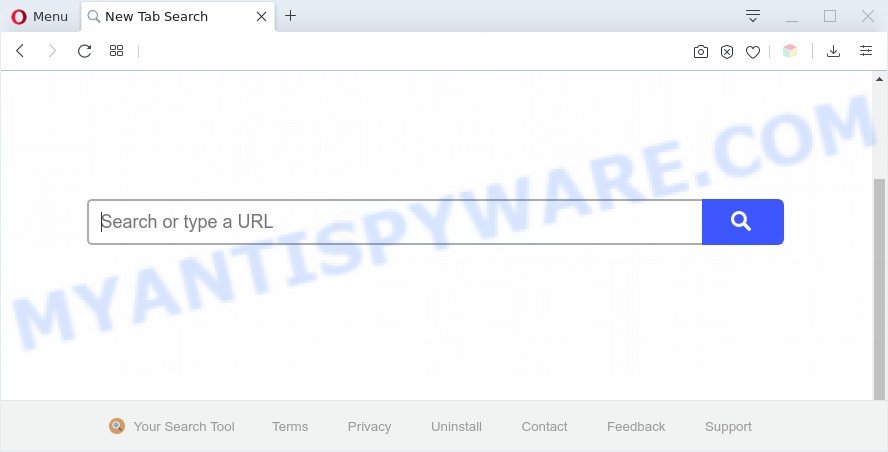
The browser hijacker will alter your web browser’s search engine so that all searches are sent through Your Search Tool that redirects to the Yahoo Search engine which displays the search results for your query. The creators of this browser hijacker are using legitimate search engine as they may earn money from the ads which are shown in the search results.
As well as unwanted web-browser redirects to Your Search Tool, the browser hijacker can gather your Net surfing activity by recording URLs visited, IP addresses, web browser version and type, cookie information, Internet Service Provider (ISP) and websites visited. Such kind of behavior can lead to serious security problems or personal information theft. This is another reason why the browser hijacker that reroutes the web-browser to Your Search Tool should be removed sooner.
Threat Summary
| Name | Your Search Tool |
| Type | browser hijacker, search engine hijacker, home page hijacker, toolbar, unwanted new tab, redirect virus |
| Symptoms |
|
| Removal | Your Search Tool removal guide |
How can a browser hijacker get on your PC
Many hijackers such as Your Search Tool come with/from web-browser toolbars, web-browser extensions, BHOs (browser helper objects) and additional programs. In most cases, these items claim itself as software which improve your experience on the World Wide Web by providing a fast and interactive home page or a search engine that does not track you. Remember, how to avoid the unwanted software. Be cautious, start only reputable software which download from reputable sources. NEVER install an unknown and suspicious program. Read all disclaimers and install screens very carefully, choose only Custom or Advanced setup method and reject all third-party software in which you are unsure.
So, it is very important to clean your computer of hijacker infection as soon as possible. The tutorial, which is shown below, will assist you to remove Your Search Tool from the Edge, Chrome, Mozilla Firefox and Microsoft Internet Explorer and other web-browsers.
How to remove Your Search Tool from Chrome, Firefox, IE, Edge
In many cases browser hijacker infections requires more than a simple uninstall through the use of Microsoft Windows Control panel in order to be fully uninstalled. For that reason, our team created several removal solutions which we’ve combined in a detailed guidance. Therefore, if you’ve the undesired Your Search Tool browser hijacker on your machine and are currently trying to have it removed then feel free to follow the few simple steps below in order to resolve your problem. Certain of the steps below will require you to close this web-site. So, please read the instructions carefully, after that bookmark it or open it on your smartphone for later reference.
To remove Your Search Tool, complete the steps below:
- Remove Your Search Tool without any tools
- Automatic Removal of Your Search Tool
- Stop Your Search Tool redirect
- Finish words
Remove Your Search Tool without any tools
The useful removal steps for the Your Search Tool search. The detailed procedure can be followed by anyone as it really does take you step-by-step. If you follow this process to remove Your Search Tool search let us know how you managed by sending us your comments please.
Remove Your Search Tool associated software by using Windows Control Panel
It is of primary importance to first identify and delete all potentially unwanted programs, adware applications and hijackers through ‘Add/Remove Programs’ (Windows XP) or ‘Uninstall a program’ (Windows 10, 8, 7) section of your MS Windows Control Panel.
Windows 8, 8.1, 10
First, click the Windows button
Windows XP, Vista, 7
First, click “Start” and select “Control Panel”.
It will show the Windows Control Panel as displayed in the following example.

Next, click “Uninstall a program” ![]()
It will show a list of all applications installed on your system. Scroll through the all list, and remove any questionable and unknown applications. To quickly find the latest installed apps, we recommend sort apps by date in the Control panel.
Remove Your Search Tool from Google Chrome
The Your Search Tool as your search engine or startpage or other symptom of having hijacker infection in your internet browser is a good reason to reset Chrome. This is an easy method to recover the Google Chrome settings and not lose any important information.

- First run the Chrome and click Menu button (small button in the form of three dots).
- It will show the Chrome main menu. Choose More Tools, then click Extensions.
- You will see the list of installed extensions. If the list has the extension labeled with “Installed by enterprise policy” or “Installed by your administrator”, then complete the following instructions: Remove Chrome extensions installed by enterprise policy.
- Now open the Google Chrome menu once again, click the “Settings” menu.
- You will see the Google Chrome’s settings page. Scroll down and click “Advanced” link.
- Scroll down again and click the “Reset” button.
- The Chrome will display the reset profile settings page as shown on the image above.
- Next click the “Reset” button.
- Once this process is complete, your browser’s new tab, start page and search provider by default will be restored to their original defaults.
- To learn more, read the blog post How to reset Google Chrome settings to default.
Remove Your Search Tool homepage from IE
If you find that IE web-browser settings such as home page, newtab and search engine by default had been hijacked, then you may restore your settings, via the reset browser procedure.
First, open the Microsoft Internet Explorer, then click ‘gear’ icon ![]() . It will open the Tools drop-down menu on the right part of the browser, then click the “Internet Options” as displayed on the screen below.
. It will open the Tools drop-down menu on the right part of the browser, then click the “Internet Options” as displayed on the screen below.

In the “Internet Options” screen, select the “Advanced” tab, then click the “Reset” button. The Microsoft Internet Explorer will show the “Reset Internet Explorer settings” prompt. Further, press the “Delete personal settings” check box to select it. Next, click the “Reset” button like below.

After the process is done, click “Close” button. Close the IE and reboot your personal computer for the changes to take effect. This step will help you to restore your web-browser’s home page, newtab and default search engine to default state.
Delete Your Search Tool from Firefox by resetting browser settings
The Mozilla Firefox reset will remove unwanted search provider and homepage like Your Search Tool, modified preferences, extensions and security settings. Essential information such as bookmarks, browsing history, passwords, cookies, auto-fill data and personal dictionaries will not be removed.
Click the Menu button (looks like three horizontal lines), and press the blue Help icon located at the bottom of the drop down menu as displayed in the following example.

A small menu will appear, click the “Troubleshooting Information”. On this page, press “Refresh Firefox” button as shown on the screen below.

Follow the onscreen procedure to return your Firefox browser settings to their original state.
Automatic Removal of Your Search Tool
In order to get rid of Your Search Tool easily, you not only need to remove it from the web-browsers, but also get rid of all its components in your personal computer including Windows registry entries. We suggest to download and run free removal tools to automatically clean your computer of Your Search Tool browser hijacker infection.
Use Zemana AntiMalware (ZAM) to get rid of Your Search Tool browser hijacker
Zemana Anti Malware is an extremely fast tool to remove Your Search Tool search from your browser. It also removes malicious software and adware software from your personal computer. It improves your system’s performance by removing potentially unwanted applications.
Please go to the link below to download Zemana. Save it directly to your Windows Desktop.
165500 downloads
Author: Zemana Ltd
Category: Security tools
Update: July 16, 2019
Once the download is done, close all programs and windows on your PC. Double-click the install file called Zemana.AntiMalware.Setup. If the “User Account Control” prompt pops up as shown on the screen below, click the “Yes” button.

It will open the “Setup wizard” that will help you setup Zemana on your computer. Follow the prompts and don’t make any changes to default settings.

Once installation is complete successfully, Zemana will automatically start and you can see its main screen as displayed below.

Now click the “Scan” button to find hijacker infection which cause a redirect to Your Search Tool web-site. A scan can take anywhere from 10 to 30 minutes, depending on the number of files on your machine and the speed of your system. While the Zemana Anti-Malware (ZAM) utility is scanning, you may see number of objects it has identified as being affected by malicious software.

Once Zemana has finished scanning, you can check all items detected on your personal computer. Once you’ve selected what you wish to remove from your system press “Next” button. The Zemana Anti Malware (ZAM) will start to remove hijacker infection that cause a redirect to Your Search Tool webpage. When that process is finished, you may be prompted to restart the computer.
Use HitmanPro to remove Your Search Tool homepage
In order to make sure that no more malicious folders and files linked to Your Search Tool search are inside your system, you must run another effective malware scanner. We suggest to use Hitman Pro. No installation is necessary with this utility.
First, visit the following page, then click the ‘Download’ button in order to download the latest version of HitmanPro.
When the download is complete, open the file location. You will see an icon like below.

Double click the HitmanPro desktop icon. After the utility is launched, you will see a screen like the one below.

Further, click “Next” button to perform a system scan for the hijacker responsible for changing your web browser settings to Your Search Tool. Depending on your computer, the scan may take anywhere from a few minutes to close to an hour. When Hitman Pro is done scanning your machine, it will display the Scan Results as on the image below.

All found items will be marked. You can remove them all by simply click “Next” button. It will open a prompt, click the “Activate free license” button.
Delete Your Search Tool with MalwareBytes
We recommend using the MalwareBytes that are completely clean your computer of the hijacker infection. The free tool is an advanced malicious software removal program made by (c) Malwarebytes lab. This program uses the world’s most popular antimalware technology. It is able to help you remove hijacker infection, PUPs, malicious software, adware, toolbars, ransomware and other security threats from your computer for free.

- Download MalwareBytes Free on your Windows Desktop from the link below.
Malwarebytes Anti-malware
327719 downloads
Author: Malwarebytes
Category: Security tools
Update: April 15, 2020
- At the download page, click on the Download button. Your browser will open the “Save as” dialog box. Please save it onto your Windows desktop.
- When the downloading process is finished, please close all applications and open windows on your computer. Double-click on the icon that’s named mb3-setup.
- This will open the “Setup wizard” of MalwareBytes Anti Malware (MBAM) onto your system. Follow the prompts and don’t make any changes to default settings.
- When the Setup wizard has finished installing, the MalwareBytes will start and show the main window.
- Further, press the “Scan Now” button . MalwareBytes program will scan through the whole machine for the hijacker responsible for redirecting user searches to Your Search Tool. During the scan MalwareBytes Free will locate threats exist on your personal computer.
- After the scan get finished, MalwareBytes Anti Malware will open a list of detected items.
- Review the scan results and then click the “Quarantine Selected” button. When finished, you may be prompted to reboot the system.
- Close the Anti-Malware and continue with the next step.
Video instruction, which reveals in detail the steps above.
Stop Your Search Tool redirect
One of the worst things is the fact that you cannot block all those intrusive web sites such as Your Search Tool using only built-in Windows capabilities. However, there is a program out that you can use to stop annoying internet browser redirects, advertisements and popups in any modern internet browsers including Microsoft Internet Explorer, Google Chrome, Firefox and MS Edge. It’s called Adguard and it works very well.
- AdGuard can be downloaded from the following link. Save it directly to your Windows Desktop.
Adguard download
27036 downloads
Version: 6.4
Author: © Adguard
Category: Security tools
Update: November 15, 2018
- After downloading it, run the downloaded file. You will see the “Setup Wizard” program window. Follow the prompts.
- Once the installation is done, click “Skip” to close the setup program and use the default settings, or click “Get Started” to see an quick tutorial that will assist you get to know AdGuard better.
- In most cases, the default settings are enough and you do not need to change anything. Each time, when you start your computer, AdGuard will run automatically and stop unwanted advertisements, block Your Search Tool, as well as other harmful or misleading web pages. For an overview of all the features of the program, or to change its settings you can simply double-click on the icon named AdGuard, which may be found on your desktop.
Finish words
After completing the few simple steps outlined above, your computer should be clean from browser hijacker responsible for Your Search Tool and other malicious software. The MS Edge, Internet Explorer, Chrome and Mozilla Firefox will no longer display annoying Your Search Tool web-site on startup. Unfortunately, if the tutorial does not help you, then you have caught a new browser hijacker infection, and then the best way – ask for help here.


















