Desigactinific.pro pop-up is a browser-based scam that uses social engineering to fool unsuspecting users to accept push notifications via the web-browser. This website asks the user to press on the ‘Allow’ in order to to enable Flash Player, watch a video, download a file, access the content of the web-page, connect to the Internet, and so on.
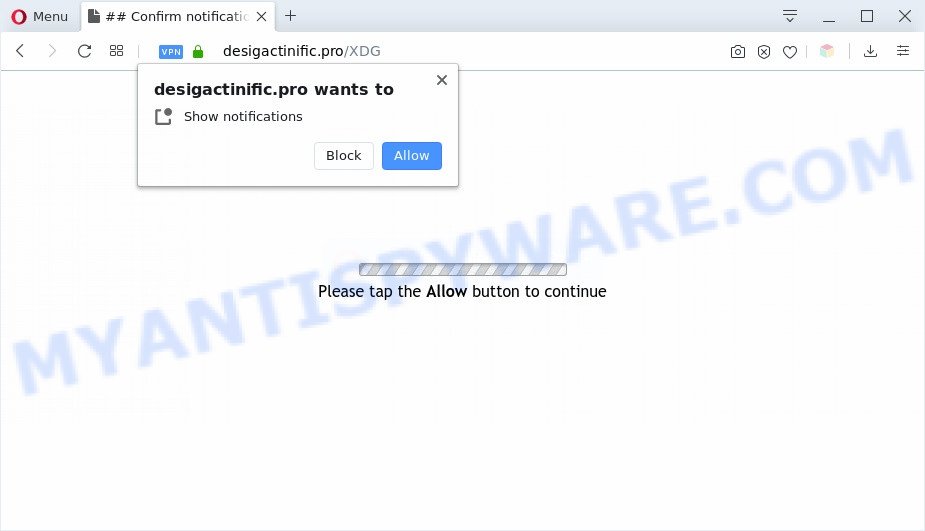
Once click on the ‘Allow’ button, the Desigactinific.pro web-site gets your permission to send browser notification spam in form of pop up advertisements in the right bottom corner of your screen. The devs behind Desigactinific.pro use these push notifications to bypass protection against pop-ups in the web browser and therefore display a ton of unwanted adverts. These advertisements are used to promote dubious internet browser extensions, free gifts scams, fake software, and adult web pages.

In order to remove Desigactinific.pro push notifications open the web browser’s settings and complete the Desigactinific.pro removal guidance below. Once you delete notifications subscription, the Desigactinific.pro popups advertisements will no longer display on the desktop.
Threat Summary
| Name | Desigactinific.pro popup |
| Type | push notifications advertisements, pop up virus, pop-ups, popup ads |
| Distribution | PUPs, misleading popup advertisements, adware softwares, social engineering attack |
| Symptoms |
|
| Removal | Desigactinific.pro removal guide |
How did you get infected with Desigactinific.pro popups
Security professionals have determined that users are rerouted to Desigactinific.pro by adware or from suspicious advertisements. Adware is considered by many to be synonymous with ‘malicious software’. It is a malicious program which displays undesired ads to computer users. Some examples include popup advertisements, various offers and deals or unclosable windows. Adware software can be installed onto your system via infected web-pages, when you open email attachments, anytime you download and install freeware.
Adware actively distributed with free applications, together with the installer of these programs. Therefore, it’s very important, when installing an unknown application even downloaded from well-known or big hosting site, read the Terms of use and the Software license, as well as to choose the Manual, Advanced or Custom setup option. In this mode, you can disable the installation of third-party modules and programs and protect your personal computer from adware. Do not repeat the mistakes of most users when installing unknown apps, simply click the Next button, and do not read any information that the free programs open them during its setup.
The guide below explaining steps to delete Desigactinific.pro advertisements problem. Feel free to use it for removal of the adware software that may attack Google Chrome, Mozilla Firefox, Microsoft Edge and Internet Explorer and other popular internet browsers. The steps will allow you remove adware and thereby clean your web-browser from all intrusive advertisements.
How to remove Desigactinific.pro pop ups from Chrome, Firefox, IE, Edge
To delete Desigactinific.pro popups from your computer, you must remove all suspicious apps and every component that could be related to the adware. Besides, to restore your web browser search provider by default, startpage and newtab page, you should reset the affected browsers. As soon as you are done with Desigactinific.pro popup advertisements removal process, we suggest you scan your personal computer with malicious software removal utilities listed below. It’ll complete the removal procedure on your computer.
To remove Desigactinific.pro pop ups, execute the following steps:
- Manual Desigactinific.pro pop ups removal
- Automatic Removal of Desigactinific.pro pop up advertisements
- How to stop Desigactinific.pro pop ups
- Finish words
Manual Desigactinific.pro pop ups removal
First of all, try to remove Desigactinific.pro pop-ups manually; to do this, follow the steps below. Of course, manual adware removal requires more time and may not be suitable for those who are poorly versed in computer settings. In this case, we recommend that you scroll down to the section that describes how to delete Desigactinific.pro advertisements using free tools.
Uninstall PUPs using Windows Control Panel
Some programs are free only because their install package contains an adware. This unwanted applications generates money for the authors when it is installed. More often this adware software can be removed by simply uninstalling it from the ‘Uninstall a Program’ that is located in Windows control panel.
- If you are using Windows 8, 8.1 or 10 then click Windows button, next click Search. Type “Control panel”and press Enter.
- If you are using Windows XP, Vista, 7, then click “Start” button and click “Control Panel”.
- It will open the Windows Control Panel.
- Further, press “Uninstall a program” under Programs category.
- It will open a list of all programs installed on the machine.
- Scroll through the all list, and delete dubious and unknown applications. To quickly find the latest installed programs, we recommend sort applications by date.
See more details in the video guide below.
Remove Desigactinific.pro notifications from internet browsers
If you’ve allowed the Desigactinific.pro push notifications, you might notice that this web-site sending requests, and it can become annoying. To better control your PC, here’s how to remove Desigactinific.pro push notifications from your browser.
|
|
|
|
|
|
Remove Desigactinific.pro advertisements from Internet Explorer
If you find that Microsoft Internet Explorer browser settings such as new tab page, start page and search engine had been replaced by adware that causes intrusive Desigactinific.pro pop up ads, then you may restore your settings, via the reset web browser procedure.
First, start the IE, press ![]() ) button. Next, click “Internet Options” as displayed on the image below.
) button. Next, click “Internet Options” as displayed on the image below.

In the “Internet Options” screen select the Advanced tab. Next, press Reset button. The Microsoft Internet Explorer will show the Reset Internet Explorer settings prompt. Select the “Delete personal settings” check box and press Reset button.

You will now need to restart your computer for the changes to take effect. It will get rid of adware software that causes multiple undesired pop ups, disable malicious and ad-supported browser’s extensions and restore the IE’s settings like newtab page, homepage and search engine by default to default state.
Remove Desigactinific.pro ads from Google Chrome
Reset Google Chrome settings can allow you solve some problems caused by adware and remove Desigactinific.pro ads from web-browser. This will also disable malicious add-ons as well as clear cookies and site data. It’ll keep your personal information such as browsing history, bookmarks, passwords and web form auto-fill data.

- First, start the Google Chrome and click the Menu icon (icon in the form of three dots).
- It will open the Chrome main menu. Select More Tools, then click Extensions.
- You will see the list of installed extensions. If the list has the plugin labeled with “Installed by enterprise policy” or “Installed by your administrator”, then complete the following guide: Remove Chrome extensions installed by enterprise policy.
- Now open the Chrome menu once again, click the “Settings” menu.
- Next, click “Advanced” link, that located at the bottom of the Settings page.
- On the bottom of the “Advanced settings” page, click the “Reset settings to their original defaults” button.
- The Google Chrome will display the reset settings prompt as shown on the image above.
- Confirm the browser’s reset by clicking on the “Reset” button.
- To learn more, read the post How to reset Google Chrome settings to default.
Get rid of Desigactinific.pro ads from Firefox
If the Firefox web-browser program is hijacked, then resetting its settings can help. The Reset feature is available on all modern version of Mozilla Firefox. A reset can fix many issues by restoring Mozilla Firefox settings such as home page, search engine by default and newtab to their default state. It’ll keep your personal information like browsing history, bookmarks, passwords and web form auto-fill data.
First, start the Firefox. Next, click the button in the form of three horizontal stripes (![]() ). It will open the drop-down menu. Next, press the Help button (
). It will open the drop-down menu. Next, press the Help button (![]() ).
).

In the Help menu click the “Troubleshooting Information”. In the upper-right corner of the “Troubleshooting Information” page press on “Refresh Firefox” button as displayed on the screen below.

Confirm your action, click the “Refresh Firefox”.
Automatic Removal of Desigactinific.pro pop up advertisements
Is your Microsoft Windows machine hijacked with adware? Then don’t worry, in the following tutorial, we are sharing best malicious software removal tools that can be used to delete Desigactinific.pro ads from the Chrome, IE, MS Edge and Firefox and your machine.
Use Zemana AntiMalware to get rid of Desigactinific.pro popup advertisements
You can download and use the Zemana Free for free. This anti-malware utility will scan all the Windows registry entries and files in your PC system along with the system settings and browser extensions. If it finds any malicious software, adware or malicious extension that is causing lots of annoying Desigactinific.pro advertisements then the Zemana Free will get rid of them from your personal computer completely.
Zemana Anti Malware (ZAM) can be downloaded from the following link. Save it on your Desktop.
165536 downloads
Author: Zemana Ltd
Category: Security tools
Update: July 16, 2019
After the download is finished, close all software and windows on your PC system. Double-click the set up file named Zemana.AntiMalware.Setup. If the “User Account Control” dialog box pops up like below, click the “Yes” button.

It will open the “Setup wizard” which will help you install Zemana Free on your computer. Follow the prompts and don’t make any changes to default settings.

Once install is complete successfully, Zemana Anti Malware will automatically start and you can see its main screen as displayed on the image below.

Now press the “Scan” button to perform a system scan for the adware that cause pop ups. Depending on your computer, the scan can take anywhere from a few minutes to close to an hour. While the Zemana AntiMalware (ZAM) tool is checking, you can see number of objects it has identified as being infected by malware.

Once the checking is complete, Zemana Anti Malware (ZAM) will display a list of found threats. Review the scan results and then press “Next” button. The Zemana Free will get rid of adware which cause pop-ups and move threats to the program’s quarantine. Once the cleaning process is done, you may be prompted to reboot the PC system.
Delete Desigactinific.pro advertisements from browsers with Hitman Pro
Hitman Pro is one of the most useful utilities for deleting adware, PUPs and other malware. It can find hidden adware software in your PC and delete all malicious folders and files related to adware software. HitmanPro will allow you to delete Desigactinific.pro pop ups from your PC system and Mozilla Firefox, Google Chrome, Microsoft Internet Explorer and Microsoft Edge. We strongly recommend you to download this tool as the authors are working hard to make it better.

- Please go to the following link to download the latest version of Hitman Pro for MS Windows. Save it on your Microsoft Windows desktop or in any other place.
- When downloading is complete, start the HitmanPro, double-click the HitmanPro.exe file.
- If the “User Account Control” prompts, click Yes to continue.
- In the HitmanPro window, click the “Next” to perform a system scan with this tool for the adware software that causes multiple unwanted popups. This task may take some time, so please be patient. While the HitmanPro tool is checking, you can see count of objects it has identified as being infected by malware.
- As the scanning ends, the results are displayed in the scan report. Next, you need to click “Next”. Now, press the “Activate free license” button to begin the free 30 days trial to delete all malware found.
Remove Desigactinific.pro pop ups with MalwareBytes Free
If you’re having problems with Desigactinific.pro advertisements removal, then check out MalwareBytes Anti Malware. This is a tool that can help clean up your PC system and improve your speeds for free. Find out more below.

- Download MalwareBytes by clicking on the link below. Save it on your Microsoft Windows desktop or in any other place.
Malwarebytes Anti-malware
327764 downloads
Author: Malwarebytes
Category: Security tools
Update: April 15, 2020
- At the download page, click on the Download button. Your web-browser will open the “Save as” dialog box. Please save it onto your Windows desktop.
- When downloading is complete, please close all software and open windows on your computer. Double-click on the icon that’s named mb3-setup.
- This will open the “Setup wizard” of MalwareBytes Free onto your machine. Follow the prompts and do not make any changes to default settings.
- When the Setup wizard has finished installing, the MalwareBytes Free will start and show the main window.
- Further, click the “Scan Now” button to search for adware that causes multiple intrusive popups. This process can take quite a while, so please be patient. During the scan MalwareBytes Anti Malware (MBAM) will locate threats present on your personal computer.
- After the scan get finished, MalwareBytes AntiMalware will open you the results.
- Review the scan results and then click the “Quarantine Selected” button. Once that process is complete, you may be prompted to reboot the computer.
- Close the Anti Malware and continue with the next step.
Video instruction, which reveals in detail the steps above.
How to stop Desigactinific.pro pop ups
The AdGuard is a very good ad blocker program for the Edge, Firefox, Chrome and IE, with active user support. It does a great job by removing certain types of intrusive advertisements, popunders, pop ups, undesired newtab pages, and even full page ads and website overlay layers. Of course, the AdGuard can stop the Desigactinific.pro popups automatically or by using a custom filter rule.
AdGuard can be downloaded from the following link. Save it on your Desktop.
27048 downloads
Version: 6.4
Author: © Adguard
Category: Security tools
Update: November 15, 2018
After downloading it, start the downloaded file. You will see the “Setup Wizard” screen as on the image below.

Follow the prompts. After the install is done, you will see a window as shown in the following example.

You can click “Skip” to close the installation program and use the default settings, or press “Get Started” button to see an quick tutorial which will allow you get to know AdGuard better.
In most cases, the default settings are enough and you don’t need to change anything. Each time, when you launch your computer, AdGuard will start automatically and stop unwanted advertisements, block Desigactinific.pro, as well as other malicious or misleading web sites. For an overview of all the features of the program, or to change its settings you can simply double-click on the AdGuard icon, that is located on your desktop.
Finish words
Now your machine should be free of the adware that causes Desigactinific.pro popup advertisements in your internet browser. We suggest that you keep AdGuard (to help you block unwanted pop-up ads and annoying harmful web-pages) and Zemana Free (to periodically scan your machine for new malicious software, hijacker infections and adware). Make sure that you have all the Critical Updates recommended for MS Windows OS. Without regular updates you WILL NOT be protected when new browser hijacker infections, harmful software and adware are released.
If you are still having problems while trying to remove Desigactinific.pro ads from your web browser, then ask for help here.



















