The SearchYA is a potentially unwanted program (PUP) that belongs to the Browser hijackers family. It can take over your browser and force you to use search-ya.com as your home page, new tab and search engine by default. When the hijacker in your computer, it can collect user information like search queries as well as browsing history.
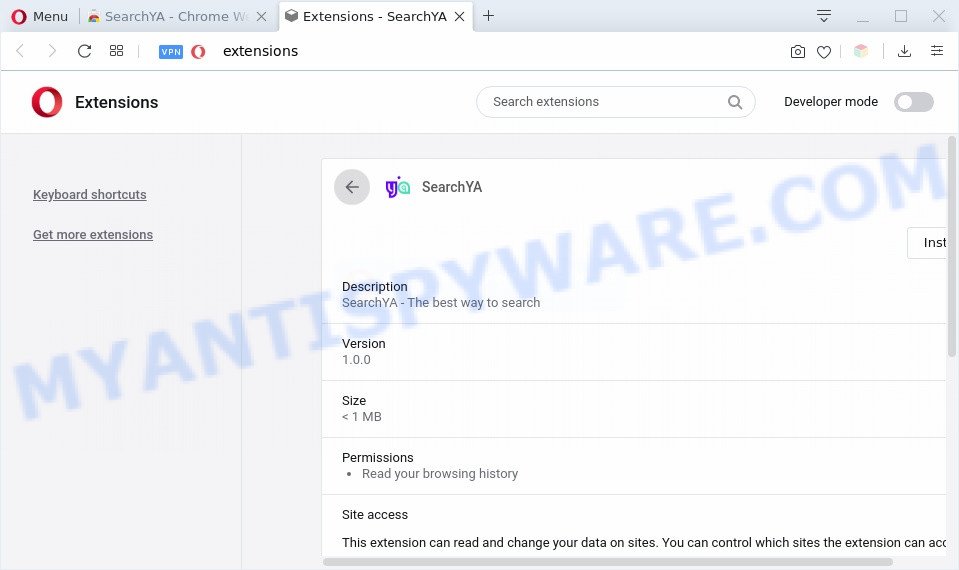
When you are performing searches using the browser that has been affected by SearchYA, the search results will be returned from Bing, Yahoo or Google Custom Search. The devs behind SearchYA hijacker are most probably doing this to earn advertisement money from the advertisements displayed in the search results.
Often, the computer that has been affected with SearchYA browser hijacker, will be also infected with adware (sometimes named ‘ad-supported’ software) which shows a large amount of various advertisements. It can be pop-ups, text links in the web pages, banners where they never had.
Threat Summary
| Name | SearchYA |
| Related domains | search-ya.com, feed.search-ya.com |
| Type | browser hijacker, search engine hijacker, homepage hijacker, toolbar, unwanted new tab, redirect virus |
| Symptoms |
|
| Removal | SearchYA removal guide |
How can a browser hijacker get on your machine
The SearchYA like other PUPs can get installed to your web-browser or machine when you visit a web-page and click an Install button, or when you download and run a suspicious program, or when you install free application that includes a potentially unwanted application (PUA). Be very attentive when installing any apps and make sure you deselect any options for additional software that you do not want.
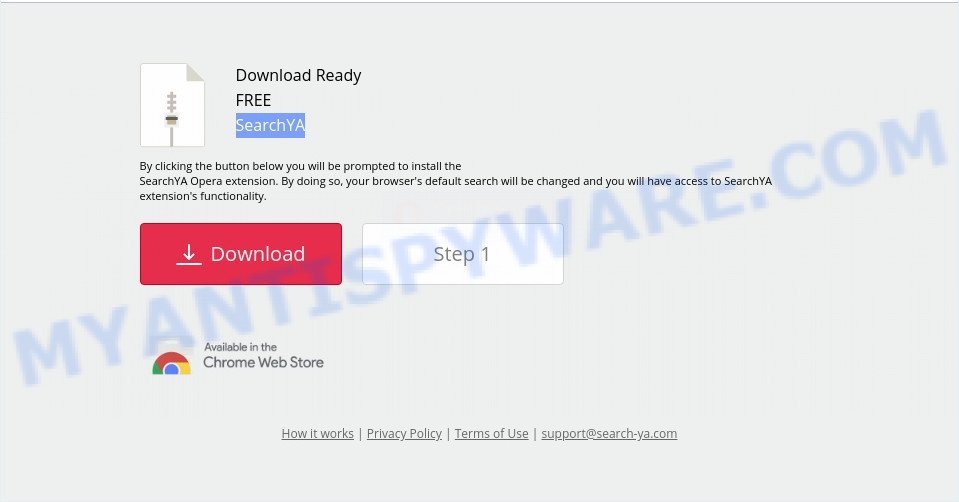
Text presented in the pop-up:
Download Ready
FREE
SearchYA
By clicking the button below you will be prompted to install the
SearchYA Opera extension. By doing so, your browser’s default search will be changed and you will have access to SearchYA extension’s functionality.
If you are unfortunate have hijacker, adware or malware running on your PC, you can follow the suggestions here to remove SearchYA redirect from your browser.
How to remove SearchYA search redirect
Not all unwanted apps such as browser hijacker responsible for SearchYA are easily uninstallable. You might see a new start page, newtab, search engine and other type of unwanted changes to the Microsoft Internet Explorer, MS Edge, Google Chrome and Mozilla Firefox settings and might not be able to figure out the application responsible for this activity. The reason for this is that many unwanted apps neither appear in Windows Control Panel. Therefore in order to fully remove SearchYA redirect, you need to follow the steps below. Some of the steps below will require you to exit this web-site. So, please read the step-by-step tutorial carefully, after that bookmark it or open it on your smartphone for later reference.
To remove SearchYA, complete the following steps:
- How to get rid of SearchYA without any software
- Automatic Removal of SearchYA start page
- Use AdBlocker to stay safe online
- Finish words
How to get rid of SearchYA without any software
The useful removal steps for the SearchYA startpage. The detailed procedure can be followed by anyone as it really does take you step-by-step. If you follow this process to get rid of SearchYA let us know how you managed by sending us your comments please.
Removing the SearchYA, check the list of installed programs first
In order to remove potentially unwanted software such as this hijacker, open the Microsoft Windows Control Panel and click on “Uninstall a program”. Check the list of installed apps. For the ones you do not know, run an Internet search to see if they are adware software, hijacker infection or potentially unwanted applications. If yes, uninstall them off. Even if they are just a software which you do not use, then removing them off will increase your personal computer start up time and speed dramatically.
|
|
|
|
Remove SearchYA from web-browsers
Annoying SearchYA redirect or other symptoms of hijacker infection in your web-browser is a good reason to locate and remove malicious add-ons. This is an easy way to recover internet browsers settings and not lose any important information.
You can also try to remove SearchYA by reset Google Chrome settings. |
If you are still experiencing issues with SearchYA redirect removal, you need to reset Mozilla Firefox browser. |
Another way to remove SearchYA from Internet Explorer is reset Internet Explorer settings. |
|
Automatic Removal of SearchYA start page
Manual removal tutorial does not always help to get rid of hijacker fully, as it is not easy to identify and get rid of components of hijacker and all malicious files from hard disk. Therefore, it’s recommended that you use malware removal tool to fully delete SearchYA off your computer. Several free malicious software removal tools are currently available that can be used against the hijacker. The optimum way would be to run Zemana Anti-Malware (ZAM), MalwareBytes Free and HitmanPro.
Run Zemana Anti Malware to delete SearchYA hijacker
Zemana AntiMalware is a lightweight utility that developed to use alongside your antivirus software, detecting and removing malicious software, adware and potentially unwanted programs that other programs miss. Zemana Free is easy to use, fast, does not use many resources and have great detection and removal rates.
- Installing the Zemana Anti Malware (ZAM) is simple. First you’ll need to download Zemana AntiMalware on your PC from the link below.
Zemana AntiMalware
165522 downloads
Author: Zemana Ltd
Category: Security tools
Update: July 16, 2019
- Once you have downloaded the installation file, make sure to double click on the Zemana.AntiMalware.Setup. This would start the Zemana Anti Malware (ZAM) setup on your PC.
- Select installation language and press ‘OK’ button.
- On the next screen ‘Setup Wizard’ simply click the ‘Next’ button and follow the prompts.

- Finally, once the setup is done, Zemana Anti-Malware (ZAM) will run automatically. Else, if does not then double-click on the Zemana AntiMalware (ZAM) icon on your desktop.
- Now that you have successfully install Zemana, let’s see How to use Zemana to get rid of SearchYA redirect from your computer.
- After you have started the Zemana Anti Malware (ZAM), you will see a window as displayed on the screen below, just press ‘Scan’ button to perform a system scan for the browser hijacker infection.

- Now pay attention to the screen while Zemana Free scans your PC.

- Once finished, a list of all items found is produced. Review the scan results and then click ‘Next’ button.

- Zemana Anti-Malware may require a restart computer in order to complete the SearchYA homepage removal process.
- If you want to fully remove browser hijacker from your PC, then click ‘Quarantine’ icon, select all malicious software, adware, PUPs and other threats and press Delete.
- Reboot your machine to complete the hijacker removal procedure.
Run Hitman Pro to delete SearchYA from the computer
HitmanPro will help get rid of hijacker responsible for changing your web-browser settings to SearchYA that slow down your computer. The browser hijacker infections, adware software and other potentially unwanted software slow your internet browser down and try to trick you into clicking on misleading advertisements and links. Hitman Pro removes the browser hijacker infection and lets you enjoy your PC without SearchYA startpage.
Visit the page linked below to download HitmanPro. Save it on your MS Windows desktop or in any other place.
Download and run HitmanPro on your computer. Once started, press “Next” button to perform a system scan for the hijacker responsible for SearchYA startpage. While the Hitman Pro is checking, you may see number of objects it has identified either as being malware..

Once Hitman Pro has finished scanning your computer, the results are displayed in the scan report.

Once you have selected what you wish to delete from your PC system press Next button.
It will display a dialog box, click the “Activate free license” button to start the free 30 days trial to delete all malware found.
How to delete SearchYA with MalwareBytes
If you are still having problems with the SearchYA — or just wish to scan your personal computer occasionally for browser hijacker infection and other malicious software — download MalwareBytes. It’s free for home use, and scans for and deletes various unwanted software that attacks your personal computer or degrades PC system performance. MalwareBytes Free can get rid of adware, PUPs as well as malicious software, including ransomware and trojans.

Installing the MalwareBytes is simple. First you’ll need to download MalwareBytes Free on your PC system by clicking on the following link.
327742 downloads
Author: Malwarebytes
Category: Security tools
Update: April 15, 2020
After downloading is complete, run it and follow the prompts. Once installed, the MalwareBytes will try to update itself and when this process is finished, click the “Scan Now” button for scanning your computer for the browser hijacker infection responsible for changing your browser settings to SearchYA. A scan can take anywhere from 10 to 30 minutes, depending on the number of files on your system and the speed of your computer. While the tool is scanning, you can see how many objects and files has already scanned. Make sure to check mark the items which are unsafe and then click “Quarantine Selected” button.
The MalwareBytes is a free program that you can use to remove all detected folders, files, services, registry entries and so on. To learn more about this malicious software removal tool, we suggest you to read and follow the step-by-step guidance or the video guide below.
Use AdBlocker to stay safe online
Run an ad-blocking tool like AdGuard will protect you from harmful ads and content. Moreover, you can find that the AdGuard have an option to protect your privacy and stop phishing and spam web pages. Additionally, ad blocking software will help you to avoid intrusive pop ups and unverified links that also a good way to stay safe online.
AdGuard can be downloaded from the following link. Save it on your MS Windows desktop.
27041 downloads
Version: 6.4
Author: © Adguard
Category: Security tools
Update: November 15, 2018
When the download is done, launch the downloaded file. You will see the “Setup Wizard” screen as shown on the image below.

Follow the prompts. Once the installation is done, you will see a window as displayed in the following example.

You can click “Skip” to close the setup application and use the default settings, or click “Get Started” button to see an quick tutorial that will assist you get to know AdGuard better.
In most cases, the default settings are enough and you don’t need to change anything. Each time, when you run your personal computer, AdGuard will start automatically and stop unwanted advertisements, block malicious or misleading web-sites. For an overview of all the features of the application, or to change its settings you can simply double-click on the AdGuard icon, that can be found on your desktop.
Finish words
Now your PC system should be free of the hijacker responsible for SearchYA search. We suggest that you keep AdGuard (to help you stop unwanted pop-up advertisements and annoying malicious websites) and Zemana (to periodically scan your computer for new malware, hijacker infections and adware software). Make sure that you have all the Critical Updates recommended for Windows OS. Without regular updates you WILL NOT be protected when new hijackers, harmful software and adware software are released.
If you are still having problems while trying to delete SearchYA from your web-browser, then ask for help here.
























