Soonersupor.pro pop ups are a social engineering attack that tries to fool unsuspecting users into subscribing to spam notifications that go directly to the desktop or the browser. This web page will ask you to press on the ‘Allow’ button in order to to download a file, connect to the Internet, confirm that you are 18+, verify that you are not a robot, watch a video, access the content of the web-site, enable Flash Player, and so on.
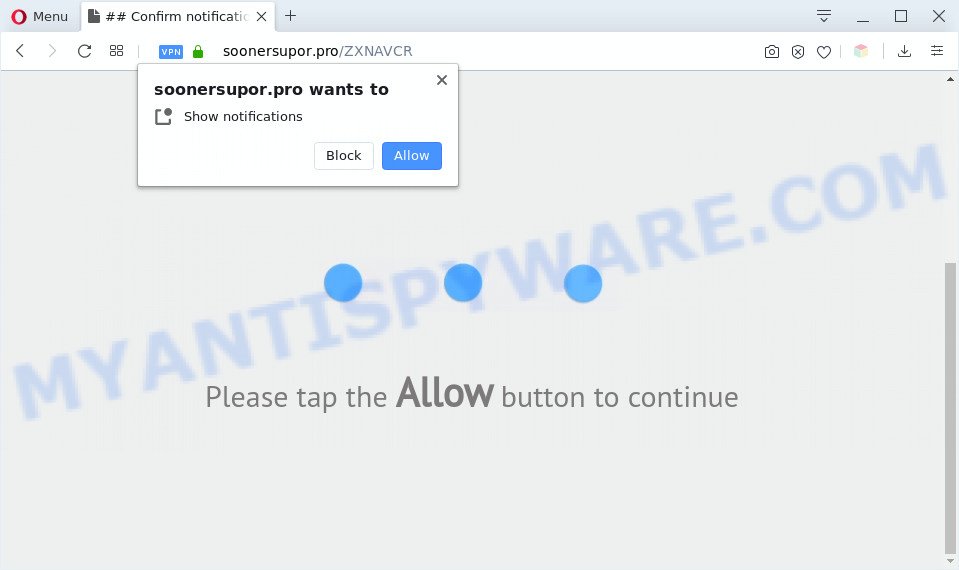
If you press the ‘Allow’, then your browser will be configured to display pop up advertisements in the lower right corner of your screen. Push notifications are originally made to alert the user of recently published content. Cybercriminals abuse ‘push notifications’ to avoid antivirus software and ad-blocking software by presenting unwanted ads. These ads are displayed in the lower right corner of the screen urges users to play online games, visit dubious websites, install web-browser add-ons & so on.

To end this intrusive behavior and delete Soonersupor.pro browser notification spam, you need to modify browser settings that got altered by adware. For that, perform the Soonersupor.pro removal instructions below. Once you remove notifications subscription, the Soonersupor.pro pop-ups ads will no longer show on your web-browser.
Threat Summary
| Name | Soonersupor.pro pop-up |
| Type | browser notification spam advertisements, popup virus, popups, pop up advertisements |
| Distribution | shady pop up ads, social engineering attack, PUPs, adwares |
| Symptoms |
|
| Removal | Soonersupor.pro removal guide |
How does your computer get infected with Soonersupor.pro pop-ups
Cyber security experts have determined that users are redirected to Soonersupor.pro by adware or from dubious advertisements. Adware is developed for the purpose of showing various popups and/or unwanted commercials on the infected system without the user’s consent. It’s important, do not click on these advertisements, as they can lead you to more malicious or misleading web pages. Adware usually gets installed alongside free software, codecs and shareware.
Probably adware software get installed onto your PC system when you have installed certain free programs such as E-Mail checker, PDF creator, video codec, etc. Because, most often, adware can be bundled within the installation packages from Softonic, Cnet, Soft32, Brothersoft or other similar web-pages which hosts free software. So, you should run any files downloaded from the World Wide Web with great caution! Always carefully read the ‘User agreement’, ‘Software license’ and ‘Terms of use’. In the Setup wizard, you should choose the Advanced, Custom or Manual installation type to control what components and bundled apps to be installed, otherwise you run the risk of infecting your computer with adware or potentially unwanted application (PUA)
It’s important, do not use Soonersupor.pro website and do not click on advertisements placed on it, as they may lead you to a more harmful or misleading websites. The best option is to use the steps posted below to free your PC of adware and thus remove Soonersupor.pro pop ups.
How to remove Soonersupor.pro advertisements (removal steps)
Soonersupor.pro advertisements in the Google Chrome, Mozilla Firefox, Microsoft Internet Explorer and Edge can be permanently removed by uninstalling unwanted applications, resetting the internet browser to its original settings, and reversing any changes to the PC system by malware. Free removal tools that listed below can help in removing adware that shows constant pop-up windows and undesired advertising.
To remove Soonersupor.pro pop ups, use the steps below:
- How to remove Soonersupor.pro pop up ads without any software
- Automatic Removal of Soonersupor.pro pop-ups
- Use AdBlocker to stop Soonersupor.pro pop up ads and stay safe online
- Finish words
How to remove Soonersupor.pro pop up ads without any software
Most adware can be deleted manually, without the use of antivirus or other removal tools. The manual steps below will help you remove Soonersupor.pro ads step by step. Although each of the steps is simple and does not require special knowledge, but you are not sure that you can finish them, then use the free utilities, a list of which is given below.
Uninstalling the Soonersupor.pro, check the list of installed apps first
First, you should try to identify and remove the program that causes the appearance of annoying advertisements or web browser redirect, using the ‘Uninstall a program’ which is located in the ‘Control panel’.
|
|
|
|
Remove Soonersupor.pro notifications from browsers
Your internet browser likely now allows the Soonersupor.pro web site to send you browser notification spam, but you do not want the unwanted ads from this web site and we understand that. We’ve put together this guide on how you can delete Soonersupor.pro popup ads from Microsoft Edge, Google Chrome, Android, Mozilla Firefox, Internet Explorer and Safari.
|
|
|
|
|
|
Get rid of Soonersupor.pro ads from Firefox
If your Firefox web browser is re-directed to Soonersupor.pro without your permission or an unknown search engine opens results for your search, then it may be time to perform the internet browser reset. However, your saved passwords and bookmarks will not be changed, deleted or cleared.
Click the Menu button (looks like three horizontal lines), and click the blue Help icon located at the bottom of the drop down menu like below.

A small menu will appear, press the “Troubleshooting Information”. On this page, press “Refresh Firefox” button as displayed on the screen below.

Follow the onscreen procedure to restore your Mozilla Firefox browser settings to their original settings.
Remove Soonersupor.pro popup ads from IE
The Microsoft Internet Explorer reset is great if your web-browser is hijacked or you have unwanted add-ons or toolbars on your browser, which installed by an malicious software.
First, launch the IE, press ![]() ) button. Next, click “Internet Options” as shown below.
) button. Next, click “Internet Options” as shown below.

In the “Internet Options” screen select the Advanced tab. Next, click Reset button. The Microsoft Internet Explorer will show the Reset Internet Explorer settings dialog box. Select the “Delete personal settings” check box and click Reset button.

You will now need to reboot your computer for the changes to take effect. It will remove adware that causes Soonersupor.pro popup advertisements in your web browser, disable malicious and ad-supported web browser’s extensions and restore the IE’s settings like homepage, new tab and search provider to default state.
Remove Soonersupor.pro popup advertisements from Chrome
If you’re getting Soonersupor.pro pop up ads, then you can try to remove it by resetting Chrome to its default state. It will also clear cookies, content and site data, temporary and cached data. However, your saved passwords and bookmarks will not be changed, deleted or cleared.
First launch the Google Chrome. Next, press the button in the form of three horizontal dots (![]() ).
).
It will display the Chrome menu. Choose More Tools, then click Extensions. Carefully browse through the list of installed add-ons. If the list has the extension signed with “Installed by enterprise policy” or “Installed by your administrator”, then complete the following tutorial: Remove Chrome extensions installed by enterprise policy.
Open the Google Chrome menu once again. Further, click the option called “Settings”.

The web-browser will open the settings screen. Another solution to show the Google Chrome’s settings – type chrome://settings in the internet browser adress bar and press Enter
Scroll down to the bottom of the page and click the “Advanced” link. Now scroll down until the “Reset” section is visible, such as the one below and click the “Reset settings to their original defaults” button.

The Google Chrome will display the confirmation prompt like below.

You need to confirm your action, click the “Reset” button. The web browser will run the task of cleaning. When it’s done, the web browser’s settings including homepage, search provider and newtab page back to the values that have been when the Chrome was first installed on your personal computer.
Automatic Removal of Soonersupor.pro pop-ups
If the Soonersupor.pro pop-ups are still there, the situation is more serious. But do not worry. There are several utilities that are developed to detect and remove adware from your web-browser and system. If you are searching for a free method to adware software removal, then Zemana Anti Malware is a good option. Also you can get HitmanPro and MalwareBytes Anti-Malware (MBAM). Both programs also available for free unlimited scanning and for removal of found malware, adware software and PUPs.
How to remove Soonersupor.pro ads with Zemana Anti-Malware
You can download and use the Zemana Anti-Malware for free. This anti malware utility will scan all the MS Windows registry items and files in your computer along with the system settings and internet browser add-ons. If it finds any malicious software, adware software or harmful extension that is responsible for the appearance of Soonersupor.pro advertisements then the Zemana Anti-Malware will delete them from your personal computer completely.
- First, please go to the link below, then press the ‘Download’ button in order to download the latest version of Zemana.
Zemana AntiMalware
165053 downloads
Author: Zemana Ltd
Category: Security tools
Update: July 16, 2019
- Once you have downloaded the installation file, make sure to double click on the Zemana.AntiMalware.Setup. This would start the Zemana AntiMalware installation on your system.
- Select setup language and click ‘OK’ button.
- On the next screen ‘Setup Wizard’ simply press the ‘Next’ button and follow the prompts.

- Finally, once the installation is done, Zemana Anti Malware (ZAM) will run automatically. Else, if doesn’t then double-click on the Zemana Anti-Malware (ZAM) icon on your desktop.
- Now that you have successfully install Zemana, let’s see How to use Zemana AntiMalware to delete Soonersupor.pro pop-up advertisements from your computer.
- After you have started the Zemana Anti-Malware (ZAM), you will see a window as shown in the following example, just click ‘Scan’ button to perform a system scan for the adware software.

- Now pay attention to the screen while Zemana AntiMalware (ZAM) scans your computer.

- As the scanning ends, it will display the Scan Results. All detected threats will be marked. You can remove them all by simply click ‘Next’ button.

- Zemana may require a reboot personal computer in order to complete the Soonersupor.pro pop-up advertisements removal procedure.
- If you want to permanently remove adware from your personal computer, then press ‘Quarantine’ icon, select all malware, adware, PUPs and other threats and press Delete.
- Restart your computer to complete the adware software removal procedure.
Remove Soonersupor.pro pop ups from web-browsers with Hitman Pro
Hitman Pro is a completely free (30 day trial) tool. You don’t need expensive methods to get rid of adware that cause annoying Soonersupor.pro advertisements and other malicious apps. HitmanPro will remove all the undesired applications like adware and hijackers for free.

- Visit the page linked below to download Hitman Pro. Save it to your Desktop so that you can access the file easily.
- Once the download is complete, double click the HitmanPro icon. Once this tool is started, click “Next” button to scan for adware software which causes intrusive Soonersupor.pro popups. This procedure may take some time, so please be patient. While the HitmanPro program is scanning, you can see number of objects it has identified as threat.
- When the scan get finished, HitmanPro will open a list of all items detected by the scan. In order to delete all items, simply press “Next” button. Now click the “Activate free license” button to start the free 30 days trial to delete all malware found.
Use MalwareBytes Anti Malware (MBAM) to delete Soonersupor.pro popup advertisements
We recommend using the MalwareBytes which are fully clean your computer of the adware software. The free utility is an advanced malicious software removal program designed by (c) Malwarebytes lab. This program uses the world’s most popular anti-malware technology. It is able to help you remove unwanted Soonersupor.pro pop ups from your web-browsers, PUPs, malware, browser hijackers, toolbars, ransomware and other security threats from your computer for free.

- Installing the MalwareBytes Free is simple. First you will need to download MalwareBytes Anti Malware (MBAM) from the link below.
Malwarebytes Anti-malware
327278 downloads
Author: Malwarebytes
Category: Security tools
Update: April 15, 2020
- After the downloading process is done, close all apps and windows on your computer. Open a file location. Double-click on the icon that’s named mb3-setup.
- Further, click Next button and follow the prompts.
- Once setup is complete, press the “Scan Now” button to perform a system scan for the adware software that cause popups. When a malicious software, adware or potentially unwanted programs are detected, the number of the security threats will change accordingly.
- Once the scan get completed, MalwareBytes will open a screen which contains a list of malicious software that has been detected. Once you have selected what you wish to remove from your PC click “Quarantine Selected”. After that process is finished, you may be prompted to restart your computer.
The following video offers a steps on how to delete hijackers, adware and other malicious software with MalwareBytes Free.
Use AdBlocker to stop Soonersupor.pro pop up ads and stay safe online
Enabling an ad-blocking application like AdGuard is an effective way to alleviate the risks. Additionally, ad blocking apps will also protect you from malicious advertisements and web-sites, and, of course, stop redirection chain to Soonersupor.pro and similar webpages.
Installing the AdGuard is simple. First you’ll need to download AdGuard from the link below. Save it on your Microsoft Windows desktop or in any other place.
26903 downloads
Version: 6.4
Author: © Adguard
Category: Security tools
Update: November 15, 2018
When the downloading process is done, double-click the downloaded file to run it. The “Setup Wizard” window will show up on the computer screen like below.

Follow the prompts. AdGuard will then be installed and an icon will be placed on your desktop. A window will show up asking you to confirm that you want to see a quick tutorial as displayed in the figure below.

Click “Skip” button to close the window and use the default settings, or click “Get Started” to see an quick guide that will help you get to know AdGuard better.
Each time, when you start your computer, AdGuard will start automatically and stop unwanted advertisements, block Soonersupor.pro, as well as other harmful or misleading web pages. For an overview of all the features of the program, or to change its settings you can simply double-click on the AdGuard icon, which is located on your desktop.
Finish words
Once you have complete the guidance outlined above, your PC system should be clean from adware which cause unwanted Soonersupor.pro ads and other malicious software. The Edge, Google Chrome, Mozilla Firefox and Internet Explorer will no longer reroute you to various annoying web-pages similar to Soonersupor.pro. Unfortunately, if the steps does not help you, then you have caught a new adware software, and then the best way – ask for help here.
























