Q. I keep getting unwanted pop ups in my internet browser and sent to the Windows-lupdate.com web-site I have never heard of. What is this, my system is affected by adware? Thank you for any help you give me.
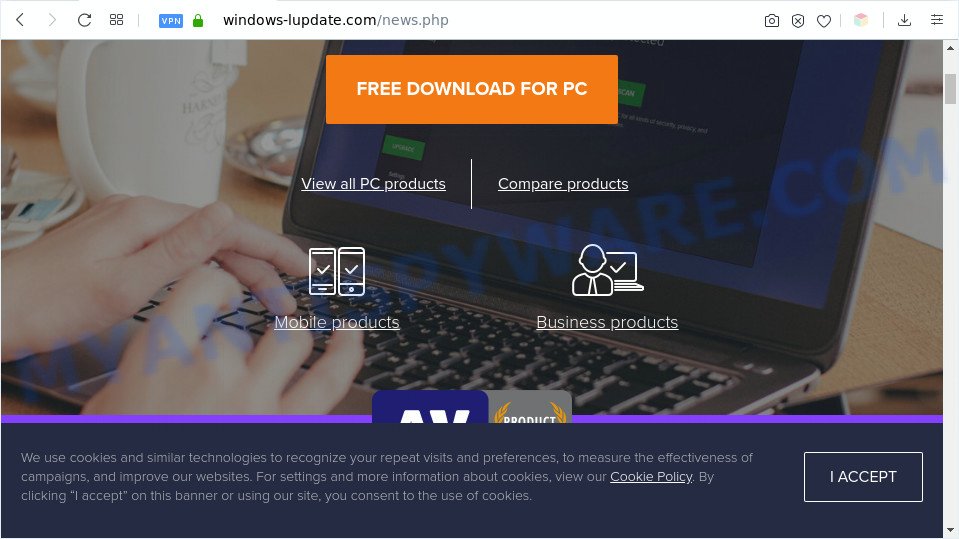
A. Sounds like some kind of adware software on your PC. Most probably, one of the programs you installed came with adware (also known as ‘ad-supported’ software). Adware software is considered a potentially security threat because it often installed on computer without the knowledge of the user. Adware software usually just presents unwanted ads, but sometimes adware may be used to obtain your personal data.
Even worse, adware has the ability to gather and transmit confidential info without your knowledge. Adware has the ability to track information about web sites visited, web-browser and system information, and your machine IP address.
Threat Summary
| Name | Windows-lupdate.com |
| Type | adware software, potentially unwanted application (PUA), pop-up advertisements, pop-ups, pop-up virus |
| Symptoms |
|
| Removal | Windows-lupdate.com removal guide |
How does Adware get on your computer
Probably adware software get installed onto your PC system when you have installed certain free software such as E-Mail checker, PDF creator, video codec, etc. Because, most often, adware can be bundled within the installers from Softonic, Cnet, Soft32, Brothersoft or other similar web-sites that hosts free programs. So, you should start any files downloaded from the Internet with great caution! Always carefully read the ‘User agreement’, ‘Software license’ and ‘Terms of use’. In the process of installing a new application, you need to choose the ‘Manual’, ‘Advanced’ or ‘Custom’ installation method to control what components and optional apps to be installed, otherwise you run the risk of infecting your PC system with adware or PUP (potentially unwanted program)
Thus, the adware is quite dangerous. So, we recommend you remove it from your machine immediately. Follow the guidance presented below to remove Windows-lupdate.com pop up advertisements from the Microsoft Internet Explorer, Chrome, MS Edge and Mozilla Firefox.
How to remove Windows-lupdate.com pop-up advertisements (removal instructions)
We are presenting a few methods to remove Windows-lupdate.com pop up advertisements from the Edge, Internet Explorer, Chrome and Firefox using only internal Microsoft Windows functions. Most of adware and PUPs can be removed via these processes. If these steps does not help to remove Windows-lupdate.com pop-ups, then it is better to use a free malware removal tools linked below.
To remove Windows-lupdate.com, execute the steps below:
- How to remove Windows-lupdate.com advertisements without any software
- Automatic Removal of Windows-lupdate.com popups
- Stop Windows-lupdate.com redirect
- To sum up
How to remove Windows-lupdate.com advertisements without any software
The most common adware can be removed manually, without the use of anti-virus or other removal tools. The manual steps below will allow you remove Windows-lupdate.com ads step by step. Although each of the steps is simple and does not require special knowledge, but you are not sure that you can finish them, then use the free tools, a list of which is given below.
Uninstall unwanted or newly installed programs
You can manually remove most nonaggressive adware by uninstalling the program that it came with or removing the adware software itself using ‘Add/Remove programs’ or ‘Uninstall a program’ option in Windows Control Panel.
Make sure you have closed all browsers and other programs. Next, delete any unknown and suspicious software from your Control panel.
Windows 10, 8.1, 8
Now, click the Windows button, type “Control panel” in search and press Enter. Choose “Programs and Features”, then “Uninstall a program”.

Look around the entire list of apps installed on your PC. Most probably, one of them is the adware software related to the Windows-lupdate.com pop-up advertisements. Choose the dubious program or the application that name is not familiar to you and uninstall it.
Windows Vista, 7
From the “Start” menu in MS Windows, choose “Control Panel”. Under the “Programs” icon, choose “Uninstall a program”.

Choose the dubious or any unknown programs, then press “Uninstall/Change” button to uninstall this undesired application from your machine.
Windows XP
Click the “Start” button, select “Control Panel” option. Click on “Add/Remove Programs”.

Select an unwanted application, then press “Change/Remove” button. Follow the prompts.
Remove Windows-lupdate.com pop-ups from Chrome
If you have adware software problem or the Chrome is running slow, then reset Google Chrome settings can help you. In the steps below we will show you a solution to reset your Chrome settings to original state without reinstall. This will also allow to get rid of Windows-lupdate.com popups from your web-browser.

- First, start the Chrome and click the Menu icon (icon in the form of three dots).
- It will show the Chrome main menu. Select More Tools, then click Extensions.
- You’ll see the list of installed extensions. If the list has the plugin labeled with “Installed by enterprise policy” or “Installed by your administrator”, then complete the following instructions: Remove Chrome extensions installed by enterprise policy.
- Now open the Chrome menu once again, click the “Settings” menu.
- Next, click “Advanced” link, that located at the bottom of the Settings page.
- On the bottom of the “Advanced settings” page, press the “Reset settings to their original defaults” button.
- The Google Chrome will display the reset settings prompt as shown on the screen above.
- Confirm the web browser’s reset by clicking on the “Reset” button.
- To learn more, read the article How to reset Google Chrome settings to default.
Remove Windows-lupdate.com popup advertisements from Internet Explorer
By resetting IE internet browser you return your web-browser settings to its default state. This is basic when troubleshooting problems that might have been caused by adware that causes multiple intrusive popups.
First, run the Internet Explorer, click ![]() ) button. Next, click “Internet Options” as displayed in the figure below.
) button. Next, click “Internet Options” as displayed in the figure below.

In the “Internet Options” screen select the Advanced tab. Next, click Reset button. The Microsoft Internet Explorer will show the Reset Internet Explorer settings dialog box. Select the “Delete personal settings” check box and press Reset button.

You will now need to restart your system for the changes to take effect. It will remove adware software that causes pop-ups, disable malicious and ad-supported browser’s extensions and restore the Microsoft Internet Explorer’s settings like newtab page, home page and default search provider to default state.
Delete Windows-lupdate.com advertisements from Mozilla Firefox
This step will allow you delete Windows-lupdate.com pop ups, third-party toolbars, disable malicious extensions and return your default home page, new tab and search provider settings.
First, launch the Mozilla Firefox and click ![]() button. It will open the drop-down menu on the right-part of the web browser. Further, click the Help button (
button. It will open the drop-down menu on the right-part of the web browser. Further, click the Help button (![]() ) as shown below.
) as shown below.

In the Help menu, select the “Troubleshooting Information” option. Another way to open the “Troubleshooting Information” screen – type “about:support” in the web browser adress bar and press Enter. It will show the “Troubleshooting Information” page as shown on the screen below. In the upper-right corner of this screen, click the “Refresh Firefox” button.

It will display the confirmation prompt. Further, click the “Refresh Firefox” button. The Firefox will begin a procedure to fix your problems that caused by the Windows-lupdate.com adware software. Once, it’s finished, click the “Finish” button.
Automatic Removal of Windows-lupdate.com popups
If the Windows-lupdate.com popup advertisements are still there, the situation is more serious. But don’t worry. There are several utilities which are designed to detect and delete adware software from your web-browser and PC system. If you’re searching for a free method to adware software removal, then Zemana Anti Malware (ZAM) is a good option. Also you can get Hitman Pro and MalwareBytes Free. Both applications also available for free unlimited scanning and for removal of detected malware, adware and PUPs.
How to delete Windows-lupdate.com redirect with Zemana AntiMalware
Zemana Anti Malware is a free malware removal tool. Currently, there are two versions of the program, one of them is free and second is paid (premium). The principle difference between the free and paid version of the utility is real-time protection module. If you just need to check your computer for malware and remove adware which causes Windows-lupdate.com redirect, then the free version will be enough for you.

- Download Zemana AntiMalware by clicking on the following link.
Zemana AntiMalware
165094 downloads
Author: Zemana Ltd
Category: Security tools
Update: July 16, 2019
- At the download page, click on the Download button. Your web browser will display the “Save as” dialog box. Please save it onto your Windows desktop.
- Once downloading is done, please close all applications and open windows on your PC. Next, start a file named Zemana.AntiMalware.Setup.
- This will open the “Setup wizard” of Zemana onto your computer. Follow the prompts and do not make any changes to default settings.
- When the Setup wizard has finished installing, the Zemana Anti Malware will start and show the main window.
- Further, press the “Scan” button for checking your computer for the adware that reroutes your web-browser to the intrusive Windows-lupdate.com webpage. A system scan may take anywhere from 5 to 30 minutes, depending on your PC. While the Zemana Free is scanning, you can see count of objects it has identified either as being malicious software.
- Once the system scan is finished, Zemana will show a list of all threats detected by the scan.
- Review the scan results and then click the “Next” button. The tool will delete adware software that causes Windows-lupdate.com pop-up advertisements in your internet browser and move threats to the program’s quarantine. Once that process is complete, you may be prompted to reboot the computer.
- Close the Zemana Anti Malware (ZAM) and continue with the next step.
Delete Windows-lupdate.com ads and harmful extensions with HitmanPro
HitmanPro is a portable utility that scans for and uninstalls unwanted applications such as browser hijackers, adware software, toolbars, other internet browser extensions and other malware. It scans your system for adware software that causes multiple unwanted popups and prepares a list of items marked for removal. Hitman Pro will only delete those undesired software that you wish to be removed.
Installing the Hitman Pro is simple. First you will need to download HitmanPro from the link below. Save it to your Desktop so that you can access the file easily.
Once the download is done, open the folder in which you saved it. You will see an icon like below.

Double click the HitmanPro desktop icon. Once the utility is opened, you will see a screen as on the image below.

Further, click “Next” button to look for adware that causes multiple intrusive popups. This process can take quite a while, so please be patient. Once Hitman Pro completes the scan, Hitman Pro will open a list of detected items as shown on the screen below.

Next, you need to press “Next” button. It will show a prompt, click the “Activate free license” button.
Remove Windows-lupdate.com pop-ups with MalwareBytes Anti-Malware
You can remove Windows-lupdate.com redirect automatically through the use of MalwareBytes AntiMalware (MBAM). We recommend this free malicious software removal tool because it can easily delete hijacker infections, adware, potentially unwanted apps and toolbars with all their components such as files, folders and registry entries.

Download MalwareBytes from the link below.
327319 downloads
Author: Malwarebytes
Category: Security tools
Update: April 15, 2020
When the downloading process is finished, run it and follow the prompts. Once installed, the MalwareBytes will try to update itself and when this procedure is done, click the “Scan Now” button to start scanning your system for the adware that causes Windows-lupdate.com pop-up ads in your internet browser. This procedure can take some time, so please be patient. When a malicious software, adware software or potentially unwanted applications are found, the number of the security threats will change accordingly. When you’re ready, click “Quarantine Selected” button.
The MalwareBytes is a free application that you can use to remove all detected folders, files, services, registry entries and so on. To learn more about this malicious software removal tool, we recommend you to read and follow the steps or the video guide below.
Stop Windows-lupdate.com redirect
It is important to run ad-blocker software like AdGuard to protect your PC system from malicious webpages. Most security experts says that it is okay to block ads. You should do so just to stay safe! And, of course, the AdGuard can to block Windows-lupdate.com and other annoying web-pages.
- First, visit the page linked below, then click the ‘Download’ button in order to download the latest version of AdGuard.
Adguard download
26913 downloads
Version: 6.4
Author: © Adguard
Category: Security tools
Update: November 15, 2018
- After downloading is complete, start the downloaded file. You will see the “Setup Wizard” program window. Follow the prompts.
- After the installation is done, press “Skip” to close the installation program and use the default settings, or press “Get Started” to see an quick tutorial that will allow you get to know AdGuard better.
- In most cases, the default settings are enough and you do not need to change anything. Each time, when you run your computer, AdGuard will start automatically and stop unwanted advertisements, block Windows-lupdate.com, as well as other malicious or misleading websites. For an overview of all the features of the application, or to change its settings you can simply double-click on the icon named AdGuard, that is located on your desktop.
To sum up
Now your PC should be clean of the adware responsible for Windows-lupdate.com popup ads. We suggest that you keep Zemana Anti-Malware (ZAM) (to periodically scan your system for new adwares and other malware) and AdGuard (to help you block unwanted pop-up ads and malicious web pages). Moreover, to prevent any adware, please stay clear of unknown and third party programs, make sure that your antivirus program, turn on the option to locate PUPs.
If you need more help with Windows-lupdate.com redirect related issues, go to here.



















