Probably you are one of those people, who are facing Search.easyemaillogintab.net and its unwanted changes to web-browser settings, may think that there is something wrong with your machine. The constant start page and search provider redirects may cause the difficulty of surfing the Web. Your attempts to restore your previous web-browser’s home page, new tab page and search engine by default are commonly in vain because returning the MS Edge, Chrome, IE and Mozilla Firefox settings to default states becomes impossible unless you fully get rid of Search.easyemaillogintab.net browser hijacker from your PC system.
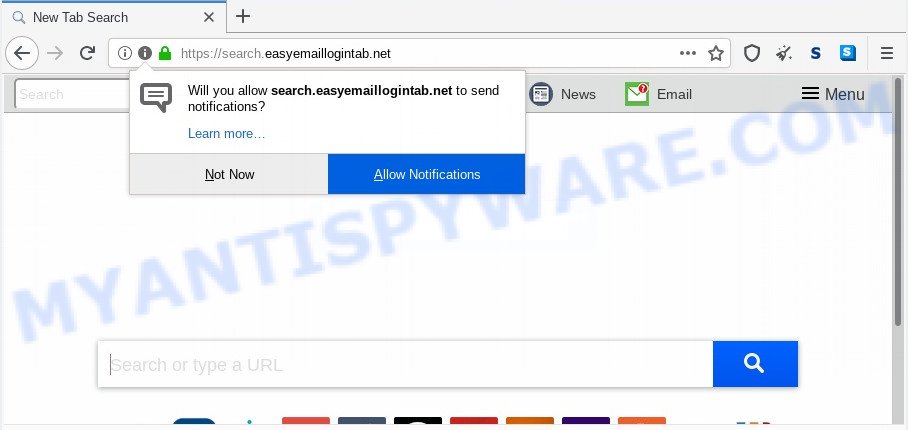
The Search.easyemaillogintab.net browser hijacker will alter your browser’s search engine so that all searches are sent through Search.easyemaillogintab.net, which redirects to Bing, Yahoo or Google Custom Search engine which displays the search results for your query. The authors of this hijacker are utilizing legitimate search engine as they may make money from the ads that are displayed in the search results.
As well as undesired browser redirects to Search.easyemaillogintab.net, the hijacker can collect your Internet surfing activity by recording URLs visited, IP addresses, web browser version and type, cookie information, Internet Service Provider (ISP) and web sites visited. Such kind of behavior can lead to serious security problems or personal info theft. This is another reason why the hijacker that redirects the web-browser to Search.easyemaillogintab.net should be removed sooner.
Threat Summary
| Name | Search.easyemaillogintab.net |
| Type | browser hijacker, search engine hijacker, startpage hijacker, toolbar, unwanted new tab, redirect virus |
| Symptoms |
|
| Removal | Search.easyemaillogintab.net removal guide |
How can a browser hijacker get on your computer
The browser hijacker spreads bundled with some freeware. So always read carefully the setup screens, disclaimers, ‘Terms of Use’ and ‘Software license’ appearing during the install procedure. Additionally pay attention for additional apps which are being installed along with the main program. Ensure that you unchecked all of them! Also, run an adblocker application that will help to block malicious, misleading, illegitimate or untrustworthy web sites.
By following steps below it’s easy to remove Search.easyemaillogintab.net from Edge, Mozilla Firefox, Google Chrome and Microsoft Internet Explorer and your PC. Learn how to detect and remove hijacker infection and other harmful software, as well as how to run a full computer virus scan.
How to remove Search.easyemaillogintab.net redirect
To get rid of Search.easyemaillogintab.net from your internet browser, you must uninstall all suspicious apps and every component that could be related to the browser hijacker infection. Besides, to fix your web browser search provider by default, new tab page and home page, you should reset the infected internet browsers. As soon as you’re complete with Search.easyemaillogintab.net removal process, we recommend you scan your PC with free malware removal tools listed below. It’ll complete the removal procedure on your PC system.
To remove Search.easyemaillogintab.net, perform the steps below:
- Remove Search.easyemaillogintab.net without any tools
- Automatic Removal of Search.easyemaillogintab.net start page
- How to block Search.easyemaillogintab.net
- Finish words
Remove Search.easyemaillogintab.net without any tools
The following instructions is a step-by-step guide, which will help you manually remove Search.easyemaillogintab.net startpage from the Chrome, Firefox, Microsoft Edge and Internet Explorer.
Uninstalling the Search.easyemaillogintab.net, check the list of installed programs first
Some of potentially unwanted applications, adware and browser hijacker infection can be removed using the Add/Remove programs tool which can be found in the Microsoft Windows Control Panel. So, if you’re running any version of Windows and you have noticed an unwanted program, then first try to remove it through Add/Remove programs.
Windows 8, 8.1, 10
First, click Windows button

When the ‘Control Panel’ opens, press the ‘Uninstall a program’ link under Programs category as shown below.

You will see the ‘Uninstall a program’ panel as displayed in the figure below.

Very carefully look around the entire list of applications installed on your machine. Most probably, one of them is the hijacker responsible for redirects to Search.easyemaillogintab.net. If you’ve many apps installed, you can help simplify the search of malicious applications by sort the list by date of installation. Once you’ve found a dubious, unwanted or unused program, right click to it, after that press ‘Uninstall’.
Windows XP, Vista, 7
First, click ‘Start’ button and select ‘Control Panel’ at right panel as shown in the following example.

After the Windows ‘Control Panel’ opens, you need to click ‘Uninstall a program’ under ‘Programs’ as displayed on the image below.

You will see a list of programs installed on your computer. We recommend to sort the list by date of installation to quickly find the software that were installed last. Most probably, it is the Search.easyemaillogintab.net hijacker infection and other web-browser’s harmful add-ons. If you are in doubt, you can always check the program by doing a search for her name in Google, Yahoo or Bing. Once the application which you need to delete is found, simply click on its name, and then click ‘Uninstall’ as shown on the image below.

Remove Search.easyemaillogintab.net start page from web browsers
If you are still getting Search.easyemaillogintab.net redirect, then you can try to remove it by uninstalling harmful addons.
You can also try to remove Search.easyemaillogintab.net by reset Chrome settings. |
If you are still experiencing issues with Search.easyemaillogintab.net removal, you need to reset Firefox browser. |
Another method to delete Search.easyemaillogintab.net search from Internet Explorer is reset Internet Explorer settings. |
|
Automatic Removal of Search.easyemaillogintab.net start page
Manual removal is not always as effective as you might think. Often, even the most experienced users may not completely get rid of hijacker infection from the infected personal computer. So, we advise to check your personal computer for any remaining malicious components with free browser hijacker removal apps below.
Run Zemana AntiMalware (ZAM) to get rid of Search.easyemaillogintab.net start page
Zemana Anti Malware is extremely fast and ultra light weight malicious software removal tool. It will assist you get rid of Search.easyemaillogintab.net browser hijacker, adware, PUPs and other malware. This program gives real-time protection that never slow down your computer. Zemana Anti Malware (ZAM) is designed for experienced and beginner computer users. The interface of this utility is very easy to use, simple and minimalist.

- Download Zemana AntiMalware (ZAM) on your Microsoft Windows Desktop by clicking on the following link.
Zemana AntiMalware
165525 downloads
Author: Zemana Ltd
Category: Security tools
Update: July 16, 2019
- After the downloading process is complete, close all programs and windows on your PC system. Open a directory in which you saved it. Double-click on the icon that’s named Zemana.AntiMalware.Setup.
- Further, click Next button and follow the prompts.
- Once installation is done, click the “Scan” button for checking your personal computer for the browser hijacker infection which cause Search.easyemaillogintab.net web-page to appear. While the utility is scanning, you can see how many objects and files has already scanned.
- As the scanning ends, Zemana AntiMalware (ZAM) will show a list of detected items. Once you’ve selected what you want to remove from your machine click “Next”. After finished, you can be prompted to restart your system.
Use HitmanPro to remove Search.easyemaillogintab.net startpage
The HitmanPro utility is free and easy to use. It can scan and remove hijacker which designed to reroute your web-browser to the Search.easyemaillogintab.net web site, malware, PUPs and adware from PC (Windows 10, 8, 7, XP) and thereby revert back web browsers default settings (home page, default search engine and newtab). Hitman Pro is powerful enough to search for and remove malicious registry entries and files that are hidden on the personal computer.
First, visit the page linked below, then press the ‘Download’ button in order to download the latest version of HitmanPro.
When the download is complete, open the folder in which you saved it. You will see an icon like below.

Double click the Hitman Pro desktop icon. When the tool is started, you will see a screen as displayed on the screen below.

Further, press “Next” button to begin scanning your personal computer for the hijacker that modifies web browser settings to replace your home page, search provider by default and newtab page with Search.easyemaillogintab.net web page. After the scan get completed, the results are displayed in the scan report as displayed on the image below.

You may delete items (move to Quarantine) by simply click “Next” button. It will show a dialog box, press the “Activate free license” button.
Use MalwareBytes AntiMalware to get rid of Search.easyemaillogintab.net redirect
Get rid of Search.easyemaillogintab.net hijacker manually is difficult and often the browser hijacker is not completely removed. Therefore, we recommend you to run the MalwareBytes Free which are fully clean your computer. Moreover, this free program will allow you to remove malware, PUPs, toolbars and adware that your computer can be infected too.

Visit the page linked below to download MalwareBytes Anti Malware. Save it to your Desktop.
327748 downloads
Author: Malwarebytes
Category: Security tools
Update: April 15, 2020
Once downloading is done, run it and follow the prompts. Once installed, the MalwareBytes AntiMalware will try to update itself and when this process is done, click the “Scan Now” button . MalwareBytes Free application will scan through the whole computer for the hijacker responsible for Search.easyemaillogintab.net startpage. Depending on your PC system, the scan can take anywhere from a few minutes to close to an hour. While the tool is scanning, you can see number of objects and files has already scanned. Make sure to check mark the threats that are unsafe and then press “Quarantine Selected” button.
The MalwareBytes AntiMalware (MBAM) is a free application that you can use to get rid of all detected folders, files, services, registry entries and so on. To learn more about this malware removal utility, we suggest you to read and follow the step-by-step guide or the video guide below.
How to block Search.easyemaillogintab.net
It is also critical to protect your internet browsers from malicious web-pages and advertisements by using an ad blocker application like AdGuard. Security experts says that it’ll greatly reduce the risk of malware, and potentially save lots of money. Additionally, the AdGuard can also protect your privacy by blocking almost all trackers.
AdGuard can be downloaded from the following link. Save it on your Desktop.
27044 downloads
Version: 6.4
Author: © Adguard
Category: Security tools
Update: November 15, 2018
After downloading it, double-click the downloaded file to start it. The “Setup Wizard” window will show up on the computer screen as shown below.

Follow the prompts. AdGuard will then be installed and an icon will be placed on your desktop. A window will show up asking you to confirm that you want to see a quick tutorial as shown on the screen below.

Click “Skip” button to close the window and use the default settings, or click “Get Started” to see an quick tutorial that will assist you get to know AdGuard better.
Each time, when you launch your machine, AdGuard will start automatically and stop unwanted advertisements, block Search.easyemaillogintab.net, as well as other harmful or misleading webpages. For an overview of all the features of the program, or to change its settings you can simply double-click on the AdGuard icon, which is located on your desktop.
Finish words
Now your computer should be clean of the hijacker responsible for redirecting your browser to Search.easyemaillogintab.net web-site. We suggest that you keep Zemana Anti-Malware (to periodically scan your computer for new browser hijackers and other malware) and AdGuard (to help you stop annoying popup advertisements and malicious web sites). Moreover, to prevent any hijacker infection, please stay clear of unknown and third party programs, make sure that your antivirus program, turn on the option to find potentially unwanted applications.
If you need more help with Search.easyemaillogintab.net startpage related issues, go to here.




















