Q. I’ve been getting Moviegm.com pop ups on my web browser, for the past few days. This screenshot below is one of them. I have tried Windows Defender, and can’t seem to remove it. I have Microsoft Windows 10. Any help would be greatly appreciated!
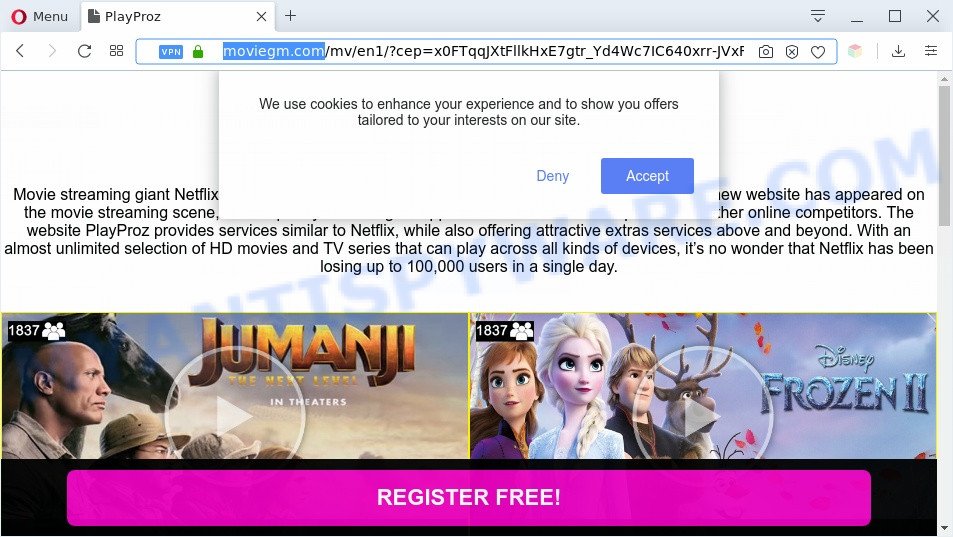
A. If you see numerous pop ups and/or intrusive adverts on your browser which just won’t go away, you might have inadvertently downloaded and installed adware (also known as ‘adware software’) or PUP (potentially unwanted program). Some third-party download web-pages might add applications which you don’t want with the software that you install.
What you need to know about Adware. By definition, adware software is a piece of software that shows advertisements on a computer. However, people basically use the word ‘adware’ to describe a form of malicious software which presents undesired advertisements to the user. In many cases, this kind of adware software do not have any uninstall procedures and can use technologies that are similar to those used by malware to penetrate the PC.
Does adware software steal your privacy information? Adware can be used to gather your surfing history and privacy data, including passwords and credit card numbers. In the future, marketing-type data about you can be sold to third parties.
Threat Summary
| Name | Moviegm.com |
| Type | adware, potentially unwanted application (PUA), pop up virus, pop-ups, pop up advertisements |
| Symptoms |
|
| Removal | Moviegm.com removal guide |
How does Adware get on your computer
Many of the free software out there install browser toolbars, browser hijackers, adware and potentially unwanted programs along with them without your knowledge. One has to be attentive while installing freeware in order to avoid accidentally installing additional apps. It is important that you pay attention to the EULA (End User License Agreements) and choose the Custom, Manual or Advanced install option as it will typically disclose what third-party apps will also be installed.
In the steps below, we will explain helpful methods on how to free your PC system of adware and remove Moviegm.com pop up advertisements from your web-browser.
How to remove Moviegm.com advertisements from Chrome, Firefox, IE, Edge
There are a few ways that can be used to remove Moviegm.com advertisements. But, not all PUPs like this adware can be completely uninstalled using only manual solutions. Most commonly you are not able to delete any adware using standard MS Windows options. In order to remove Moviegm.com redirect you need complete a few manual steps and run reliable removal tools. Most experienced security specialists states that Zemana Free, MalwareBytes Anti Malware or HitmanPro tools are a right choice. These free applications are able to find and delete Moviegm.com redirect from your computer and restore your internet browser settings to defaults.
To remove Moviegm.com, execute the steps below:
- How to manually remove Moviegm.com
- Automatic Removal of Moviegm.com ads
- How to stop Moviegm.com ads
- Finish words
How to manually remove Moviegm.com
First of all, try to get rid of Moviegm.com ads manually; to do this, follow the steps below. Of course, manual adware removal requires more time and may not be suitable for those who are poorly versed in computer settings. In this case, we suggest that you scroll down to the section that describes how to remove Moviegm.com pop-ups using free utilities.
Uninstalling the Moviegm.com, check the list of installed applications first
First of all, check the list of installed apps on your system and uninstall all unknown and recently installed software. If you see an unknown program with incorrect spelling or varying capital letters, it have most likely been installed by malicious software and you should clean it off first with malware removal tool like Zemana Anti Malware.
Press Windows button ![]() , then click Search
, then click Search ![]() . Type “Control panel”and press Enter. If you using Windows XP or Windows 7, then click “Start” and select “Control Panel”. It will display the Windows Control Panel as displayed on the image below.
. Type “Control panel”and press Enter. If you using Windows XP or Windows 7, then click “Start” and select “Control Panel”. It will display the Windows Control Panel as displayed on the image below.

Further, press “Uninstall a program” ![]()
It will display a list of all programs installed on your computer. Scroll through the all list, and remove any suspicious and unknown programs.
Remove Moviegm.com advertisements from Chrome
Reset Chrome settings can help you solve some problems caused by adware and delete Moviegm.com redirect from web browser. This will also disable harmful extensions as well as clear cookies and site data. It will save your personal information like saved passwords, bookmarks, auto-fill data and open tabs.

- First, start the Chrome and click the Menu icon (icon in the form of three dots).
- It will show the Chrome main menu. Choose More Tools, then click Extensions.
- You’ll see the list of installed plugins. If the list has the plugin labeled with “Installed by enterprise policy” or “Installed by your administrator”, then complete the following instructions: Remove Chrome extensions installed by enterprise policy.
- Now open the Chrome menu once again, click the “Settings” menu.
- Next, click “Advanced” link, that located at the bottom of the Settings page.
- On the bottom of the “Advanced settings” page, click the “Reset settings to their original defaults” button.
- The Google Chrome will open the reset settings prompt as shown on the screen above.
- Confirm the web browser’s reset by clicking on the “Reset” button.
- To learn more, read the post How to reset Google Chrome settings to default.
Remove Moviegm.com from Firefox by resetting web-browser settings
If the Firefox web browser is redirected to Moviegm.com and you want to recover the Mozilla Firefox settings back to their original settings, then you should follow the few simple steps below. It will keep your personal information such as browsing history, bookmarks, passwords and web form auto-fill data.
First, launch the Mozilla Firefox and click ![]() button. It will display the drop-down menu on the right-part of the web-browser. Further, press the Help button (
button. It will display the drop-down menu on the right-part of the web-browser. Further, press the Help button (![]() ) as shown below.
) as shown below.

In the Help menu, select the “Troubleshooting Information” option. Another way to open the “Troubleshooting Information” screen – type “about:support” in the browser adress bar and press Enter. It will show the “Troubleshooting Information” page as displayed in the figure below. In the upper-right corner of this screen, click the “Refresh Firefox” button.

It will display the confirmation prompt. Further, click the “Refresh Firefox” button. The Mozilla Firefox will begin a process to fix your problems that caused by the Moviegm.com adware software. Once, it is complete, press the “Finish” button.
Get rid of Moviegm.com pop-up advertisements from Internet Explorer
The Internet Explorer reset is great if your web-browser is hijacked or you have unwanted add-ons or toolbars on your web browser, which installed by an malware.
First, open the Internet Explorer, click ![]() ) button. Next, press “Internet Options” as shown below.
) button. Next, press “Internet Options” as shown below.

In the “Internet Options” screen select the Advanced tab. Next, press Reset button. The Microsoft Internet Explorer will show the Reset Internet Explorer settings prompt. Select the “Delete personal settings” check box and press Reset button.

You will now need to reboot your PC for the changes to take effect. It will remove adware software that causes annoying Moviegm.com redirect, disable malicious and ad-supported browser’s extensions and restore the Internet Explorer’s settings such as newtab page, startpage and search engine to default state.
Automatic Removal of Moviegm.com ads
Malware removal tools are pretty useful when you think your PC is affected by adware. Below we will discover best utilities that can be used to delete adware software and Moviegm.com popup advertisements from your system and web browser.
How to get rid of Moviegm.com popup advertisements with Zemana Free
You can download and use the Zemana Free for free. This anti-malware tool will scan all the registry items and files in your system along with the system settings and internet browser plugins. If it finds any malware, adware software or malicious plugin that is responsible for the appearance of Moviegm.com pop up advertisements then the Zemana Free will get rid of them from your PC system completely.
Installing the Zemana AntiMalware is simple. First you will need to download Zemana on your computer by clicking on the following link.
165503 downloads
Author: Zemana Ltd
Category: Security tools
Update: July 16, 2019
After the download is done, close all applications and windows on your computer. Double-click the setup file named Zemana.AntiMalware.Setup. If the “User Account Control” dialog box pops up as displayed in the figure below, click the “Yes” button.

It will open the “Setup wizard” which will help you install Zemana on your PC. Follow the prompts and don’t make any changes to default settings.

Once installation is complete successfully, Zemana Free will automatically start and you can see its main screen as displayed on the screen below.

Now click the “Scan” button for checking your machine for the adware related to the Moviegm.com pop-up advertisements. A scan can take anywhere from 10 to 30 minutes, depending on the number of files on your personal computer and the speed of your PC system. While the utility is scanning, you can see count of objects and files has already scanned.

After Zemana completes the scan, you can check all items detected on your PC system. Next, you need to click “Next” button. The Zemana will start to remove adware responsible for Moviegm.com redirect. After the clean up is finished, you may be prompted to reboot the system.
Remove Moviegm.com redirect and malicious extensions with Hitman Pro
Hitman Pro is a free removal tool. It removes PUPs, adware, hijackers and unwanted internet browser addons. It will search for and delete adware software that causes multiple undesired pop-ups. Hitman Pro uses very small PC system resources and is a portable program. Moreover, Hitman Pro does add another layer of malware protection.

- Visit the page linked below to download the latest version of HitmanPro for MS Windows. Save it on your Desktop.
- After the download is complete, double click the Hitman Pro icon. Once this utility is started, click “Next” button to start scanning your personal computer for the adware related to the Moviegm.com pop ups. This task may take quite a while, so please be patient. While the utility is scanning, you can see how many objects and files has already scanned.
- After that process is finished, you can check all threats found on your machine. In order to remove all items, simply click “Next” button. Now click the “Activate free license” button to start the free 30 days trial to remove all malware found.
Remove Moviegm.com pop ups with MalwareBytes Anti-Malware (MBAM)
We suggest using the MalwareBytes Anti Malware (MBAM). You may download and install MalwareBytes Anti Malware (MBAM) to search for adware and thereby get rid of Moviegm.com pop-up ads from your browsers. When installed and updated, this free malware remover automatically identifies and removes all threats present on the computer.

Installing the MalwareBytes Anti-Malware (MBAM) is simple. First you will need to download MalwareBytes by clicking on the link below. Save it on your Desktop.
327724 downloads
Author: Malwarebytes
Category: Security tools
Update: April 15, 2020
Once the download is complete, run it and follow the prompts. Once installed, the MalwareBytes Anti-Malware (MBAM) will try to update itself and when this process is complete, click the “Scan Now” button . MalwareBytes AntiMalware (MBAM) utility will start scanning the whole machine to find out adware related to the Moviegm.com advertisements. Depending on your PC system, the scan can take anywhere from a few minutes to close to an hour. While the MalwareBytes Anti-Malware (MBAM) is checking, you can see number of objects it has identified either as being malware. You may remove threats (move to Quarantine) by simply click “Quarantine Selected” button.
The MalwareBytes Anti Malware is a free application that you can use to remove all detected folders, files, services, registry entries and so on. To learn more about this malicious software removal tool, we recommend you to read and follow the few simple steps or the video guide below.
How to stop Moviegm.com ads
In order to increase your security and protect your computer against new unwanted ads and malicious web-sites, you need to run adblocker application that blocks an access to malicious advertisements and webpages. Moreover, the application can block the show of intrusive advertising, which also leads to faster loading of webpages and reduce the consumption of web traffic.
AdGuard can be downloaded from the following link. Save it on your MS Windows desktop.
27036 downloads
Version: 6.4
Author: © Adguard
Category: Security tools
Update: November 15, 2018
After downloading it, start the downloaded file. You will see the “Setup Wizard” screen as displayed on the screen below.

Follow the prompts. Once the install is complete, you will see a window as displayed on the image below.

You can press “Skip” to close the install program and use the default settings, or press “Get Started” button to see an quick tutorial which will help you get to know AdGuard better.
In most cases, the default settings are enough and you do not need to change anything. Each time, when you launch your PC, AdGuard will start automatically and stop undesired advertisements, block Moviegm.com, as well as other malicious or misleading web sites. For an overview of all the features of the program, or to change its settings you can simply double-click on the AdGuard icon, that is located on your desktop.
Finish words
Once you have done the tutorial shown above, your computer should be clean from this adware and other malicious software. The Firefox, Google Chrome, Microsoft Edge and Internet Explorer will no longer display unwanted Moviegm.com web-site when you browse the Internet. Unfortunately, if the guide does not help you, then you have caught a new adware, and then the best way – ask for help.
Please create a new question by using the “Ask Question” button in the Questions and Answers. Try to give us some details about your problems, so we can try to help you more accurately. Wait for one of our trained “Security Team” or Site Administrator to provide you with knowledgeable assistance tailored to your problem with the undesired Moviegm.com pop ups.


















