According to IT security researchers, Reventialmild.pro is a web site that is made in order to mislead you unsuspecting users into allowing browser notification spam from this or similar web-pages that will in turn bombard the users with unwanted adverts usually related to adware software, adult webpages and other click fraud schemes. This website will show the ‘Confirm notifications’ pop up that attempts to get the user to click the ‘Allow’ button to subscribe to its notifications.
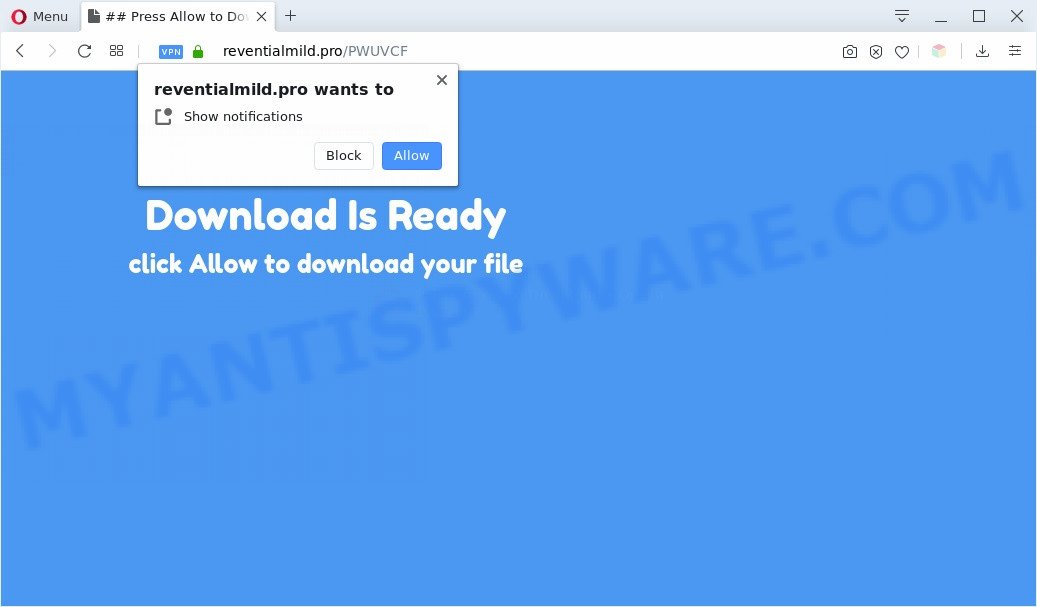
If you click on the ‘Allow’, the Reventialmild.pro webpage starts sending a lot of push notifications on your your desktop. You will see the popup ads even when the web-browser is closed. Push notifications are originally developed to alert the user of newly published news. Cyber criminals abuse ‘browser notification feature’ to avoid antivirus and ad blocking apps by presenting unwanted advertisements. These ads are displayed in the lower right corner of the screen urges users to play online games, visit suspicious websites, install internet browser extensions & so on.

If you’re getting spam notifications, you can remove Reventialmild.pro subscription by going into your web-browser’s settings and completing the Reventialmild.pro removal guidance below. Once you delete notifications subscription, the Reventialmild.pro pop ups ads will no longer appear on the desktop.
Threat Summary
| Name | Reventialmild.pro popup |
| Type | spam notifications advertisements, pop ups, popup advertisements, popup virus |
| Distribution | social engineering attack, potentially unwanted programs, adwares, suspicious pop up advertisements |
| Symptoms |
|
| Removal | Reventialmild.pro removal guide |
Where the Reventialmild.pro pop-ups comes from
Cyber security professionals have determined that users are re-directed to Reventialmild.pro by adware software or from suspicious ads. In most cases, adware installs on the computer in a bundle with free software that you downloaded and installed from the Internet. Once it gets inside your personal computer, it will configure itself to run automatically when the PC system run. Adware can modify browser settings, redirect your internet browser to undesired web pages, display unwanted pop-up ads from various third-party ad networks and these unwanted advertisements is troublesome to shut down.
Adware usually gets onto computer by being attached to freeware that downloaded from the World Wide Web. Which means that you need to be proactive and carefully read the Terms of use and the License agreement properly. For the most part, adware and PUPs will be clearly described, so take the time to carefully read all the information about the software that you downloaded and want to install on your system.
The best option is to use the few simple steps posted below to free your machine of adware software and thereby remove Reventialmild.pro pop up advertisements.
How to remove Reventialmild.pro ads from Chrome, Firefox, IE, Edge
The following instructions will help you to delete Reventialmild.pro popup ads from the Edge, Firefox, Microsoft Internet Explorer and Chrome. Moreover, the tutorial below will allow you to delete malware, hijackers, PUPs and toolbars that your PC system may be infected. Please do the tutorial step by step. If you need assist or have any questions, then ask for our assistance or type a comment below. Some of the steps below will require you to close this web-site. So, please read the instructions carefully, after that bookmark it or open it on your smartphone for later reference.
To remove Reventialmild.pro pop ups, perform the steps below:
- How to get rid of Reventialmild.pro pop-ups without any software
- Automatic Removal of Reventialmild.pro pop up ads
- Block Reventialmild.pro and other annoying web sites
- To sum up
How to get rid of Reventialmild.pro pop-ups without any software
In this section of the blog post, we have posted the steps that will help to get rid of Reventialmild.pro popup advertisements manually. Although compared to removal utilities, this method loses in time, but you don’t need to install anything on the computer. It will be enough for you to follow the detailed guide with pictures. We tried to describe each step in detail, but if you realized that you might not be able to figure it out, or simply do not want to change the MS Windows and browser settings, then it’s better for you to run utilities from trusted developers, which are listed below.
Delete adware software through the MS Windows Control Panel
The process of adware removal is generally the same across all versions of MS Windows OS from 10 to XP. To start with, it’s necessary to check the list of installed programs on your system and delete all unused, unknown and questionable programs.
Windows 8, 8.1, 10
First, click Windows button

Once the ‘Control Panel’ opens, press the ‘Uninstall a program’ link under Programs category as shown below.

You will see the ‘Uninstall a program’ panel as displayed in the following example.

Very carefully look around the entire list of apps installed on your personal computer. Most likely, one of them is the adware that cause pop ups. If you’ve many applications installed, you can help simplify the search of harmful apps by sort the list by date of installation. Once you have found a questionable, unwanted or unused application, right click to it, after that click ‘Uninstall’.
Windows XP, Vista, 7
First, press ‘Start’ button and select ‘Control Panel’ at right panel like below.

Once the Windows ‘Control Panel’ opens, you need to click ‘Uninstall a program’ under ‘Programs’ like below.

You will see a list of apps installed on your PC system. We recommend to sort the list by date of installation to quickly find the software that were installed last. Most probably, it is the adware related to the Reventialmild.pro pop ups. If you’re in doubt, you can always check the application by doing a search for her name in Google, Yahoo or Bing. After the program which you need to delete is found, simply click on its name, and then click ‘Uninstall’ as on the image below.

Remove Reventialmild.pro notifications from web-browsers
If you’re getting spam notifications from the Reventialmild.pro or another annoying web site, you’ll have previously pressed the ‘Allow’ button. Below we’ll teach you how to turn them off.
Google Chrome:
- Click on ‘three dots menu’ button at the top right hand corner of the browser window.
- When the drop-down menu appears, click on ‘Settings’. Scroll to the bottom of the page and click on ‘Advanced’.
- At the ‘Privacy and Security’ section click ‘Site settings’.
- Click on ‘Notifications’.
- Click ‘three dots’ button on the right hand side of Reventialmild.pro site or other rogue notifications and click ‘Remove’.

Android:
- Open Chrome.
- In the top right corner of the browser window, tap on Google Chrome’s main menu button, represented by three vertical dots.
- In the menu tap ‘Settings’, scroll down to ‘Advanced’.
- Tap on ‘Site settings’ and then ‘Notifications’. In the opened window, find the Reventialmild.pro site, other questionable URLs and tap on them one-by-one.
- Tap the ‘Clean & Reset’ button and confirm.

Mozilla Firefox:
- In the right upper corner of the Firefox, click the Menu button, represented by three bars.
- In the menu go to ‘Options’, in the menu on the left go to ‘Privacy & Security’.
- Scroll down to ‘Permissions’ section and click ‘Settings…’ button next to ‘Notifications’.
- In the opened window, find Reventialmild.pro site, other dubious sites, click the drop-down menu and choose ‘Block’.
- Save changes.

Edge:
- In the top-right corner, click the Edge menu button (three dots).
- Click ‘Settings’. Click ‘Advanced’ on the left side of the window.
- Click ‘Manage permissions’ button, located beneath ‘Website permissions’.
- Right-click the Reventialmild.pro. Click ‘Delete’.

Internet Explorer:
- In the top right hand corner of the browser, click on the gear icon (menu button).
- When the drop-down menu appears, click on ‘Internet Options’.
- Select the ‘Privacy’ tab and click ‘Settings under ‘Pop-up Blocker’ section.
- Select the Reventialmild.pro domain and other questionable sites under and remove them one by one by clicking the ‘Remove’ button.

Safari:
- On the top menu select ‘Safari’, then ‘Preferences’.
- Select the ‘Websites’ tab and then select ‘Notifications’ section on the left panel.
- Find the Reventialmild.pro domain and select it, click the ‘Deny’ button.
Get rid of Reventialmild.pro popup ads from IE
If you find that Microsoft Internet Explorer internet browser settings such as search engine by default, newtab and startpage had been modified by adware software which cause pop ups, then you may revert back your settings, via the reset browser procedure.
First, start the Internet Explorer. Next, click the button in the form of gear (![]() ). It will show the Tools drop-down menu, click the “Internet Options” as shown in the following example.
). It will show the Tools drop-down menu, click the “Internet Options” as shown in the following example.

In the “Internet Options” window click on the Advanced tab, then click the Reset button. The Microsoft Internet Explorer will show the “Reset Internet Explorer settings” window as shown in the figure below. Select the “Delete personal settings” check box, then press “Reset” button.

You will now need to restart your personal computer for the changes to take effect.
Remove Reventialmild.pro pop ups from Google Chrome
If your Google Chrome browser is redirected to undesired Reventialmild.pro web page, it may be necessary to completely reset your internet browser program to its default settings.
Open the Chrome menu by clicking on the button in the form of three horizontal dotes (![]() ). It will open the drop-down menu. Select More Tools, then click Extensions.
). It will open the drop-down menu. Select More Tools, then click Extensions.
Carefully browse through the list of installed extensions. If the list has the addon labeled with “Installed by enterprise policy” or “Installed by your administrator”, then complete the following tutorial: Remove Google Chrome extensions installed by enterprise policy otherwise, just go to the step below.
Open the Google Chrome main menu again, click to “Settings” option.

Scroll down to the bottom of the page and click on the “Advanced” link. Now scroll down until the Reset settings section is visible, as displayed below and click the “Reset settings to their original defaults” button.

Confirm your action, click the “Reset” button.
Remove Reventialmild.pro pop ups from Mozilla Firefox
If the Mozilla Firefox settings like newtab page, startpage and search engine have been replaced by the adware, then resetting it to the default state can help. It will keep your personal information such as browsing history, bookmarks, passwords and web form auto-fill data.
First, run the Mozilla Firefox. Next, press the button in the form of three horizontal stripes (![]() ). It will show the drop-down menu. Next, press the Help button (
). It will show the drop-down menu. Next, press the Help button (![]() ).
).

In the Help menu press the “Troubleshooting Information”. In the upper-right corner of the “Troubleshooting Information” page click on “Refresh Firefox” button similar to the one below.

Confirm your action, press the “Refresh Firefox”.
Automatic Removal of Reventialmild.pro pop up ads
Spyware, adware, potentially unwanted apps and hijackers can be difficult to delete manually. Do not try to delete this apps without the aid of malware removal tools. In order to fully remove adware software from your computer, run professionally created utilities, like Zemana Anti-Malware, MalwareBytes AntiMalware and Hitman Pro.
Use Zemana Anti Malware (ZAM) to delete Reventialmild.pro pop ups
Zemana is a free application for Windows operating system to scan for and remove adware software that causes Reventialmild.pro popup ads, and other undesired applications like PUPs, malicious web-browser extensions, browser toolbars.

- Zemana AntiMalware can be downloaded from the following link. Save it to your Desktop.
Zemana AntiMalware
165094 downloads
Author: Zemana Ltd
Category: Security tools
Update: July 16, 2019
- Once the download is complete, close all apps and windows on your machine. Open a folder in which you saved it. Double-click on the icon that’s named Zemana.AntiMalware.Setup.
- Further, press Next button and follow the prompts.
- Once install is done, click the “Scan” button to search for adware software that causes multiple unwanted pop-ups. A system scan can take anywhere from 5 to 30 minutes, depending on your system. While the Zemana AntiMalware application is checking, you can see how many objects it has identified as threat.
- Once Zemana has finished scanning, you’ll be displayed the list of all detected items on your personal computer. You may remove items (move to Quarantine) by simply click “Next”. When the process is complete, you can be prompted to restart your personal computer.
Remove Reventialmild.pro advertisements and malicious extensions with Hitman Pro
Hitman Pro is a portable program which requires no hard installation to detect and remove adware that cause undesired Reventialmild.pro pop ups. The program itself is small in size (only a few Mb). Hitman Pro does not need any drivers and special dlls. It is probably easier to use than any alternative malicious software removal tools you have ever tried. HitmanPro works on 64 and 32-bit versions of MS Windows 10, 8, 7 and XP. It proves that removal utility can be just as useful as the widely known antivirus applications.
Download Hitman Pro on your computer from the following link.
When downloading is complete, open the directory in which you saved it and double-click the Hitman Pro icon. It will launch the Hitman Pro tool. If the User Account Control dialog box will ask you want to open the application, press Yes button to continue.

Next, click “Next” to perform a system scan with this tool for the adware which causes intrusive Reventialmild.pro pop up ads. A scan can take anywhere from 10 to 30 minutes, depending on the count of files on your computer and the speed of your PC system. During the scan Hitman Pro will search for threats present on your computer.

After Hitman Pro completes the scan, a list of all threats detected is prepared like the one below.

You may remove items (move to Quarantine) by simply press “Next” button. It will open a prompt, press the “Activate free license” button. The Hitman Pro will start to remove adware which cause annoying Reventialmild.pro ads. After finished, the utility may ask you to reboot your computer.
How to remove Reventialmild.pro with MalwareBytes Free
Manual Reventialmild.pro ads removal requires some computer skills. Some files and registry entries that created by the adware software can be not fully removed. We recommend that run the MalwareBytes AntiMalware (MBAM) that are completely free your computer of adware. Moreover, the free program will help you to remove malicious software, potentially unwanted programs, browser hijackers and toolbars that your PC system may be infected too.

- Please go to the following link to download the latest version of MalwareBytes AntiMalware for MS Windows. Save it on your Microsoft Windows desktop.
Malwarebytes Anti-malware
327319 downloads
Author: Malwarebytes
Category: Security tools
Update: April 15, 2020
- At the download page, click on the Download button. Your web browser will open the “Save as” prompt. Please save it onto your Windows desktop.
- After downloading is done, please close all apps and open windows on your personal computer. Double-click on the icon that’s called mb3-setup.
- This will run the “Setup wizard” of MalwareBytes Anti-Malware onto your PC system. Follow the prompts and do not make any changes to default settings.
- When the Setup wizard has finished installing, the MalwareBytes Anti-Malware (MBAM) will open and open the main window.
- Further, click the “Scan Now” button to detect adware which cause pop-ups. This procedure can take some time, so please be patient. While the MalwareBytes Anti-Malware is checking, you can see number of objects it has identified either as being malicious software.
- When MalwareBytes AntiMalware is finished scanning your computer, MalwareBytes AntiMalware (MBAM) will open a list of all items found by the scan.
- When you’re ready, click the “Quarantine Selected” button. After finished, you may be prompted to reboot the PC system.
- Close the Anti Malware and continue with the next step.
Video instruction, which reveals in detail the steps above.
Block Reventialmild.pro and other annoying web sites
Use an ad-blocker utility such as AdGuard will protect you from malicious advertisements and content. Moreover, you may find that the AdGuard have an option to protect your privacy and block phishing and spam webpages. Additionally, ad blocking programs will help you to avoid intrusive pop-up advertisements and unverified links that also a good way to stay safe online.
First, visit the following page, then press the ‘Download’ button in order to download the latest version of AdGuard.
26913 downloads
Version: 6.4
Author: © Adguard
Category: Security tools
Update: November 15, 2018
Once the download is complete, launch the downloaded file. You will see the “Setup Wizard” screen as shown on the image below.

Follow the prompts. When the setup is complete, you will see a window as shown on the screen below.

You can click “Skip” to close the installation program and use the default settings, or press “Get Started” button to see an quick tutorial that will allow you get to know AdGuard better.
In most cases, the default settings are enough and you do not need to change anything. Each time, when you start your computer, AdGuard will start automatically and stop unwanted advertisements, block Reventialmild.pro, as well as other harmful or misleading webpages. For an overview of all the features of the application, or to change its settings you can simply double-click on the AdGuard icon, that is located on your desktop.
To sum up
After completing the steps above, your machine should be clean from adware that causes undesired Reventialmild.pro advertisements and other malware. The MS Edge, Internet Explorer, Chrome and Firefox will no longer reroute you to various undesired web-pages similar to Reventialmild.pro. Unfortunately, if the step-by-step tutorial does not help you, then you have caught a new adware software, and then the best way – ask for help here.



















