Prizedoffers.com is a dubious web site that attempts to force you and other unsuspecting users to accept spam notifications via the web browser. It will display the ‘Confirm notifications’ confirmation request that attempts to get the user to click the ‘Allow’ button to subscribe to its notifications.
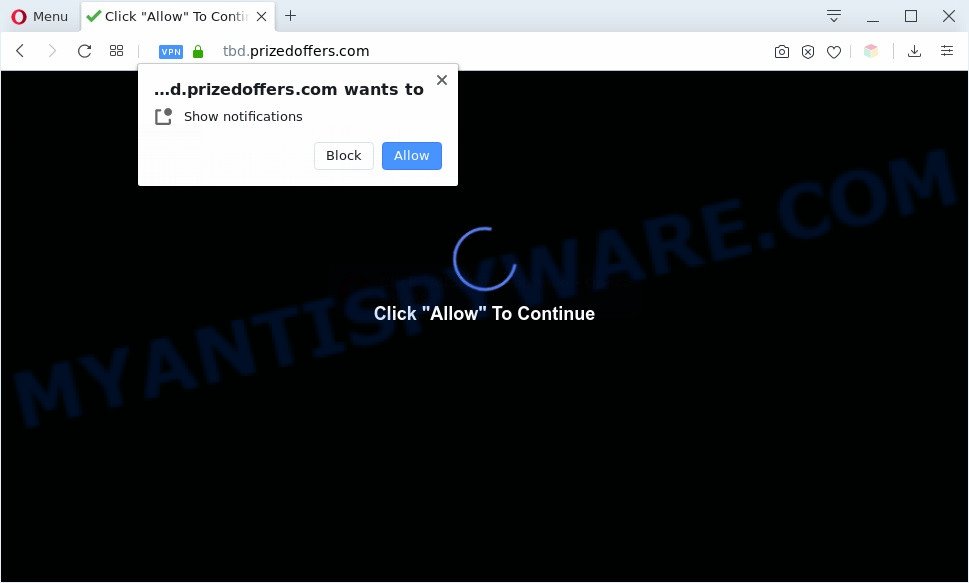
If you press the ‘Allow’ button, then you will start seeing unwanted adverts in form of popup windows on your desktop. Push notifications are originally created to alert the user of recently published content. Cybercriminals abuse ‘push notifications’ to avoid antivirus software and adblocker software by presenting intrusive adverts. These advertisements are displayed in the lower right corner of the screen urges users to play online games, visit questionable web sites, install internet browser add-ons & so on.

To end this intrusive behavior and remove Prizedoffers.com browser notification spam, you need to modify browser settings that got modified by adware. For that, perform the Prizedoffers.com removal instructions below. Once you remove Prizedoffers.com subscription, the spam notifications will no longer show on the desktop.
Threat Summary
| Name | Prizedoffers.com popup |
| Type | push notifications ads, popups, popup ads, popup virus |
| Distribution | potentially unwanted software, social engineering attack, misleading popup ads, adwares |
| Related domains | www.prizedoffers.com, my.prizedoffers.com, tbd.prizedoffers.com |
| Symptoms |
|
| Removal | Prizedoffers.com removal guide |
Where the Prizedoffers.com pop-ups comes from
These Prizedoffers.com pop-ups are caused by malicious advertisements on the web-sites you visit or adware software. Adware is form of malware which presents unwanted ads on a computer, redirects search results to advertising web-pages and collects user information for marketing purposes. Adware software can show banner advertisements, full-screen advertisements, popups, videos, or other varieties of online advertising. Adware software can attack your computer’s web-browsers like the Mozilla Firefox, IE, Chrome and MS Edge. Maybe you approve the idea that the advertisements or pop ups is just a small problem. But these intrusive ads eat computer resources and slow down your PC performance
The majority of adware spreads as a part of freeware or even paid programs which Net users can easily download online. The installers of such apps, most often, clearly display that they will install additional applications. The option is given to users to block the installation of any optional software. So, in order to avoid the setup of any adware: read all disclaimers and install screens very carefully, choose only Custom or Advanced installation type and disable all additional software in which you are unsure.
As evident, the adware is a potentially undesired application and should not be used. If you found any of the symptoms mentioned above, we recommend you to follow few simple steps below to remove the adware and remove Prizedoffers.com pop up ads from your web-browser.
How to remove Prizedoffers.com pop-up advertisements (removal guide)
In order to remove Prizedoffers.com pop ups from the Firefox, MS Edge, Chrome and IE, you need to reset the web browser settings. Additionally, you should look up for other questionable entries, such as files, programs, web browser extensions and shortcuts. However, if you want to delete Prizedoffers.com pop-ups easily, you should use reputable antimalware utility and let it do the job for you.
To remove Prizedoffers.com pop ups, use the following steps:
- How to manually get rid of Prizedoffers.com
- Automatic Removal of Prizedoffers.com advertisements
- Stop Prizedoffers.com popups
- To sum up
How to manually get rid of Prizedoffers.com
The step-by-step guidance made by our team will allow you manually remove Prizedoffers.com popup advertisements from your personal computer. If you have little experience in using computers, we suggest that you use the free tools listed below.
Remove newly installed adware
You can manually get rid of most nonaggressive adware software by uninstalling the program that it came with or removing the adware itself using ‘Add/Remove programs’ or ‘Uninstall a program’ option in MS Windows Control Panel.
Make sure you have closed all web browsers and other applications. Next, remove any unrequested and suspicious programs from your Control panel.
Windows 10, 8.1, 8
Now, press the Windows button, type “Control panel” in search and press Enter. Choose “Programs and Features”, then “Uninstall a program”.

Look around the entire list of programs installed on your machine. Most likely, one of them is the adware responsible for Prizedoffers.com popups. Select the dubious program or the program that name is not familiar to you and remove it.
Windows Vista, 7
From the “Start” menu in Windows, select “Control Panel”. Under the “Programs” icon, select “Uninstall a program”.

Choose the suspicious or any unknown apps, then press “Uninstall/Change” button to delete this undesired program from your machine.
Windows XP
Click the “Start” button, select “Control Panel” option. Click on “Add/Remove Programs”.

Select an undesired application, then press “Change/Remove” button. Follow the prompts.
Remove Prizedoffers.com notifications from web browsers
If you’re getting browser notification spam from the Prizedoffers.com or another intrusive web page, you’ll have previously pressed the ‘Allow’ button. Below we will teach you how to turn them off.
Google Chrome:
- Just copy and paste the following text into the address bar of Chrome.
- chrome://settings/content/notifications
- Press Enter.
- Delete the Prizedoffers.com URL and other dubious sites by clicking three vertical dots button next to each and selecting ‘Remove’.

Android:
- Tap ‘Settings’.
- Tap ‘Notifications’.
- Find and tap the web-browser which displays Prizedoffers.com push notifications ads.
- In the opened window, locate Prizedoffers.com, other rogue notifications and set the toggle button to ‘OFF’ on them one-by-one.

Mozilla Firefox:
- In the right upper corner of the Firefox, click the Menu button, represented by three horizontal stripes.
- Go to ‘Options’, and Select ‘Privacy & Security’ on the left side of the window.
- Scroll down to the ‘Permissions’ section and click the ‘Settings’ button next to ‘Notifications’.
- In the opened window, locate Prizedoffers.com URL, other rogue notifications, click the drop-down menu and select ‘Block’.
- Save changes.

Edge:
- In the top right corner, click the Edge menu button (it looks like three dots).
- Scroll down, find and click ‘Settings’. In the left side select ‘Advanced’.
- In the ‘Website permissions’ section click ‘Manage permissions’.
- Disable the on switch for the Prizedoffers.com domain.

Internet Explorer:
- Click the Gear button on the top right hand corner of the window.
- Go to ‘Internet Options’ in the menu.
- Click on the ‘Privacy’ tab and select ‘Settings’ in the pop-up blockers section.
- Find the Prizedoffers.com site and click the ‘Remove’ button to remove the URL.

Safari:
- Go to ‘Preferences’ in the Safari menu.
- Open ‘Websites’ tab, then in the left menu click on ‘Notifications’.
- Check for Prizedoffers.com, other questionable sites and apply the ‘Deny’ option for each.
Remove Prizedoffers.com pop-ups from Google Chrome
Another method to delete Prizedoffers.com ads from Chrome is Reset Chrome settings. This will disable malicious addons and reset Google Chrome settings to default values. However, your themes, bookmarks, history, passwords, and web form auto-fill information will not be deleted.
First launch the Google Chrome. Next, click the button in the form of three horizontal dots (![]() ).
).
It will open the Google Chrome menu. Choose More Tools, then click Extensions. Carefully browse through the list of installed extensions. If the list has the add-on signed with “Installed by enterprise policy” or “Installed by your administrator”, then complete the following tutorial: Remove Google Chrome extensions installed by enterprise policy.
Open the Google Chrome menu once again. Further, press the option named “Settings”.

The web-browser will show the settings screen. Another way to open the Google Chrome’s settings – type chrome://settings in the browser adress bar and press Enter
Scroll down to the bottom of the page and press the “Advanced” link. Now scroll down until the “Reset” section is visible, as displayed on the screen below and press the “Reset settings to their original defaults” button.

The Google Chrome will open the confirmation dialog box as shown below.

You need to confirm your action, click the “Reset” button. The browser will start the procedure of cleaning. Once it’s finished, the internet browser’s settings including new tab, search provider by default and startpage back to the values which have been when the Google Chrome was first installed on your personal computer.
Remove Prizedoffers.com pop up ads from Microsoft Internet Explorer
By resetting Internet Explorer web browser you revert back your web-browser settings to its default state. This is good initial when troubleshooting problems that might have been caused by adware software that cause unwanted Prizedoffers.com advertisements.
First, start the Microsoft Internet Explorer, press ![]() ) button. Next, click “Internet Options” like below.
) button. Next, click “Internet Options” like below.

In the “Internet Options” screen select the Advanced tab. Next, click Reset button. The Microsoft Internet Explorer will open the Reset Internet Explorer settings dialog box. Select the “Delete personal settings” check box and press Reset button.

You will now need to reboot your computer for the changes to take effect. It will get rid of adware software that causes Prizedoffers.com popup advertisements in your web browser, disable malicious and ad-supported web-browser’s extensions and restore the Internet Explorer’s settings like homepage, default search engine and newtab to default state.
Delete Prizedoffers.com from Firefox by resetting web-browser settings
If the Firefox internet browser program is hijacked, then resetting its settings can help. The Reset feature is available on all modern version of Firefox. A reset can fix many issues by restoring Mozilla Firefox settings like new tab page, default search engine and home page to their default values. However, your themes, bookmarks, history, passwords, and web form auto-fill information will not be deleted.
First, open the Mozilla Firefox and press ![]() button. It will open the drop-down menu on the right-part of the internet browser. Further, press the Help button (
button. It will open the drop-down menu on the right-part of the internet browser. Further, press the Help button (![]() ) as shown on the image below.
) as shown on the image below.

In the Help menu, select the “Troubleshooting Information” option. Another way to open the “Troubleshooting Information” screen – type “about:support” in the web browser adress bar and press Enter. It will show the “Troubleshooting Information” page like below. In the upper-right corner of this screen, press the “Refresh Firefox” button.

It will display the confirmation prompt. Further, press the “Refresh Firefox” button. The Firefox will begin a task to fix your problems that caused by the Prizedoffers.com adware software. Once, it’s complete, press the “Finish” button.
Automatic Removal of Prizedoffers.com advertisements
If the Prizedoffers.com ads are still there, the situation is more serious. But don’t worry. There are several utilities that are developed to scan for and delete adware from your web browser and system. If you’re searching for a free method to adware software removal, then Zemana Free is a good option. Also you can get HitmanPro and MalwareBytes Anti-Malware. Both applications also available for free unlimited scanning and for removal of detected malware, adware and PUPs.
How to get rid of Prizedoffers.com pop ups with Zemana Anti Malware
Zemana Free is an amazing utility to remove Prizedoffers.com pop-ups from the Google Chrome, Microsoft Internet Explorer, Microsoft Edge and Firefox. It also removes malicious software and adware from your computer. It improves your system’s performance by deleting potentially unwanted apps.

- Zemana Free can be downloaded from the following link. Save it to your Desktop.
Zemana AntiMalware
165527 downloads
Author: Zemana Ltd
Category: Security tools
Update: July 16, 2019
- At the download page, click on the Download button. Your internet browser will display the “Save as” prompt. Please save it onto your Windows desktop.
- When downloading is finished, please close all applications and open windows on your PC system. Next, start a file named Zemana.AntiMalware.Setup.
- This will open the “Setup wizard” of Zemana Free onto your machine. Follow the prompts and do not make any changes to default settings.
- When the Setup wizard has finished installing, the Zemana Anti-Malware (ZAM) will open and display the main window.
- Further, click the “Scan” button to scan for adware software which causes annoying Prizedoffers.com popup ads. A system scan may take anywhere from 5 to 30 minutes, depending on your computer. While the tool is checking, you can see count of objects and files has already scanned.
- After that process is done, Zemana Anti Malware will display a list of detected items.
- Make sure all threats have ‘checkmark’ and press the “Next” button. The utility will remove adware that causes undesired Prizedoffers.com pop up ads and add items to the Quarantine. Once disinfection is done, you may be prompted to restart the computer.
- Close the Zemana Anti Malware and continue with the next step.
Get rid of Prizedoffers.com popups and malicious extensions with HitmanPro
All-in-all, Hitman Pro is a fantastic tool to free your PC from any undesired apps such as adware which cause pop-ups. The Hitman Pro is portable program that meaning, you don’t need to install it to run it. Hitman Pro is compatible with all versions of Microsoft Windows operating system from MS Windows XP to Windows 10. Both 64-bit and 32-bit systems are supported.

- Visit the following page to download the latest version of Hitman Pro for Windows. Save it on your Microsoft Windows desktop or in any other place.
- After the downloading process is finished, launch the Hitman Pro, double-click the HitmanPro.exe file.
- If the “User Account Control” prompts, press Yes to continue.
- In the Hitman Pro window, click the “Next” to perform a system scan with this utility for the adware which cause popups. This process may take some time, so please be patient. While the Hitman Pro utility is checking, you can see count of objects it has identified as being affected by malicious software.
- When HitmanPro is done scanning your machine, the results are displayed in the scan report. Review the report and then press “Next”. Now, press the “Activate free license” button to begin the free 30 days trial to delete all malware found.
How to remove Prizedoffers.com with MalwareBytes AntiMalware (MBAM)
If you’re still having issues with the Prizedoffers.com pop-ups — or just wish to scan your PC occasionally for adware and other malicious software — download MalwareBytes AntiMalware (MBAM). It is free for home use, and identifies and deletes various unwanted apps that attacks your computer or degrades computer performance. MalwareBytes Anti-Malware (MBAM) can remove adware, potentially unwanted apps as well as malware, including ransomware and trojans.
Installing the MalwareBytes Free is simple. First you’ll need to download MalwareBytes Anti Malware (MBAM) from the link below.
327748 downloads
Author: Malwarebytes
Category: Security tools
Update: April 15, 2020
When the downloading process is done, close all programs and windows on your system. Open a directory in which you saved it. Double-click on the icon that’s called mb3-setup as displayed below.
![]()
When the installation starts, you’ll see the “Setup wizard” that will help you set up Malwarebytes on your machine.

Once install is done, you will see window as shown in the figure below.

Now click the “Scan Now” button to start checking your PC system for the adware related to the Prizedoffers.com pop-up advertisements. When a threat is found, the number of the security threats will change accordingly.

After the scanning is finished, you will be shown the list of all found items on your PC. Review the report and then press “Quarantine Selected” button.

The Malwarebytes will now start to remove adware which causes annoying Prizedoffers.com pop-ups. Once finished, you may be prompted to reboot your PC.

The following video explains instructions on how to remove browser hijacker, adware software and other malware with MalwareBytes Anti Malware.
Stop Prizedoffers.com popups
If you want to get rid of unwanted ads, internet browser redirects and popups, then install an ad blocker program such as AdGuard. It can block Prizedoffers.com, ads, popups and stop webpages from tracking your online activities when using the Google Chrome, Firefox, Internet Explorer and MS Edge. So, if you like surf the Internet, but you do not like unwanted ads and want to protect your PC from malicious webpages, then the AdGuard is your best choice.
First, visit the page linked below, then click the ‘Download’ button in order to download the latest version of AdGuard.
27044 downloads
Version: 6.4
Author: © Adguard
Category: Security tools
Update: November 15, 2018
After downloading it, start the downloaded file. You will see the “Setup Wizard” screen as displayed on the screen below.

Follow the prompts. When the setup is complete, you will see a window like the one below.

You can press “Skip” to close the setup program and use the default settings, or press “Get Started” button to see an quick tutorial which will assist you get to know AdGuard better.
In most cases, the default settings are enough and you don’t need to change anything. Each time, when you start your personal computer, AdGuard will start automatically and stop unwanted ads, block Prizedoffers.com, as well as other malicious or misleading web sites. For an overview of all the features of the program, or to change its settings you can simply double-click on the AdGuard icon, which may be found on your desktop.
To sum up
After completing the steps above, your personal computer should be free from adware which cause pop-ups and other malicious software. The Firefox, MS Edge, Internet Explorer and Google Chrome will no longer redirect you to various annoying web-pages similar to Prizedoffers.com. Unfortunately, if the steps does not help you, then you have caught a new adware, and then the best way – ask for help here.




















