Actshydid.site popup is a browser-based scam that forces you and other unsuspecting victims into subscribing to spam notifications. It will display the ‘Confirm notifications’ prompt that attempts to get you to click the ‘Allow’ button to subscribe to its notifications.
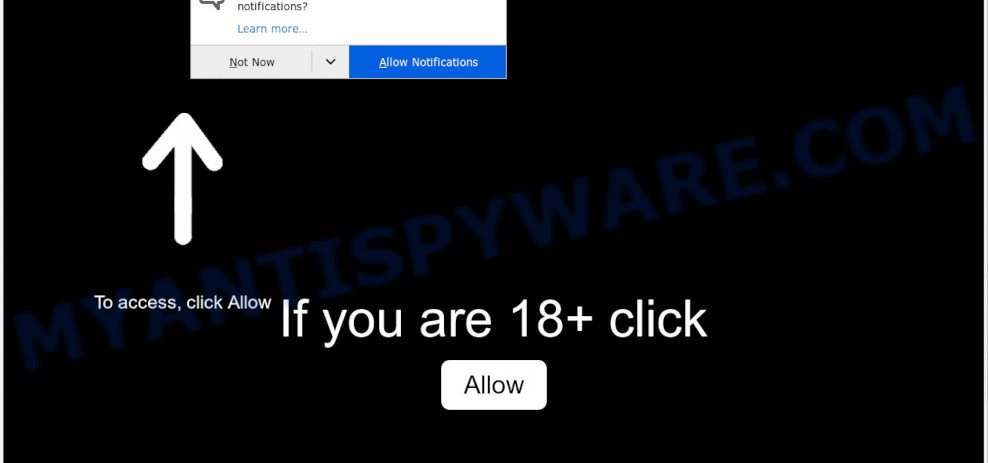
If click on the ‘Allow’ button, the Actshydid.site web-site gets your permission to send push notifications in form of pop up ads in the right bottom corner of your screen. Push notifications are originally developed to alert the user of recently published content. Cyber criminals abuse ‘browser notification feature’ to avoid anti-virus and ad blocker software by showing annoying advertisements. These advertisements are displayed in the lower right corner of the screen urges users to play online games, visit dubious web-pages, install web browser plugins & so on.

If you’re receiving browser notification spam, you can get rid of Actshydid.site subscription by going into your web-browser’s settings and completing the Actshydid.site removal tutorial below. Once you remove Actshydid.site subscription, the spam notifications will no longer show on the screen.
Threat Summary
| Name | Actshydid.site pop-up |
| Type | push notifications ads, pop-ups, pop up advertisements, pop up virus |
| Distribution | suspicious pop-up advertisements, social engineering attack, adwares, potentially unwanted apps |
| Symptoms |
|
| Removal | Actshydid.site removal guide |
How does your computer get infected with Actshydid.site pop ups
These Actshydid.site popups are caused by malicious ads on the webpages you visit or adware software. Adware is a type of potentially unwanted programs whose motive is to make profit for its developer. It have different methods of earning by displaying the ads forcibly to its victims. Adware software can open pop up windows, display unsolicited advertisements, change the victim’s web browser settings, or redirect the victim’s browser to unknown web sites. Aside from causing unwanted advertisements and browser redirects, it also can slow down the computer.
In many cases, adware gets on your PC together with the setup files from file sharing websites. So, install a free software is a a good chance that you will find a bundled adware. If you don’t know how to avoid it, then use a simple trick. During the install, select the Custom or Advanced setup method. Next, press ‘Decline’ button and clear all checkboxes on offers that ask you to install optional programs. Moreover, please carefully read Term of use and User agreement before installing any programs or otherwise you can end up with another unwanted program on your computer like this adware.
Thus, the adware is a potentially undesired program and should not be used. If you found any of the symptoms mentioned above, we recommend you to complete step-by-step guidance below to remove the adware software and remove Actshydid.site pop ups from your browser.
How to remove Actshydid.site advertisements (removal tutorial)
There are a simple manual guide below that will assist you to remove Actshydid.site popups from your MS Windows machine. The most effective method to get rid of this adware software is to follow the manual removal guidance and then run Zemana AntiMalware (ZAM), MalwareBytes Free or HitmanPro automatic tools (all are free). The manual solution will help to weaken this adware and these malicious software removal tools will completely get rid of Actshydid.site advertisements and return the Chrome, Microsoft Edge, Firefox and Internet Explorer settings to default.
To remove Actshydid.site pop ups, complete the steps below:
- How to remove Actshydid.site advertisements without any software
- Automatic Removal of Actshydid.site ads
- How to block Actshydid.site
- Finish words
How to remove Actshydid.site advertisements without any software
In this section of the blog post, we have posted the steps that will allow to get rid of Actshydid.site popup advertisements manually. Although compared to removal tools, this method loses in time, but you don’t need to download anything on the PC. It will be enough for you to follow the detailed guide with images. We tried to describe each step in detail, but if you realized that you might not be able to figure it out, or simply do not want to change the Windows and internet browser settings, then it’s better for you to run tools from trusted developers, which are listed below.
Delete adware through the Microsoft Windows Control Panel
First method for manual adware removal is to go into the Windows “Control Panel”, then “Uninstall a program” console. Take a look at the list of apps on your PC system and see if there are any questionable and unknown apps. If you see any, you need to uninstall them. Of course, before doing so, you can do an Internet search to find details on the program. If it is a potentially unwanted program, adware or malicious software, you will likely find information that says so.
|
|
|
|
Remove Actshydid.site notifications from browsers
If you have clicked the “Allow” button in the Actshydid.site popup and gave a notification permission, you should delete this notification permission first from your browser settings. To delete the Actshydid.site permission to send spam notifications to your computer, execute the steps below. These steps are for Microsoft Windows, Mac OS and Android.
|
|
|
|
|
|
Remove Actshydid.site ads from Chrome
Reset Chrome will assist you to delete Actshydid.site pop-ups from your browser as well as to recover browser settings affected by adware software. All undesired, malicious and adware addons will also be uninstalled from the web-browser. However, your saved passwords and bookmarks will not be changed, deleted or cleared.
First open the Chrome. Next, click the button in the form of three horizontal dots (![]() ).
).
It will show the Chrome menu. Choose More Tools, then click Extensions. Carefully browse through the list of installed extensions. If the list has the addon signed with “Installed by enterprise policy” or “Installed by your administrator”, then complete the following guidance: Remove Chrome extensions installed by enterprise policy.
Open the Google Chrome menu once again. Further, click the option named “Settings”.

The internet browser will display the settings screen. Another solution to open the Google Chrome’s settings – type chrome://settings in the browser adress bar and press Enter
Scroll down to the bottom of the page and press the “Advanced” link. Now scroll down until the “Reset” section is visible, like below and click the “Reset settings to their original defaults” button.

The Chrome will show the confirmation prompt as displayed in the following example.

You need to confirm your action, click the “Reset” button. The web browser will start the procedure of cleaning. After it is finished, the browser’s settings including new tab, search engine and homepage back to the values that have been when the Google Chrome was first installed on your PC.
Delete Actshydid.site from Firefox by resetting web browser settings
If the Mozilla Firefox internet browser is redirected to Actshydid.site and you want to recover the Mozilla Firefox settings back to their original state, then you should follow the steps below. Essential information like bookmarks, browsing history, passwords, cookies, auto-fill data and personal dictionaries will not be removed.
Start the Firefox and click the menu button (it looks like three stacked lines) at the top right of the web-browser screen. Next, click the question-mark icon at the bottom of the drop-down menu. It will show the slide-out menu.

Select the “Troubleshooting information”. If you’re unable to access the Help menu, then type “about:support” in your address bar and press Enter. It bring up the “Troubleshooting Information” page as displayed below.

Click the “Refresh Firefox” button at the top right of the Troubleshooting Information page. Select “Refresh Firefox” in the confirmation dialog box. The Firefox will start a process to fix your problems that caused by the Actshydid.site adware. Once, it is done, click the “Finish” button.
Get rid of Actshydid.site advertisements from Internet Explorer
If you find that IE internet browser settings like startpage, newtab page and default search provider had been changed by adware related to the Actshydid.site popup ads, then you may restore your settings, via the reset internet browser procedure.
First, open the Internet Explorer, click ![]() ) button. Next, press “Internet Options” as shown below.
) button. Next, press “Internet Options” as shown below.

In the “Internet Options” screen select the Advanced tab. Next, press Reset button. The Internet Explorer will open the Reset Internet Explorer settings prompt. Select the “Delete personal settings” check box and click Reset button.

You will now need to reboot your system for the changes to take effect. It will remove adware that causes intrusive Actshydid.site popups, disable malicious and ad-supported web-browser’s extensions and restore the IE’s settings like default search provider, newtab and homepage to default state.
Automatic Removal of Actshydid.site ads
It’s not enough to remove Actshydid.site pop ups from your web browser by completing the manual steps above to solve all problems. Some the adware related files may remain on your computer and they will restore the adware even after you delete it. For that reason we advise to run free anti malware tool like Zemana, MalwareBytes Anti-Malware and HitmanPro. Either of those applications should can detect and delete adware that causes Actshydid.site advertisements.
How to remove Actshydid.site pop up ads with Zemana AntiMalware
Zemana Free is a complete package of anti-malware tools. Despite so many features, it does not reduce the performance of your system. Zemana Free can be used to get rid of almost all the types of adware including Actshydid.site popups, browser hijackers, PUPs and malicious internet browser extensions. Zemana Anti Malware has real-time protection that can defeat most malicious software. You can use Zemana AntiMalware with any other antivirus without any conflicts.

- First, visit the following page, then press the ‘Download’ button in order to download the latest version of Zemana.
Zemana AntiMalware
165094 downloads
Author: Zemana Ltd
Category: Security tools
Update: July 16, 2019
- After downloading is finished, close all programs and windows on your PC. Open a file location. Double-click on the icon that’s named Zemana.AntiMalware.Setup.
- Further, click Next button and follow the prompts.
- Once installation is finished, click the “Scan” button . Zemana program will scan through the whole system for the adware that cause pop ups. Depending on your computer, the scan may take anywhere from a few minutes to close to an hour. While the Zemana tool is checking, you can see how many objects it has identified as being infected by malware.
- After finished, you can check all items found on your computer. Make sure to check mark the threats that are unsafe and then click “Next”. When disinfection is complete, you may be prompted to reboot your machine.
Delete Actshydid.site ads and harmful extensions with Hitman Pro
Hitman Pro will help remove adware responsible for Actshydid.site pop-ups that slow down your machine. The browser hijacker infections, adware and other PUPs slow your internet browser down and try to trick you into clicking on malicious advertisements and links. Hitman Pro removes the adware software and lets you enjoy your PC without Actshydid.site advertisements.
Visit the following page to download Hitman Pro. Save it on your Desktop.
When the download is done, open the folder in which you saved it. You will see an icon like below.

Double click the HitmanPro desktop icon. When the tool is opened, you will see a screen as displayed below.

Further, press “Next” button . Hitman Pro program will scan through the whole PC system for the adware software that causes multiple undesired popups. A scan can take anywhere from 10 to 30 minutes, depending on the number of files on your PC system and the speed of your machine. As the scanning ends, HitmanPro will display a list of all items found by the scan as shown on the screen below.

Review the results once the tool has finished the system scan. If you think an entry should not be quarantined, then uncheck it. Otherwise, simply click “Next” button. It will open a prompt, click the “Activate free license” button.
How to remove Actshydid.site with MalwareBytes
If you’re still having problems with the Actshydid.site popup ads — or just wish to check your PC occasionally for adware and other malware — download MalwareBytes Free. It is free for home use, and scans for and removes various unwanted applications that attacks your PC or degrades PC system performance. MalwareBytes AntiMalware (MBAM) can delete adware software, potentially unwanted software as well as malicious software, including ransomware and trojans.

MalwareBytes Anti-Malware can be downloaded from the following link. Save it on your Desktop.
327319 downloads
Author: Malwarebytes
Category: Security tools
Update: April 15, 2020
After downloading is complete, run it and follow the prompts. Once installed, the MalwareBytes AntiMalware (MBAM) will try to update itself and when this procedure is complete, press the “Scan Now” button to look for adware responsible for Actshydid.site pop-up advertisements. A scan may take anywhere from 10 to 30 minutes, depending on the number of files on your computer and the speed of your machine. When a malicious software, adware software or potentially unwanted programs are detected, the count of the security threats will change accordingly. Next, you need to click “Quarantine Selected” button.
The MalwareBytes Anti-Malware (MBAM) is a free program that you can use to delete all detected folders, files, services, registry entries and so on. To learn more about this malware removal tool, we suggest you to read and follow the guide or the video guide below.
How to block Actshydid.site
By installing an ad blocking program such as AdGuard, you are able to stop Actshydid.site, autoplaying video ads and remove tons of distracting and unwanted ads on web sites.
AdGuard can be downloaded from the following link. Save it on your Desktop.
26913 downloads
Version: 6.4
Author: © Adguard
Category: Security tools
Update: November 15, 2018
After the download is finished, start the downloaded file. You will see the “Setup Wizard” screen like below.

Follow the prompts. When the install is complete, you will see a window as displayed on the image below.

You can click “Skip” to close the setup program and use the default settings, or click “Get Started” button to see an quick tutorial which will assist you get to know AdGuard better.
In most cases, the default settings are enough and you do not need to change anything. Each time, when you start your machine, AdGuard will launch automatically and stop undesired ads, block Actshydid.site, as well as other malicious or misleading websites. For an overview of all the features of the program, or to change its settings you can simply double-click on the AdGuard icon, that is located on your desktop.
Finish words
Now your computer should be clean of the adware software which causes undesired Actshydid.site ads. We suggest that you keep Zemana Anti-Malware (ZAM) (to periodically scan your personal computer for new adwares and other malicious software) and AdGuard (to help you stop undesired advertisements and malicious web-sites). Moreover, to prevent any adware software, please stay clear of unknown and third party apps, make sure that your antivirus program, turn on the option to scan for PUPs.
If you need more help with Actshydid.site pop-up advertisements related issues, go to here.



















